Control your smart TV from your mobile. An iOS and Android smartphone as a universal remote control
Tired of rummaging through your sofa cushions looking for your remote control? Does it take an arsenal of devices to turn on a TV? By installing the TV Remote app from Samsung, you can control your TV using samsung smartphone Galaxy S or tablet Samsung Galaxy, thereby creating the most comfortable conditions for watching your favorite films and programs.
Samsung TV Remote app allows you to combine remote controls in one device and control your home multimedia equipment with galaxy smartphone S or galaxy tablet... This is another opportunity to harness the potential of Samsung's mobile device and improve the TV viewing experience. There is now a single "control center" for all entertainment, and the confusion of multiple remotes is finally a thing of the past.
One device to control your entertainment world
Samsung Galaxy device with Samsung TV Remote app can control select models samsung TVsthat support Wi-Fi technology. Now you have the opportunity to control your TV (for example, turn it on and off, change channels, adjust the sound) using the equipment you are already so used to.
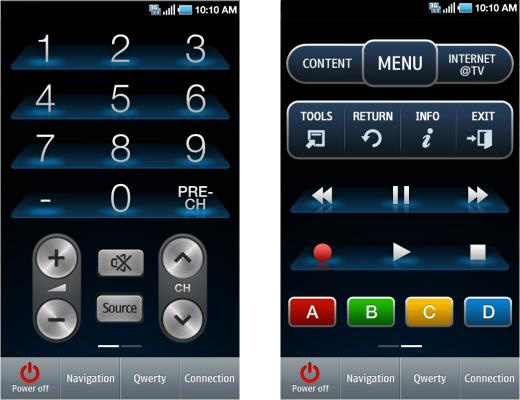
The 4-way joystick makes it easy to control apps, and the virtual standard keyboard (QWERTY) brings any information you need to use your TV's features, settings and Samsung apps right on the big screen.
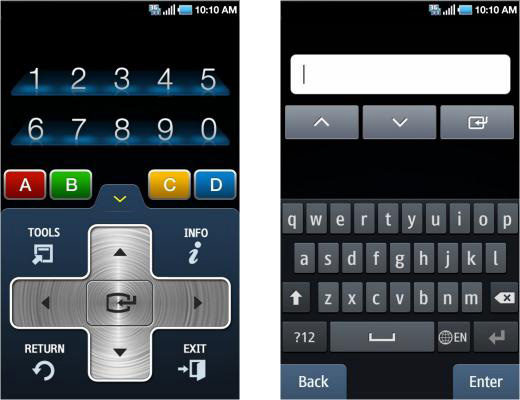
All TV applications are "wholesale"
Among other things, Samsung TV Remote enhances the control of other TV applications. With the Netflix app, you can instantly download any movie and choose the optimal viewing settings for your home theater. The Hulu Plus app allows you to easily download and watch your favorite TV shows and series, such as Glee, Modern Family or House Doctor. Another alternative is watching videos posted on the popular Internet resources Vimeo, YouTube, and Break.com. Whatever you wish - everything is in your hands.
Check your TV for compatibility
First, make sure your Samsung TV supports the Samsung TV Remote app. This opportunity is provided by almost all Samsung TV models released in 2010, in particular:
- LCD TVs with LED backlighting C6400 series and above.
- LCD TV series C650 and above.
- Plasma TV series C6500 and above.
- Smart TVs released in 2011
Simple settings - easy connection
Best of all, you don't need to be a professor of computer science for everything to work as it should. The following are basic steps for connecting and controlling home multimedia equipment using the Samsung TV Remote app.
- Before you start, select Setup from the TV menu and find the Wireless Remote Control option. (If not, your TV may not support this remote function.)
- Then through lAN port Use a standard Cat-5 cable to connect the TV to your wireless router.
- Instead of a wireless router, you can connect a Samsung Wireless LAN adapter to your TV via USB.
- Finally, make sure the telephone line is connected to the wireless router.
If you are looking to buy a new TV, it's time to try out the possibilities modern technologies... When buying a TV, be sure to ask the seller if the selected model supports wireless remote control so that you can synchronize your mobile devices and multimedia equipment. The seller will also help determine if you have the necessary cables so that you can connect everything without delay.
Enjoy the benefits of remote control technology completely free
Most importantly, you can enjoy the full range of features of the Samsung TV Remote at the lowest cost - absolutely free. To download the application, go to the page Android Market and follow the simple instructions. Thanks to samsung app TV Remote on your smartphone or samsung tablet Galaxy will open the doors to the home theater world and change the viewing environment forever.
All images are simulated.
Android and Android Market are trademarks of Google Corporation.
How much time do you spend trying to find the right home appliance remote? With the advent of special applications for Android, you can turn your phone into a universal remote control for TV and other equipment. Consider the three best programsthat will successfully replace the remote control in your home. Note that you can download a TV remote control for Android from our site absolutely free.
Peel Smart Remote
An easy-to-use universal utility for controlling TVs, projectors and some other equipment. In addition, the program has a pleasant appearance and very easy to set up.
Peel Smart Remote is a multifunctional and handy utility for Android. It will make controlling your TV and other home appliances as comfortable as possible. It is enough to launch the application and go through several configuration steps, after which it will become possible to switch channels using your phone. In this case, it is necessary to select the type of device, the manufacturer's trademark and test the operation of the remote control.
The request returned an empty result.
All stages are accompanied by prompts in Russian, so you will not have any difficulties in setting up. The program can work with TVs, set-top boxes, projectors, media players, soundbars, home theaters, and air conditioners.
Advantages and disadvantages
The advantages of Peel Smart Remote include the following points:
- Suitable for many household and digital appliances.
- Use as a TV remote control with the ability to save your favorite TV programs to favorites.
- Simple and convenient setup, accompanied by prompts.
The disadvantages of the utility include:
- there is no implementation of long pressing of buttons;
- a lot of embedded ads.
You can download the universal Peel Smart Remote on almost any smartphone that runs on the Android operating system.
Download

SURE Universal Remote
Multifunctional home control panel for which you need a smartphone with an infrared port or Wi-Fi. The SURE Universal Remote app allows you to easily control your air conditioner, many audio and video systems, and your TV from your phone. In this case, you first need to go through several configuration steps, which will take you no more than a few minutes of time.
The request returned an empty result.
For convenience, you can create several devices in the program at once by switching between them in the menu. If your phone is not equipped with an infrared (IR) sensor, then you can use the Broadlink Wi-Fi converter to work.
Advantages and disadvantages
The main advantages of SURE Universal Remote are the ability to send photos and videos to Smart TV directly from your phone. Plus, over a million supported devices from various manufacturers that can be controlled from your Android smartphone. And support for user feedback. If your device is not in the database, then you can write to the developers about it.
The request returned an empty result.
Among the shortcomings, it is worth noting the need for a fresh version of the OS, not lower than Android 4.2, to install the application.
Download
TV remote control
Another smart remote control for controlling Android TV in your home. The application is easy to set up and is used in over 100 countries around the world. Adjust the volume and change channels of any TV in your home using the infrared port of your phone.
The request returned an empty result.
The application offers an easy-to-use remote control interface with many functional buttons. IN latest update there was support for SmartTV, which allows you to view photos and videos, listen to music from your smartphone on your TV. Now you will not miss any interesting programs thanks to the multifunctional remote control.
Advantages and disadvantages
The main advantages of the utility are: support for SmartTV and the most simple configuration and use. The disadvantages include the fact that some TV models are not supported by the application. In this case, the developers recommend writing them to a special service with a request to add your device to the database.
Sorry, there are currently no polls available.
Download
Video "The No1 TV Remote App to control your TV"
In this video, you will see an overview of the TV Remote App.
You have a remote control for your TV, receiver, video game system and DVD player ... On average, a typical apartment has 5 to 10 different remote controls that clutter up a coffee table and get lost from time to time. According to statistics, a person spends several weeks during his life !!! in search of a TV remote control.
You can clean up this zoo with a universal remote control. It can be programmed to control all home electronics. When installing correct application, your smartphone or iPad can handle such a task. Let's see what is available to the user today.
There are many ways to use your iPhone as a universal remote control. They also work on iPad and iPod touch. You need two things. First, you need an app. Virtual buttons allow you to enter commands. The app requires hardware that connects to the iPhone. It generates an infrared signal that sends commands to your home theater or TV.
New Potato Technologies FLPR is an infrared FLPR transmitter that plugs into the iPhone's dock connector. Expect to pay between $ 50 and $ 100 for the device.
Another device - RedEye mini ($ 50) stands out from many similar ones. RedEye connects to the phone via the headphone jack. A free application that ensures the operation of the remote control generates control signals. Keystrokes are converted to IR signals.
BlackBerry
For BlackBerry, there is AV | Shadow ($ 100). You don't need to attach anything to your phone. Instead, plug the box into a power outlet and place it on your home theater. Then install the app on your phone. The phone sends Bluetooth signals to the box. In turn, the box generates infrared signals to control home electronics.
The app supplied with your device allows you to customize the buttons to your liking. You can also customize the execution of a whole series of commands. The program comes with easy-to-follow guides so you don't need to have an advanced degree to figure out how to turn on the TV or watch a movie. Just select the action you want. The app also has an interactive programming guide. The program guides are available free of charge in the first year of use. After this period, you will have to pay $ 20 per year.
Unfortunately, turning an Android phone into a universal remote control is difficult. RedEye mini equipment must work with android phonesbut there is no Android app that works with this hardware. True, now the ThinkFlood company plans to develop an application for Android.
There are many applications that can help you control your home electronics components over the network. But since the commands are transmitted over Wi-Fi, you can only control the network components. For example, the TiVoRemote app ($ 1) controls your TiVo DVR. And RemoteDroid (free) turns your phone into wireless mouse and a PC-based home theater keyboard.
If you are not satisfied with these options for using a mobile phone as a universal remote control, then you need to visit the online TV store and select a specialized device - a universal remote control.
Today, almost every home has a wide variety of equipment: smart TV, stereo system, router, home computer (desktop) or laptop, as well as external storage or for storing photos, movies and music. All these devices can be conveniently controlled from a distance, and for full comfort it would be convenient to use a single remote control for all components at the same time. Such a universal control panel can be a smartphone running on the Android, iOS or Windows Phone, which, as a rule, is always with you. Using the appropriate applications, the smart phone becomes a versatile tool for controlling computers and other devices, replacing classic TV remotes, optimizing home wireless networks, and controlling heating and alarm systems.
In this article I will tell you what programs you need to install on a smartphone to make a universal remote control out of a smartphone. Given the fact that not every application is available for the three main platforms: Android, iOS and Windows Phone, you can find a corresponding alternative to each of the options described in the article. Only a few programs involve the use of an unlocked smartphone, namely or.
Wireless Networking Tools
Network device management
It is often difficult to detect problems with home networkespecially if many gadgets are connected to each other. With the Fing app, you can quickly test your home network and all devices connected to it. Thus, it will be possible to immediately see which computers, smartphones and servers are active, which IP addresses are assigned to the corresponding devices, which services are configured and which ports are open for them. There is also an attractive Wake-on-LAN (WoL) feature, through which gadgets connected to a home network are woken up from sleep mode with one click of a button.
The WoL function is supported by almost all modern computers and laptops, some of them can be woken up even over a wireless network. All settings and changes can be saved in the application and, if necessary, restored from a backup. The free version of Fing is geared towards home users. If you want to use more professional features (for example, rich tools for monitoring and backing up to cloud storage), it is easy to find a price list with access to Home, Pro and Enterprise licenses on overlooksoft.com.
Wake-on-LAN: remote computer start-up
The Wake on LAN feature starts the computer using a signal over the network. In practice, if you use your computer as a multimedia center, or want to quickly access multiple files, you don't have to go to the device. If your computer is in sleep mode, you can send a so-called magic packet from your smartphone or tablet. There are enough applications of this kind: for iOS I recommend WakeUp - The Wake on LAN tool (59 rubles), for Android - free program Wake On LAN. And for Windows Phone, developer Hassenbach offers WakeOnLand.
Improving Wi-Fi signal
The quality of the wireless signal depends on many factors. Sometimes, to significantly increase the range and increase the data transfer speed, it is enough just to move the router a little or change the data transmission channel. By the way, you can read more about home network optimization. For the fastest optimization of the wireless network parameters, there is a WiFi Analyzer application from the developer farproc.
The program allows you to measure and analyze the strength of a wireless signal. To do this, WiFi Analyzer offers various graphical tools, including an overview of all wireless networks, including distribution channels, signal strength of individual networks and a practical assessment of available channels.
To use this utility, go to the room with the lowest signal level. Run the program and check which channels are most actively used by other wireless networks. Pay attention to the channel numbers with the strongest signal and tune your network to another one with a difference of two or more channels. In this case, the receiving device will experience fewer problems in recognizing the information transmitted to it.
Intercepter-NG: Network Analysis for Professionals
A lot of information can be obtained using conventional analysis tools, but this amount of data is sometimes not enough for network specialists. If you need an accurate analysis of network traffic, Intercepter-NG will help you. This application has a network password brute-force mode. Convenient, given the lack of intelligent software with the same functions for Windows. The tool works exclusively on rooted smartphones.
Multimedia applications
Playing media on your home network
The BubbleUPnP Android application specializes in visually combining multimedia content from all PCs and gadgets on the home network and sending it to a playback device: TV, AV receiver or video projector. For data transmission, the program uses the widely used UPnP / DLNA standard. It can also work with Google Chromecast. The location of the files does not matter: in BubbleUPnP, you can collect tracks and videos from different home devices into single playlists. In addition, the app supports internet services such as Google Music as well as popular cloud storage. The function of sorting by type of media files and bookmarks is conveniently implemented. On smartphones with superuser rights, the Audio Cast add-on can receive and stream audio content from other programs, such as Audible, SoundCloud or Spotify. The free version of BubbleUPnP includes promotional materials and has limited functionality. In particular, the number of tracks in playlists is limited. The cost of the full version is 140 rubles. With the optional BubbleUPnP server, you can use your PC to transcode files.
Plex Media Server: Merging Media Libraries
The Plex app works in conjunction with the Plex Media Server software, which you will need to install on your PC or NAS. The utility organizes all your videos, music and photo collections and broadcasts them to the TV screen, and using a smartphone application, you can remotely control content. There are programs to choose from for the operating systems Android, iOS, Windows Phone and Windows 8, as well as for home theaters, smart TVs and game consoles. But note that almost all of them also offer paid content.
Organizing files using your smartphone
With the file manager ES Explorer, you have control over not only the files that are saved on the smartphone itself. By connecting to the Web and cloud storage, you will be able to manage files on all devices. Thus, it will be possible to easily connect to network hard drives, computers and online storages, including on the road.
The free app supports FTP, SFTP, Webdav protocols, as well as cloud services like Dropbox, OneDrive, Google Drive, and more. To exchange data, you can connect a smartphone with the installed application to a PC via a wireless network or via Bluetooth. This makes your smartphone the central interface and indispensable tool on your home network. With the optional ES Chromecast Plugin, you can send all media content from the file manager to the Google Chromecast service to play movies on TV. In addition, the application also has all the classic file manager features. File managers are not available for iOS and Windows Phone. Here you can find only offers from various cloud services and NAS manufacturers.
Kodi (ХВМС): base of movies for smartphones
It is one of the most famous and popular media centers for PCs and home servers. Thanks to the Android application, you get an entertainment package on your smartphone, including the functions of the PC version. Since the Kodi app is under development, it is not yet available in the official store Play Market... The ARK file can be found on the Internet at kodi.tv. The developer also offers an iOS version that can be installed on iPhone and iPad, but only after jailbreak. An alternative media center for all three mobile platforms is the Plex program. However, it requires an additional server on the computer or NAS.
Remote control of home appliances
Using your smartphone as a PC mouse
A home computer is ideal as a multimedia center: only controlling the mouse and keyboard from the sofa is not entirely comfortable for the user, and the functionality of the classic PC remote control is in most cases very limited. It is much more comfortable to work with it using a smartphone. On android devices and iOS this is done by remote apps Mouse, which combines the functions of a mouse, keyboard, and special keys.
For Windows Phone, there is an equivalent alternative - the PC Remote utility. For its operation, you need to install the client program on your PC.
Remote control of Kodi media center
The Yatse Android app is more than just a remote control for Kodi media centers (XBMC): along with classic functions, the program offers the Wake-on-LAN option, creates playlists, downloads movies, music and photos to smartphones or vice versa, and also plays data from the phone in the media center. If you don't want to miss any news on TV while watching a movie, you can send a signal to Kodi and pause the movie. The main options are free, but to get full functionality, you need to buy the application (284 rubles).
Smart Home Control for Beginners
Home automation devices are ready to go in minutes with handy starter packages. Not only setup, but also operation is very simple, as most gadget manufacturers offer corresponding smartphone apps. For inexperienced users, for example, RWE SmartHome is suitable (from 25,000 rubles). In addition to radiator thermostats, the RWE system offers smoke detectors, adapters, motion detectors and IP cameras.
For home control, the Gigaset elements system (from 10,000 rubles) is recommended, which is also aimed at beginners and captivating with its ease of use. The Gigaset system includes an IP camera, burglar alarm, motion sensors and sensors for closing doors and windows.
Remote controls for all home appliances
Many smartphones have a built-in infrared transmitter for using the device as a TV remote control, projector and receiver. With the Smart IR Remote app from the developer Color Tiger, you can program remote control functions with virtually no restrictions, for example using your own macros. At the push of a button, you will be able to simultaneously turn on the TV and the receiver on a given channel and at a given volume. In addition, Smart IR Remote is compatible with the Tasker control automation application.
Remote access to Windows PC
If you want not only to remotely control your computer, but would like to see the operating system interface on the smartphone screen, then Microsoft Remote Desktop is best application for these purposes.
It is especially convenient if the PC is running Windows 8 or 10, which is much easier to control via a smartphone than, for example, Windows 7. If a particular gesture on the small display does not work as expected, a menu is displayed in the upper corner of the application screen navigation with the necessary controls.
Smart add-on for TV or projector
If you want to add extra equipment to your TV and connect it to your PC and smartphone, Apple, Google and Microsoft offer the corresponding equipment.
With Apple TV (around £ 1,000), you can play media from your iPhone on your TV, or display your entire display. Android users will find an appropriate replacement thanks to the Chromecast (around £ 4).
Although the HDMI adapter takes a different approach, it displays display content on a TV screen or transfers movies, music, and photos. Wireless adapter Microsoft Wireless Display Adapter (about 5,000 rubles) relies on the Miracast data transfer standard and is therefore compatible with Windows, Windows Phone and Android.
How to connect a shoga to a TV
It would seem that in the presence of a modern personal computer you can do without the prefix itself. After all, nostalgic gamers can come to the rescue special programs - emulators. These programs create a virtual environment in which you can run games written for a particular console. There are such programs for games from "Sega".
Moreover, there are Sega emulators for mobile phones and tablets using android system... It is enough to install the program, download your favorite games, set up the controls - and you can play.
But what if you want to get an old console out of the closet, shake off the dust from the box that contains the cartridges, and invite your friends to play your favorite games? Many homes today have modern LCD TVs. However, the interfaces of "Sega" allow you to connect it to such TV sets.
Connecting "Sega" using an AV cable
Related Videos
Most often, a TV and tablet can be connected using the USB connector. Such a connection does not transmit audio and video signals, so the tablet will at best be identified as a flash drive.
In our age, technology is developing very quickly. A person does not always have time to get used to them. You will not have time to look back, you have created something new! Not long ago there were no mobile phones, but now they can be easily connected to the TV. This is very convenient when you need to use your smartphone to showcase photos from the phone gallery. There are several ways to connect your smartphone to your TV.

We connect via cable
Using the wired method is advisable at home, because you do not always have the right cable at hand, and at home there will be no problems finding it. You can connect your phone via USB or HDMI.
The most popular connection method is via HDMI. This cable has a high data transfer rate. You can watch videos and listen to audio recordings from your phone on your TV! But, of course, this method is only suitable if a suitable connector is provided on the TV and smartphone.
Through USB TV will use the phone as a flash drive, reading presentations, video files, and so on. Insert the mini USB / micro USB cable into the desired input on the smartphone, the other end into the USB port of the TV. That's it, now you can use your TV as a whiteboard for your presentation! Just keep in mind - before wired connection, turn off both the phone and the TV first!
Connect without wires
Of course, there is a way to connect your phone to your TV without using a cable. It is based on Wi-Fi technology transmission. So you can wirelessly view files from the gadget at any time convenient for you! Only such a connection is possible exclusively with a TV that supports this platform for interacting with the Internet.
So, first, download a special application on your phone that will allow you to establish a wireless connection. You need to choose based on which manufacturer your TV has. For example, for Panasonic you need to download Panasonic TV Remote 2, for Samsung - Samsung Smart View. The connection will be possible by connecting both devices to wi-Fi point... On the screen of the gadget, the application will scan the network, after which it will detect your TV.
It should be noted that some Android devices can support the Wi-Fi Miracast protocol - it “mirrors” what is shown on the phone screen. And if you are the owner of an iPhone, then you can connect your phone to the TV using AirPiay technology. To do this, you need to buy a special attachment.
Technology Wi-Fi Direct Provides a wireless connection where you don't need to tether your device to your home network. Only TV and smartphone must support this technology to run it. First, Wi-Fi Direct must be launched on the phone (find it in the settings “ Wireless network"). In the TV menu, repeat the procedure. When the TV detects your smartphone, it will only send a connection request.
That's all - for sure, among the listed methods of connecting your gadget to a TV, you can find the one that suits you!