The program for the play market to work. Why the Play Market does not work on Android, the application does not open and crashes
Let's face it, you don't need Android without Play Market. All downloads, updates go through it. If the most valuable application on your smartphone reports that "There is no connection" and Google Play has stopped working, the problem urgently needs to be solved, otherwise you will lose many of the phone's capabilities.
There are 4 reasons why it refuses to work:
2. Inaccessibility of the store.
4. Date and time.
The article discusses ALL ways to restore connection with the Play Market from simple to complex. I will also tell you what to do if the Play Market does not work and how to fix it.
2 easy ways to fix connection problems with Play Market!
Just check the time and the Internet. In the first case, the problem lies in the weak connection speed or in the complete absence of the Internet. In the second on the downed date. Strangely, many online apps refuse to work with smartphones with an incorrect date. Apparently, this prevents them from keeping statistics on the use of the program.
Solution # 1: go to any site using your smartphone browser. Rate the speed. If normal, then the problem is different. If it loads slowly or does not come in at all, solve the problem of connecting to the network.
Solution # 2: find out the official time on Google and install it on your phone. Then turn on the automatic time setting in the settings, so as not to stumble over the same rake later.
A rare reason why a smartphone does not enter the Play Store?
Even Google has bad days. Approximately 1-3 times a year, and sometimes less often, the store is not available to all users or most of them. This cause cannot be eliminated by yourself. All that remains is to wait silently until the company's specialists solve the problem. Google is unlikely to make you wait more than an hour. In such cases, the following error may appear in the Play Store when entering: "Error while receiving server data."
A difficult but proven way to restore connection from the Play Market.
The cause of the problem in the Hosts file. You inadvertently changed it and were left without a "treasury" google applications Play. To eliminate the cause, you have to climb inside operating system, to the root folder, and edit important android data... Think 10 times if the attempt is worth the candle. And just in case, restart the device, maybe the problem will disappear.
1. To penetrate into the "insides" of the OS, you must have the appropriate rights. The root file is responsible for smartphone accounts. Use it to create a Superuser account with admin level access. You can root your smartphone using one of the applications:
- Kingo and others.
After correct rooting, the SuperSU application will appear in the main menu of the device. This is the new "root" with unlimited access to the edition of important smartphone parameters. Many people install root to remove standard programs or remove some restrictions. We need it to restore the modified hosts.
2. The second step is to work with the file manager and Hosts. It is very bad if you did not have a file manager installed on your smartphone a priori. Do not install it through Google Play (this is our problem), so look for other ways to install the application. It is recommended to use ES-Explorer, a convenient and understandable program, but any others will do.
When you enter the file structure of the smartphone, go up one level to the System folder. From there, navigate to Etc, and then open the Hosts file. To be on the safe side, transfer the data from the file to your computer. Next, delete everything except the default 127.0.0.1 hosts. Now try to reconnect to the Play Store.
How to solve the problem of connecting to the Play Store without changing the Hosts?
Some people get to fix the error after installing another version of the Play Store. Find latest version Google Play (now it's called that) and install it on your smartphone. Reboot. Please try again.
Attention: if you have tried all the methods, but there is still no connection, carry the device to service center... And if your phone is under warranty, do not root it in any case, this is a strong change in the system parameters, which will terminate the warranty agreement.
If you have another error, none of the above helped, and the Play Market still does not work on Android, write about your problem in the comments, I will try to help. Good luck to you!
If you went to this page, then most likely, Google Play does not work for you. This problem occurs quite often, but fortunately, it is usually solved very simply. We have made 7 for you possible ways how can you fix this error.
First. Clearing the Google Play cache
It often happens that Google Play starts working fine again after clearing the application cache, where temporary data is stored. Do the following step by step: Settings / Application Manager / Downloaded. Find the item “Google Play Store". We open the application window and here we need to click on the "Clear cache" item.
After that, your market application should work.
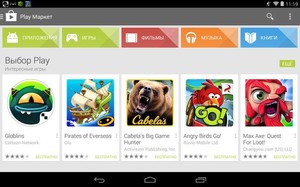
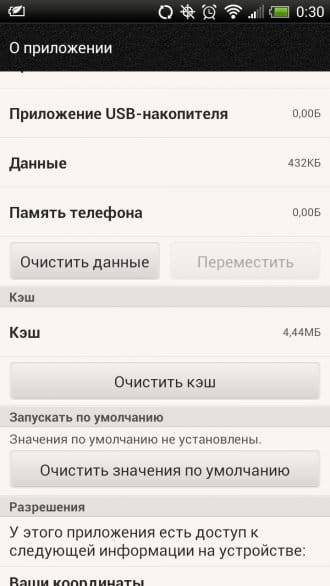
Second. Delete Google Play data
If even after clearing the cache, Google Play did not work on your phone, then let's look a little deeper - we delete Google Play data. There is nothing complicated here and almost exactly copies the point above. Only instead of "Clear cache" you need to select "Clear data". After that, information should be deleted from the application itself.
Third. Delete google updates Play
If Google Play stubbornly refuses to work humanly, then again we repeat the procedure, which is already painfully familiar, but instead of "Clear cache" and "Clear data" we select "Delete updates". After that, the Google Play app will be completely virgin like after installation.
Fourth. Clearing the cache Google Play Services
Google Play still not working? So we should look into Google Play Services and clear the entire cache there: Settings / Application Manager / Downloaded, we find "Google Play Services". Open and click on the "Clear cache" button.
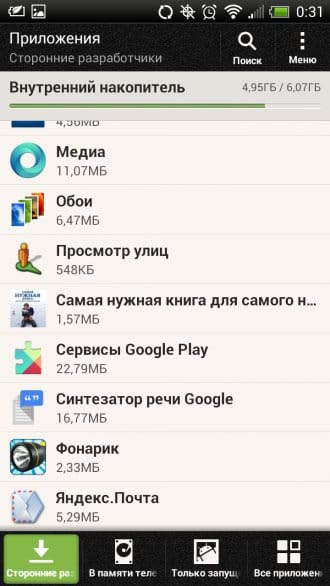

Fifth. Turn on Downloads (Download Manager)
It is worth looking into Settings / Application Manager / All again and find the "Downloads" item. Open it and if for some reason it is disabled for you, then you need to re-enable it. Remember - it must always be ON.
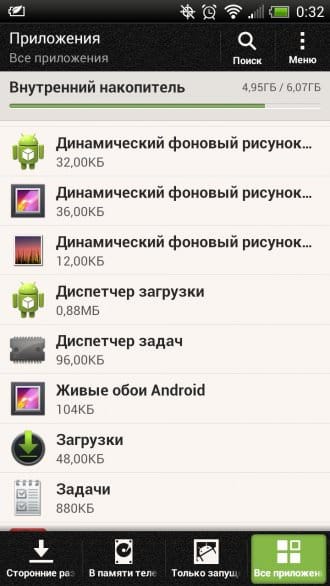
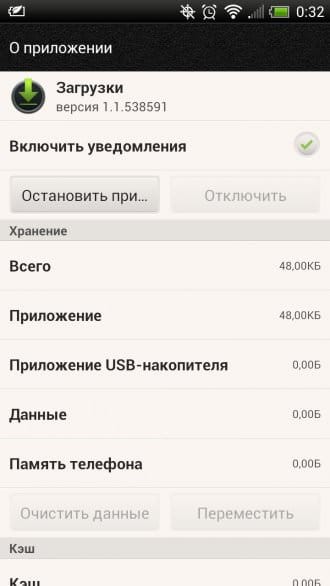
Sixth. We delete the Google account registered in the settings and restore it back
This is practically the last option that can make Google Play work. Open Menu / Settings / Accounts and sync (Accounts). Open your Google account settings. In theory, you should have the item "Delete account". We select it and reboot the system. Once again, after booting your smartphone, open Settings and Account Editor to restore your account again.
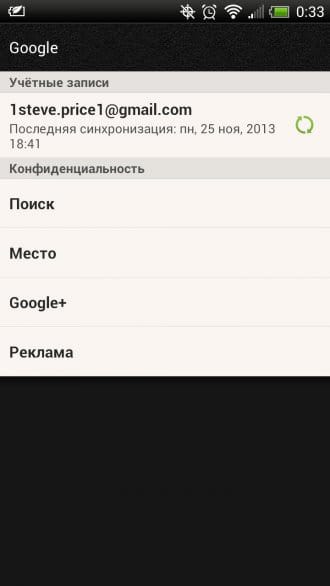
Seventh and last. Reset phone settings
This is already the most radical method that can only be. If none of the above suggested works for you, then you can reset all data in the phone and return to the factory settings. Of course, we recommend that you back up your data in advance. Rollback is very simple: Settings / Restore and reset / Reset phone settings. You can find more detailed information on how to do this.
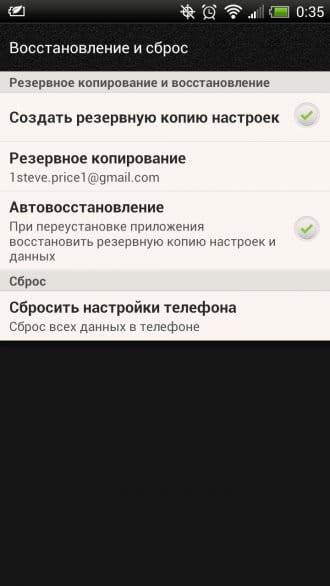
If nothing and these 7 points helped you (although the latter should do it for sure), you just have to carry your smartphone to the service center. First of all, it may be memory problems, so other nuances are possible. But it comes to this very very rarely. If you carefully read the entire article, then with a probability of 99.5% you can solve this problem yourself. Also, if you have any questions, then feel free to ask them in the comments below.
One of the main ways to install apps on Android is through the store Play Market... No, of course, you can install programs just from APK files. But still, if the Play Market does not work on Android - what to do?
First, don't panic. There are also rational reasons why not all Android devices are equipped with this essential tool.
And secondly, usually everything can be solved without much effort.
Android without Play - nonsense or not?
We usually find it hard to imagine Play not working on Android. This is an integral part of it ... or what? It turns out "or how."
The fact is that in China - the leading manufacturer of Android devices - Google services are constantly blocked. Even basic ones like search, Gmail and, as you can see, Google Play. Of course, all this works great in "export" devices. But in smartphones and tablets that are produced for the internal market of the Middle Kingdom, instead of google services their local counterparts are installed.
There are other reasons for the lack of Google services. Long-suffering Nokia also released smartphones on Android - the famous X and XL. But there Google's services were replaced with similar ones from Microsoft.
As usual, we have two news:
- Bad: if you just download the Google Play application and install it on such a smartphone by running aPK file, it will not work fully.
- Good: there is still a regular way to install Google services.
The fact is that Chinese smartphones are often based on the same MTK chipsets and are equipped with almost pure Android. This means that installing Google Play on them is also typical.
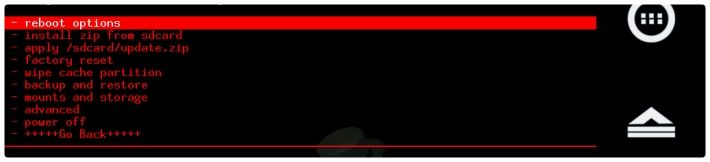
In most cases, the algorithm of actions is as follows:
As a rule, after that, your device receives all Google services, including the full-fledged Play Market.
For atypical cases (the aforementioned Nokia X, for example) the algorithm will be different.

If Play is there, but does not work
In some cases, the problem is of a different nature: the Google Play application is in the system, but refuses to work. Why is this happening?
The market is installed on a smartphone, where initially there were no Google services
This is usually the case on Chinese devices. The easiest way is to ignore it and follow the instructions above.
The market is experiencing problems with authorization
Check if your device is using a Google account at all. If so, are the data entered correct?
The market does not recognize the Wi-Fi connection
Sometimes all the problems with the market grow from the connection. Check your smartphone on other networks or via the mobile Internet: if everything works, then it's the network. In this case, we recommend the following methods:
- Disable proxy in your network settings. To do this, open the list of networks, press and hold "your", releasing, select "Change network", then - "Show additional options". In the "Proxy" section, select "no".
- If this does not help, repeat the steps of the previous paragraph, but select the "IP Settings" section in the additional options, and in it the "Static IP" option. In the DNS 1 field enter the address "8.8.8.8", in DNS 2 - "8.8.4.4".
- In the settings of your router, change the MTU value to 1460. If this does not help, try 1420 or 1500. How to do this - look in the instructions for your router model.
You have a modified version of the Play Market
To hack programs or bypass the legality check of applications, modified versions of Google programs have been developed in which the check is disabled. However, Google will of course block such illegal modifications.
What to do? Remove the "left" application and install the official one.
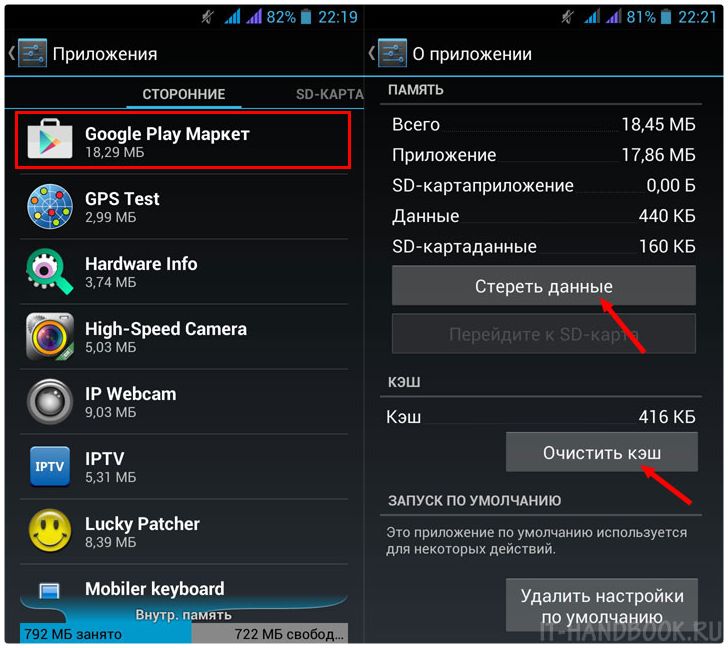
Unclear situation
In any unclear situation, clear the cache! This is done through the standard application manager. Go to Settings, in the "General" section, select "Applications". Find Google Play Services there, open them and select "Clear Cache". If this does not help, try deleting the program data in the same section.
Day by day owners of devices under android OS are faced with problems when launching the Play Store. In newer versions of the operating system, it is called "Google Play". All this is unpleasant, of course. And today we will figure out what problems and how are eliminated.
How to restore Google Play to work
There are indeed plenty of causes of problems. Moreover, devices from different manufacturers may have different problems. That is why in this article we will cover only the general ones that are most common. Read and remember so as not to come back to our article again and again.Main reasons
As mentioned above, first you should highlight the causes of the problems. Let's start with them:
- Google Play doesn't really work. This happens extremely, extremely rarely. However, it is possible that it was you who stumbled upon a non-working Play Market. Be that as it may, Google works promptly and, if the service is really out of order, it makes sense to wait a couple of hours until it is fully operational;
- The date and time on your smartphone or tablet is incorrect. This can occur if you removed the battery from the device. The phenomenon is standard and occurs quite often. The device screen will show the error “no connection”;
- The Internet is disconnected on the device or there is not enough money on the balance of your SIM card. If suddenly there is money on the balance sheet, and “ Mobile Internet”Is active, the problem is different. Perhaps the settings are out of order. Call your operator and clarify the parameters, ask for advice - they can send you automatic settings;
- One of the applications you installed changed the settings of the hosts file. As a result of this, problems could arise when launching Google Play;
- An application has been installed that blocks the Play Market.
How to return the Play Store to work on Android
The first step is to try restarting your device. If nothing has changed and the error still remains in place, you should go the other way:If this did not help, then move on to the next method: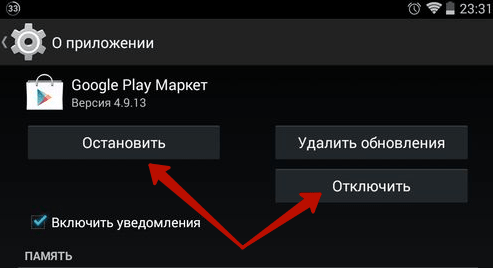
If it did not work this time, you should look for the problem in something else. There are also several options here, each of which can work in your case. So let's look at the first one:
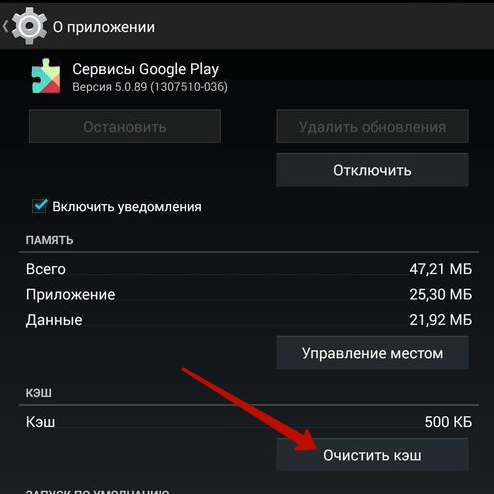
It also did not help, and you do not already know why the Play Market does not work on your Android device? Well, there is only one universal and extreme way left -
Many people are familiar with the situation when, when trying to launch an application Google play market an error window appears on the screen of the android device with the inscription: "Google Play service has been stopped." There can be a great many reasons for this - for example, a malfunction of the gadget itself, technical difficulites services of Google, etc. However, this does not make it easier for the user - in fact, the Play Market is the main program of the smartphone, and its inoperability may lead to problems in the operation of other applications.
What is the Play Market?
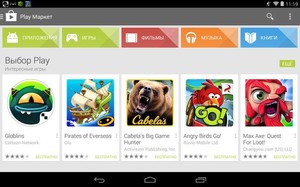 Google Play, or Play Market (formerly Android Market) - a service included in the set preinstalled apps Google. Play market is installed by default on all smartphones and tablets running android systems... This service is an in-system store of games and applications, and allows users to download only verified files to the device.
Google Play, or Play Market (formerly Android Market) - a service included in the set preinstalled apps Google. Play market is installed by default on all smartphones and tablets running android systems... This service is an in-system store of games and applications, and allows users to download only verified files to the device.
Unfortunately, like any other software, the play market subject to departures, technical failures and viruses. In some cases, in order to fix problems with Google Play, the application must be completely uninstalled and reinstalled.
What if the play market doesn't work?
Consider some of the most simple ways configure the Play Market and restore its performance.

What happens if you delete the Play Market
 If the play market flatly refuses to work, but you do not want to take drastic measures and reset the gadget to factory settings, you can try to remove the application from your smartphone and reinstall it. True, you can perform this action only if root is installed on the device. If you don't have superuser rights, the most you can do is stop the application.
If the play market flatly refuses to work, but you do not want to take drastic measures and reset the gadget to factory settings, you can try to remove the application from your smartphone and reinstall it. True, you can perform this action only if root is installed on the device. If you don't have superuser rights, the most you can do is stop the application.
Removing the play market will affect the functioning of certain applications - in particular, Google services and those that need the market to work correctly. In some cases, the user may even need to flash the smartphone in order to restore its functionality. Therefore, think twice before deleting.
How to restore the play market?
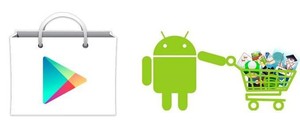 If Play Market was removed due to a virus attack or you deleted it for the purpose of subsequent recovery, download the apk file from the official website of the application, install it and synchronize with google account... It's easy to do - during installation, the application itself will offer you to create a new account or log in through an existing one.
If Play Market was removed due to a virus attack or you deleted it for the purpose of subsequent recovery, download the apk file from the official website of the application, install it and synchronize with google account... It's easy to do - during installation, the application itself will offer you to create a new account or log in through an existing one.
And the last thing: at the moment, hacked (that is, modified in a certain way) versions of the Play Market are very common. In no case don't install them to your device: firstly, when you download a file from an unverified source, you run the risk of downloading a virus to your smartphone under the guise of a play market, and secondly, a hacked Play Market can disrupt the normal operation of the gadget, as a result of which you have to reset the settings to factory settings or do a flashing.