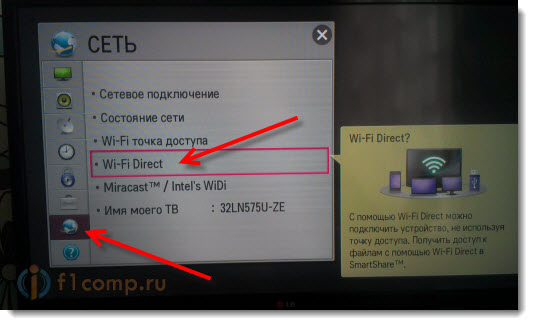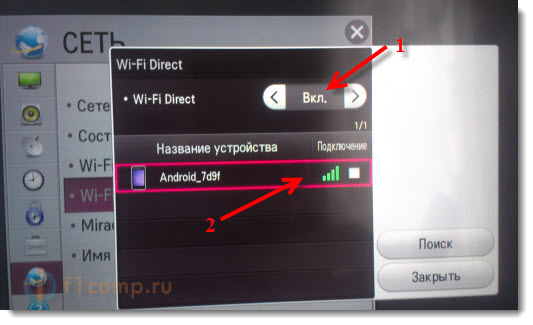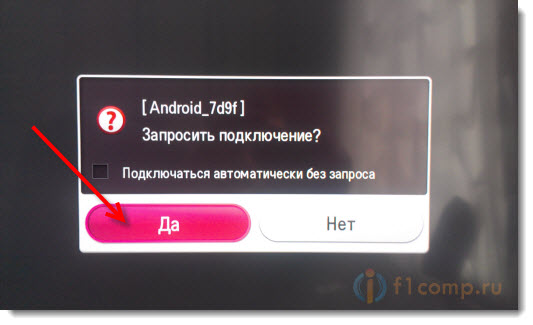Why the phone does not see smart tv. We connect the TV to the phone (tablet) directly, using Wi-Fi Direct technology
Modern mobile devices are suitable for watching movies and videos from YouTube, but they have one significant drawback: the screen diagonal is too small. The displays of even the largest smartphones and phablets are no match for television screens.
Fortunately, transferring the image from mobile device on the TV screen is now easier than ever, and this article will tell you about the most common methods.
Connecting your smartphone to your TV via HDMI is the most popular option. Many people prefer HDMI, because high data transfer rates and high-quality picture are guaranteed. However, the connection is possible only if the Android smartphone itself has a corresponding connector - usually it is located next to the micro-USB.
Please note that you need a special hDMI cable: one end should have a standard type A connector, the other should have a type D connector that looks like a charger connector.
HDMI A-D cable
If you find cable A-D fails, you can use a special MHL to HDMI adapter, which is usually put in a TV set.

MHL to HDMI adapter
Having connected two devices by means of a cable, on the TV itself you need to select as a source hDMI signal, after which the screen will display the same image as on the smartphone display. If there is no image, it is worth adjusting the settings on the gadget (path "Settings" "HDMI format").
Connect via USB
The method of connecting a gadget to a TV via USB is suitable if the TV itself is equipped with a corresponding connector. You will need a USB-micro-USB cable, which you can find with almost any smartphone.

USB-micro-USB cable
It will not be possible to duplicate the picture from the display of the gadget on the TV, but with this connection, the smartphone can be considered as a USB drive. Data management is carried out through the TV interface. Modern TV devices can play not only clips and films of certain formats, but also text documents and presentations.
Pay attention to this connection feature: both devices must be turned on - if the gadget is off, the TV does not recognize it as a drive.
We connect via Wi-Fi
You can connect your phone to the TV without cables - just use one of the software products of the manufacturing companies. For example, many of the company's models have the AllShare function, which allows you to connect to a TV of a similar brand in a couple of clicks. To use this function, you need:
- Activate home network Wi-Fi.
- Connect both devices (TV and Samsung phone) to Wi-Fi.
- Activate AllShare.
Other major manufacturers have an AllShare counterpart. offers to use Smart Share, through which the smartphone connects to the TV in much the same way as through Samsung technology. Apple devices can be connected via AirPlay, however, you will have to additionally buy a special set-top box.
The listed methods have a common disadvantage: you can connect the gadget only to TVs of the same brand. Therefore, the question that owners of TV rare brands will definitely ask is reasonable: is it possible to connect a smartphone via Wi-Fi bypassing branded applications?
We use Wi-Fi Direct
The advantage of this technology is that setting up a home Wi-Fi network and registering both devices in it is not required - the gadget connects directly to the TV via Wi-Fi. The important thing is that both devices must support this function. "Connect" happens like this:
- Wi-Fi Direct runs on the gadget. The user needs to follow the path "Settings" " Wireless networks and Connections "" Wi-Fi Direct ". Click “Activate” or “Ok” (depending on the model).
- The function runs on TV. You need to go to the menu, select "Network" and find Wi-Fi Direct in the list of options. After activating the function, a list of devices available for connection appears - select the previously configured smartphone in the list.
- The smartphone receives a request to confirm the connection. Just click "Yes" and enjoy Wi-Fi Direct.
other methods
You can connect devices differently:
Through Miracast technology... The technology developed by the Wi-Fi Alliance is similar to Wi-Fi Direct — the connection is also direct and does not require an additional router. This ensures a high connection speed. There is one difference from Direct: Miracast can be used even if the TV does not support this function or does not have a wireless module at all. To connect in such cases, you need an external unit (say, Multiscreen) - a device that looks similar to a USB flash drive.

External unit Prestigio Multiscreen for Miracast connection
Miracast also has a drawback: only the latest TVs and smartphones are equipped with this technology. Miracast is supported by Android smartphones with Jelly Bean OS (4.2) and higher.
Through a Chromecast device... Such a device, a Google innovation, is inserted into the HDMI connector of a TV and broadcasts content from a smartphone to it.
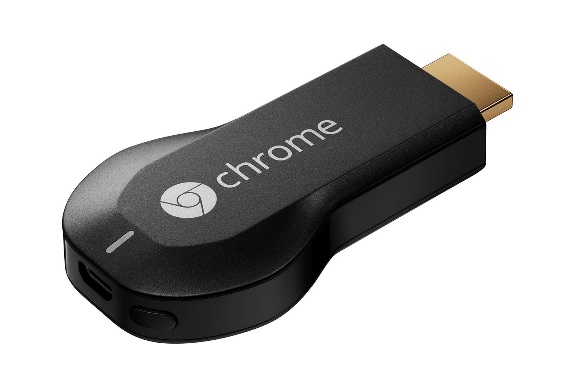
Google Chromecast device
Chromecast has a significant advantage over other connection methods: this equipment works not only with Androids, but also with gadgets on Windows and iOS.
Through device xBounds... IPhone owners will be disappointed, but xBounds only works with Android. The principle of operation is the same as that of the Chromecast, and even software appearance these devices are similar.

XBounds device
Interestingly, when connecting via xBounds, even low-resolution videos will appear on the TV screen in high quality.
Conclusion
If a user plans to connect a smartphone to a TV, he should think about this point even before buying devices. To avoid connecting through a cable and not feeling tied by wires, it is better to include the presence of Miracast technology (or Wi-Fi Direct) in the list of mandatory requirements for the purchased gadget.
Modern tVshave many options for interacting with smartphones and tablets based on iOS and Android. The only question is how to make them work together. All you need for this purpose is a smart TV, Wi-Fi router, an iOS or Android smartphone, and an application from the AppStore or Google play.
First you need to install attachment... If your TV supports smartphone control, a special applet is used. Here are the official most popular brands: LG TV Remote, Panasonic TV Remote 2, Philips MyRemote, Samsung Smart View, Sharp AQUOS Remote Lite, Sony TV SideView and Toshiba Remote. They can be downloaded for free from the AppStore or Google Play.
After installing the application, you must set up home network... TV and smartphone must be connected to the same point wi-Fi access... It is worth checking the following settings: the TV and smartphone must be on the same subnet, the router must have UPnP enabled for device discovery, and firewalls must not block traffic between devices on the local network.
After the performed manipulations, it remains to turn on the TV and launch the application on the smartphone. When launched, it scans your home network and finds available TVs. In case the application does not recognize the TV, the problems are most likely on the network. You need to check the correctness network settings and try again. If everything goes well, the smartphone will be able to play the role of a TV remote control. Some have support for transferring photos to a TV screen or sending a TV image to a smartphone screen.
Surely, your smartphone has features that you never knew existed. For example, protocol support Wi-Fi Miracast... It provides the ability to "duplicate" the image from the smartphone screen to the TV screen without intermediaries via Wi-Fi. In OS settings Android devices with such support, you can find a wireless image transmission point. The Miracast pairing procedure is analogous to a Bluetooth connection. The devices start the search mode, find each other, after which it is necessary to confirm the transfer permission. However, it is worth noting that there will be some delay between the image source and the image receiver. Don't worry, this is normal.
If you cannot set up a wireless signal transmission, you will come to the rescue Mobile High-definition Link (MHL). A dedicated MHL cable directly connects your smartphone to your TV via HDMI. The main thing is to make sure that the TV supports this technology: one of the HDMI connectors usually has a corresponding mark. This is what you should use. Basically, HDMI connection is the easiest way to connect your TV to. If your TV has an HDMI port, your phone has micro-HDMI. All you need is a cable with an HDMI and micro-HDMI connector. You must first turn off both devices and connect the corresponding connectors. After turning on the devices, the HDMI signal source is selected in the TV menu. You can now play videos, music and applications on your phone.
If no image appears, check your phone settings. If your phone does not have a micro-HDMI connector, you can use a converter micro-USB – HDMIwhich connects to the micro-USB on the phone. The phone can then be connected to the TV using an HDMI to HDMI cable.
If you do not yet have an access point (router) at home, but you have already acquired a modern TV with Smart TV function and want to connect your smartphone or tablet to it, then you can use Wi-Fi Direct technology, which allows you to connect devices directly.
In this article I will try to write in detail about how to establish connections between two devices using the "Direct" technology. I will show on the example of an NTS smartphone on Android OS and an LG TV (32LN575U).
If we talk about why they connect, then there are several options. For example, to control a TV from your phone using LG's proprietary technology called TV Remote. I have already written about this technology and how to set everything up. Or to transfer media content from a smartphone to a TV, using DLNA technology (I will write about this later).
We need:
- Smartphone or tablet with Wi-Fi Direct support. You can look in the settings, where is the control Wi-Fi networks etc.
- Wi-Fi Direct TV. You can find out about this in the specifications, call the manufacturer's support, or look in the settings.
Turn on Direct on your phone
Go to settings and in the section "Wireless connections and networks" click on the “ Still" (this is so on my Htc one V, your settings may be called differently)... Click on Wi-Fi direct, thereby enabling it. Confirm by turning on by clicking on Ok.
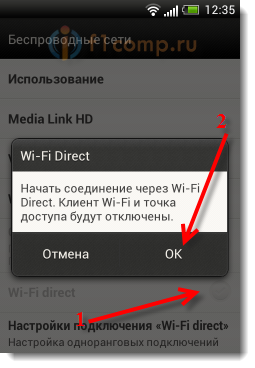 A message appears that the feature is enabled.
A message appears that the feature is enabled.
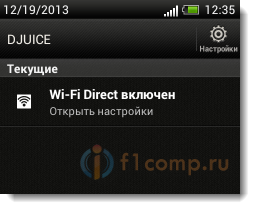 Okay, let's go to TV.
Okay, let's go to TV.
Launch Wi-Fi Direct on TV (LG)
Go to settings (on the remote control there is special button) and go to the tab Network... Then select the item "Wi-Fi Direct".