Installing applications on a smartphone from a computer. Correct installation on Android through a computer
Android-devices owners who do not have the ability to connect to the Wi-Fi wireless network, are very often wondering from a computer that has access to the Internet. It is done quite simple. Consider several basic options.
How to install applications for Android from a computer: Main action options
Of course, the easiest way to install the apps you like or playing your mobile device It is the immediate handling of the gadget to the Google Play service or the Internet resource with the program, if not available in the official storage. But there are situations when there are no wireless networks. In this case, you can use only a computer with direct connection.
Here there is a problem: how from a computer (Google Play is not available because of the lack of connection on a mobile device)? There is an exit. As the simplest methods of installing applications, select the following:
- Use Google Play Access through any web browser.
- Installation of downloaded applications in the form of APK files.
- Installation with the help of control computer utilities.
How to install applications for android from a computer via Google Play?
The first and most simple method is to use the most ordinary Internet browser. We assume that the mobile device is already connected. If there is no connection via USB cable, it can be connected in the following steps.
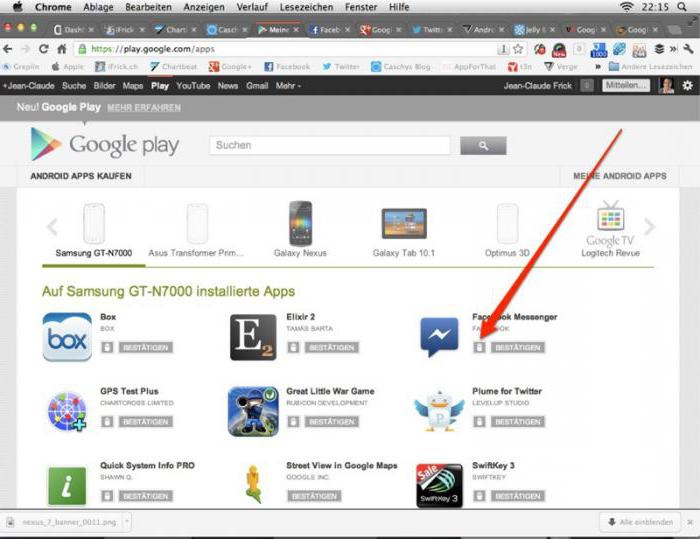
So, first in the browser we enter the official page of the Google Play service. It looks like the same as on the smartphone, except that size is greater. First you need to log in, leading your registered address in the appropriate fields email Gmail (login) and password. Next, we find the desired application or game. To do this, you can use the search bar or select a program by popularity rating, category, installation type (paid, free), etc.
After that, you should connect the device to the computer and go through the identification already directly if the account is not activated by default. When it is synchronized on the computer and mobile device, the definition of the compatibility of the software loaded with the android device will be automatically produced.
Now it remains only to click on the start button. After that, the service will propose to select the device for which it is assumed to install the selected application. Their listed may be several. Perhaps the user has a tablet, and a smartphone. All the devices to which the account was tied earlier will be marked with gray. Select the connected device, click the installation button and wait for the end of the process.
Installing applications downloaded from informal resources
Now consider the question from a computer that have been downloaded from third-party Internet resources. But here you will need to perform several preliminary action.

First, on the device you need to go to the settings and select the security section. It should be put in front of the installation permissions from unknown sources. Otherwise, the system to install the program from the standard APK file will not give. Download the desired file. on computer. After that copy it to the removable media of the mobile device (SD card). Next, the installation is made directly from the device. This applies to cases when there is not a single program for managing a smartphone or tablet in the computer system.
Installation of applications with cache
Now let's see how to install applications for Android from a computer on the HTC device or devices of other manufacturers (no difference), for which the prerequisite is the creation of the cache folder on the mobile gadget and copy the required contents to it (as a rule, when loading the installer and cache download separately). The principle of installing the same as in the previous case. The installation APK file is copied to the device, and then install the basic program files.
After that, using any file manager, the same standard "Windows Explorer" or the corresponding program on a mobile device, you need to create an Android directory in the Data directory OBB. Although usually cache data downloaded from the Internet, after unpacking the archive are located in such a folder. It remains just copying it to the right place. If the OBB folder on the device already has, only the contents of the original loaded directory are copied to it.

Note: Do not confuse the SDCard directory with an SD card! In the Android SDCard system is an internal drive. The full path to the cache folder is SDCard / Android / Data / OBB /. Sometimes it can be SDCard / Android / OBB / or other variations. A bright example can be called installation mobile version Popular Music Sequencers FL Studio. True, in addition to copying a cache, here will have to work hard, because it will be necessary to create a tool folder. But for most programs such actions are not required.
Using managers
Finally, one of the universal solutions to the problem of how to install applications for android from a computer is to use special mobile device management programs. What will be selected, not as important. The general principle of installation is that communication (USB cord, Bluetooth or Wi-Fi) must be established between the computer and the mobile device). Consider the simplest option of how to install applications for Android from a computer via USB connection using applications like Mobogenie or highly specialized programs like Sony PC Companion and those like.
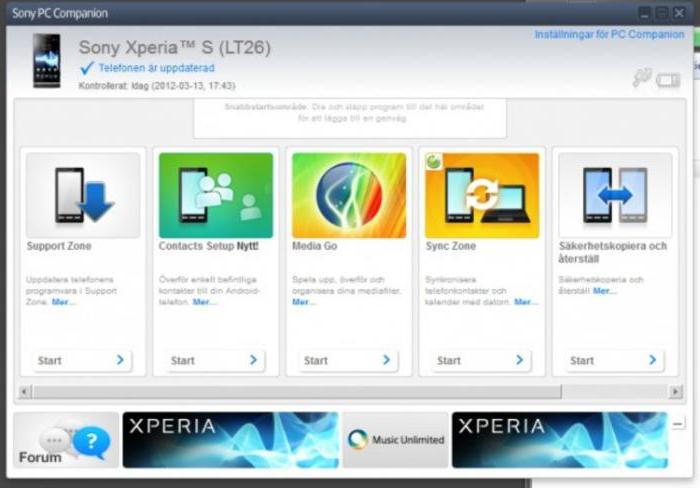
There are several options for action. For example, you can specify the installation from the file saved on the computer, as in the case of Sony PC Companion. And you can select the application directly from the program (Mobogenie) in a special section. Or even with it, go to the Google Play service. Installation is practically no different from the above methods, which in this case are simply combined into one.

But the advantage of applications like Mobogenie is that they are able to emulate Android operations in Windows or any other OS. In other words, the game mounted on a mobile device or the program can be run through the control application directly on the computer or laptop.
Conclusion
As can be seen from all the above, the problem of how to install applications on android from a computer is solved quite simple. What to give preference? Installation through the browser from the official service seems the easiest, but it requires authorization. Copying the installation file to the device looks more attractive in this regard, but there is a need to install permissions and a preliminary check of the distribution for viruses. The use of managers utilities to many will also have to taste, but they first need to be installed on the PC. So the question of preferences and the installation type of installation remains for the user.
We wrote for you detailed instructions about "how to install games and programs for android" or "how to install APK application on android phone"Using different ways:
There are different installation methods. aPK fileo on android phone:
And so I will proceed:
This method installs an application through the OS Android OS site.
What you need to do to install the game or program on android using the site Play Market..
Step 1:
Google has allowed to officially install files in APK format on their own devices independently, that is, now games and programs you can download not only from the official resource but also other sources.
In most cases, installing applications on Android does not require great knowledge, but there are also other methods of installation where you have to work with the "APK" file. To help our user, we decided to write a detailed manual, and so.
Step-by-step instructions How to install APK application manually to your phone:
Step 1:
- The first thing we need to do is allow installing third-party APK programs on your android phone.
- Therefore, we go to the menu " settings«
- Next, click the section " personal«
- Choose " Safety"And moving to the category" Device administration«
- We find this inscription " unknown sources«
- And finally, the main thing we set there a tick √
Note: OS An android system is one, but there are some exceptions in a number of some manufacturers who, at their discretion, change nesting and names above the listed partitions in the setup menu, if these items differ from these items, find something similar and check the box.
Step 2:
Before proceeding to download the files you need, I want you to notice that when developing games and programs, different APK files are created for different species devices.
Now we will analyze all the parameters to pay attention to when installing the APK file:
Basic parameter group:
You may need to need a program to get ROOT rights:
For android phone:
- TowerLoot (Android 4.x)
- Baidu Super Root.
- Framaroot.
- ROOT DASHI (Zhiqup root)
- Kingo Android root.
- Rootx
The second group of parameters (video screen types):
- Tegra 2., Tegra 3., Mali., PowerVr., Adreno. - In addition to the main graphics processor there are also add. Video accelerator. You must select files with the mark of your accelerator that is used on your android device.
- For the ruler processor Vivante - suitable cache from Mali.
- For processor Broadcom - put the cache from Adreno.
How to determine the type of processors on your Android device:
- Just enter your phone name in search engine G. oogle. or Yandex And we find the configuration of your 3D accelerator.
- Or, if you have survived after the purchase, the branded box inside should be a book where all information about your phone is written:
Note: If any parameters are not specified in the APK file that you want to download it means it comes to absolutely to all devices and then you go to the next step!
Step 3:
And now, after you allowed the installation on your phone files, go to installation APK file on android: For the start, we need to download the APK file to your media, there are 2 ways, consider them:
3.1 Installing APK on a computer:
Many ask " How to install apk on a computer"In fact, there is nothing difficult!
- Come on any site with android games and click download, after which the file in the browser will go to your browser window in the APK format.
- After you have completed the download to "PC" you need to pump this file to your mobile device for further installation.
- Connect cellular telephone to the "USB" cord and throw in any folder (but for convenience we advise you to create on SDCard - ( memory card), folder called " Downloads."There you will download all the files.
3.2 Installing APK file from a mobile phone:
If you downloaded your aPK file Immediately on your own mobile phone , then proceed to the installation immediately.
- Run a file manager for example on samsung Phone it is called " My files"If you do not know where you have the default file manager, then do not be discouraged, download the other.
- Run a file manager and find the folder you created in advance for example " Downloads."Or which costs the default, and we click on the file, thereby start the installation, follow further instructions for installing the file and at the end are ready.
Note: Some applications have an optional file that is called Cashem, if you have such a file then before you run the game you need to install it!
3.3 Installing games with cache for Android:
- Download the cache to the game you need on the phone or carry it from the PC if you previously downloaded it there, but initially do not forget to unpack the file for example the program " WinRar»For computer or" ES File Explorer.»For android phone.
The resulting folder is placed on your phone, cache to most games are on the way: "SDCard / Android / OBB" or specified on the site where you downloaded the file itself.
The path of the cache and its features:
- / SDCard / Android / Data / and / SDCard / Gameloft / Games / - caches placed according to these paths can be downloaded through the Wi-Fi, 3G or EDGE application. And if you update new version That is no longer needed to unload the cache!
- / SDCard / Android / OBB / - Load here only if you downloaded the game from the site, when updating the game or program, re-load the cache file
Note: Do not confuse! SDCard is a built-in memory card, not removable microSD!
In most cases, it is possible to install applications on Android through a computer, refers to the situation when the user does not have access to wireless networksBut there is a wired internet connection on a stationary terminal. Next, several basic methods of installing Android applets are precisely such methods.
How to install applications on Android from Computer: Action Options
Among the most simple waysAllowing the installation of Android applications from the computer, you can select several basic:
- loading the installation distribution to a mobile device with a PC;
- installation via the Play Market Storage;
- the use of control utilities and emulators programs.
Although all the methods at first glance and seem fairly simple enough, in some situations you should pay attention to the nuances of settings, without which all efforts are vain.
Loading the distribution and transfer it to mobile devices
In the simplest case, install the application on Android through the computer can be completely elementary. Suppose the user has access to the Internet only from a stationary terminal with wired connections. It is enough to find and download the installation file of the application or the game in the standard APK format, recognized by all the Android OS versions, and then connect a mobile device using a USB cable and copy it from the hard drive to an internal drive or SD card.
Next, on the smartphone or tablet, you just need to run the transferred distribution and pass the standard installation procedure. But only this is the problem of how to install applications on Android from the computer is not limited. The fact is that in the case of downloading files from informal resources (referring to Play Market), the system may not install the program, considering it unsafe.

So that such a situation does not occur, before starting the installation, go to the system settings and in the security section to use the installation permission software From unknown sources (in some versions of the system, such a parameter may be in a section designed for developers). Only after that, any application, no matter where it is loaded, it will be possible to establish without problems.
Using Play Market Access
You can use direct access to the PLAY MARKET repository directly from the computer through the web browser.
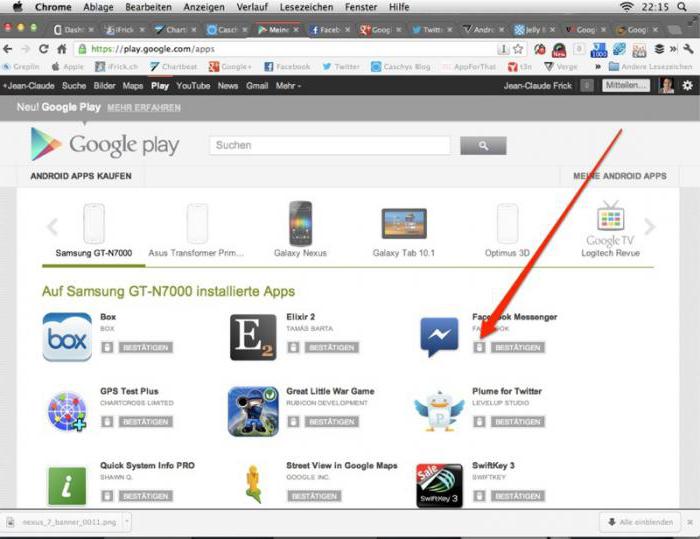
In this case, install applications on the Android tablet from the computer will also be easy. But there are two mandatory conditions: connecting a mobile device to a computer and passing the authorization procedure in the google service Play.
To search for the desired applet, we enter the service, after which we enter the registered email address Gmail and the password specified during registration. As already understandable, it is done exclusively on the PC. After that, a similar procedure should be made on a mobile device (if the default is inactive). When both registration records are synchronized, it will only find the necessary program And activate the start of installation (the compatibility of the software installed with the connected tablet or the smartphone will be determined automatically). Next, you need to select your device from the list (it must be marked with gray), press the installation button and wait for the end of the process.
Installing applets using emulators and control programs
Another technique that allows you to solve the problem of installing applications on Android from a computer, is to use special programscapable of emulating the work of the Android system in the Windows environment.
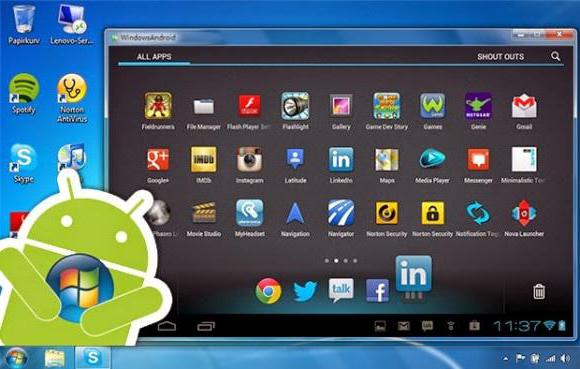
There are a lot of such programs today on the Internet. One of the most popular can be called a small utility called BlueStacks. After installing it on a computer or laptop, if everything is done correctly, you can run the APK format installation files directly on the Windows Terminal.
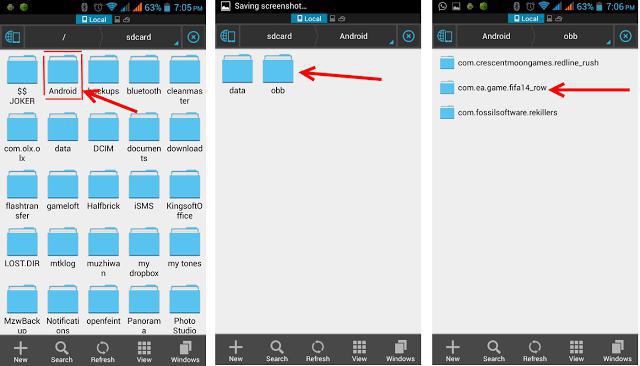
In some cases, when the application also contains a special cache folder, it will have to be transferred to a mobile device manually. This is usually the OBB directory, which should be saved in the Data directory located in the Android root folder on the domestic drive. But do not confuse the name SDCard with a removable card!
How to install Android applications on a computer?
Now another interesting point. Not all users know that you can install programs designed to work in Android systems. But this will require any control utility.
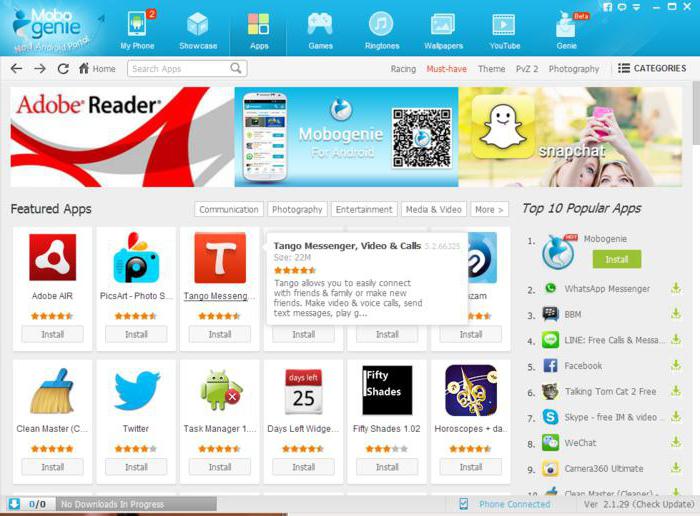
You can use, for example, the Mobogenie program. Its noticeable is that it works like an emulator and allows you to run Android applets in its environment. At the same time, the medium itself must be installed on a computer, and on a mobile device, it is not necessary to install installed programs on the mobile device. Testing can be done right in Windows.
Several conclusions
Probably, many have already noticed that the question of how to install applications on Android from a computer or install Android-programs on Windows Wednesday, simply solved. What can be advised at last? Naturally, the easiest way is to simply copy the desired file on your smartphone or tablet and install on the device itself. But in some cases, the remaining methods or programs are perfectly suitable. And do not forget about some resolution settings and manual transfer Cache folders on an internal drive. Without this program, either not installed, or simply will not work.
Quite often, users cannot find favorite applications on Google Play due to the fact that they were removed. Yes, indeed, this is happening. Then the program will disappear from the market to download music from VK, it will disappear the most disastrous XMODGames, which helps in online games, then something else. In the end, you simply may not have enough traffic to download anything else, because not all of them weigh 10 megabytes. Some games and "stepped over" the bar in one gigabyte. What to do in such cases? Are there no workarounds? There is! That is why we decided to tell you how to install the app on android from the computer! There are more than plenty of ways, but we thought well and stopped on two most effective, simple and popular. They will suit everyone!
Both are extremely simple. If you wish, they will be able to master even the most inexperienced user.
Option One - Installing applications via Instalpk
First of all, you have to download this program. And if you have a need for one reason or another, you can install the Android application from the computer, you can use the above-mentioned software - it is the best in its own business and acts almost trouble-free. You can use it on any windows versionstarting with XP.Unfortunately, some devices are not supported by the program. But it is not worth a despair - there is a one hundred percent option, which really works trouble-free.
Gmail as an application installer
Perhaps you still believed that Google Mail is intended only for letters. But no, this is not so - through it also applications can be installed. And here is the computer?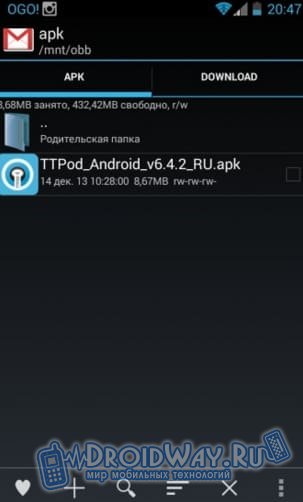
As you can see, both ways are extremely simple, but more than few people know how to install the app on android from the computer. The main thing is not forget about the "tick", because without them, it is not necessary to count on successful installation.
Sometimes, using the smartphone, it is not possible to create a high-speed Internet connection, but you need to download some kind of game or something else. Therefore, it is worth knowing how to install a program with a computer on android.
It happens that through the PC it is much easier. Moreover, some additions in the official store Google Play for some reason do not want to be installed and download them from the computer, and then throw it much easier to transfer to the device. It is possible to implement this in a few simple steps.
On some devices, android can not be so easy to transfer software from a computer and install them. Before that, you need to allow the device to install from unidentified sources:
- Open settings.
- We find the item "Applications".
- We find and put a tick at the point, which will be called something like this: "Unknown sources" - on different versions, android will look different, but the value remains the same.
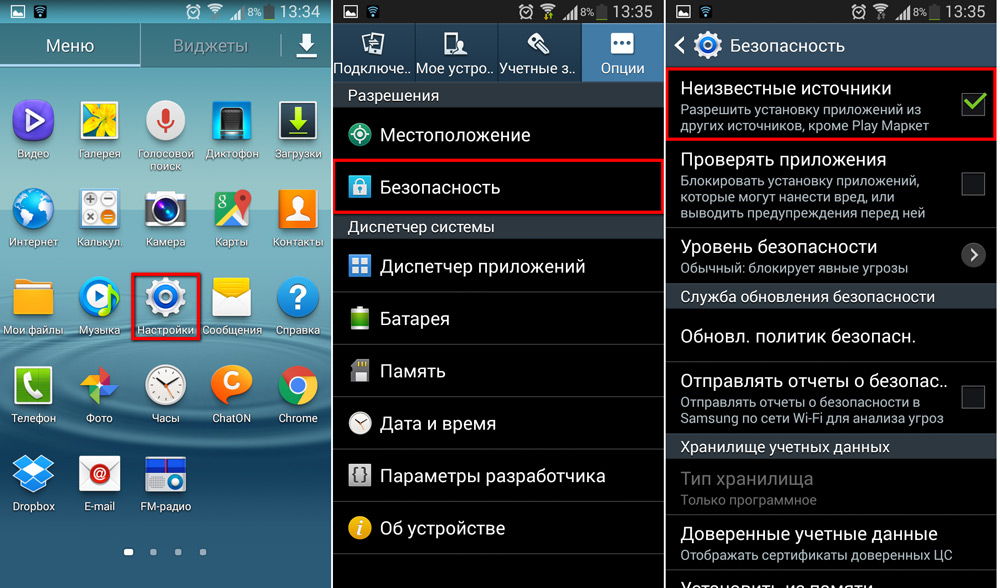
Download on PC
Files that are for Android application installers have an APK extension. It is such an installer that needs to download if you want to use any software downloaded from the computer.
You can find them in both the web version of Google Play (official app store for Android) and on the sites of various programs that offer the android version of your product. If you are interested in some particular game or utility, then the best solution will be visiting the developer site and download there last version: Google Play sometimes there are problems when loading some additions.

We throw the installer
Now you need to transfer the file with the APK extension to your device. You can do this in several ways: using Wi-Fi, USB, Bluetooth or thump via an SD card.
Choose the two most common: we will transfer the installer via USB and via an SD card. It is much easier, at the same time, many use these methods.
Via usb.
To do this, simply connect Android devices to a USB cable PC. Then allow the file sharing. After that, from the computer, you can view all the data from android systems, as well as add yours.
![]()
Now just throw the file with the APK extension to one of the folders in the system directory. It is better to select a folder that you can easily find, such as "downloads / downloads".
Memory card
Through an SD card, transfer the installer is also easy. To do this, simply connect it to a laptop through a card reader or a special adapter.
If you have previously used an SD card as a data warehouse in an Android tablet or smartphone, you will see an already created Android folder directory. Then just throw the installer in the same way as described above.
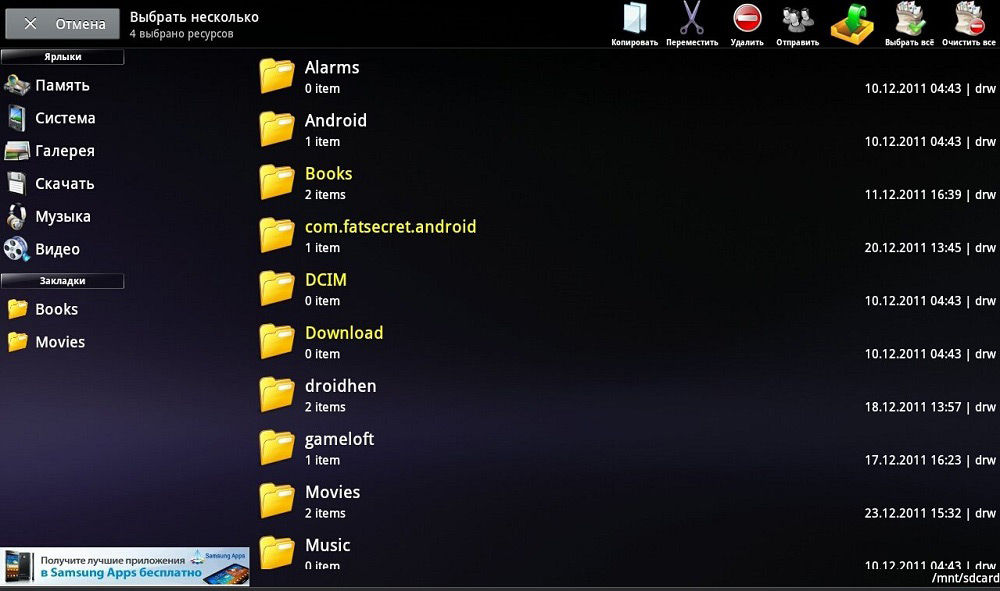
If the SD card you just purchased either used somewhere else, then just throw off the APK file from the computer at a convenient location for us. After that, connect the map to Android. After that, it remains only to install.
By the way, set additions to your device on a memory card in this way will not work. As a result, it will still be located in the gadget's memory. If you wish to transfer the part of the external memory, you need to find all programs that can be placed on the map. You can do this by opening a tab regarding the removable drive. There you can cross what you need for a removable drive.
Run installer
So, we managed to move the file to install in Android-device. Now you need to run it so that we can get ready-to-work game, client or utility.
You can do this using the file manager. As a rule, such a utility is already installed in the system. For example, ES conductor or Total Commander.
With the help of the file manager we find the installer where we moved it, and run. Android applications are usually set pretty quickly.

As you can see, install software on Android using a computer is quite easy. This can be performed using a regular USB cable or SD card, as well as a file manager.