A google play app error pops up in the tablet. Blocking Google Play Market access to network resources.
Very often, Google Play services become unstable. This can lead to various failures. As a result, the system can notify users that an error has occurred in the Google Play service. Today we will consider the causes of such problems, as well as ways to eliminate them. Almost all errors of this kind are of the same nature.
Causes of occurrence
If we take a closer look at the Google services that are presented in any standard Android operating system, then usually the matter is not limited to the Play market. Every owner of such a mobile gadget has probably seen that in addition to Play Market the smartphone has a couple more services from Google. First of all, these are services such as Play Books, Google+, Play Press, Play Movies and others. The standard set of services data will depend on the version of the system you are using and the firmware installed.
The most common error is usually Google Play services. We will consider how to fix it a little later, but for now we will talk about the causes of such failures. The thing is that in most cases the user has to deal with disruptions in the operation of the service itself, cluttering the application cache, incorrect updating of some services, and also with the impossibility of identifying the user when trying to log in. The most critical is considered to be a failure in the functioning of removable media - SD cards as a result of physical damage or exposure to viruses.
An error has occurred in the Google Play service: what to do?
When any type of failure occurs, the first rule is not to panic. Problems can appear for various reasons, but they are all easy to fix. The simplest method that can be advised to use in this situation is to use the usual reboot of the tablet and smartphone. In this case, we mean the moment when an error occurs either during the download of the application, or when updating the service itself and programs, or in the process of identifying the user when entering the corresponding service. In this case, we will assume that there are no interruptions in communication.
Types of Google Play errors
Suppose your tablet or phone displays a message that an error occurred in the Google Play service as a result of a failure with a certain code. Usually, few people pay attention to error codes. Regardless of the codes, the matter comes down to one thing - disruption of the service. The system usually displays error messages with the following codes: 20, 400, 500 and 900. Here you should make an exception for errors with codes 905 and 921. The first error occurs due to an incorrect update of the Google Play service, and the second occurs as a result of an unknown failure. You can deal with errors of any type using generally accepted methods.
Error in the Google Play service: the simplest methods of elimination
The easiest way to resolve any type of error is to reboot the device. However, it is possible that another failure occurred in the system, which has nothing to do with the service. Here you should pay attention to the completion of all active processes that are associated with processing files, updating services and programs, as well as loading data. If you turn off the device while some active service is running, it will not do anything good. When a process or system hangs this method can be used as an alternative. In this case, the data can be lost forever.
Troubleshooting browser and application cache issues
One of the common reasons that an error may occur in the operation of the Google Play service is an overflow of the cached data folder, or in other words, all the information that is stored on an external or internal drive to work with certain services offline. To restore the normal operation of the service, you just need to go to the main settings menu and select the Google Play service in it, and then use the button to clear the cache without deleting the data. After such an operation, the error by the Google Play service, as a rule, stops appearing. However, this does not help in all cases.
The problem is how the fault itself can be identified. With different error codes, it is difficult to guess what the problem is in the message that appears. The system does not provide explanations on this matter. You can also try clearing your browser cache, especially if the default mobile version of Google Chrome is used. It is possible that there is a relationship between the browser and the service. The data is simply duplicated, even if it is not specified in the user settings. Most often, the user may not know anything about dubbing.
Deleting data
Another side of the issue related to the appearance of the Google Play error is data deletion. Removal is very simple: the corresponding button is available in the cleaning menu. It should be noted that deleting data has nothing to do with the cache, passwords and logins used, unless, of course, the user himself specifies deleting them. It is recommended to perform this operation together with clearing the cache, but this is not always beneficial. In certain cases, errors of Google Play services can be repeated regardless of the actions performed by the user. The reasons for this will be explained below.
Play Market: problem with updates
Let's look at Google Play services from another side. There has been a breakdown. If we are talking about malfunctions of the service itself, then you just need to remove the incorrectly installed updates. The developers themselves speak about this. It is necessary to assess the situation in which cases arise google error Play. You can try to enter the service itself through the settings menu, as mentioned above, and use the uninstall button of the latest update. There is nothing wrong with performing this action. The fact is that after the device is rebooted with activated access to the Internet, the system will automatically update itself to latest version... Thus, the installation of an update that resulted in a failure is excluded. Even Google's developers admit it. In some cases, an error that occurs in Google Play services is eliminated in this way.
Account management
There is another method by which you can fix a lot of errors not only in Google Play, but also in Google+ services. Quite often, misidentification of a user is not limited to the main service. When a situation arises in which in the application " Google services Play ”error occurs, it is worthwhile to separately dwell on the user account. Perhaps the user simply entered the username and password incorrectly. However, most often this kind of failure occurs precisely with correct registration records. In simpler terms, what worked up to a certain point suddenly stopped working for some reason.
In this case, you must use the option to delete registration data. This is done from the settings menu, followed by going to accounts, where you need to select Google. It should be noted right away that after confirming the address email, the changes will affect all Google services that are used on this device... But don't despair. A connection attempt will be made when the system is rebooted after shutdown. Here the user has two options: either create a new account, or log in with an existing account. Better to choose the second option and enter your details. Practice shows that this method is quite effective.
Hard reset and factory reset
In cases where nothing helps, and the Google Play services error appears regularly, you will have to take drastic measures. First of all, you can try to reset the device operation parameters to factory settings using the main menu. Of course, some important information can be lost, for example installed applications and programs. What to do? In some cases, they may well be sacrificed. Plus, you can easily recover your lost information through your user account. It is clear that all user information will be lost, so it is recommended that you perform a backup initially. If this does not help, and the error of Google Play services will pop up again and again, then you will have to think about fixing it. Most likely, the user will have to perform a hard reset of the device, which is also called hard reset. It can even format file system partitions. But this is already quite an extreme case.
Conclusion
As you can see for yourself, the nature of the Google Play error is not critical to the system itself. Such problems in most cases occur due to incorrect device settings or as a result of failures of the service itself. Of course, the appearance of errors of a more serious plan is not excluded. The above troubleshooting methodology is in a sense a classic one, since almost all Google services and services are of the same nature. Any owner of a smartphone or tablet can easily solve such problems. It is enough just to use the standard methods.
As a rule, Google applications rarely crash, but still there are incidents, in this article we will talk about how to fix errors in the Google Play store application!
The article will be structured as follows: the name of the error, its decoding and how to fix it.
Decoding and solving errors of the Google Play application
Error 491
Problem
Decision
Remove Google Account from Settings Menu 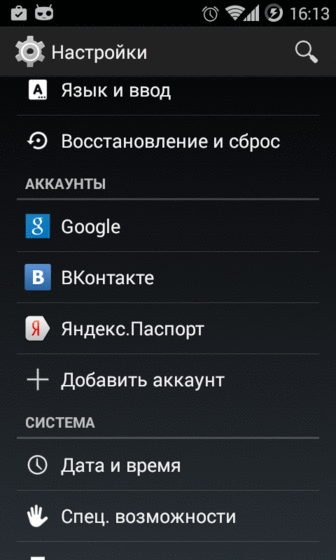
and restart Android. Delete cache or update (disable / enable) Google Settings app (Google services). 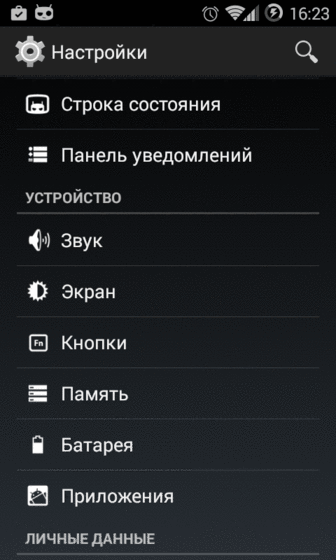 Reload and add Google account again.
Reload and add Google account again.
Error 498
Problem
Decision
Delete unnecessary data or clear the application cache.
Error 919
Problem
Decision
Delete unnecessary applications, video or music.
Error 413
Problem
Decision
Delete data and cache of the Google Settings application (Google services), delete the Browser cache.
Error 923
Problem
Decision
Remove Google Account from settings menu, Remove unnecessary apps, videos or music.
Error 921
Problem
Unable to download the application.
Decision
Delete the Google Play cache, if it does not help, delete the data and reboot, if it does not help, delete the Google account and reboot and enter again.
Error 403
Problem
It is not possible to download. Occurs if you have two credit cards Google and you are trying to buy an app.
Decision
Choose a credit card with a positive balance and repeat the purchase.
Error 492
Problem
It is not possible to install the application due to Dalvik Cache.
Decision
Reset the cache or all data of the application that is not updating, or perform a hard reset.
Error 927
Problem
It is not possible to download, because the application or game is in the process of updating.
Decision
Try again to update or install the application or game in 20-30 minutes.
Error 101
Problem
A new app won't install, too many apps are installed.
Decision
Remove unused applications.
Error 481
Problem
Google account error.
Decision
Delete the current account and use a different one.
Error 911
Problem
Unable to download applications due to error 911.
Decision
Method 1: Clear Google Play App Data
Method 2: Reconnect to wi-Fi networks. Go to any web page
Method 3: Use a different Wi-Fi connection
Method 4: Turn off Wi-Fi and use the Internet operator
Error 919
Problem
It is not possible to install the application.
Decision
Rpc error: aec: 0]
Problem
It is not possible to download the application.
Decision
- Delete ALL accounts (Google, FB, VK, Twiiter, etc.)
- Delete Google Play cache
- Restart Android
Error -24
Problem
Appears on KitKat OS when using ART
Decision
Have other errors or know how to solve it? Write in the comments!
Owners of Android devices with their mandatory linking to a Google account are often faced with the fact that Google Play services do not work. "An error has occurred" - such a notification appears on the device screen. However, not all users pay attention to the accompanying code, which is mandatory in the description. How to get rid of this misfortune? There are several simplest methods that will be discussed later.
Why am I getting a Google Play error?
First, let's look at the reasons that mobile operating system when trying to access it writes: "Error of Google Play services."
In most cases, it is believed that such a failure is associated solely with the performance of the software products themselves, which may function incorrectly only due to the fact that the programs responsible for this are written with errors, which appear when they try to run them on Android systems. Less common is the error of Google Play services on a tablet or smartphone, when the functionality of the system is violated due to user intervention (for example, when installing unofficial firmware or forced installation of an OS modification that is not supported by the device itself). Many owners of Android devices, unfortunately, try to do such things without thinking about the consequences at all. After all, if the device itself reports that the supported version of the OS has version 4.3, it does not need to be updated, and 4.4 is not supported, there is nothing to try to install something from above. Alas, this often leads to the most sad results (install the firmware or new version The OS is possible, but all this will not work after a mandatory reboot at all).
What does Google Play Services error mean?
A failure of this type itself means only one thing: for some reason, access to them is blocked, despite an attempt to enter under the existing registration. Perhaps some of the applications were installed or updated incorrectly (which, by the way, occurs most often when an incomplete installation of updates is due to an incomplete download of the installation distribution kit when the connection is interrupted).
If you approach the problem that the Google Play Services application error appears on a mobile device in the most serious way, you need to pay attention not only to the failures associated with the services themselves, but also to the settings of your own device. And here the question of communication comes into the first place. It may very well be that during the connection there was some kind of fleeting failure associated with the operation of the network module or router (which is observed quite often).
Google Play Services error: how to fix it?
Provided that the user uses Internet access by connecting to a private virtual network via wi-Fi module and a wireless router (router), the most simple solution to eliminate the problem that has arisen, the usual restart of the smartphone or tablet will become (especially when there are no problems with other devices).
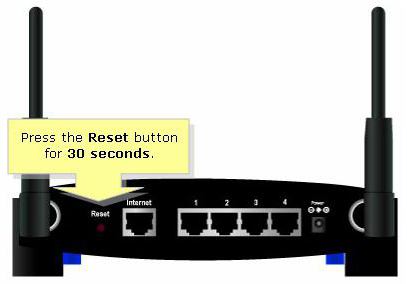
If there is no connection at all, it is advisable to subject the router to a complete reboot. But you should not use a long press of the reset button (Reset). This may not give an effect. It is best to unplug the router from the mains for about 10-15 seconds. This is enough for a complete reset of the parameters. After the router is fully loaded, you can try to start the services again. Sometimes, however, it may take more time to reset the parameters, depending on the router model. Nevertheless, in most cases, fifteen minutes of complete shutdown is enough (at least for TP-Link and D-Link devices it is).
Problems with the presence of software on the server and the interpretation of error codes
It is not excluded that when you try to download or install an application, the error of Google Play services may be associated only with the fact that this applet is not on the server and has not yet been excluded from the list of available applications. For this service, such errors appear constantly (almost every day), especially if we take into account the constant release of program updates with the removal of their old versions from the repository.
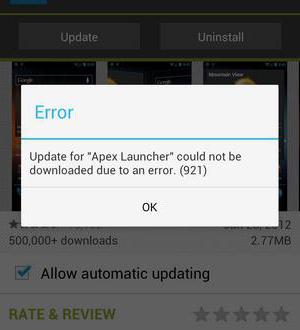
Additionally, you need to look at the code present in the description of the problem. Typically, you can find varieties of the 900, 500, 400 and 20 series. For example, an error in Google Play services with code 921 may indicate the impossibility of using keyboard shortcuts for quick access, calling a particular function or installing an application on a device, a failure with the number 905 generally refers to the type of unknown errors, etc.
Services and cleaning up "trash"
Reboot method mobile device or restarting the corresponding service does not always help. Again, Google Play services may not work. An error has occurred. What to do in such a situation?
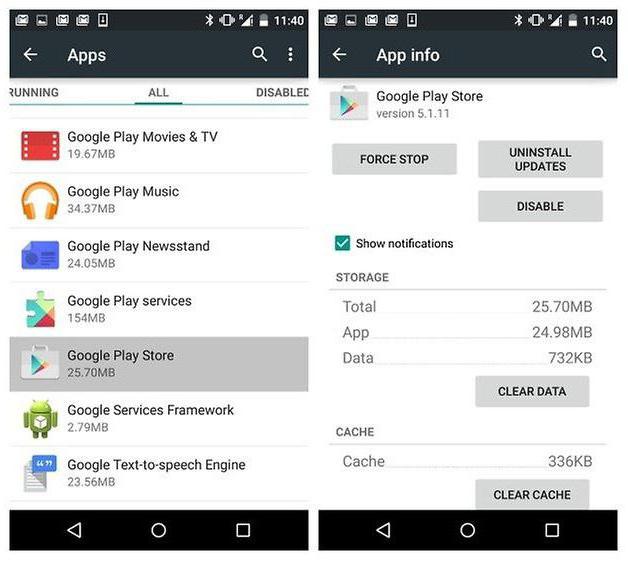
It is believed that one of the most common reasons for the manifestation of such situations can be the banal clutter of the service buffer, which contains an excessive amount of cached data. Let's say the Google Play Services error has occurred again. How to fix the situation? Yes, just clear the cache of the called application itself, which is currently crashing. This is done quite simply in the application settings, where the appropriate service is selected and data deletion.
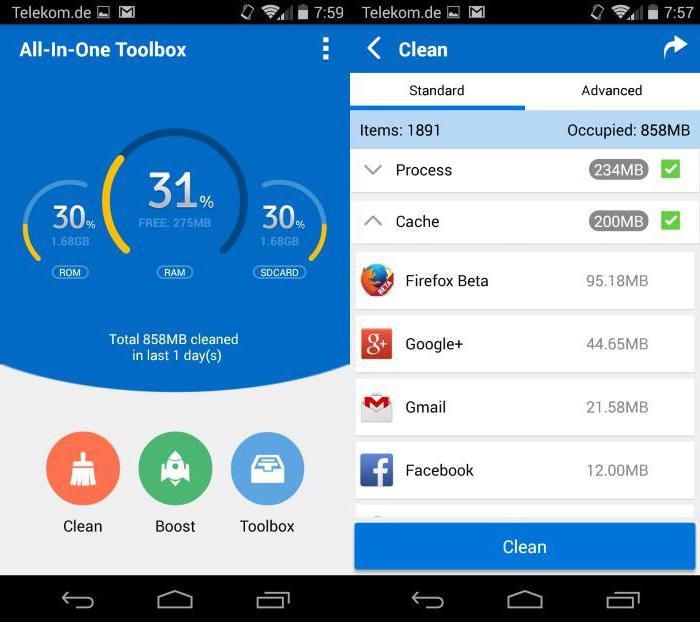
In order not to engage in manual cleaning, you can use special utilities. Programs like mobile versions CCleaner or All-in-One Toolbox.
As evidenced by user reviews on the Internet, quite often the problem of errors can be associated not only with the service itself, but also with the presence of the Google Chrome browser in the system, which is directly interconnected with Google Play services. In its simplest form of action, it can be omitted or deleted. To access the Internet, you just need to install another browser. Along the way, it is also worth removing all sorts of RDP clients like the same "Chrome".
Deleting service data at the root user level
But in this case, the error of Google Play services may appear again. What to do in a situation when the owner of a smartphone or tablet has superuser rights?
Normal cleaning of application data in the appropriate settings may only work for a while. Therefore, you can easily remove all services. Only then they will have to be installed manually, after downloading the necessary APK files from the Internet and enabling the permission for the USB debugging mode.
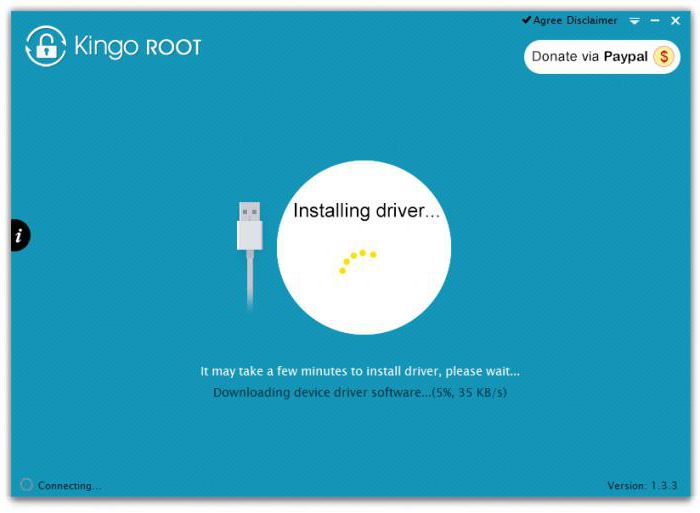
For those who have no idea how to get root access, we can recommend using a small Kingo ROOT applet (by the way, the version is for PC). This program, for example, when connecting smartphones Sony Xperia to the PC independently installs the appropriate firmware with the driver and the granting of full rights to remove the "embedded" in the OS system applicationsthat most users in the basic set don't even need.
Update problems
Now let's see how to remove the "Google Play Services ..." error, assuming that this type of failure can also be caused by the automatic installation of updates for the service itself.
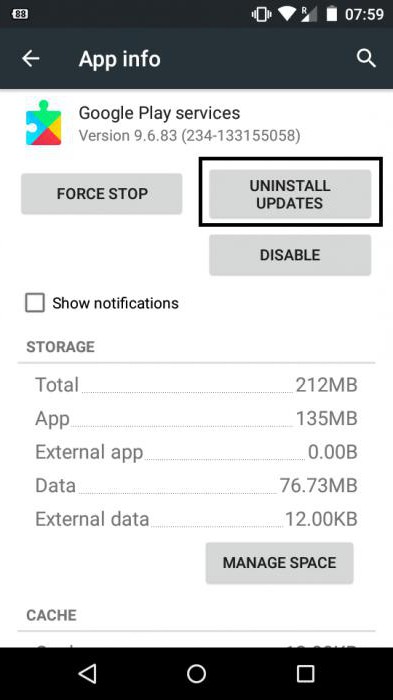
In this case, you do not need to use additional utilities to optimize the system. You just need to enter the applications section, select the service you are looking for and click on the uninstall button of the latest installed updates. Even the developers themselves admit that some of them turned out to be, to put it mildly, "clumsy". After removing the updates, you should reboot the device and enable the connection to access the Internet. New (normal) updates will be installed immediately. This, by the way, is a big plus for developers who are trying to take care of fixing problems in a timely manner.
Actions with account registration
If this is not the problem, and the Google Play services error appears again, you can try to completely delete your own registration.
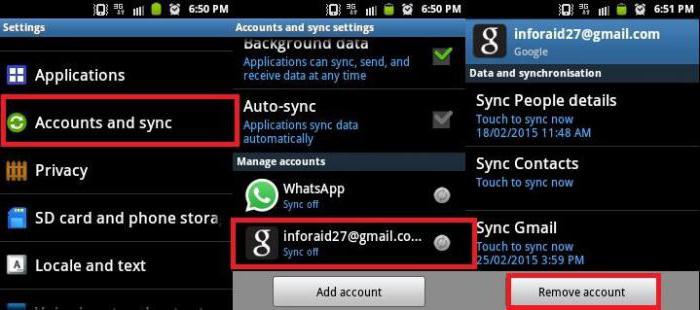
To perform such actions, you need to log into your account and choose to delete your account. There is nothing wrong with that, since when the device is rebooted again, the system will automatically offer to either log in under the existing account, or create a new account. Here you just need to enter the required data and continue downloading the device.
Full factory reset
If, after that, an error appears from Google Play services, you should take the opportunity full reset settings to the so-called factory state.
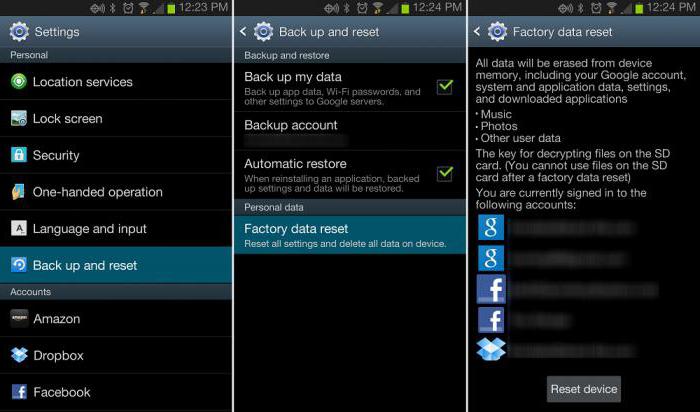
If this option does not work, you can use utilities specially designed for this. Again, let's take the Sony Xperia lineup as an example. To restore them, there is a good utility Sony PC Companion (for other devices, you can also find analogues). It is enough to connect the smartphone to the computer, run the program and select the full restore mode of the factory firmware. It will be downloaded, installed, and after that the user will receive a "clean" device (in software terms), as if he had just bought it.
Hard Reset (Wipe data / Factory reset)
Finally, if the restore does not work, many recommend using the force function only as a last resort. reset Hard Reset.
![]()
How relevant is it? Well, perhaps only for those cases when none of the above methods helps. But you should be very careful with the process itself, because its launch on a non-original firmware can only lead to the fact that the device will stop working altogether.
In such a situation, even applets for installing firmware like the SP Flash Tool will not help. The application itself can cause a ton of conflicts, not to mention the crashes described above. And if you use it incorrectly or set the wrong parameters (or if you try to install the "left" firmware), the situation can be aggravated by the fact that the device will have to be thrown away, since it may be completely impossible to restore it even with the most modern methods and means.
Brief summary
In general, as it is already clear, it is quite simple to eliminate the failure, unless, of course, resort to extreme measures. Based on the statistics provided by the Google services themselves, we can conclude that clearing the service cache and re-registering after deleting the account give the most tangible results.
Restoring the system by completely resetting all parameters must be used very carefully, because installed programs after reset will be deleted. Along the way, you should pay attention to your own registration. If re-entry turns out to be impossible, you will have to create an "account" again (register in the Gmail mail service, which can be done even from a stationary computer terminal or laptop).
Comments (28):
Check your browser for left-handed extensions first signs of this modified home page remove virus programs from volcano casino browser managers yandex hi ru
V 30 august 2016
Oops, do you understand in the computer? In you give. If I had known you would have been interested in Zheka, I deleted the extensions, I know about it AND THAT'S FOR YANDEX AND HI.RU. I did not know, although I guessed about the fact that Yandex can create these obstacles. I'm going to try now. THANK. September 2, 2016
P.S. I also remembered. Today I put the program in the tablet that you gave the link Root Chek (if you wrote it correctly) to check or are there root-rights. Checked, knocked out: "SORRY! ROOT ACCESS IS NOT INSTALLED PROPERLY ON THIS DEVICE" wrote in English, I have already translated it, (the translation is correct). What does this mean, I have root and are simply not installed correctly, or is there no root at all on my "miracle" tablet ?! September 2, 2016
Most likely, it is incorrectly installed, it is installed, you just download the kingo root program on the computer and install the root rights September 2, 2016
I have 10 costs 8 Microsoft no longer supports 8.1 supports you have a Google account installed in your browser? try reinstalling the browser this can help leave the contact details of the social network vibe so it will be easier to help in theory you can have 8.1 and the factory Windows 8 if you reset it to the factory settings then you can update to 8 1 10 Windows is no longer updated for free September 2, 2016
Well, this is understandable fuss a lot, just try to reinstall the browser can help, in theory, if there is a registered Google account, all data in the browser is installed automatically September 2, 2016
I do not want to reset to factory Windows. I know that there will be eight, and then love needs to be updated to 8.1, otherwise it will not work, a notification constantly pops up that it needs to be updated. and then it pops up and the whole computer is standing until you upgrade to 8.1. I didn't want to bet 10k, I know that there were many dissatisfied, but then it was brought to mind and now no one complains, it was the same with 8, it was not great either, that's why 8.1 appeared. 8.1 suits me completely. Okay, I'll re-install the browser, I have an account in Google, then you turn on synchronization and all bookmarks are automatically restored, the problem is different, you need to copy passwords a lot, otherwise I lost records. Okay, thank you. September 5, 2016
Zheka I have a request, explain by the "steps" HOW EXACTLY to download kingo root on a computer and then how to install root. And then I didn't try it, it didn't work. The thing is, I downloaded root on the computer, remember I said that if I download it on an android, it does not download it on my computer, but when I turn on the tablet, it automatically swings there automatically. I'll try to download it on my computer again and then I'll write it. September 5, 2016
Zheka and where to download this kingo root program? It is not in the play market, I was looking for it, there is only one program King Mod Root For Coc with the word KING. Throw me a link. And yet, I confused, I tried to install all devices from the root using "Root", there is also my tablet, and it is written that it is better to install root using a computer, but I DON'T KNOW HOW TO DO IT. And I'd rather ask those who know. BY YOU)) September 5, 2016
Got it, I'm waiting. Zheka, I have a request. I understand that you are already under ... giving me instructions. But you are the first who I met here that really understands and if advises, then only what he knows. Dud, please, pay attention to how long it will take to really throw the link, and explain how to properly set root using a computer. I promise not to get it anymore. September 6, 2016
Yes, it's not hard for me to contact me, I will help they say do good to people and come back I will help what I can what I know is not hard for me September 6, 2016
Hi, Zheka, Alas, I can't get ROOT. Damn, I do everything as it says (according to your link), I connect the tablet, the inscription lights up: "connect USB debugging". BUT IT'S ON, not only did I tick the box, and at the top on the sliding shutter in the tablet it says "USB debugging is enabled to disable press". True, there is always one problem, I turn on the "installation from unknown sources" (as indicated in the "instructions") and when I leave SECURITY, the check mark is removed. Although it probably has nothing to do with it, I didn't even get to the installation, IN GENERAL, THE PROCESS WON'T START BECAUSE of this fucking "USB debugging". And one more garbage, when I launch KINGO ROOT, then a window with a program icon opens at the bottom and writes in English (I translated): "GET THE LATEST VERSION, UPDATE? A little below the button, I click on it and ... and nothing. Maybe. no program?