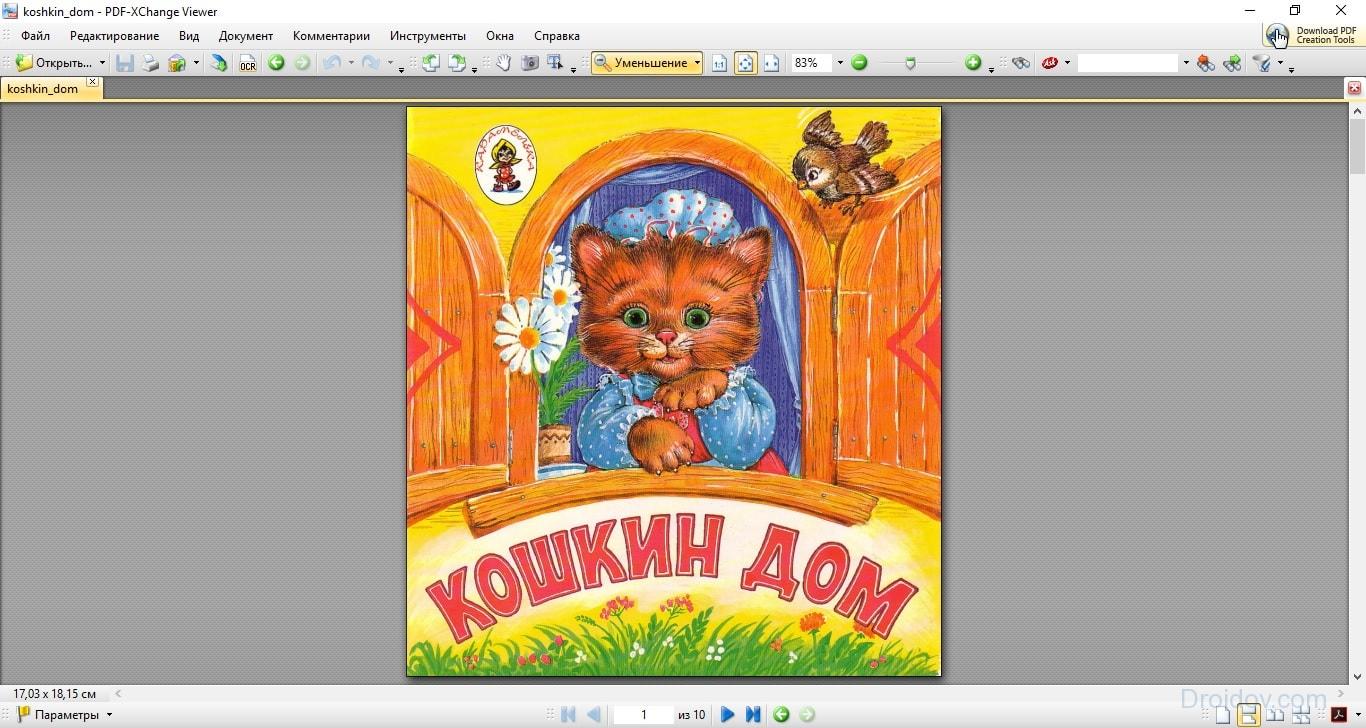Download the program for downloading documents. Best Free PDF Readers (Readers)
This category of programs includes free programs for reading and annotating (annotating) PDF documents that can replace the slow and bloated Adobe Reader. Despite many years of experience, in a number of parameters Adobe Reader still lags behind its counterparts.
Note: Of course, here it is necessary to take into account that Adobe is a commercial company, so it cannot have much zeal in developing the free version.
In any class of programs, it is necessary to determine the criteria based on which the favorites can be identified. However, they need to be balanced against the fact that each user has their own needs and preferences. Therefore, within this category, multiple criteria have been taken that are likely to meet most needs. The criteria themselves:
- Ability to open PDF files... No, this is not a joke. Not all PDFs are the same. The test suite consisted of about a dozen different files. Different sizes, with different settings security, forms and graphic content. Basically, these are typical files used by most people. It should be noted that none of the reviewed programs was able to correctly display a test file with an Adobe 3D image. During the tests, there was a strict selection. Any reader that could not read the PDF document correctly, with the exception of this 3D file, was immediately excluded from consideration.
- File opening speed... In this case, the criterion was somewhat softer. It was about seconds. If the difference in opening was a second or two, then that was acceptable. Agree that delays of a few seconds cause resentment. Especially if the document is small.
- Graphical user interface (GUI)... In this case, both functionality and ease of use were considered. In other words, how aesthetically the controls and functions are located, as well as how easy the entire interface will be for ordinary users to use.
- Experience in reading documents... This factor includes both intuitiveness (what to expect? Where to find? What to click? Etc; essentially all navigation elements) and the speed at which text and images are rendered.
- Annotation (commenting) tools... One of the important aspects of PDF readers is the ability to mark, annotate, and add images to an existing document. And then save the result without watermarking trial versions.
- Optical Character Recognition (OCR)... OCR is the ability to convert a scanned image into readable text. And this is quite an important feature. This makes the text within the document searchable and copyable. Unfortunately, only one of the products in question contains this feature. Details are further in the discussion.
- Installation process... In addition to everything else, all programs were considered in terms of ease of installation. There is a sad tendency to include various third-party and unnecessary, and sometimes even harmful, software products in the installer.
Note: Software not tested on Windows 8. However, there is information on support for Windows 8 on developer sites.
Review of Free PDF Readers (Readers)
Of the entire set of free PDF document readers available, the first two stand out the most. They include extensive options for viewing and annotating PDF files. But, about this in more detail and in order.
PDF-XChange Viewer full featured reader
This fully functional horse remains the best choice in this category. Subject to the exclusion of 3D image files above. The program was able to quickly open and accurately display all the files from the test build. In this case, you can change the size of the pages, turn them over. Export documents and parts thereof to various image formats.
A tiled windowed interface with many tabs allows you to read and comment on multiple documents at once, without having to navigate multiple open copies of the program. Plus, for fast movement, not only different options for displaying documents in the program window are provided, but also maintaining the navigation history. You can go through all the parts viewed different documents with just a few clicks.
In addition to viewing capabilities, PDF-XChange includes a wide range of commenting and bookmarking tools for PDF documents. The annotation toolbox contains many drawing tools, including a grid display to create an accurate drawing. Comments can be hidden, exported, or imported.
The program also supports document encryption, security management and document properties. All controls are easily accessible and easy to use. Unfortunately, unlike some other PDF readers, XChanger lacks the ability to add digital signatures.
One of the essential parts of any PDF reader is finding text in a file. And it is here that PDF-XChanger bypasses all of its counterparts. It can convert and save a scanned image or text as a picture in a PDF document into readable and searchable text. The OCR process produces a usable and indexable document.
Note: If you use various services or programs that can index the text of PDF documents, then most likely you have already remembered those idiotic documents, which, by a lucky chance, are composed of many beautiful picturesincluding text.
It should be noted that the interface is somewhat similar to Windows XP. Nevertheless, having opened the program, you will not have any special complaints. The graphical interface is quite neat and pleasant.
Unfortunately, the installer includes a dedicated browser panel. So if you don't like to use portable versionsIf you prefer to install programs, then you should be careful during the installation process to avoid installing unnecessary and unnecessary software.
Foxit Reader PDF reader alternative to PDF-XChange
Foxit Reader is a worthy contender in this category, especially if you don't need OCR tools. The program was able to open and accurately transfer all the same files, even a little faster than PDF-XChanger.
Foxit provides similar functionality for viewing and navigating documents, adding the ability to read documents aloud. As with XChanger, all documents open as tabs, allowing you to quickly read and comment on multiple documents at once.
While other programs in this category have been relatively static in their development, Foxit has evolved continuously. Latest version Foxit already offers different GUI display options. Depending on how accustomed you are to different views, you may like both the "classic" interface and the "ribbon" interface. The Ribbon is somewhat similar to the Microsoft Office bar.
Of course, the annotation form tools can cause some problems initially, but otherwise, which is navigation and editing, the controls are reasonably well organized. Generally speaking, the interface is very intuitive.
The array of annotation tools is as huge and impressive as PDF-XChange. The user can fill out the forms, fully comment on the documents and save all the works in the form in which he did them. Foxit includes some unique controls that allow you to add pictures, multimedia files, and more.
The program supports some functions for co-editing and sharing via social media. The program allows you to sign and check for validity documents with an electronic signature using the commercial service DocuSign. Although Foxit can open encrypted files, it unfortunately lacks functionality for configuring file security.
Caution! Foxit comes with various unwanted components that will try to install toolbars in the browser and change system settings. The components themselves are regularly changed. Users need to take great care during the installation process to avoid problems.
Sumatra PDF Viewer is a great simple pdf reader
If all you need from a PDF reader is reading and printing. Then Sumatra is what you were looking for. Perhaps the utility is not so rich in features and has a number of limitations in image rendering, but this is compensated by a large set of different viewing options. As you've probably figured out by now, Sumatra does not provide editing or commenting on documents.
Note: To be somewhat honest, not so many ordinary users know about the very possibility of commenting. Most of them use this class of programs exclusively for reading documents.
Quick Pick Guide (links to download PDF readers)
PDF-XChange Viewer
|
Reasonable download speed. Printing of documents. Extensive commenting capabilities without adding watermarks. There is OCR (image recognition). It can recognize not only scanned images, but also PDF documents themselves. A huge number of settings, including encryption, properties and security. Nice and nice interface. |
||
| The installer contains redundant and unnecessary software. |
Foxit Reader
| Fast. Different kinds user interface. Extensive commenting capabilities. Partial integration with social media. Can verify and add electronic signatures. A large set of functionality. Can read encrypted files. | ||
| No OCR support. The installer contains unwanted components that will constantly try to change the browser and system settings. Therefore, during installation, care must be taken in the selection of components. The operating instructions are downloaded separately. |
On our site you can download the PDF Master program immediately and without any registration. Text format PDF is one of the most famous, so it should come as no surprise that there are many utilities that can help you open such documents.
PDFMaster has an excellent interface and will allow you to easily read the entire text or find the desired part in a large document. PDFMaster includes a free PDF Printer module.
How to download a free PDF program
In addition, by downloading the program from our official website, you can be sure that you will not harm your computer. All files are scanned for viruses, and nothing threatens the security of your system. PDF Master does not take up much space in your computer's memory, but with this simple and convenient program you can easily view any documents in PDF format. Our PDF reader can be downloaded much faster than the classic product provided by Adobe, because PDF Master weighs much less. Using the elementary instructions, you can install on your computer a really useful utility with a pleasant interface. PDF Master will delight you with an intuitive menu, where there are many useful functions that no other PDF reader provides. How do I uninstall PDFMaster?You can uninstall the PDFMaster Software from your computer at any time. All elements operating systemon which the PDFMaster software was installed revert to its previous appearance. The executable files of PDFMaster are also removed from the operating system. It is possible to uninstall PDFMaster software in the operating system of the Microsoft Windows family through the "Programs and Features" menu by selecting "PDFMaster" from the menu, or from the installed Programs menu select "Uninstall PDFMaster". |
Some documents have the .pdf format extension, unfortunately in all windows versions, with the exception of Tens, there is no built-in program for reading PDF files. Therefore, to this day, such software remains in demand.
There are a lot of them on the Internet. There are both paid and free programs with different functionality. Which one is right for you? We suggest you figure it out. It is enough to read our article and choose the program that meets your requirements and is suitable in terms of functionality.
Best PDF Readers
Acrobat Reader from Adobe took the first place. Why this particular software? It's simple, this program has huge functionality and is in the greatest demand among users.It has everything you need to work with documents in PDF format. For example, you can copy, view structures, print individual countries, change their orientation. In addition, it is constantly updated and is absolutely free, thanks to which it is installed on a huge number of computers around the world.
The characteristics are as follows:
- You can view, manipulate and annotate 3D document content;
- Scale hotel parts of the PDF file;
- Play m / media content (text, graphic, sound and video files);
- Read e-books;
- Print documents with wireless networks directly from the program interface;
- Organize online video conferences or take part in them;
- Use digital signatures to protect your documents from editing;
- Using the new Start Meeting function, several people can work on one document at once;
- Russian language interface.
Not a bad set, don't you agree? And it's all absolutely free. But there is also a paid version - PRO, there are no restrictions at all. With its help, you can not only view documents in PDF format, but also edit them.
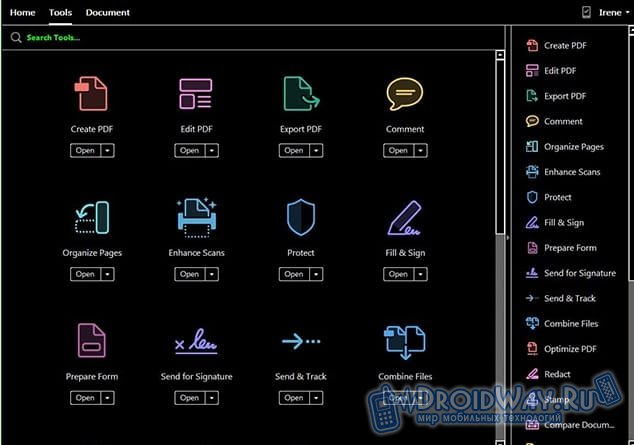
Foxit Reader is a more humble alternative
Acrobat Reader is clearly the leader. However, there are some very interesting alternatives. For example, Foxit Reader.The fact is that the "reader" from Adobe is very cumbersome: large size, increased system requirements. And here the developers have relied on a user-friendly interface and performance, cutting out all unnecessary functionality.
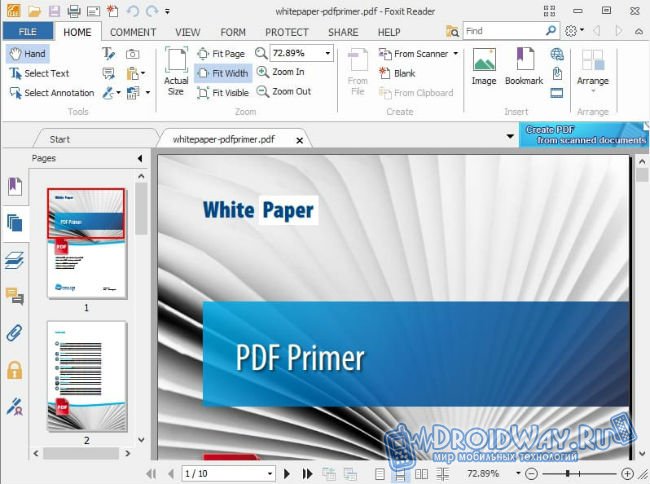
Main characteristics:
- With this reader you can add comments to the finished document and print it with them;
- Increased security level: Foxit Reader will not connect to the Internet without your permission;
- High-speed performance. As mentioned above, although Acrobat Reader is the most popular, it is rather bulky and can “boot” an old computer quite well, while Foxit will not allow this.
Still not sure about the choice? Let's continue!
STDU Viewer is the fastest PDF reader
In third place is a modest and well-known program called STDU Viewer. Its size does not even reach three megabytes. Of course, because of this, it was necessary to "shorten" the functionality very much, but moreover, it copes well with reading PDF documents. In addition, STDU supports other formats as well. For example, .txt, .tiff, .DjVu.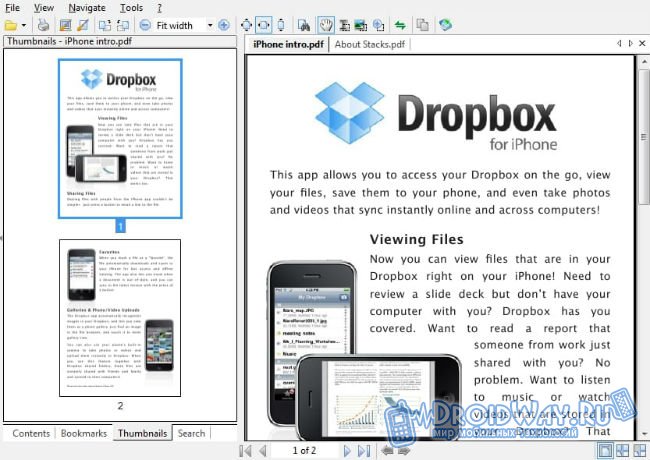
Main characteristics:
- Ability to simultaneously view several pages on one screen;
- You can add your own bookmark while reading and return to it at any time;
- Hyperlinks are supported;
- Reading pages one by one and in the form of a book;
- Convenient search in the text of documents;
- Demonstration of sketches and navigation through the content;
- Instant jump to the selected page.
Isn't that enough for the average user? Such modest functionality can be forgiven due to the size of only a little over two megabytes!
PDF-XChange Viewer is a powerful competitor
PDF-XChange Viewer is a free PDF reader. But unlike STDU Viewer, its functionality does not end there. You won't be able to edit documents, but you can easily supplement them.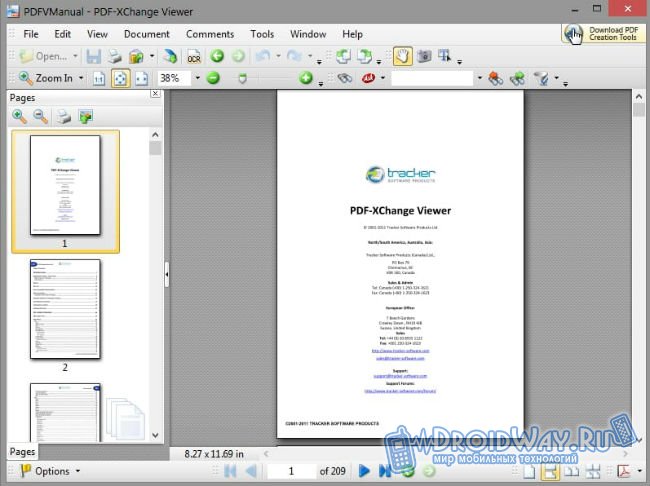
For example, if you wish, you can fill out a table, save a form, add an annotation or note, increase the size of text or graphics, and much more - even exporting individual PDF pages to images.
Main characteristics:
- Ability to add annotations in the form of stickers and your own comments in any PDF files;
- Custom stamps from any drawings;
- Test notes;
- Print any page;
- Convert pages to image;
- Work with several documents at once - each in its own tab;
- Availability of add-ons for popular browsers;
- Portable version;
- Support for the Russian language.
To choose the desired program, you should rely solely on its functionality. If you only need to read documents, then STDU Viewer is enough, and if you are more demanding and you need a professional solution, then the leader in this segment is undoubtedly Acrobat Reader from Adobe.
PDF is a special file format that is designed to represent electronic documents. Most books, magazines and brochures are distributed on the World Wide Web in this format. However, many users have problems opening PDF files. The point is that operating systems do not have standard means for interacting with this format. Therefore, when trying to open a PDF using the same Notepad, instead of the necessary information, a chaotic set of characters is displayed on the screen. How to fix it? Will help special program for reading PDF.
Which program to open a PDF file? If you constantly work with PDF files, then the best solution would be to download a desktop program that supports this format. There are quite a few such utilities. Consider the popular programs that allow you to open PDF in Windows 10 and other versions of this operating system.
Acrobat Reader
Many PC users are convinced that best program for reading PDF - Acrobat Reader from the well-known company Adobe. And this utility received its fame for a reason. The fact is that the creators of PDF are Adobe. This format has been developed since 1993 and was intended for the presentation of printed products. In 2007, PDF succumbed to ISO standardization. This led to the fact that this format became generally available and began to be used everywhere.
Acrobat Reader is the most powerful program for working with PDFs. With this utility, you can not only read documents, but also interact with them. For example, it is possible to copy a file, modify it, etc. Among the main characteristics of Adobe Reader, it is worth highlighting:
- Ability to play audio and video files;
- Printing of documents;
- The ability to read e-books;
- Strat Meeting function for multi-user experience;
- The ability to enlarge individual elements of the document.
Perhaps the main advantage of Acrobat Reader is its distribution system. You can download this utility from the developer's official website for free. Another difference between Acrobat Reader and most similar programs is optimization. The experts from Adobe did their best. The utility is not picky about hardware. This makes Acrobat Reader fast, even on computers with weak technical specifications.
It is impossible not to mention backward compatibility. PDF has been refined over 30 years. Over this huge period of time, more than 10 versions of this format have been released. Acrobat Reader is capable of working with any PDF file, regardless of its specification. Also cross-platform is good news. Adobe has released a program not only for the PC. There are versions of the utility for other platforms: Android, iPad, Linux, etc.
Opening PDF files with Acrobat Reader is very easy. You need to click on the RMB document, after which a drop-down list will appear on the screen. In it, you must select the "Open with" option. In the window that appears, click on the Acrobat Reader option. The program will start and open the document.
Another program worth paying attention to is PDF-XChange Viewer. The main feature of this utility is the presence of special plug-ins that provide convenient work with browsers. Thanks to them, Change Viewer is able to interact with Chrome, Firefox, Internet Explorer, etc. This utility, in addition to integration with popular browsers, has a number of advantages. For instance:
- Support for graphic formats (BMP, JPEG, PNG and TIFF);
- Ability to edit a document;
- Copying of text is conveniently implemented.
In addition, the utility has an additional set of small functions that make the reading process more convenient. For example, Change Viewer, unlike Adobe Acrobat Reader, supports annotations. Another advantage of the program is optimization. Specialists have been working on algorithms for a long time, so the program consumes a minimum amount of system resources. Change Viewer is distributed under a free license, and anyone can download the utility.
Hamster PDF Reader
Hamster PDF Reader is a versatile program that allows you not only to view documents, but also to print them. In addition to PDF, this utility supports DjVu and XPS formats. Among the interesting features of this program, it is worth noting:
- Convenient text scaling system;
- The ability to customize the interface to suit your own needs;
- Copying individual fragments of a PDF file to the clipboard.
The advanced search system is good news. Thanks to it, you can find the desired piece of text for key phrases or words. It is impossible not to mention the abundance of additional modes: reading, printing, presentation and full screen display. You can download the program for free. Hamster PDF Reader works correctly on all Windows operating systems from XP to 10. 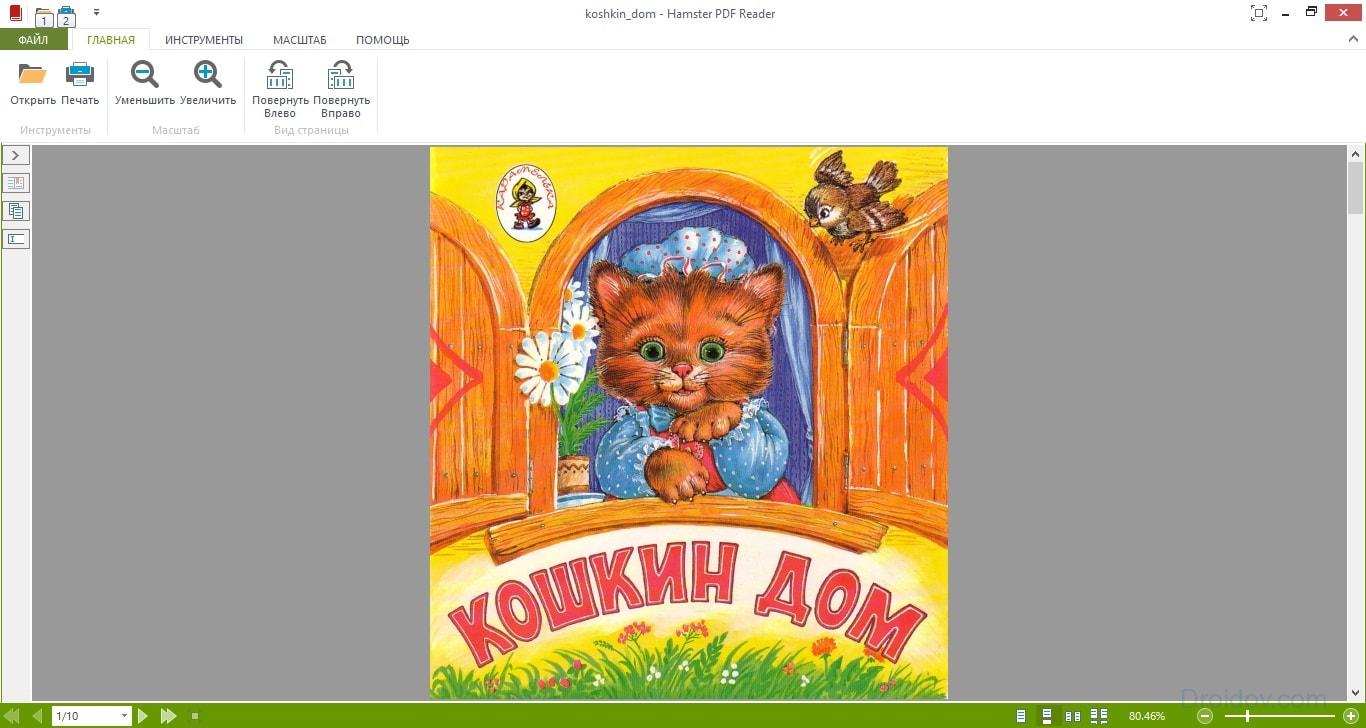
Hamster PDF Reader has a number of advantages. But not without a fly in the ointment. If we talk about the shortcomings of the program, the main disadvantage is performance. The utility opens some files rather slowly. Other than that, the lack of text labels is disappointing. The rest of the utility does not cause any complaints.
Also, one cannot fail to mention the STDU Viewer. This program distributed free of charge. And its main advantage is that it is capable of working with a whole bunch of formats. In addition to PDF, STDU Viewer supports BMP, DjVu, PSD, EMF, JPEG, GIF, WWF, etc. Among the interesting features of this utility is also worth noting:
- Working with several documents at the same time;
- Printout of files that are protected from printing;
- Setting up the screen for reading;
- Separate operating mode for touchscreen devices.
The utility is cross platform. However, STDU Viewer only supports two operating systems: Windows and Android. The program practically does not take up space on the computer. STDU Viewer weighs only 7MB. For comparison, the volume of the same Adobe Acrobat Reader is 110 MB. 
The only thing that raises criticism is the print. The program implements this procedure very slow. This is due to the fact that before printing the page is converted to a graphic file, which takes a certain amount of time. Another disadvantage is advertising. Starting with version 1.6, developers began to insert banners into their program, which cause annoyance.
Online services
If you need to open a PDF file, but you do not plan to use this format in the future, then you should not download a dextop program. It is better to use special web services that allow you to open PDF online. We will talk about the most popular in this part of the article.
Google Docs
How to open PDF? The first thing that comes to mind is Google with its service called Docs. With its help, you can view various documents, including those in PDF format. However, to access the service, you must have a Google account.
How can you open a PDF file? First you need to upload a document. To do this, go to Google Drive. Then we drag the file to the work area. You can also click on the inscription "My disk", in the drop-down list, click on "Upload files" and select the PDF you want to read. The document will begin downloading to Google Drive. This will take a certain amount of time. 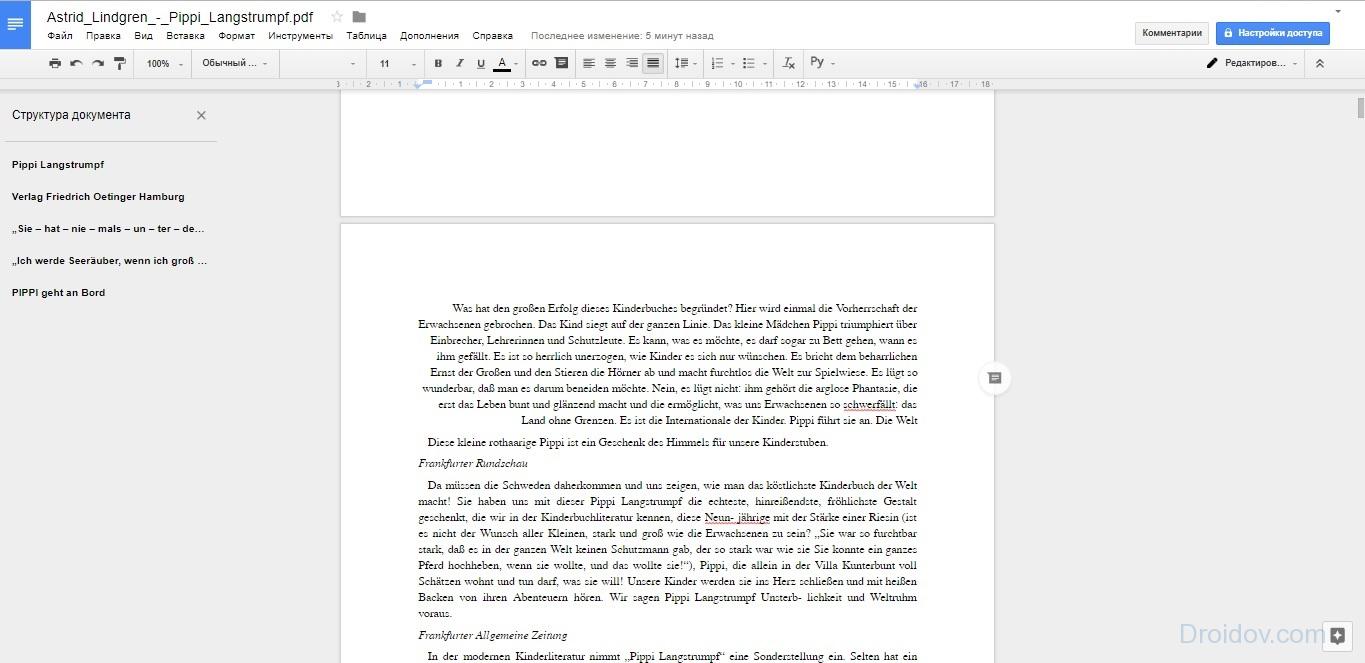
After downloading the file, it will be in the workspace. To open a PDF, click on it with RMB, then in the drop-down list select the option "Open with" and click on "Google Docs". The file will open and become available for reading, editing and other manipulations.
Google Docs, unlike most online PDF services, has no limits on the size of the uploaded document. This means that with the help of the site you can read magazines and even whole books. However, it should be borne in mind that the larger the file, the longer it will take to download to disk. For example, a book of 700-800 pages with a good Internet connection will take about half an hour to download.
PDF-OnlineReader
PDF-OnlineReader is a browser program designed to open PDF files. In terms of functionality, the service cannot be compared to Google Docs. For example, PDF-OnlineReader does not have tools for editing files. With this program, you can only read documents in PDF format. Nevertheless, PDF-OnlineReader provides its services completely free of charge and does not require registration. 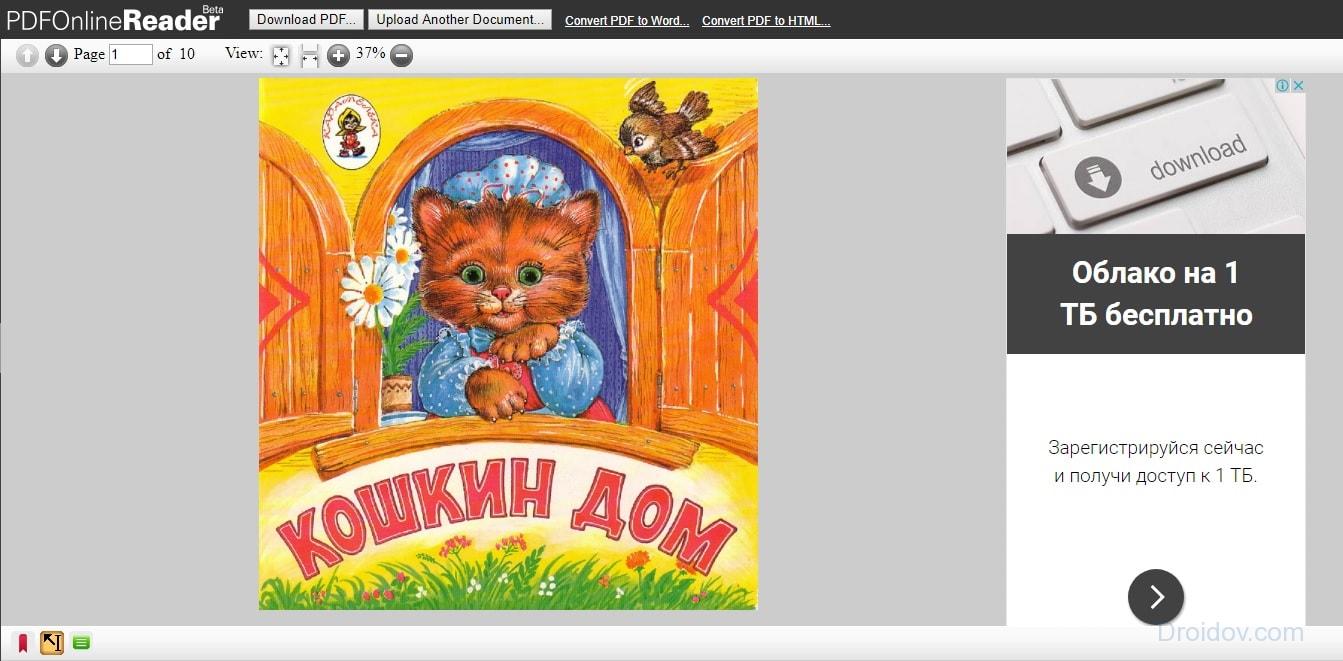
The program interface is completely in English. But this is unlikely to be a problem. After all, navigation is very simple and intuitive. To open the file, just make a couple of clicks. You need to click on the "Download PDF" button and select a document from your PC. If you want to upload another file, then in this case you need to click on "Upload Another Document".
Basically, PDF-OnlineReader has all the functionality you need for comfortable reading. There are several viewing modes, the text can be enlarged, etc. The ability to leave annotations has been implemented. Also, using the site, you can convert a PDF file to Word or HTML. This will be useful if you want to continue reading on your computer.
DocsPal
Among the services for reading PDF, one cannot but pay attention to DocsPal. The web program has been around since 2010 and is very popular. One of the main advantages of the site is a modern and at the same time simple interface. 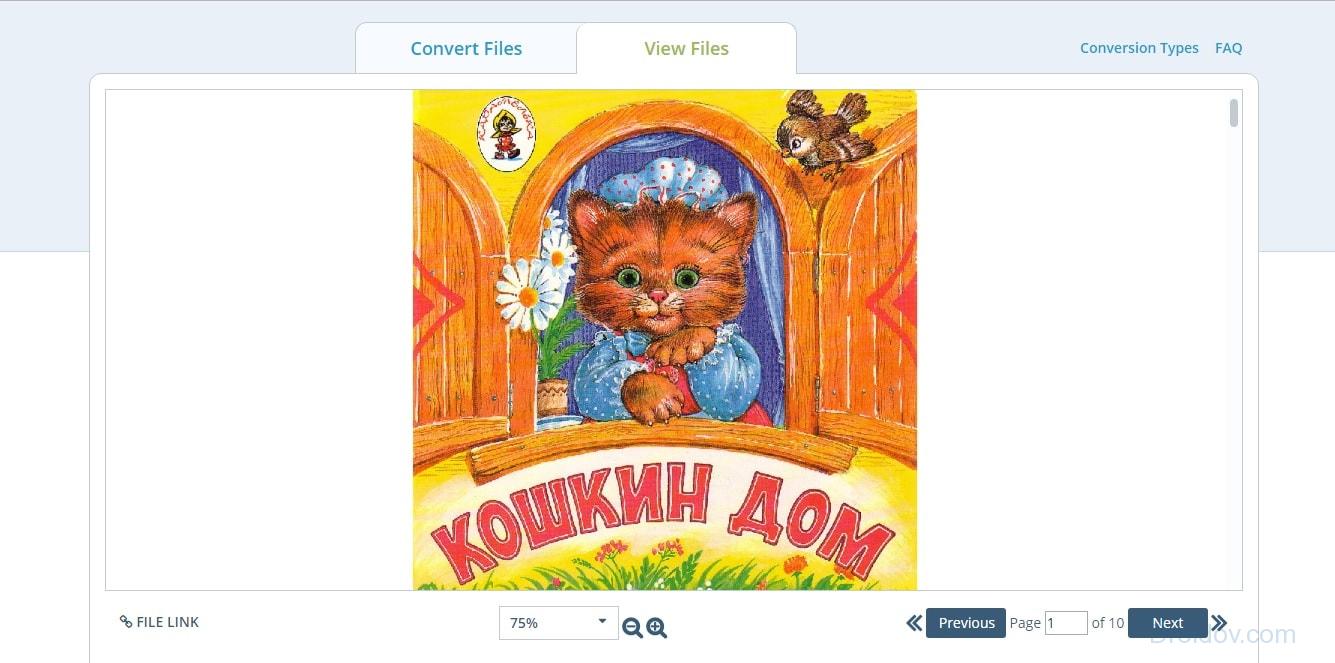
How to work with the service? You need to upload the file to the site. To do this, you need to drag the document into the workspace or click on the “Browse file” button and select PDF. Next, you need to click on "View file". The PDF will open in Reading View. It should be noted that the program supports not only this format. With DocsPal you can read word documents, JPEG, PNG, DjVu, etc.
DocsPal has standard functionality for reading PDF documents. You can turn pages, zoom in or out the text. If we talk about interesting features of the Internet resource, then DocsPal allows you to transfer a document in the form of a hyperlink. This is great if you are constantly sharing files with your work colleagues.
Phone Apps
How to open a PDF file on android phone? For this in the open spaces Play Market there are many applications. We will talk about the most popular ones right now.
PocketBook Reader
PocketBook Reader is a utility for reading books on a phone running on the Android operating system. This program supports almost all existing book formats. Of course, this also includes the PDF. 
Perhaps the main advantage of PocketBook Reader is its easy navigation. When launched, the program will scan internal memory phone and external storage. After that, the application will present the found documents in the form of a list or thumbnails. The file library is very easy to manage. Navigation is carried out using the volume buttons or touching the screen.
If we talk about functionality, then in this regard PocketBook Reader can compete with desktop programs. Among the interesting features of the utility are:
- Various reading modes;
- Ability to change the font and background of the PDF file;
- You can change the scale of the document using the sensor.
The program supports search by PDF file. Thanks to this function, you can find the required piece of text using keywords. PocketBook Reader also supports page numbering and file navigation. Instead of flipping through the book, you can simply enter the number of the desired page and the program will immediately display it.
The system of notes, which is implemented at a very decent level in PocketBook Reader, cannot but rejoice. In PDF documents, you can highlight lines with colored markers, add text comments, etc. In addition, the program allows you to jump to the note you made at any time.
Universal Book Reader is another book reader for Android devices. The program is distributed under a free license. Any Play Market user can download it. The app doesn't take up much space on your phone. The APK file of the program weighs only 20 MB. 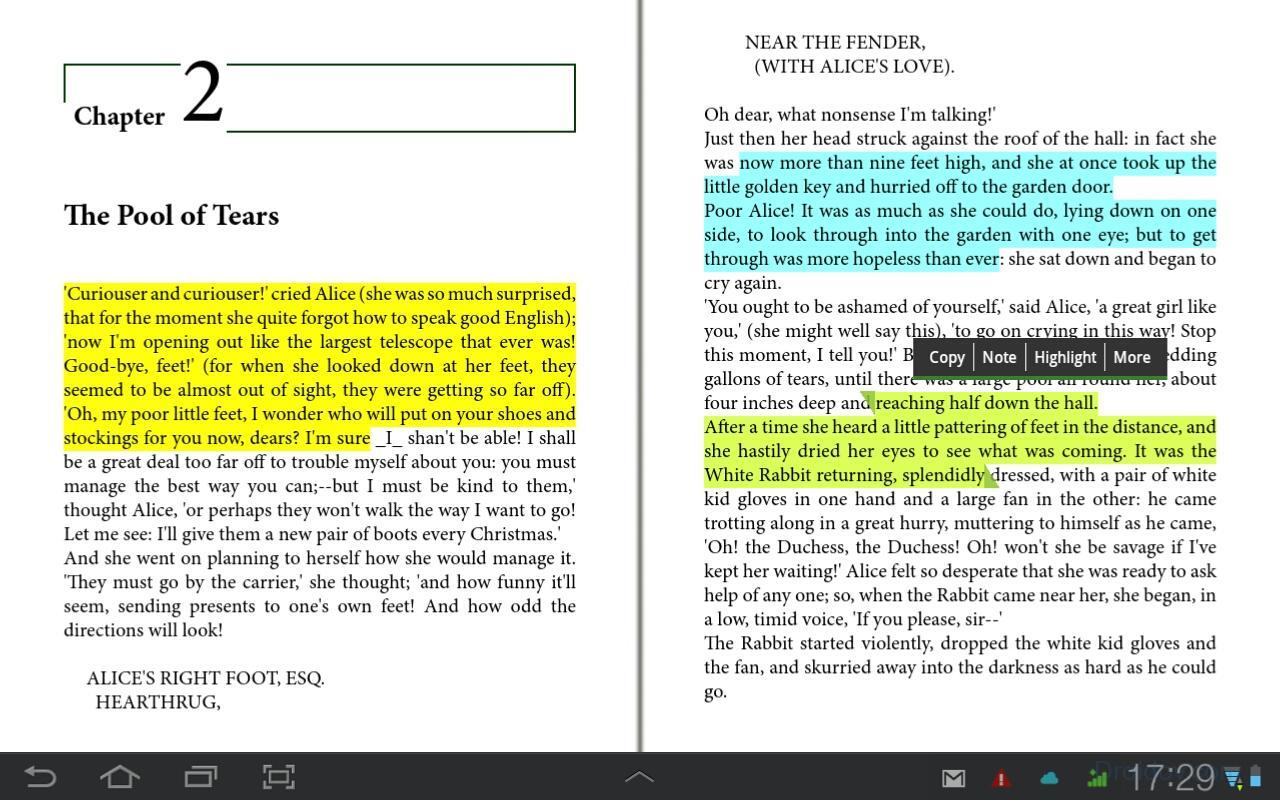
UBR can open EPUB and PDF files. The program has several modes. Some are suitable for smartphones, while others are convenient for reading from a tablet. UBR allows you to leave text notes on pages. In addition, in the application, you can select and copy certain fragments of text to the clipboard.
One of the main features of this program is the ability to open protected files. Few people know, but you can put a password on a PDF document. Using UBR, a protected file can be opened even without a codeword.
In contact with