Google Play error codes. An error has occurred in the Google Play Service application.
What happened to you? Find an interesting application and try to install it, but by clicking the "Install" button, get a message with an error. It is pretty annoying, right? Therefore, we decided to make a list of common mistakes, what they mean and how to eliminate.
Decisions of such problems are based primarily on their own experience, as well as the moderators of the forum of their readers. If you encountered other problems in Google Play, describe them in the comments below, and we will try to help.
Error DF-BPA-09 (error in purchase processing)
Error when processing a purchase happens quite often when you are trying to download the app. The problem does not go away by itself, so you need to open the settings.Decision:
This error is related to Google Play, so we hope that it will be corrected soon. Meanwhile, do the following:
- Open the "Settings" on your device.
- Go to the "Applications" section, and then in the "Application Manager".
- Go to the "All" tab.
- Find in the "Google Play Framework" list and click on it.
- Clean the application data by pressing the appropriate button.
Error code 194.
The error occurs when you are trying to download games or programs from Google Play Market.Decision:
To get rid of this error, you need to clear these Google Play Services.
- Open Settings\u003e Applications\u003e Application Manager.
- Move to the "All" tab and find the Google Play Services.
- Click on it, and then clean the data.
- Repeat this process, but on this to select in the list of applications "Google Play Market". And now repeat the application setting.
Error code 495.
The problem occurs when downloading and updating applications.Decision:
Remove Google Play Market In Settings\u003e Applications\u003e Application Manager\u003e All\u003e Google Play Market. Also delete Google Services Framework data.
Remove google Account On your device, restart the device and add it again.
Error code 941.
Interrupting the update process.Decision:
Go to Settings\u003e Applications\u003e Application Manager\u003e All\u003e Google Play Market and press Buttons Clear Data and Clear Cache. In the same section, find the "Download Manager" and Clear the data and cache of this program. Try repeating updates.
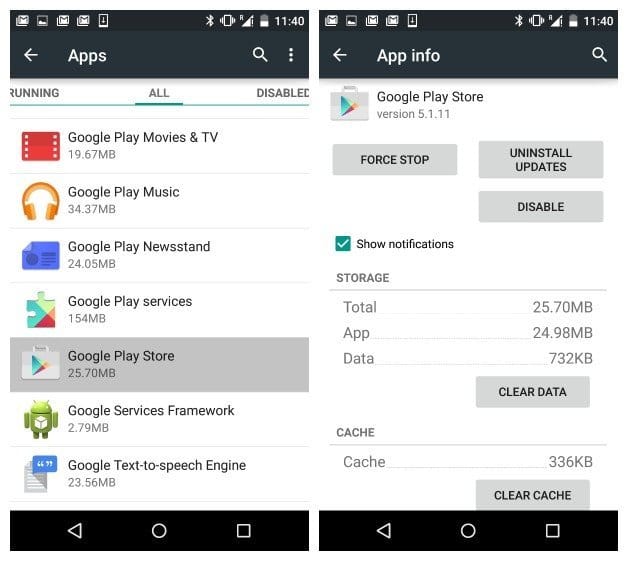
Error code RH01 or RPC: S-5: AEC-0
Error when receiving information from the server.Decision:
Go to Settings\u003e Applications\u003e Application Manager\u003e All\u003e Google Play Market and Clean Cache and Data. Repeat this procedure from Google Services Framework.
Another solution:
Try delete an existing gmail account, restart the device, and then add.
Error code 504.
The application cannot be downloaded due to an error.Decision:
Just clean the data and cache google applications Play Market and Google Services Framework from settings. Go to application section "\u003e Application Manager\u003e All and find them.
Another solution:
Try to delete Gmail account.
Error code 491.
Downloads and updates of applications are not possible.Decision:
Remove your Google account, restart the device and add anew. Next, go to "Settings", open in the "Application Manager" section. Application Manager. In the "All" tab, find Google services, and clean their data and cache, and then force the application to work.
Error code 498.
Interruption of downloads from Google Play Market.Decision:
The problem is that the cache section on your gadget is filled. Remove unnecessary applications and files, and then reboot to the recovery mode. To do this, turn off the device, and then clamp the "volume up" buttons, "home" and "inclusion". This mode allows you to clear the cache and make full reset Smartphone or tablet.
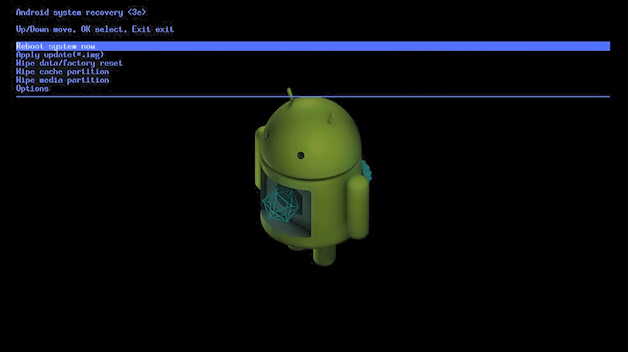
Select "WIPE CACHE PARTITION" using the volume buttons. Press the power button to confirm.
Error code 919.
The application was hardened and installed, but not started.Decision:
The problem is that there is no sufficient amount of free memory on the device, on this remove unnecessary data as music, application view.
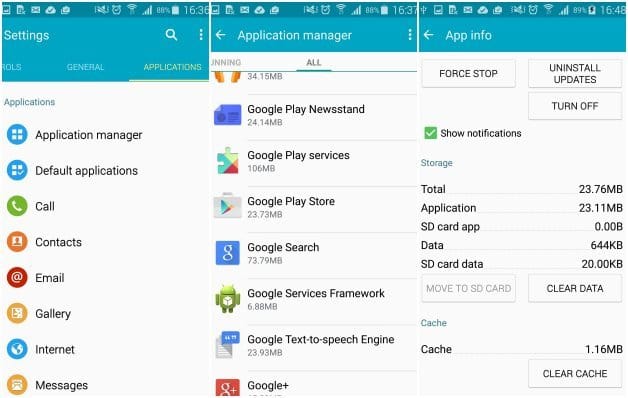
Error code 413.
Download applications or updating them is not possible. If you use proxy, remember that it can cause problems in the work of Google Play Market.Decision:
Find the "Applications" section in the settings, go to "Application Manager", and then open the All tab. Find in the Google service and Google Play Market application list, and clean their data.
Error code 921.
You can not install a program or game.Decision:
Try to first clear the data and cache Google Play Market, but if it does not help, then delete your Google account, restart the phone, and then add it again.
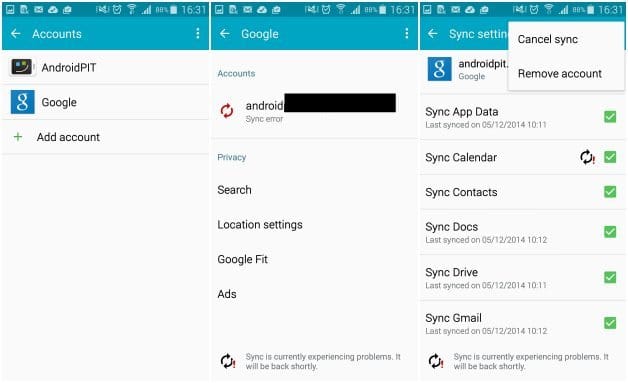
Damaged package file
Error store application Google Play Market.Decision:
Open the "Settings", go to the "Applications" section, then in the Application Manager. In the "All" deposit, find an application that causes an error and clean it.
Another solution:
Try installing the application from the web version of the store or download it not through a Wi-Fi connection, but mobile.
Error code 403.
Loading is not possible, and the request is "unacceptable". Usually it happens when two Google accounts are used to purchase applications on one device.Decision:
Enter Google Play Market with the right Google account. Delete the application that caused problems, and set it again by clicking the purchase button.
Second decision:
Remove the VPN settings. To do this, go to Settings\u003e Other Settings\u003e VPN.
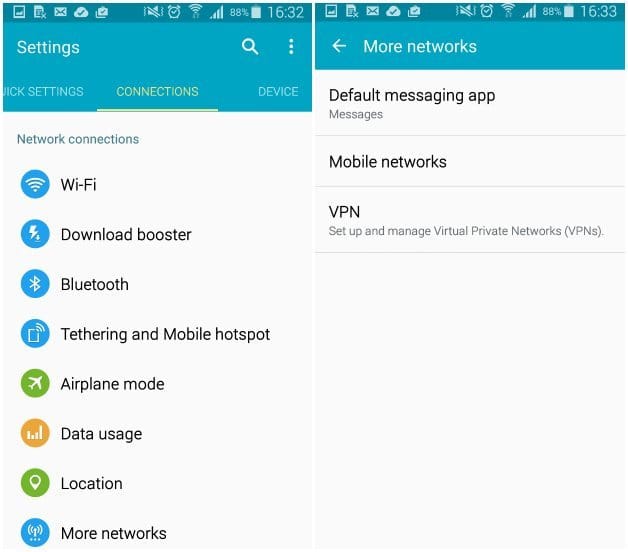
Third decision:
You need to erase fully the entire search history that you can easily do in the Play Market yourself by choosing the "Cleament Search History" application in the settings.
Fourth solution:
Create a new account and log in to the application store. Then reinstall this application.
Error code 923.
Loading is not possible: Error when synchronizing account data or insufficient cache memory.Decision:
Delete Google Account and unnecessary applications. The next step will be a complete cache cleaning through the recovery: select "WIPE CACHE PARTITION", and then restart the device by pressing the "Reboot System Now". Do not worry, your data will not be deleted. Add account again.
Error code 492.
It is impossible to install the application by the wine Dalvik cache.Decision:
Everything is very simple - Clean the application data "Google" and "Google Play Market" applications. To do this, go to the "Application" settings section, then in the Application Manager and move to the last tab, "All".
Note:If the problem did not solve, then it is necessary to clean the Dalvik cache. Run the smartphone in the recovery mode, turning it off first, and then clicking the "Volume up" button, "home" and "power". In the menu that appears, select "WIPE CACHE PARTITION" using the volume buttons for moving, and confirm by pressing the power button. In the extreme case, you can make a complete reset of the device.
Error code 101.
You can not install the program, as it is already too much installed.Decision:
Remove old, unused applications.
Error code 481.
There is a problem with your Google Play Market Account.Decision:
Remove your Google Current account and add another.
Error code 927.
Loading is not possible because the Play Market is updated.Decision:
Wait a couple of minutes while Google Play will not be updated. If the problem does not disappear, then go to the "Settings" application, move to the "Application Manager" section, "Application Manager" section, and then go to the "All" tab. Find here applications Google services and Play Market, and clean their data and stop.
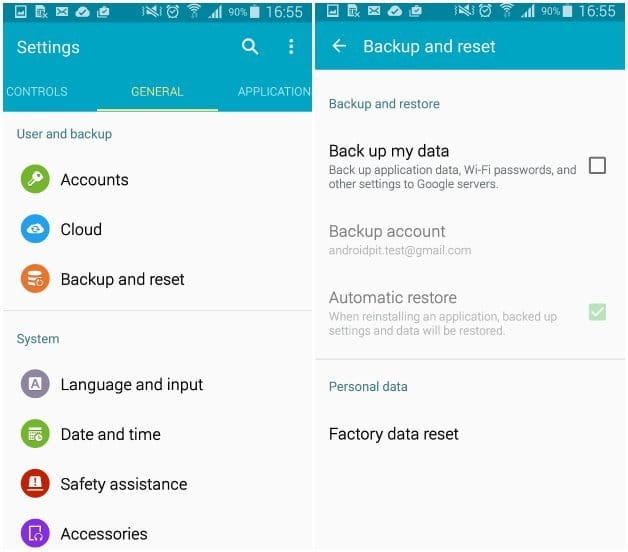
Error code 911.
You can not download the app.Decision:
To begin with, try cleaning Google services. If this did not work, then try to download the program by connecting to another Wi-Fi network. You can also try to upload it by using mobile data.
Error code 920.
It is impossible to download a program or game.Decision:
Turn off the Wi-Fi and turn on, and then try to install the application. Clean the Google Play data of the Market, delete the update and restart the device.
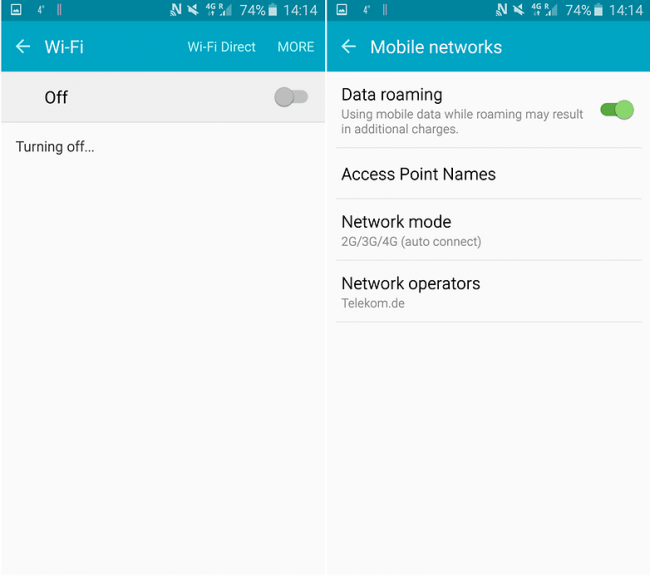
Another solution:
Try to delete Google account, and then restart the smartphone and add again. You can also add another account.
Error code -24
The problem is unknown.Decision:
To eliminate this error, you need superuser rights. Install Root Explorer, go to Data / Data and find the folder there with the name of the application that does not download. Remove it and try again.
PC error code: AEC: 0]
Decision:
Delete all synchronized accounts. Open the settings, go to section with installed applicationsAnd find the Market in the list of all Google Play. Delete its data and restart the machine and try again.
RPC error code: S-3
Unable to download the application.Decision:
Delete Google Account, then add it again. You can also try add an alternative account.
If you have any other problem, then inform in the comments, and we will try to help you.
Updated 02.22.2017
Error code 975 in Google Play
The good news is that the error 975 takes place very rarely, and the bad news is that it is not yet. If you encountered this problem, then contact the Google technical support.Google Play error code 963 in Google Play
With this mistake faces predominantly owners HTC One. M8 and M9 when trying to install something from the Google Play app store or simply update the application.First decision
Try to clear the Google Play application cache, as well as the built-in download manager. Look for these programs in the application manager, where all installed applications are located.
Second decision
If this error is still present, then now try to remove google updates Play Market, and then Clear Your Data.
Third decision
Disable MicroSD Memory Card. To do this, open the settings, go to the "Memory" section, and then click the "Disable" button. Now start the Play Market and try updating / install the application again. If it works, you can activate MicroSD back.
Fourth solution
The update error may occur due to the fact that the application is on the memory card. Try transfer it back to the phone's memory, and then update through the market. If the process was crowned with success, then you can transfer the application back.
Error code 944 in Google Play
This problem occurs during application updates. Users face it when the application store does not work, that is, the problem in the company servers.Decision
Go to Play Market a little later. This is a temporary problem, so you need to just wait a bit.
Error code 940 in Google Play
Unable to download the application.Decision
Sometimes it is enough to restart the phone, but if nothing has changed, follow this instruction:
- Open "Settings", "Application Manager" and find the Market in the Google Play list. Clean the cache of this application.
- Here I find the Download Manager application and clean it.
- Do the same with Google Services Framework, Chrome and Hangouts.
Error code 924 in Google Play
Usually occurs during installation of applications with additional data, which occupy more free space in the phone's memory. The application is loaded, but a message appears on the screen with an error, which is why the process is interrupted.Decision
Remove the Google Play Market Application Updates. After that, try to download the applications you need again.
Error code 906 in Google Play (for 906 and 963 Solution is the same)
This error basically occurs on smartphones such as HTC One M8 and M9 while installing applications or updates.Decision
With problems in installing or updating applications you need to clear the cache and Play data of the Market. If it did not help, then you need to delete it updates. If it does not remove this error, try to disable the memory card and only then you need to repeat the installation / update process.
Error code 905 in Google Play
Difficulties with downloading applications or correct installation of updates.Decision
Open the settings and go to the All-installed Applications installed on your phone. Find Google Play Market and delete updates, and then wait a few seconds. Then let the time that the market is installed back these updates and then the problem should disappear.
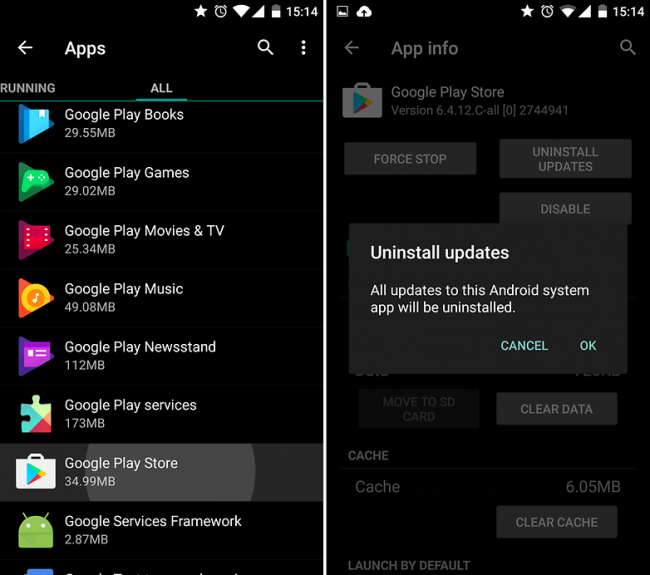
Error code 505 in Google Play
Two or more applications with dubbed permissions.Decision
You need to find out what application has the same permissions as what you want to install and then you need to remove it. To do this, you must find an APK file application you are going to install, and then try to restore it using the Lucky Patcher tool. It will display alert, where there will be the name of the program with which problems arose. His, as you could guess, you need to delete.
Error code 501 in Google Play
If you can not open Google Play Market or perform installation, then you can almost with confidence you can say the error 501.Decision
To solve this problem, you need to clear these applications: Google Play Services and Play Market. You also need to delete Google account, and then restart the phone. Now you can add an account again, but wait 5 minutes until everything is synchronized (just do not touch the smartphone). After that, the error 501 should not disturb you.
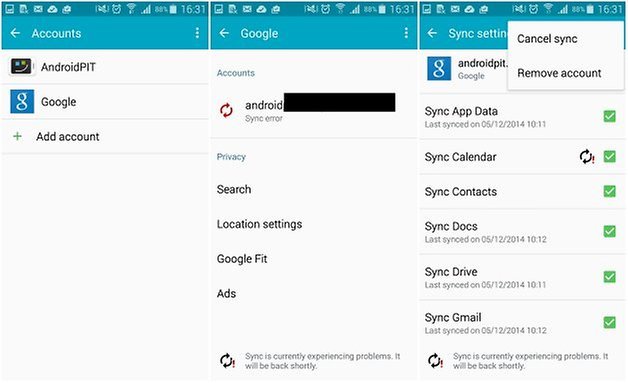
Error code 497.
Difficulties with updating installed applications.First decision
Clean the Market data: Open the settings, go to the "Applications" section, and then go to the menu of all applications. Find the application from Google in the list and clear the data, as well as delete updates.
Second decision
Disable the memory card through memory settings and then try updating the application with which an error occurs. If you did not help or you do not use MicroSD, then read the third solution.
Third decision
Unfortunately, this method requires the right superuser. With their help, you can delete a system application that does not want to be updated. Install the Root Explorer application from the Application Store, and then go to the System / App) from it. Find the application here and delete the folder with it.
Error code 110 in Google Play
The application cannot be installed.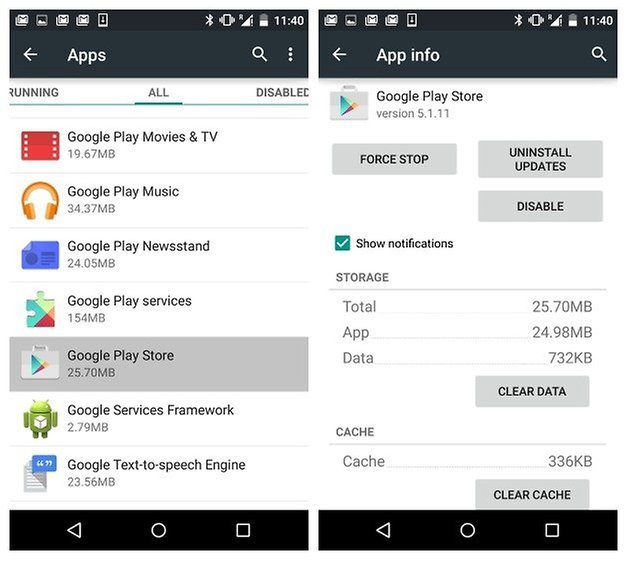
Decision
Just clean the cache Play Market. If the problem has not disappeared, then try installing the application via the web version of the application store.
Many android database owners probably have come across the Google Play service. Quite often, when using this service, the system issues a message that an error occurred on Google Play. Then a brief description of the problem and the failure code. Let's see what can be done in the event of such problems and how to deal with it.
Google Play: What is it?
Let's start from afar and first will understand what is the Google Play service. In fact, this service is a remote file storage, which presents multimedia content and software used in the Android OS environment. In essence, the Google Play service is similar to the AppStore, which is designed for Apple devices. If you pay attention to the service itself, you can see that all contents in it are ordered by the type of content.
Here are separately sorted games, programs, movies, music, books, etc. It also has the opportunity to highlight paid and free content. And even though you bought some kind of game or program, a service error is a common problem for the Google Play service. Next, we will consider the most likely causes of failures, as well as recommended techniques for troubleshooting.
Why do errors occur in the Google Play service? The most common reason for the appearance of error messages and failures is the service cache overflow. In some cases, the Google Play data acquisition error may be related to installing informal firmware, as well as with service updating. In some cases, incorrect user identification may occur. As a result, enter the service under the existing account becomes impossible. Finally, if initially installing software is performed on a removable memory card, you can assume that it can be faulty or simply lacks free space. But consider everything in order.
Google Play errors: species and codes
As for the types of possible errors associated with the work of Google Play, the practical all they are associated with the installation of programs, applications and games or with updating already installed by software. Most often there are mistakes with codes 927, 923, 921, 919, 905, 498, 492, 491, 413. True, it is somewhat incomprehensible why the service issues such a number of different errors, although the root cause is in principle the same.
"Google Play": an error occurred
Failure to work in the service is quite the usual thing. It is worth noting that in some cases an error can appear at number 921 Google Play, which is unknown. However, even the appearance of this error indicates that some content in the system cannot be updated or downloaded. But if all errors have the same nature, then the methodology for their elimination and correction almost in all cases should be the same. It boils down to three simple things: cleaning application and cache data, deleting service updates, as well as correct account entry. Of course, Google Error Play Market. It may be related to the impaired performance of the removable media. This will be discussed somewhat later. To begin with, let's stop at the most simple solutions.
The simplest method of eliminating errors by cleaning the cache
Suppose that the unknown error of Google Play occurs in the process of downloading data or updates. For some reason, the service itself cannot identify the failure, indicating that the reason has an unknown origin. As a rule, this is an error of type 921 Google Play. If you consider all the above, then the first thing you need to do the following: go to the settings of the mobile device and choose the application menu there. Fly in it Google Play. When entering the main menu of the desired partition, you need to use two buttons, namely the delete data and cache cleaning. If the error does not contain code 905, then the updates can not be touched. When an unknown Google Play error appears with code 921, the reason can be eliminated by the method described above.
Delete updates
As for the unpleasant situation associated with the appearance of an error with code 905, in this case you will have to delete all installed service updates. In certain cases, it may be necessary to remove all Google services. In the above example, it has already been said that in the management menu it has special button To delete updates. Nothing terrible will not happen if you perform this operation and restart the device. In case of repeated connection to the Internet, automatic update Service to the last corrected release. In this case, it will be possible to transfer the installation of the past of the progressive pak. In principle, if you apply and delete data, and cleaning the cache, and uninstalling updates, then the problem should be solved.
Delete an account
Although the problem with loading content must be solved quite simply, in some cases this problem may be related to the fact that the service simply does not recognize the registered users. The easiest way out of this situation is to enter the correct data specified during registration. Practice shows that this method is not always triggered. Often the reports that an error occurred in the Google Play service is issued with the CDs of 492 and 905. These are the most common cases. How can I correct the Google Play error of this type? Very simple. You must simply delete your account, and after rebooting the system to re-enter it.
To perform this operation, you must use the settings menu. Here you need to select the Accounts section. In particular, the user should be interested in Google account. After entering the control window, you simply use the Removal button or the corresponding string from the menu. Delivering registration delusted - is ungrateful. Especially in cases where the user does not remember which password and the postal address he used.
On the other hand, if you have all the necessary data available, then after rebooting the system itself will offer you to log in with an existing account or create a new one. You can enter all the required information, after which an automatic connection will occur. If there are problems with the input, you can try to restore the password (this method will be effective only if you know the address email Gmail) or create a new account and try to enter the service with it. It is worth noting that such registration can always be changed, if you suddenly remember the data of your former account. Manipulation data is carried out in the Accounts section with the choice of Google Service.
Restoring memory card
The most serious problem when a warning appears that an error has occurred in the Google Play service, it is a violation of the removable media during physical damage or software fail. Such a problem is solved quite difficult, but in this case there is a way out. The memory card will have to format using a special utility that must comply with this type of media. To begin with, you will have to know some controller codes.
After that, you need to download the relevant program from the manufacturer's website. It is worth noting that in each case you need to use various programs. When inserting into the computer, the memory card is often not even determined. This is the worst case that may arise. However, when performing the formatting of removable media, you can achieve the desired result. It is best not to change the default settings and not upload applications and programs for removable media. For this purpose it is better to use internal memory The device itself. Believe me, this method will allow you to get rid of many problems.
Conclusion
When a message appears that an error occurred in the Google Play service, it is not necessary to worry ahead of time. Any of these problems is simply eliminated. However, in this article we did not consider the possibility of influencing viruses. Practice shows that mainly this problem appears as a result of the impact of spyware, programs, or ordinary spam. Such objects are usually as follows: first try to open on the Internet through a browser some page, and then redirect to Google Play. Here you already begin to think about the question, and not the developers themselves have established malicious codes into some applications for increasing popularity and increase the number of loads of their products and products of partners?
It is already worth thinking about whether play errors Market with those failures that the service is so hard. However, if such problems arise, then in the main standard solution in this case will be deleted the contents of the cache. Of course, you can try to use more cardinal measures, for example, to reset to factory settings or hard Reset.. However, in most cases, such procedures are not required. In addition, after completing the latest operations, the user can easily lose all softwarewhich was installed on a smartphone or tablet. So it is better once again to think well before trying to take similar steps.
Have you ever encountered a situation when working with multiple settings on your phone to make certain changes, or simply exploring the ability to set up your device, you suddenly received a message about stopping Google Play services " Application Services Google Play Stopped", after which they could no longer continue their manipulations?
Let's just say: if you received such an error message, then there is absolutely no reason for panic. You just need to try to correct the situation with one of the ways we will offer today and continue to safely work with the settings of the smartphone. The error of Google Play services is not connected with your actions and not with your device, but with a loss of some transmitted data at one of the settings. This is not even an error, but a technological property failure, as a result of which some data was lost or could not be tracked, and Google Play services ended up lost this connection, so their work stopped.
There are various reasons for the Google Play service error can occur, and we, accordingly, will discuss different methods for solving this problem. As mentioned above, the reasons for stopping Google services cannot be called absolutely accurate, as they lie in the features of data transmission technology. But the failure usually happens when you make some changes in the operating settings android systems. Try to take the steps offered by us successively - depending on what exactly went wrong, you can correct the error in one of these methods.
Method 1: Clear Cache
One of the possible solutions to the problem of stopping the work of Google Play services is cleaning cache Google Play Services system. To do this, go to the settings and select the "Applications" section. Now you need to select Application Manager and click on the "All" tab. Next, we find Google Play services and click on it once - we see the options for setting for this application. Select the "Clear Cache" option, click. After you have successfully cleaned the cache of this application, you must restart the smartphone to avoid the Google Play service error in the future.
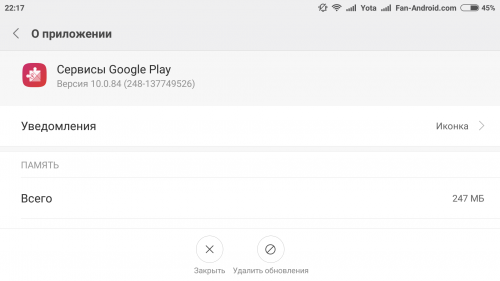
Method 2: Reset application settings
To reset the application settings, you need to use the application manager (Application Manager) to go to the Google Play service settings in the same way as in the previous method, and then click on the All tab. Now find the "still" sign in the upper right corner of the screen and click on it. Next will appear the menu that will offer among the options " Reset application settings". Click on this line. In order to guarantee the entry into force of the changes made by you, simply restart the phone and the message" Google Play Services is stopped "must disappear forever.
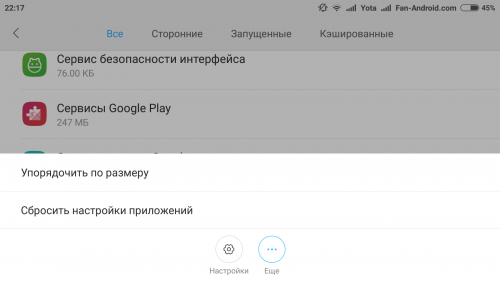
Method 3: Add your Google Account again
If you still continue to face the same problem, then go to the settings and find the "Accounts" section. Click on it, and you will receive a list of accounts that you created on the device. Your Google Account will also be in the list. Click on Google, and then click on your email address on the page that opens. After you click on your email address, you will be moved to a page that contains information about how your Google account works on the device. Find the 3-point symbol in the upper right corner of the device, click on it, the open list scroll down to the line " Delete your account". Click on it so that your Google account has been removed.
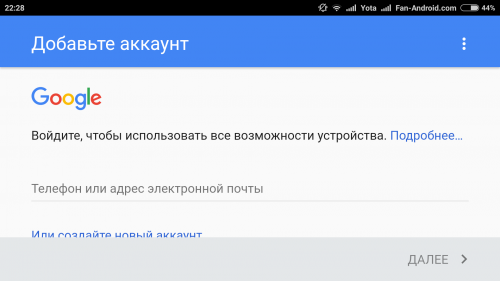
As soon as it is done, you will need to re-add your Google account to the device. To do this, go to the Settings section, and then to the "Accounts" section. There click on " Add an account"And select Google Account. Next, you will need to enter your Gmail (email address) and follow the instructions to complete the addition of the Gmail account to the device. This method has repeatedly helped users cope with errors when installing Google Play applications and, in particular, with Google Play service error.
Have your own error correction methods? Tell us about them in the comments. We are confident that your problem solving the problem "An error has occurred in the Google Play service" will be appreciated by grateful users.
Every third gadget owner running operating system Android, seen on the screen notice of errors. Most of them are related to the work of Google Play services. Basically, you see such a notification: an error occurred in the Google Play service. This kind of malfunction is a malfunction of this program or system applications that interact with each other. As part of this article, I will describe what errors related to Google Play services and will indicate methods that will help them get rid of them.
Error without a number
Faults and error notifications in Google Play services are often found. Many of them have their own number with which it is possible to determine what a malfunction arose or help to narrow the range of finding solutions to the problem. It also happens that Android does not indicate the error number in the Google Play Services application.
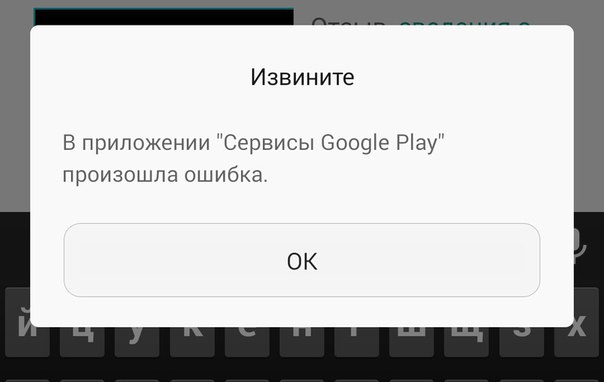
With this state of affairs, you can take turns to perform the following actions:
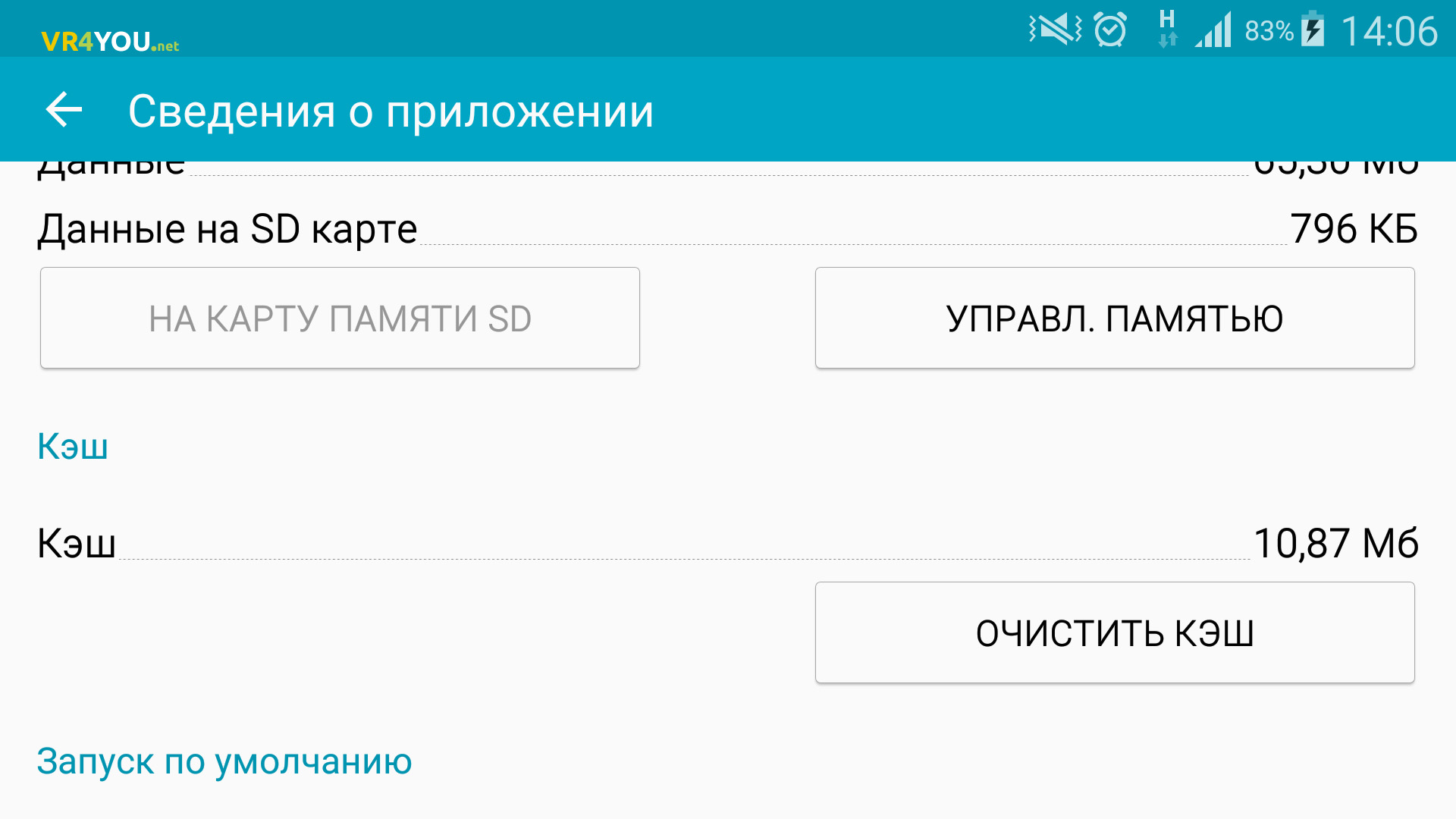
Errors with number
Errors with a number help identify a malfunction. Each code contains information that will help to eliminate. There is a lot of notifications with a code, so in the article sort them up ascending.
Unknown error code during application installation -24
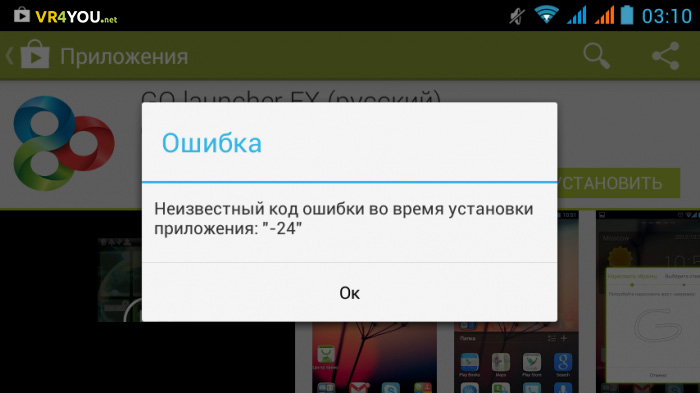
Error 24 When installing an Android application occurs when "overlay data". Usually manifests itself during re-installing a program that has already been on the device. The reason is a conflict when installing new files with the applications remaining in the system "previous files".
To troubleshoot, you need to delete previous application files. This will require. Using Root Manager or Root Explorer, which work with superuser rights, go to the folder sDCARD / Android / DATA / And delete the outdated files of the desired program.
Failed to download the application due to error -101
The error code 101 notifies that there is not enough free space in the Android device. To eliminate, free memory:
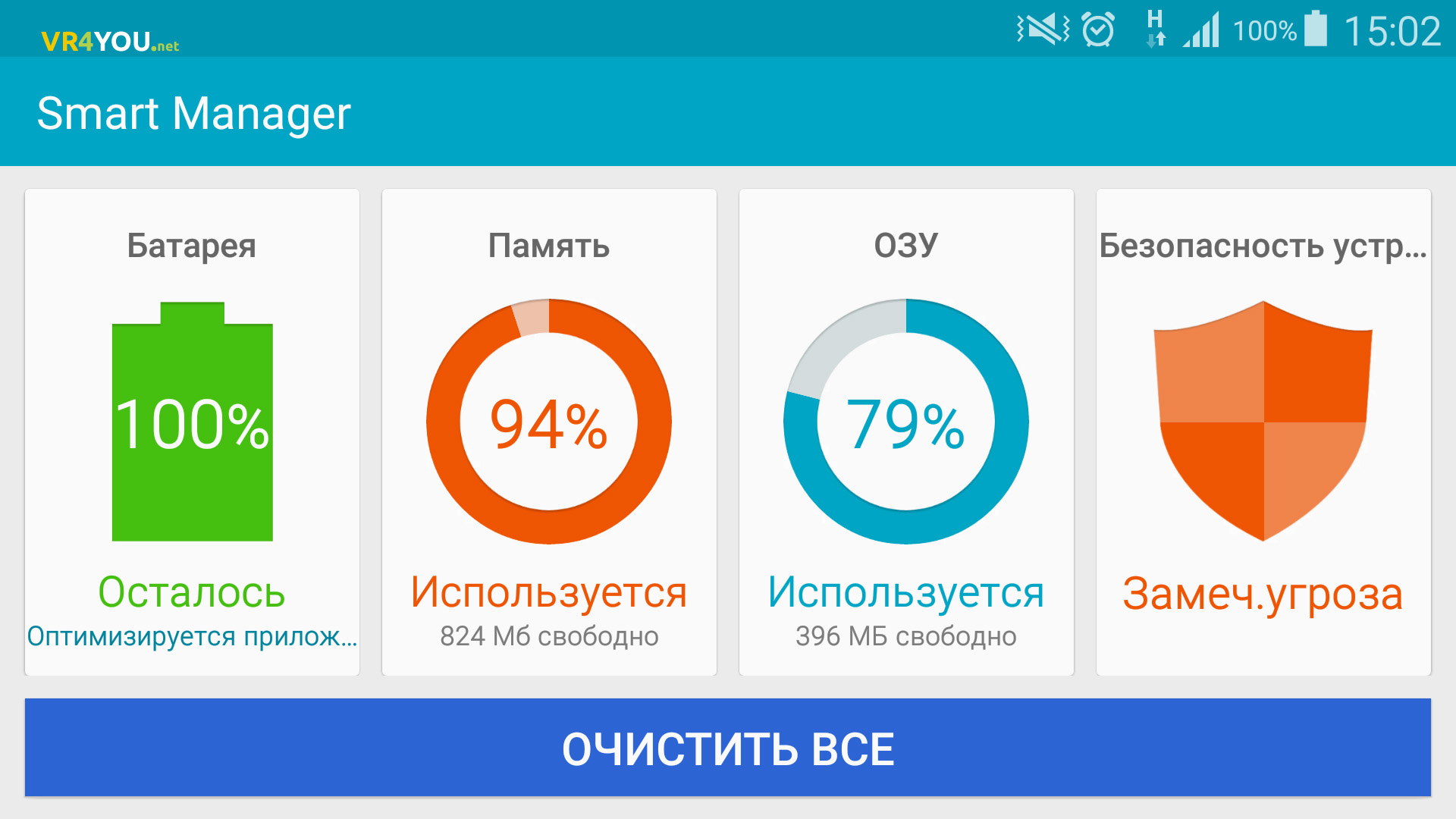
Failed to update the Google Play service application due to error 403
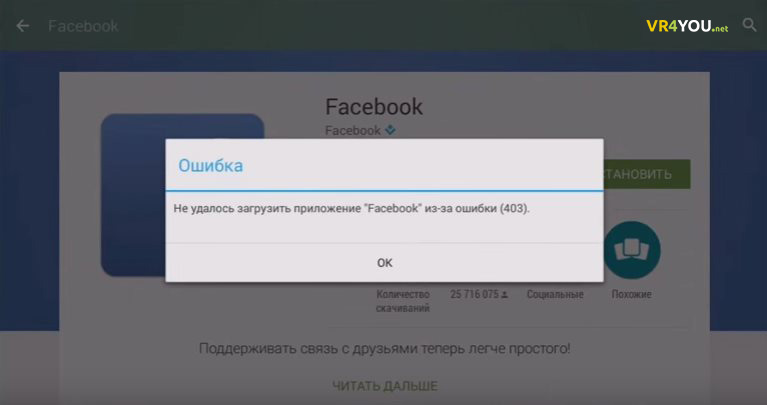
Usually, the fault is manifested when trying to make payment for the goods in Play Market, when two or more Google Account are tied to the Android device.
Remedy: Leave only one account with which you wish to make a purchase. This instruction will help on Android. Then delete the program with which the problem occurred and repeat the purchase.
Tip! Familiarize yourself with the link information if an error code 403 Play Market received in another application.
Error code 413.
If you work on Android device Through a proxy server - it can cause some malfunctions. To eliminate, do the following:
- clean the cache, stop the work, and then clear the Google Play Services application data;
- do the same with Play Market;
- clean the cached Internet browser data in which you work.
Code 481.
The cause of a malfunction - malfunctions in Google account.
The solution is to bind a new account, pre-deleting the old one:
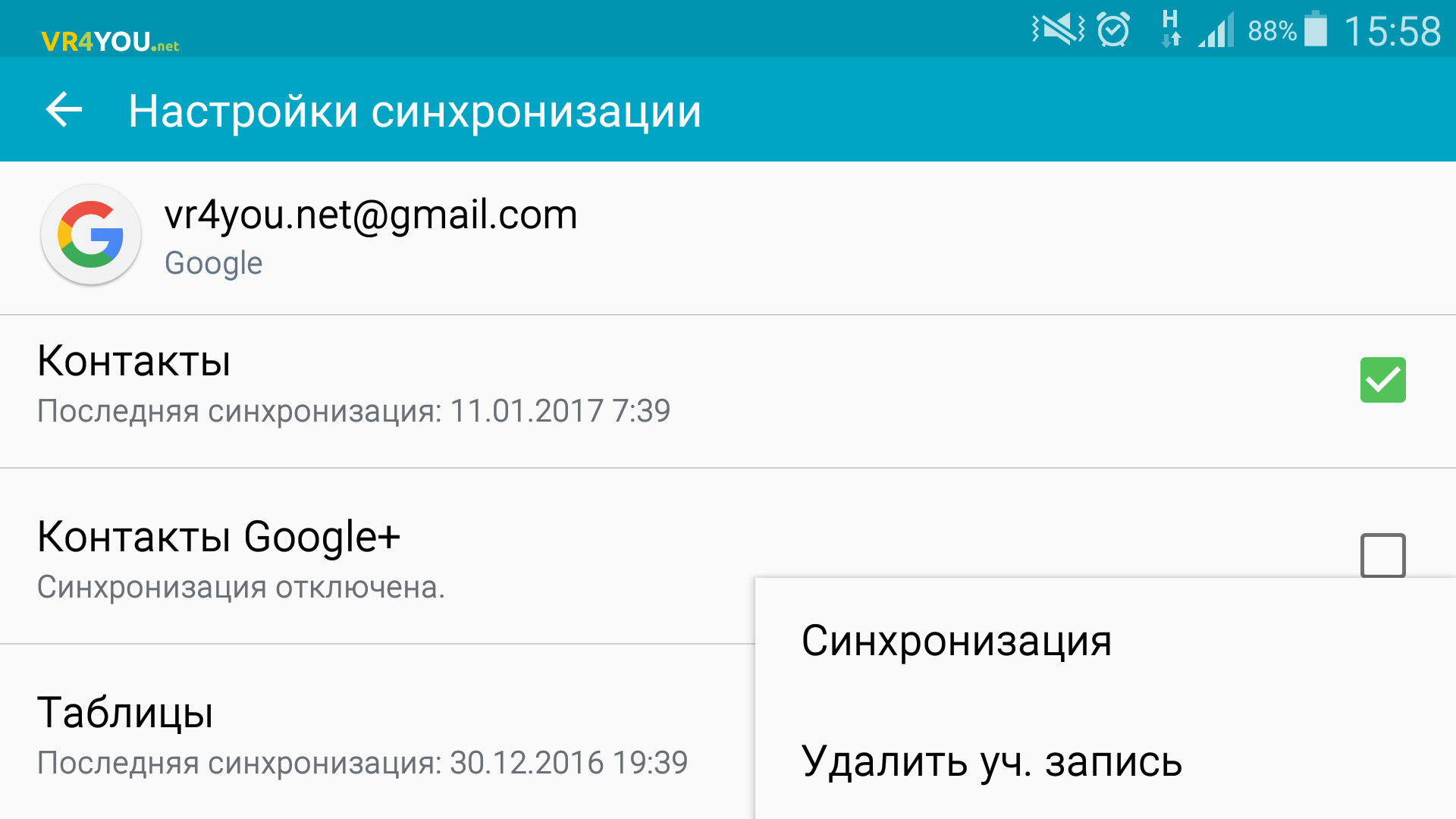
Android Error 491.
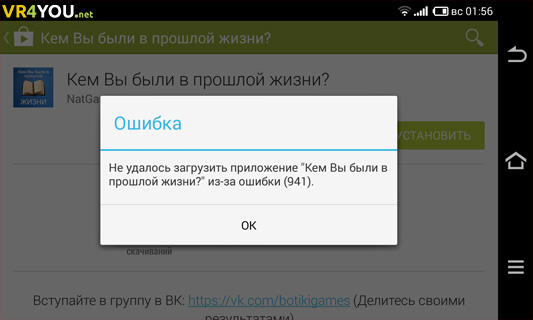
An error with code 491 occurs when downloading programs with Play Market or when you try to delete them. Methods Fix:
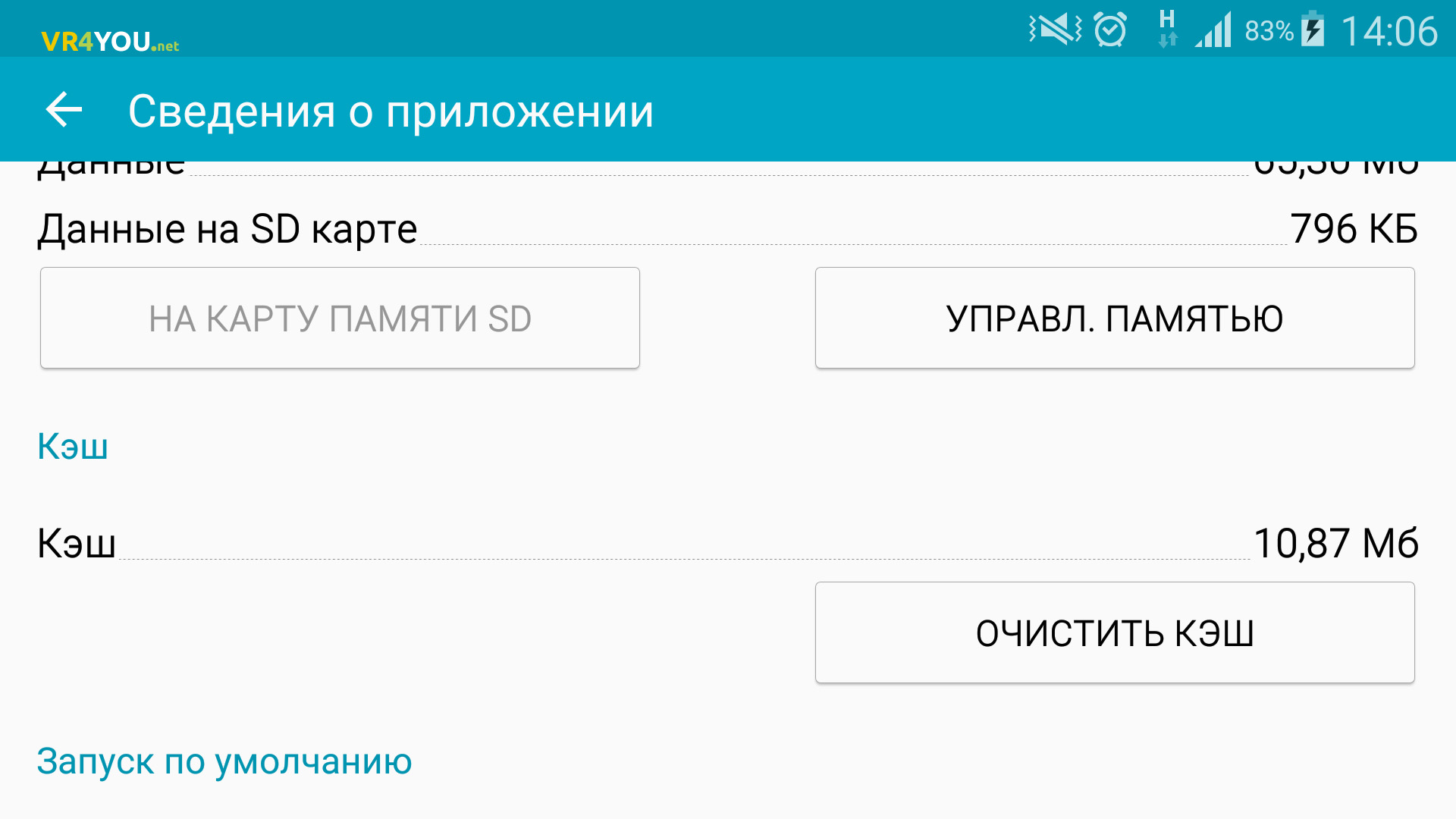
Error code 492.
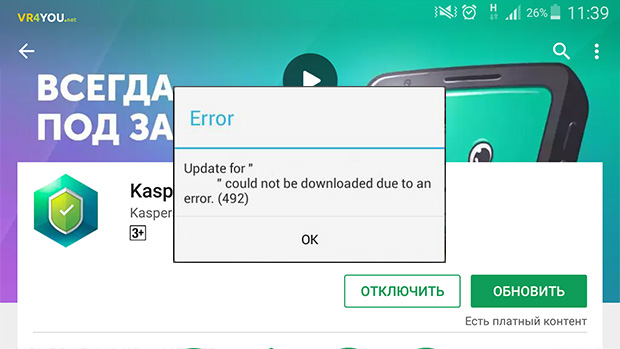
The problem occurs when the Dalvik virtual machine is failed, working in the Java language and is an integral part of the Android operating system.
To get rid of errors, clean the cache and data in Google Play and Play Market applications. If the 492 error code is notified to appear, you can do the following:
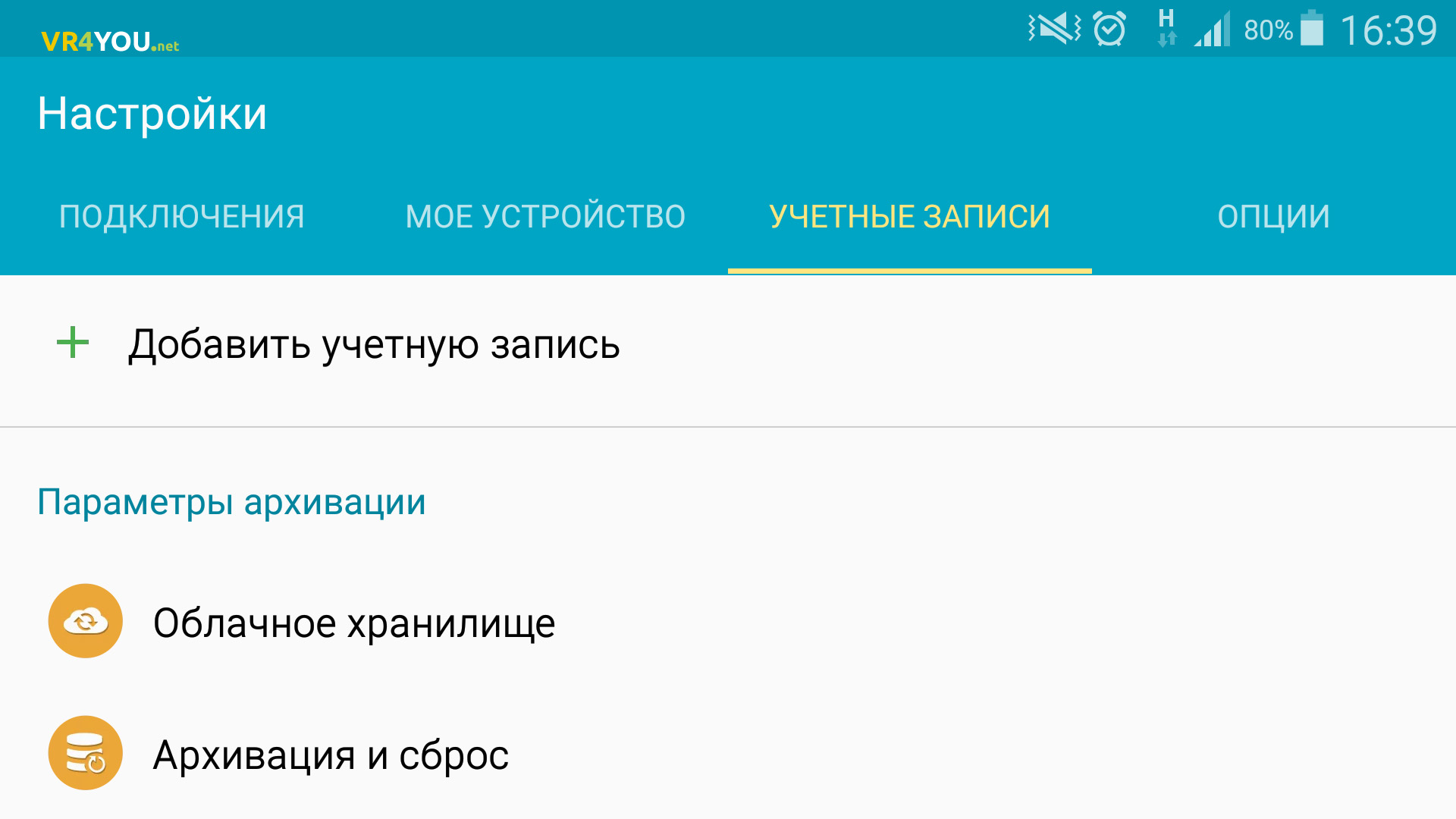
Important! Both methods delete personal data from Android devices! To save the desired information, make a copy of the data.
Error code 495.
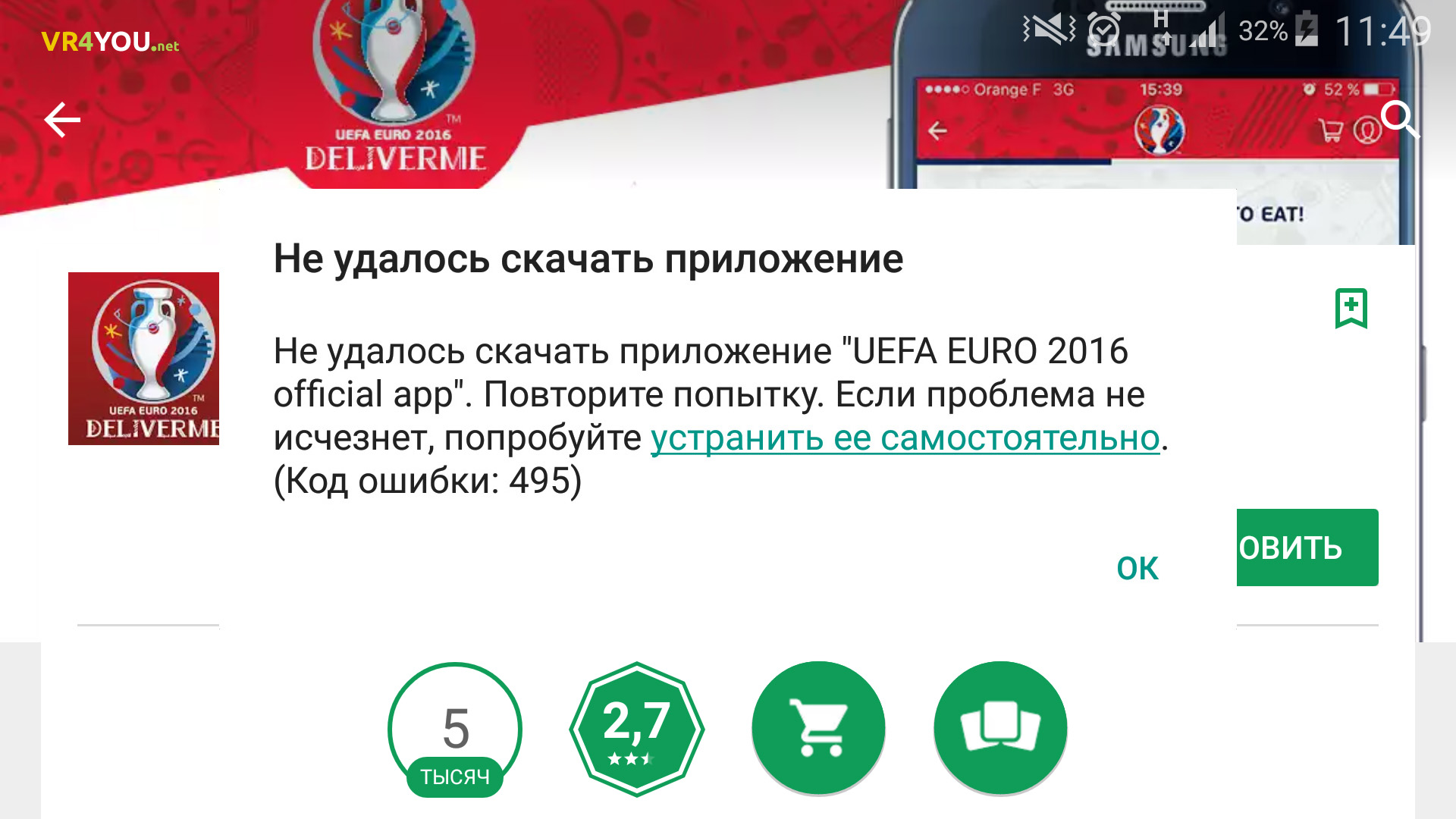
The 495 error code in the play mark is associated with malfunctions in the application of Google Play and Google Service Framework. Try to clear the cache and application data: go to "Settings" → "Application Manager" → Open the desired application → Click "Clear Cache", and then "Clear Data". Then check the job. Also can help remove play updates MARKET.
If the malfunction remains, disconnect your Google account on the gadget, restart the device, and then log in to the account. To do this see the analogy of correction.
Error 498.
The fault is related to the fact that the cache of your device is full. It is required to clean. It can be cleaned:
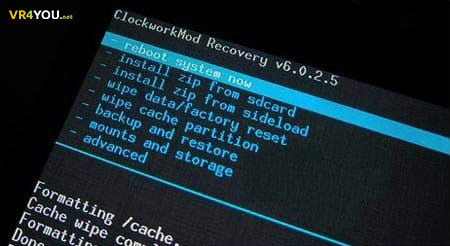
Error 504.
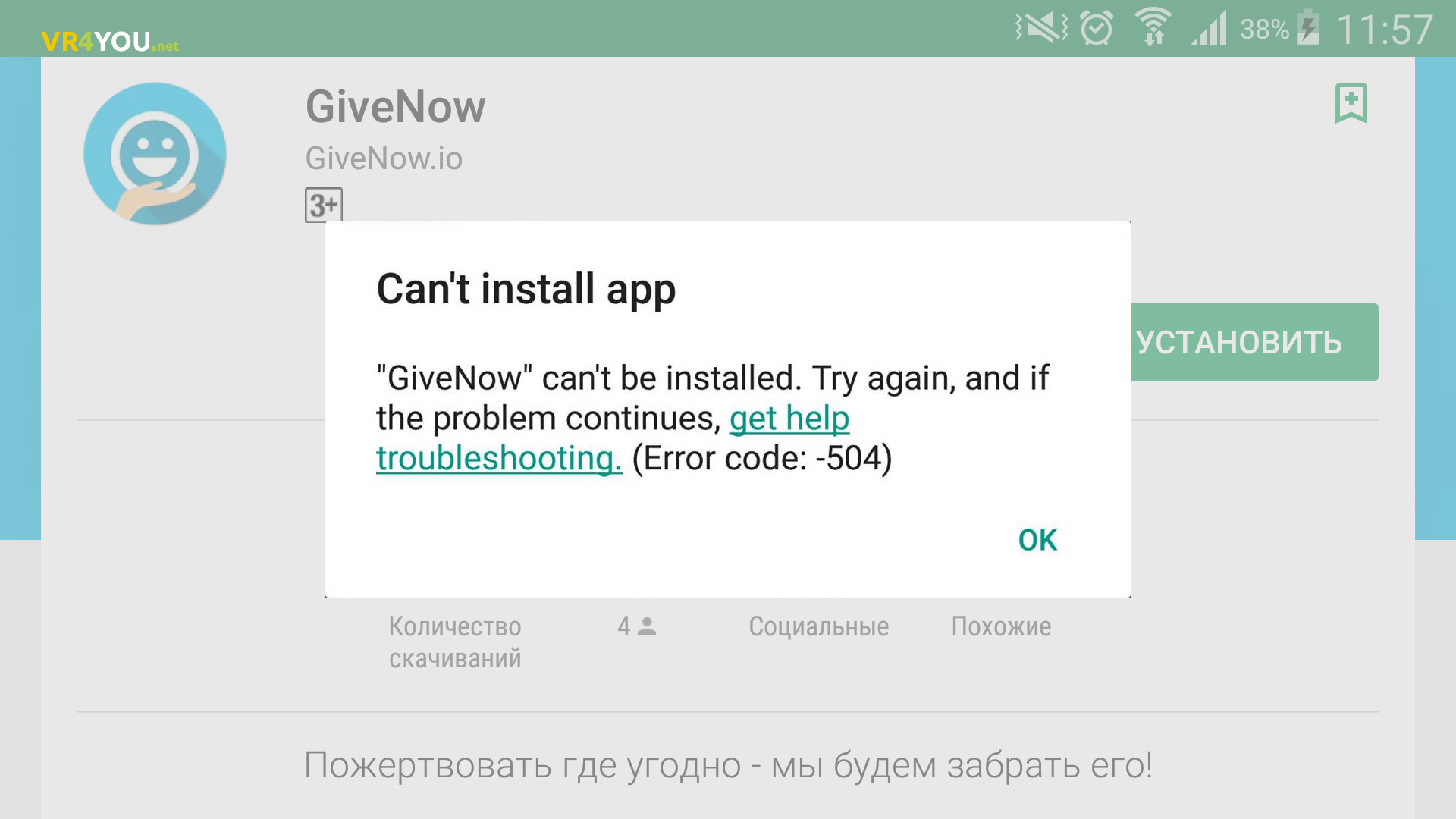
A malfunction is similar to error with. Methods for solving the same.
Error 911.
Often the fault is associated with the end of authentication using Wi-Fi on any web page that requires authorization. To troubleshoot a malfunction:
Error 919.
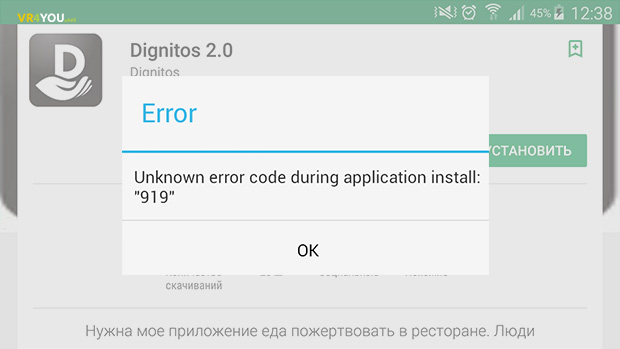
The notification with code 919 appears if there is not enough memory in the device for loading the application. To successfully download the application, free up memory from unnecessary programs, photos and other media files.
CODE CODE 926 appears on the Android device screen when downloading any programs from Google Play. To resolve, try the following:
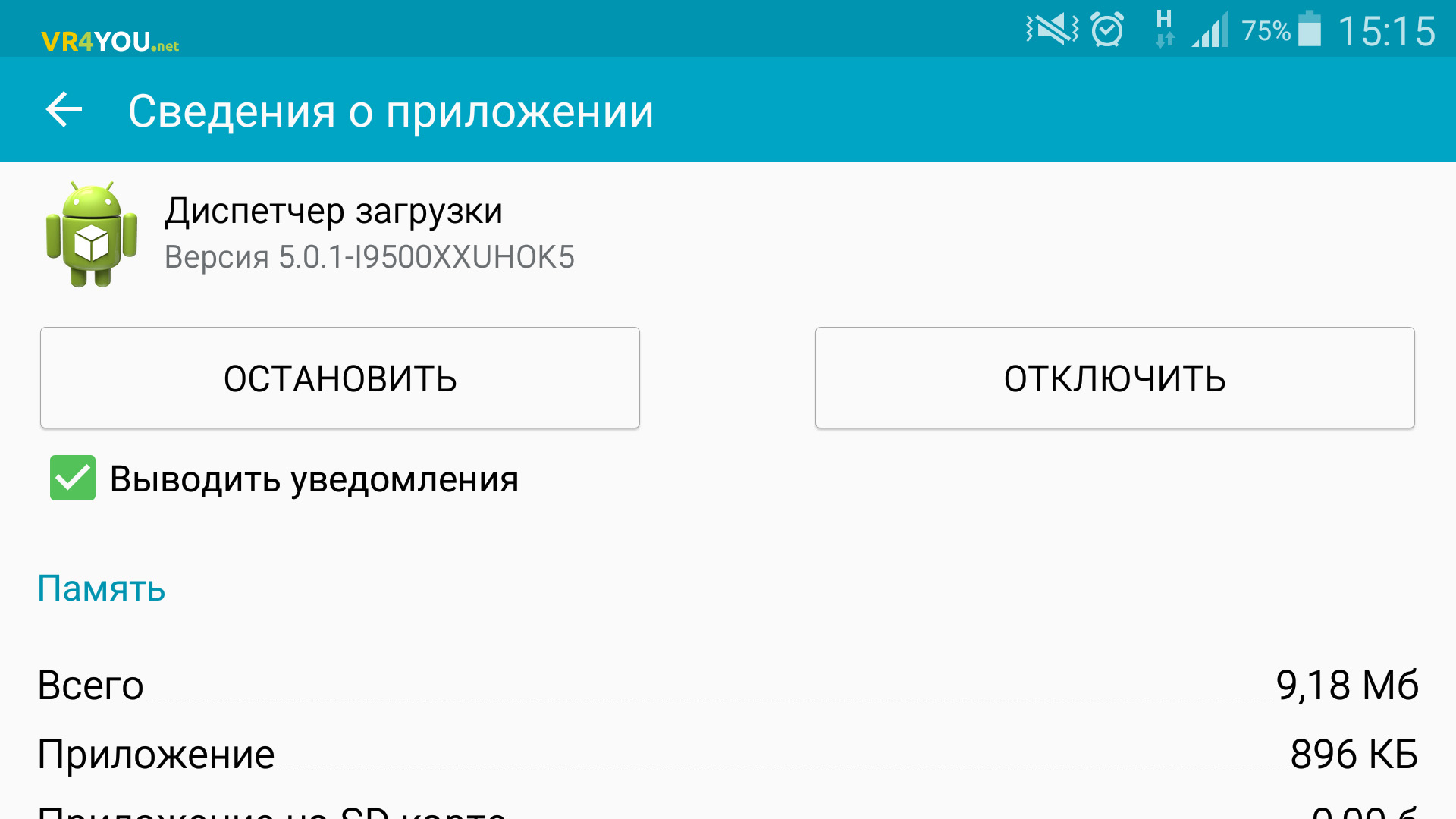
Error 927 in Play Market
Basically, an error may occur if you are trying to download the application to your Android device at a time when play application Market is updated. In this case, just wait for the end of the procedure.
Faults with code 941 - 942
Failures are also associated with the work of Play Market. How to fix:
- In the Application Manager, stop Play Market. Clean the data and cache.
- Similar steps, run with Google Framework and download manager.
- Disable Google Profile, restart the device and log in to your account again.
Server Error RH-01
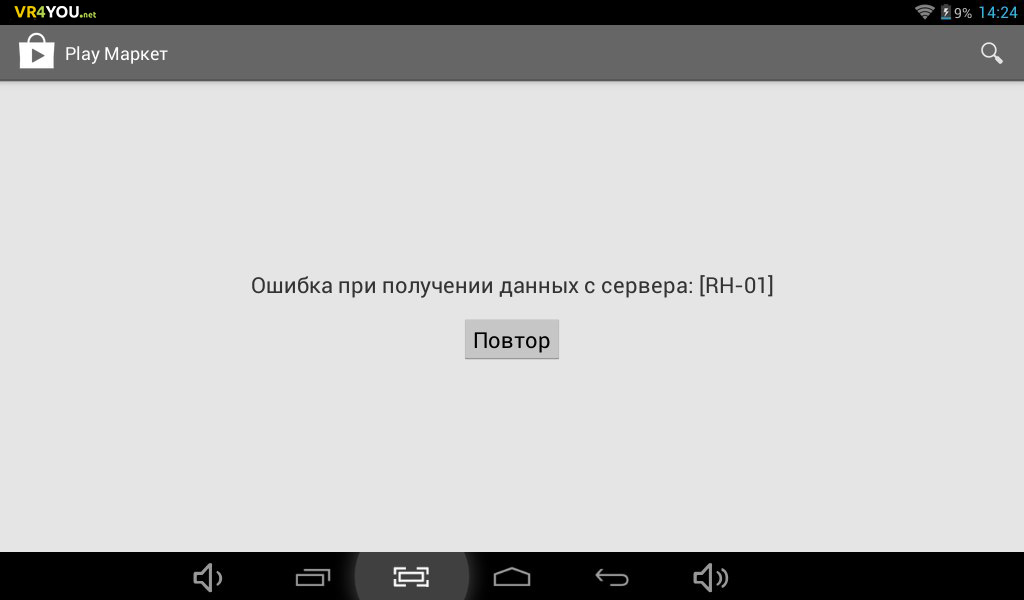
Afterword
Many malfunctions related to system applications Android, you can solve the banal cleaning of cached data, deleting updates or conflict applications. Some are solved by S. wi-Fi setup Networks or a google in Google profile on the device. In more severe cases, it can only help reset data or editing system files using root rights.
To protect yourself in the future from frequent errors, you should:
- use optimized applications;
- periodically clean the cached data and delete garbage files so as not to fill the device's memory completely;
- when loading programs, use a stable Wi-Fi connection.
That's all! I will be glad if you decide the problem and write about it. If questions appear or will need advice, write in the comments. Perhaps general efforts can help you.
Good luck and let your gadgets will be working!