An error occurred in the google app on android. Common Google Play errors and how to fix them.
As a rule, Google applications rarely crash, but still there are incidents, in this article we will talk about how to fix errors in the Google Play store application!
The article will be structured as follows: the name of the error, its decoding and how to fix it.
Decoding and solving errors of the Google Play application
Error 491
Problem
Decision
Remove Google Account from Settings Menu 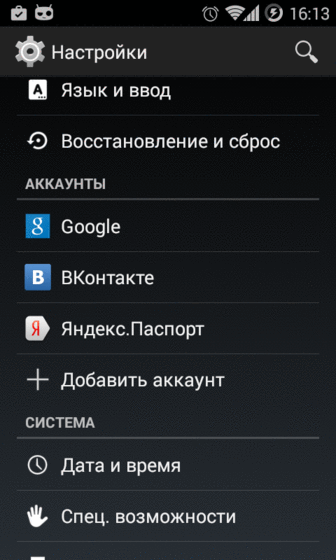
and restart Android. Delete cache or update (disable / enable) Google Settings app ( google services). Reload and add Google account again.
Reload and add Google account again.
Error 498
Problem
Decision
Delete unnecessary data or clear the application cache.
Error 919
Problem
Decision
Delete unnecessary applications, video or music.
Error 413
Problem
Decision
Delete data and cache of the Google Settings application (Google services), delete the browser cache.
Error 923
Problem
Decision
Remove Google Account from settings menu, Remove unnecessary apps, videos or music.
Error 921
Problem
Unable to download the application.
Decision
Delete the Google Play cache, if it does not help, delete the data and reload, if it does not help, delete the Google account and reboot and enter again.
Error 403
Problem
It is not possible to download. Occurs if you have two credit cards Google and you are trying to buy an app.
Decision
Choose a credit card with a positive balance and repeat the purchase.
Error 492
Problem
It is not possible to install the application due to Dalvik Cache.
Decision
Reset the cache or all data of the application that is not updating or perform a hard reset.
Error 927
Problem
It is not possible to download because the application or game is being updated.
Decision
Try again in 20-30 minutes to update or install the application or game.
Error 101
Problem
No new app installed, too many apps installed.
Decision
Remove unused applications.
Error 481
Problem
Google account error.
Decision
Delete the current account and use another.
Error 911
Problem
Unable to download applications due to error 911.
Decision
Method 1: Clear Google Play App Data
Method 2: Reconnect to wi-Fi networks. Go to any web page
Method 3: Use a different Wi-Fi connection
Method 4: Turn off Wi-Fi and use the Internet operator
Error 919
Problem
It is not possible to install the application.
Decision
Rpc error: aec: 0]
Problem
It is not possible to download the application.
Decision
- Delete ALL accounts (Google, FB, VK, Twiiter, etc.)
- Delete Google Play cache
- Restart Android
Error -24
Problem
Occurs on KitKat OS when using ART
Decision
Have other errors or know how to solve it? Write in the comments!
Every Android smartphone user is familiar with Google Play. This is a proprietary application that allows you to download various programs, books, music and more. Crashes in this application are quite rare, but they do happen. Therefore, today we will talk about the most common Google Play errors, as well as ways to solve them.
Error 24
It may appear when trying to install an application. It occurs due to the fact that this application has already been installed on your device (in our case, Go Launcher Ex), and after uninstalling in operating system there are "tails" (some folder or file) that directly interfere with the new installation.
To solve the problem, root rights must be open on the device. Using the file manager, in this case the best is Root Explorer, you need to go to the sdcard / android / data / folder and delete the remnants of the application that cannot be installed. As an example, the photo shows the removal of the "tails" of the Go Launcher Ex program:

Error 101
In this case, the installation of new programs is blocked due to the large number of existing ones. To solve this problem, you just need to erase unnecessary applications... If this does not help, it clears the cache and data of Google Play Market, as well as Google Play Services.
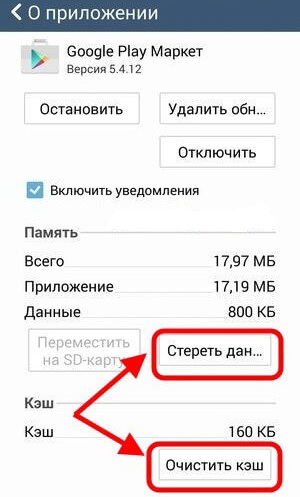

Error 413
This error, as a rule, occurs due to the use of a proxy server to access the World Wide Web and does not allow downloading or updating the application. To solve it, the user only needs to clear the cache of his own browser and Google services. To do this, go to the applications menu on the "All" tab and find "Google Play Services" and "Play Market" there. Apply "Clear data" and "Stop" to them.
Error 481
In this scenario, there is a problem with the Google account. This problem is solved by deleting the existing account. You need to go to "Settings" - "Accounts" - "Google" and delete your account. Reboot the device and add it again. If it doesn't help, then you need to register and add a new account.
Error 491
As a rule, it says that it is impossible to update or download any application. To get rid of this problem, you need to reinstall your Google account. First you need to go to "Settings" - "Applications" - "Application management" - "All" and find "Google Play Services", then clear the cache and data of this component. Reboot the device. Go to "Settings" - "Accounts and sync" and delete your account. Restart the device again and then add a deleted one or create a new Google account.
Error 492
It deals with the operation of the Dalvik virtual machine, which runs all applications and code written in the Java programming language. First of all, to solve error 492, use a simple cache clearing and data deletion from Google and Play Market Services. If this does not help, you need to restore the factory settings of the device through the menu or boot into the Recovery mode and activate the item called "wipe cache / dalvik cache" in it. Remember that this will delete information from your phone, so first save the data that is most important and necessary for you.

Error 498
It mainly occurs when accessing the Internet and uploading content. The reason for this is an overflowing cache. Therefore, in order to get rid of this error, you need to clear the cache of your applications and delete all unnecessary files. If it does not help, try booting your smartphone / tablet in Recovery mode, for which, on the switched off device, you need to simultaneously press the power and home buttons for a few seconds, or the power and volume down buttons. In the Recovery mode, find and select the "Wipe cache partition".

Error 919
In this case, the application is loaded successfully, but due to lack of memory, it simply does not open. All that is needed for the solution is simply to delete all unnecessary applications and other data. Also, if there is free space on the memory card, you can transfer some programs.
Error 921
This error usually blocks the installation of applications. To solve it, you just need to clear the cache of the Google Service Framework and Play Market, and then restart the device.
Error 923
Most often, it crashes when synchronizing applications or when the memory cache is full. The first step is to check the memory of the device. If there is no free space, then it is necessary to clear the memory of unnecessary (not used for a long time) programs. If you still have a lot of free space, then try to clear the cache "Google Service Framework", "Play Market", "Download Manager".
Another way to solve this problem is to boot the device in Recovery or ClockWorkMod mode. In this case, you need to find and use the "Wipe cache partition" item.
Error 927
It occurs during the update of the Google Play store itself and blocks the download of an application. The problem is solved very simply: you just need to wait a while and try again to download or update.
Errors 941 and 942
If any of these errors occurs, you must stop Google Play. The next step to take is to erase the cache and updates. Carry out similar actions with Google Framework and Download Manager. After that, delete the Google account linked to the device. Reload and add a new account.
Have you ever come across a situation when working with several settings on your phone to make certain changes, or just exploring the possibilities of customizing your device, you suddenly received a message about stopping the work of Google Play services " The Google Play Services app has stopped"after which they could no longer continue their manipulations?
Let's say right away: if you receive such an error message, then there is absolutely no reason to panic. You just need to try to fix the situation using one of the methods that we will offer today and continue to work calmly with the smartphone settings. The error that occurred in Google Play services is not associated with your actions or with your device, but with the loss of some transmitted data at one of the setup stages. This is not even an error, but a technological failure, as a result of which some data was lost or could not be tracked, and Google Play services eventually lost this connection, so their work stopped.
There are various reasons why a Google Play Services error can occur, and we will, accordingly, be discussing different methods to solve this problem. As mentioned above, the reasons for stopping the work of Google services cannot be called absolutely precisely, since they lie in the peculiarities of the data transfer technology. But the crash usually occurs when you make some changes to the operating room settings android systems... Try to follow the steps we are suggesting one by one - depending on what went wrong, you can fix the error using one of these methods.
Method 1: clear cache
One of the possible solutions to the problem of stopping the work of Google Play services is clear cache system application Google Play Services. To do this, go to Settings and select the "Applications" section. Now you need to select the application manager and click on the "All" tab. Next, we find Google Play services and click on it once - we see the configuration options for this application. Select the option "Clear cache", click. After you have successfully cleared the cache from this application, you need to restart your smartphone to avoid Google Play services error in the future.

Method 2: Reset App Settings
To reset the application settings, you need to use the Application Manager to go to the Google Play services settings in the same way as in the previous method, and then click on the "All" tab. Now look for the "More" sign in the upper right corner of the screen and click on it. Next, a menu will appear, which will offer among the options " Reset app preferences". Click on this line. In order to ensure that the changes you made take effect, simply restart your phone and the message" The Google Play services application has stopped "should disappear forever.

Method 3: Add your Google Account again
If you still continue to face the same problem, then go to the settings and find the section "Accounts". Click on it and you will get a list of the accounts you have created on the device. Your Google account will also be listed. Click on Google and then click on your address email on the opened page. Once you click on your email address, you will be taken to a page that contains information about how your Google account works on the device. Find the 3 dot symbol in the upper right corner of the device, click on it, scroll down the list that opens to the line " Delete your accountClick on it to remove your Google account.

Once this is done, you will need to re-add your Google account to your device. To do this, go to the Settings section, and then to the "Accounts" section. There click on " Add account"and select a Google account. Next, you will need to enter your Gmail (email address) and follow the instructions to complete adding a Gmail account to the device. This method has repeatedly helped users to deal with errors when installing Google Play applications and, in particular, with error of Google Play services.
Do you have your own methods to fix the error? Let us know in the comments. We are confident that your solution to the problem "An error has occurred in the Google Play services application" will be highly appreciated by grateful users.
It often happened that a new one Android smartphone gives the error "an error has occurred in the Google Play services application"? Not a pleasant situation, right? In this article, we'll cover nine of the most common Google app store errors and how to fix them. Go!
Error 911
![]()
This boot error is harder to diagnose than the others. Most likely it's your Wi-Fi connection... It often happens that the router has a password and an error in Google Play occurs when the smartphone tries to check the Wi-Fi connection again.
If the error persists after restarting, try accessing the app store through a different connection, or through mobile Internet... Alternatively, you can try clearing Play Market data, go to Settings\u003e Apps, select the "All" tab, go to Google services and click on "Clear data and cache."
Error 481
If you find Error 481, this is a very bad sign. Most likely your Google account the end has come, the entry is either deleted or banned. The only way out of this situation is to delete the old account, then create and add a new one. You can do this in Settings\u003e General Settings\u003e Accounts\u003e Google.
Error 927
This error most often appears when you are about to update some application, but at that moment Google services themselves are being updated. The best way the solution is to just wait for Google Play to update and then start updating their apps.
Error 403
Error 403 implies the inability to download or update the application, like Error 927. It occurs when you use more than one account on the device and try to install or buy the same applications for each account.
To get rid of this error, simply uninstall the application on one account and install it under another account. You can pre-sync data with Google Play or any other backup.
If that doesn't work, you can try deleting your Google Play search history by going to Play Market Settings and clicking clear search history. Or you can create a new account and try to install the required application on it.
Error 491/923/101
These errors Error 491, 923 and 101 mean that downloading the application from the store is not possible due to some problems with your account. You need a new account to fix the problem. Create it, and delete the old one from the device according to these instructions: Settings\u003e Accounts\u003e Google delete non-work account.
After that, restart your device, go to accounts and go to your new account. Now go to Settings\u003e Accounts\u003e Google\u003e Apps\u003e All and wipe your old data.
Error 919
This is one of the most common mistakes on Google Play. Error 919 means that there is not enough space on your device to download and install the entire application. Just free up enough space and the error will disappear. To do this, you need to delete old capacious applications, movies, videos, photos, or just clear the application cache if it has accumulated more than a gigabyte.
DF-BPA-09 Error Processing Purchase
This kind of confusion often arises when you are about to purchase an app. Restarting your smartphone and Google Play will not help in this case. The solution is as follows: go to Settings\u003e Apps\u003e All\u003e Google Services Framework and clear its data.
If the problem persists, you will have to go to Google Play through your PC under your account and download applications to your phone remotely.
Error 941/927/504/495/413/406/110 / rh01 / rpc: aec: 0
This whole set of errors occurs when downloading applications from Google Play, the reasons why they arise can be very diverse. What unites them is the ways of solving these problems. Everything is quite simple here.
Firstly, delete all Google Play app data, you can do this here: Settings\u003e Apps\u003e All\u003e Google Play\u003e Clear data and cache. If the errors persist, try deleting your account from your smartphone, restarting it, and then logging into this account again.
Error 944
This error is related to Google servers and appears when they are unavailable for some reason. The easiest solution is to just wait an hour until the servers are back up and running normally. This is an unpleasant mistake, since nothing essentially depends on you and all that remains for you is just to wait for Google to fix the error itself. But with the smartphone and software, everything is definitely in order.