Android installation of applications from a computer. How to install an application on android from a computer
In most cases, the question of whether it is possible to install applications on Android through a computer refers to a situation where the user does not have access to wireless networksbut there is a wired internet connection at the fixed terminal. Next, we will consider several basic ways to install Android applets using just such methods.
How to install applications on Android from a computer: options
Among the most simple waysthat allow installing applications for Android from a computer, there are several main ones:
- downloading the installation distribution to mobile device from a PC;
- installation through the Play Market storage;
- use of control utilities and emulator programs.
Although all the methods at first glance seem simple enough, in some situations you should pay attention to the nuances of the settings, without which all efforts will be in vain.
Downloading the distribution kit and transferring it to a mobile device
In the simplest case, installing an application on Android via a computer is quite simple. Let's say a user has access to the Internet only from a stationary terminal with a wired connection. It is enough to find and download the installation file of the application or game in the standard APK format, recognized by all versions of Android OS without exception, and then connect the mobile device with via USB-cable and copy it from the hard drive to the internal drive or SD card.
Further, on a smartphone or tablet, you just need to launch the transferred distribution kit and go through the standard installation procedure. But this is not the only problem of how to install applications on Android from a computer. The fact is that if you download files from unofficial resources (meaning the Play Market), the system may not install the program, considering it unsafe.

To prevent such a situation from happening, before starting the installation, go to the system settings and enable the installation permission in the security section software from unknown sources (in some versions of the system, this parameter may be in the section intended for developers). Only after that, any application, no matter where it is downloaded from, can be installed without problems.
Using access to the Play Market
You can also use direct access to the Play Market storage directly from a computer via a web browser.
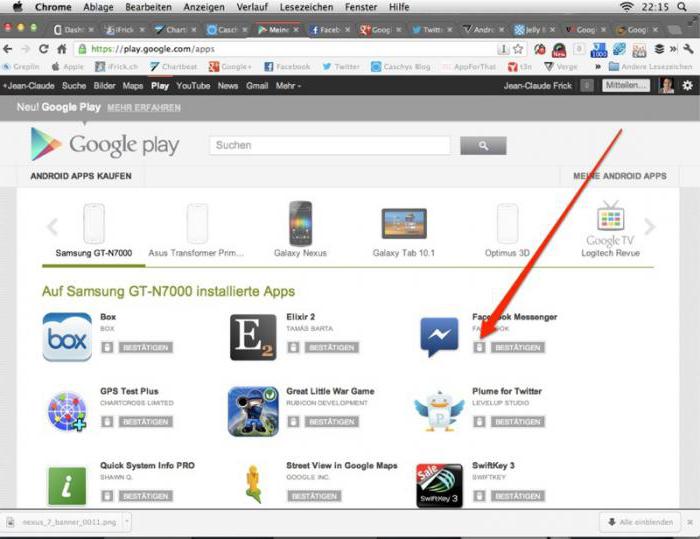
In this case, it will also be easy to install applications on the Android tablet from a computer. But there are two prerequisites here: connecting a mobile device to a computer and passing the authorization procedure in the service itself Google play.
To search for the desired applet, enter the service, and then enter the registered address email Gmail and password specified during registration. As already clear, this is done exclusively on a PC. After that, a similar procedure must be performed on the mobile device (if the entry is inactive by default). When both registrations are synchronized, all that remains is to find the desired program and activate the start of the installation (the compatibility of the installed software with the connected tablet or smartphone will be determined automatically). Next, you need to select your device from the list (it should be marked in gray), press the install button and wait for the process to finish.
Installing applets using emulators and control programs
Another technique that allows you to solve the problem of how to install applications on Android from a computer is to use special programs, capable of emulating the operation of an Android system in a Windows environment.
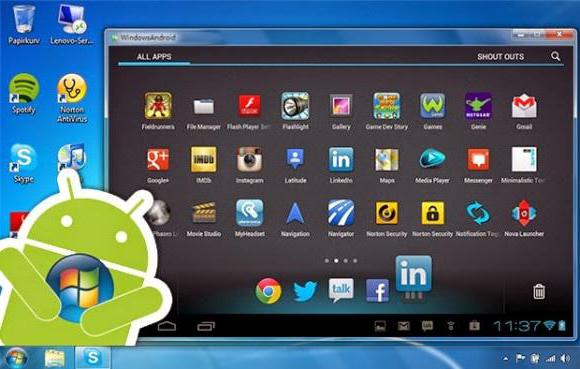
There are a lot of such programs on the Internet today. One of the most popular is a small utility called BlueStacks. After installing it on a computer or laptop, if everything is done correctly, you can run the APK installation files directly on the Windows terminal.
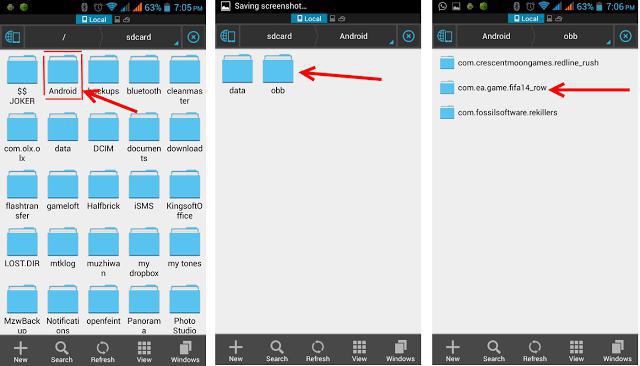
In some cases, when the application also contains a special cache folder, it will have to be transferred to the mobile device manually. This is usually the obb directory, which should be saved in the data directory located in the Android root folder on the internal storage. But do not confuse the sdcard name with a removable card!
How do I install Android apps on my computer?
Now one more interesting point. Not all users know that programs designed to work in Android systems can be installed on a computer. But this requires some kind of control utility.
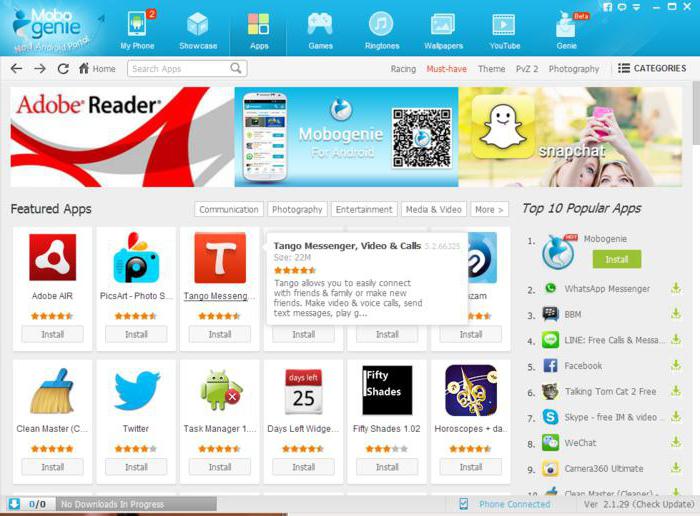
You can use, for example, the Mobogenie program. Its notable feature is that it works as an emulator and allows you to run Android applets in its environment. At the same time, the environment itself must be installed both on the computer and on the mobile device, but there is no need to install the installed programs on the mobile device. Testing can be done directly in Windows.
Several conclusions
Probably, many have already noticed that the question of how to install applications on "Android" from a computer or install Android programs in the Windows environment can be solved quite simply. What can you recommend in the end? Naturally, the easiest way is to simply copy desired file on a smartphone or tablet and install it on the device itself. But in some cases, the rest of the methods or programs described are fine. And don't forget about some of the permission settings and manual transfer cache folders to internal storage. Without this, the programs will either not install, or simply will not work.
Installing apps and games from the store is usually straightforward, even for inexperienced users. Since the installation process here is simplified as much as possible, I clicked on the button " Install»And the application is installed.
But, when the user is faced with the task of installing the application from the APK file that is on the computer, this can already create some difficulties. If you find yourself in such a situation, then this material should help you, here you can find out how to install an APK from a computer to Android.
Step # 1. Allow the installation of applications from unknown sources in the Android smartphone settings.
By default, you can install APK files on your Android device only from the store play apps Market. In order to be able to install APK files from your computer, you need to allow the installation of applications from unknown sources. To do this, go to the settings of your Android device and go to the section " Security».
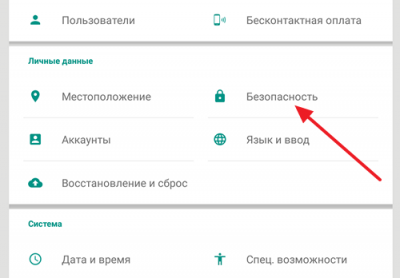
Then enable the function " unknown sources».
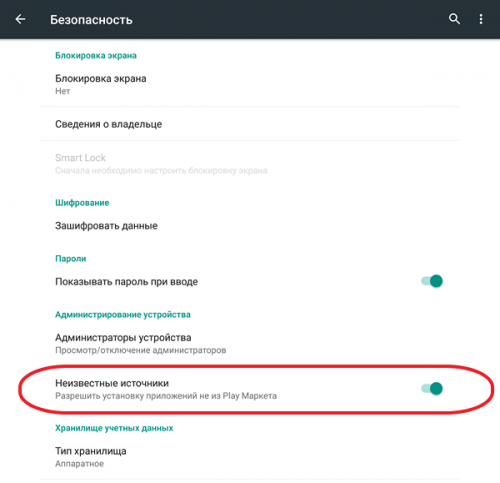
After enabling this function, you can install any APK files.
Step # 2. Transfer the APK file from your computer to the memory of your Android device.
The next step is to copy the desired APK file from your computer to android memory devices. To do this, you can connect Android device to a computer using a USB cable. If you want, you can use other methods of transferring the APK file. For example, you can drop it using Bluetooth.

However, you can copy the APK file to any folder on your device. The main thing is that you remember where you copied the APK file.
Step # 3. Run the APK file on your Android device.
In order to complete the installation of an APK file from a computer to an Android device, you need to run this APK file. To do this, you need to use any file manager... If your device does not have a file manager, then you can install it from the Play Market or from our site... There are many free file managers available.
Launch the file manager, open the folder where you copied the APK file and launch it. After launching the APK file, a window will appear on the screen prompting you to install the application. In order to install the APK file, just click on the button " Further».

After this, the application will be installed on your Android device. After the installation is complete, an icon will appear on the desktop installed application... Also, the new application icon will appear in the list of all applications.
Quite often, users cannot find their favorite applications on Google Play due to the fact that they have been deleted. Yes, indeed, this happens all the time. Either programs for downloading music from VK disappear from the Market, then the notorious XModGames, which helps in online gamesthen something else. In the end, you simply may not have enough traffic to download a particular application, because not all of them weigh 10 megabytes. Some games have completely “crossed” the one gigabyte bar. What to do in such cases? Are there really no workarounds? There is! That is why we decided to tell you how to install the application on Android from your computer! There are more than enough ways, but we thought hard and settled on two of the most effective, simple and popular. They will suit everyone!
Both are extremely simple. If desired, even the most inexperienced user can master them.
Option one - installing applications via InstallAPK
First of all, you must download this program... And if for one reason or another you need to install an application on Android from your computer, you can use the aforementioned software - it is the best in its field and works almost flawlessly. You can use it for any windows versionsstarting with XP.Unfortunately, some devices are not supported by the program. But you should not despair - there is a one hundred percent option that really works flawlessly.
Gmail as an app installer
You may have thought until now that Google mail is only for the exchange of letters. But no, this is far from the case - you can also install applications through it. What does the computer have to do with it?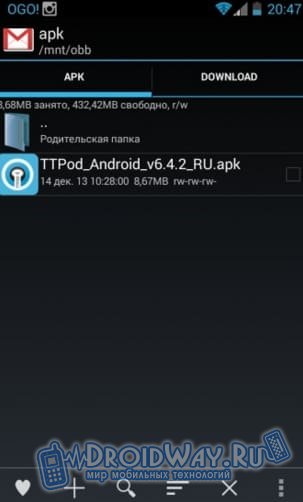
As you can see, both methods are extremely simple, but, moreover, few people know how to install an application on Android from a computer. The main thing is not to forget about the "tick", because without them you cannot count on a successful installation.
Sometimes, using a smartphone, you cannot create a high-speed Internet connection, but you need to download a game or something else. Therefore, it is worth knowing how to install a program from a computer on Android.
It happens that it is much easier to do this through a PC. Moreover, for some reason, some add-ons in the official Google Play store do not want to be installed and downloaded from a computer, and then it will be much easier to transfer them to the device. This can be done in a few simple steps.
On some Android devices, you can't just download software from your computer and install them. Before that, you need to allow the device to install from unidentified sources:
- We open the settings.
- We find the item "Applications".
- We find and put a tick on the item, which will be named something like this: "Unknown sources" - on different versions of Android it will look different, but the value remains the same.
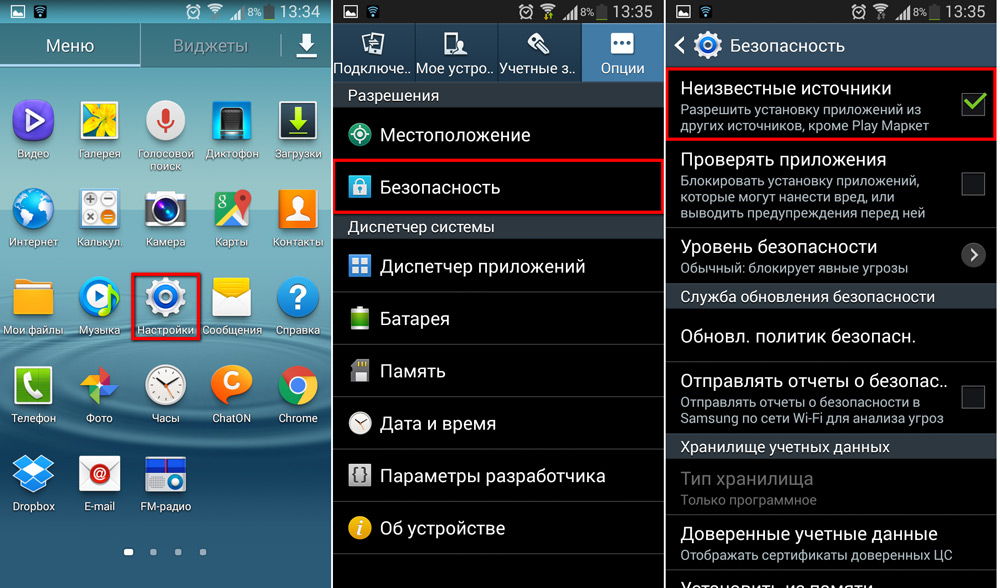
Downloading to PC
Files that are installers of applications for Android OS have the apk extension. This is the installer you need to download if you want to use any software downloaded from your computer.
You can find them both in the web version of Google Play (the official app store for Android), and on the sites of various programs that offer an Android version of their product. If you are interested in a specific game or utility, then the best solution would be to visit the developer's website and download there latest version: Google Play sometimes has problems downloading some add-ons.

Throwing the installer
Now you need to transfer the apk file to your device. This can be done in several ways: using Wi-Fi, USB, Bluetooth, or through an SD card.
Let's choose the two most common ones: transfer the installer via USB and via an SD card. It is much easier, however, many people use just these methods.
Via USB
To do this, you just need to connect the Android device to the PC via a USB cable. Then we enable file sharing. After that, it will be possible to view all data from the computer from the android systems, as well as add your own.
![]()
Now we just transfer the file with the apk extension to one of the folders in the system directory. It is best to choose a folder that you can then easily find, such as Downloads / Downloads.
Memory card
It is also easy to transfer the installer through the SD card. To do this, simply connect it to a laptop through a card reader or a special adapter.
If you have previously used the SD card as data storage in an Android tablet or smartphone, then you will see the already created Android folder directory. Then just flip the installer in the same way as described above.
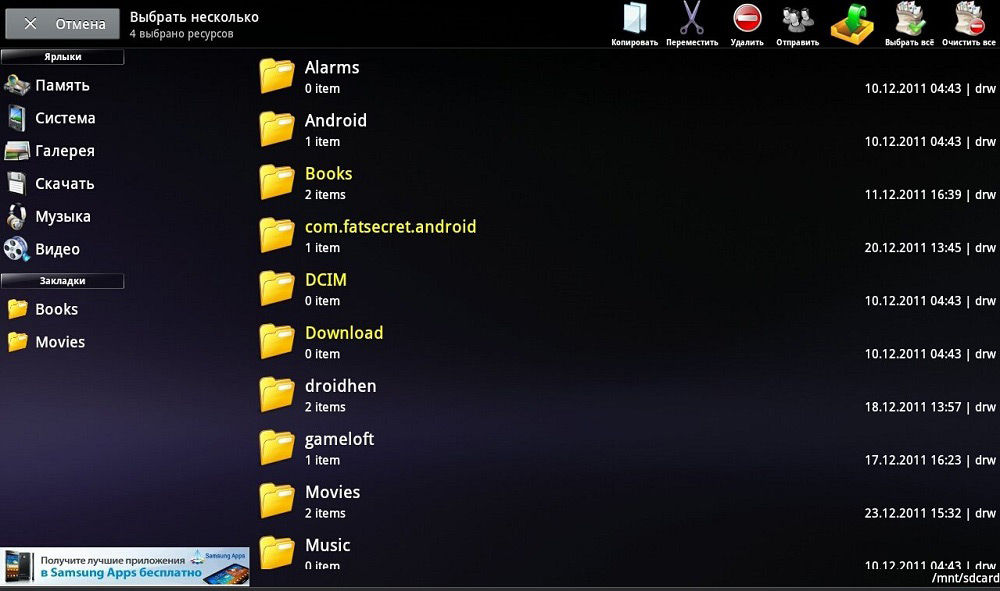
If you just purchased an SD card or used it somewhere else, then just drop the apk file from your computer to a location convenient for us. Then we connect the card to Android. After that, all that remains is to install.
By the way, you won't be able to install add-ons to your device on a memory card in this way. As a result, it will still be located in the gadget's memory. If you want to transfer part of the software to external memory, you need to find all the programs that can be located on the card in the "Settings", in the "Applications" item. You can do this by opening the tab for the removable storage device. There you can also transfer what you need to a removable drive.
Run the installer
So, we managed to move the installation file to the Android device. Now we need to run it so that we can get a game, client or utility ready for work.
This can be done using the file manager. As a rule, such a utility is already installed on the system. For example ES Explorer or Total Commander.
Using the file manager, we find the installer where we moved it and run it. Android apps usually install fairly quickly.

As you can see, it is quite easy to install software on Android using a computer. This can be accomplished using a regular USB cable or SD card and a file manager.
We wrote for you detailed instructions about "how to install games and programs on android" or "how to install apk application on android phone»Using different methods:
There are different installation methods apk files on android phone:
And so let's get started:
This method installs the application through the official OS Android website.
What you need to do to install a game or program on Android I use the Play Market website.
Step 1:
Google allowed to officially install apk files on their devices independently, that is, now you can download games and programs not only from the official resource, but also from other sources.
In most cases, installing applications on Android does not require much knowledge, but there are also other installation methods where you have to work with the "apk" file. To help our user, we decided to write a detailed manual, and so on.
Step-by-step instructions on how to install apk applications manually on your phone:
Step 1:
- The first thing we need to do is allow the installation of third-party apk programs on your android phone.
- Therefore, on the phone we go to the menu " customization«
- Next, click on the section " personal«
- We choose " Security"And moving to the category" Device administration«
- We find this inscription " unknown sources«
- And finally, the main thing we put a tick there √
Note: The Android OS system is one, but there are some exceptions in a number of some manufacturers who, at their discretion, change the nesting and names of the above sections in the setup menu, if you have different items, find something similar and check the box.
Step 2:
Before proceeding to download the files you need, I want you to pay attention to the fact that when developing a game application and programs, different apk files are created for different types devices.
Now we will analyze all the parameters that you should pay attention to when installing the apk file:
The main group of parameters:
You may need programs to get Root rights:
For Android phone:
- Towerloot (Android 4.x)
- Baidu Super Root
- Framaroot
- Root Dashi (Zhiqupk Root)
- Kingo Android Root
- Rootx
The second group of parameters (types of video accelerators):
- Tegra 2, Tegra 3, Mali, PowerVR, Adreno - in addition to the main graphics processor, there is also an additional one. video accelerator. You must select files marked with your accelerator that is used on your android device.
- For processor line Vivante - a cache from Mali
- For processor Broadcom - set the cache from Adreno
How to determine the type of processors on your android device:
- Just enter the name of your phone in search engine G oogle or Yandex and find the configurations of your 3d accelerator.
- Or if you have a branded box after the purchase, there should be a booklet inside where all the information about your phone is written:
Note: If any parameters are not specified in the apk file that you want to download, then it is suitable for absolutely all devices, and then we proceed to the next step!
Step 3:
And now after you have allowed the installation of files on your phone, go to installing apk file on android: First, we need to download the apk file to our media, there are 2 ways, consider them:
3.1 Installing apk on computer:
Many people ask “ How to install apk on computer"In fact, there is nothing complicated!
- Go to any site with Android games and click download, after which this file will be downloaded in your browser window in apk format.
- After you have finished downloading to your "PC" you need to download this file to your mobile device for further installation.
- We connect cellular telephone to the "USB" cable and transfer to any folder (but for convenience, we advise you to create on sdcard - ( memory card), a folder called " Downloads»There you will upload all the files.
3.2 Installing apk file from a mobile phone:
If you have uploaded your apk file immediately to your mobile phone , then we proceed immediately to the installation.
- We launch the file manager for example on samsung phone it is called " My files»If you do not know where your default file manager is, then do not worry, download another one.
- We launch the file manager and find the folder that you created in advance for example " Downloads"Or which is the default, and click on the file, thereby we will start the installation, follow the further instructions for installing the file and at the end click done.
Note: Some applications have an additional file called a cache, if you have such a file then you need to install it before starting the game!
3.3 Installing games with cache on android:
- We download the cache for the game we need to the phone or transfer it from the PC if you previously downloaded it there, but initially do not forget to unpack the file, for example the program “ WinRAR"For a computer or" ES File Explorer"For android phone.
We place the resulting folder on your phone, the cache for most games is located along the path: "sdcard / Android / obb" or indicated on the site where you downloaded the file itself.
The cache path and its features:
- / sdcard / Android / data / and / sdcard / gameloft / games / - caches located along these paths can be downloaded via the application via wi-fi, 3G or EDGE. And if you update to new version then you don't need to unload the cache again!
- / sdcard / Android / obb / - we download here only if you downloaded the game from the site, when you update the game or program, we re-download the cache file
Note: Don't be confused! SDcard is a built-in memory card, not a removable microSD card!