Not included in the Google account from the phone. Error "You must log in to Google Account" - what to do
"Is a very common problem for android devices. When it arises, you fully realize how much you are accustomed to Google products to work with your smartphone, especially those that load from Google Play.. Good news is that it is a super easier task even for novice users. Let's see how to fix this error when working with Play Marketohm in three simple steps.
1. Just delete your Google account.
An error can be a common check, which is sometimes initiated after google updates Play. The first way is to enter the main menu of the apparatus, go to " Settings", and then " Accounts"And just remove google Accountwhich you registered - exactly the one that receives the message " you need to log in to Google Account". After that you can re-add an account, and everything should work normally. However, you may have to take another step described below.
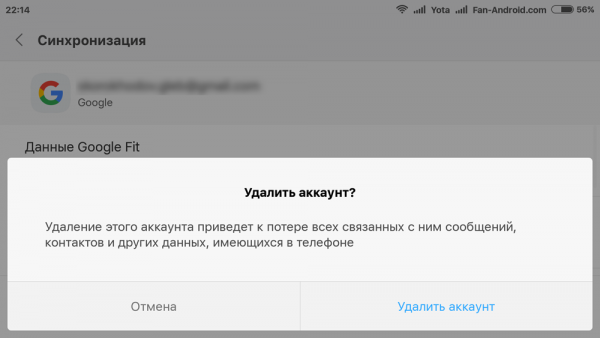
2. Erase Google Play data
To erase the Google Play application data, you need to enter " Settings" -> "Applications" and find " Play Market"Select this item, then find the function" Erase the data"(Click on it). You can try to simply clear the cache, but cleaning the data can also be cache too. If earlier the previous way did not work for your smartphone, you can repeat the steps described there after cleaning the Google Play data and get the desired result.
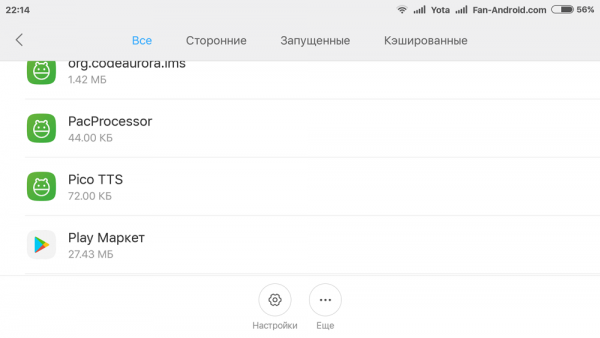
3. Delete Play Market Updates
Sometimes the problem is not in credentials, but in the Google Play itself. More precisely, B. software Service. One of effective ways Remmit error in Google Play - Delete updates. Go to " Settings" -> "Applications"-\u003e Play Market and click" Delete updates". This will allow you to return to the original version of Google Play, which was originally installed on your device. Then everything you need to do sweat to correct the error is to establish last version Google Play and enter the market again.
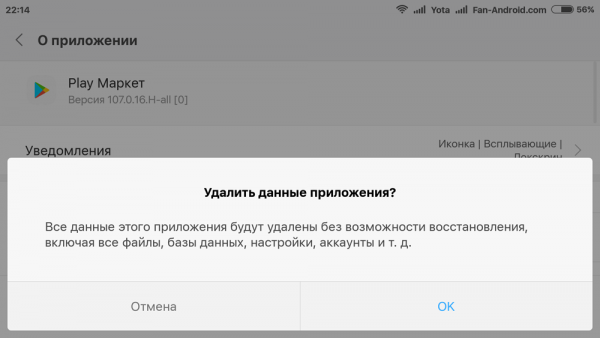
If, after applying all three described methods, you still have problems, try to do all the steps again, restarting the Android smartphone after each sequence of actions: " Delete Google Account" -> -> "Delete update, installing new Google Play" -> - "Adding an account"-\u003e, etc. Just continue trying until the error disappears.
Becoming the owner of a new phone whose functionality is based on android, it is advisable to register in the app store Play Market.. Through the play of the market, it is possible to upload more than 1.5 million software software for Android. Login Play. Market Android Tightly tied to Google account. Therefore, it is primarily necessary to activate the Google Play account.
Entrance to Play Market Android
- In the main menu of the phone we find a label Play Market
- Go to the app
- We enter an existing account or proceed to creating a new:
- we come up with a name email gmail.com.
- drive a password for no less than eight characters and repeat it again
- we introduce a secret question
- if desired, we join the Google+ network
- we pass authentication by entering the specified characters in the picture.
- sliding a backup check mark.
Attention! Credit card data can not be specified when registering an account.
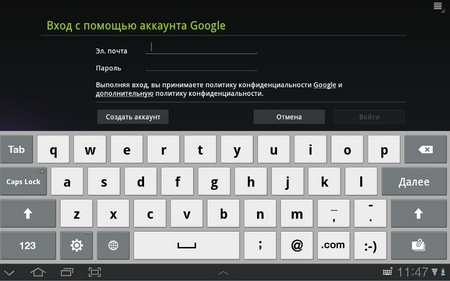
After completing the activation of the account, the system automatically moves to the Google Play Main Page. To enter the playing market, you will need to enter a login (email address) and password.
Android errors: Play Market Login is not executed
There are situations where when you enter the login and password, the entrance to Google Play is marning locks and the system asks again and again enter data. There are several ways to solve the above problem. First you need to restart the device by turning off the battery. After you can clean the Google Play Market cache, for which it alternately go to the "Settings" bookmarks - "Applications" - "Application Management" - "Google Play" - "Delete Data" - "Clear Cache".
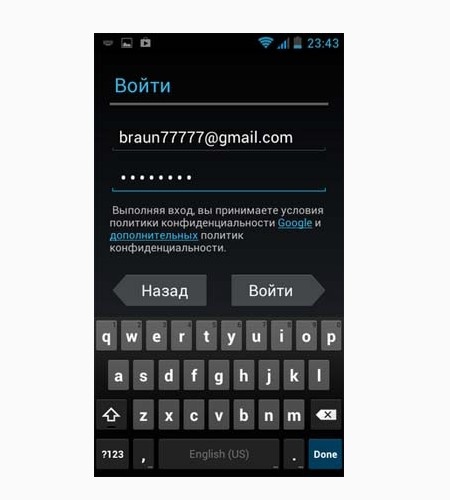
If these actions have not eliminated the problem, it is worth performing the following steps:
- "Settings" - "Accounts" - "Google"
- Remove ticks in synchronization settings
- Make reboot equipment
- Go to "Settings" - "Accounts" - "Google" and set sync checkmarks
- Reboot again and check the Play Market input.
Attention! When you set the account synchronization check boxes, you should not pay attention to the appearance of the error window.
Error " You need to log in to Google Account"Is a very common problem on Android devices. When it arises, you fully realize how much you are accustomed to Google products to work with your smartphone, especially those that download from Google Play. Good news is that it is a super easier task even for novice users. Let's see how to fix this error when working with Play Market In three simple steps.
1. Just delete your Google Account
An error can be an ordinary check that is sometimes initiated after updating Google Play. The first way is to enter the main menu of the device, go to "Settings", and then "accounts" and simply delete Google AccountYou have registered - exactly the one that receives the message "You must log in to Google account." After that, you can re-add an account, and everything should work fine. Nevertheless, you may have to take another step described below.
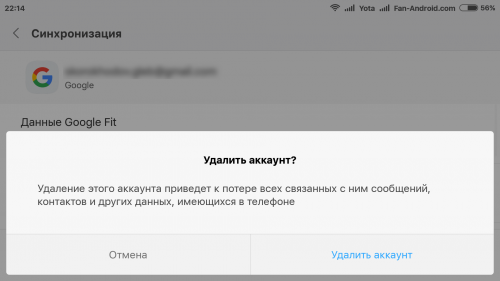
2. Erase Google Play data
To erase the Google Play application data, you need to enter "Settings" -\u003e "Applications" and find the "Play Market". Select this item, then find the "Erase Data" feature (click on it). You can try to start simply clean the cache, but the data cleaning will clean and cache too. If earlier the previous way did not work for your smartphone, you can repeat the steps described there after cleaning the Google Play data and get the desired result.
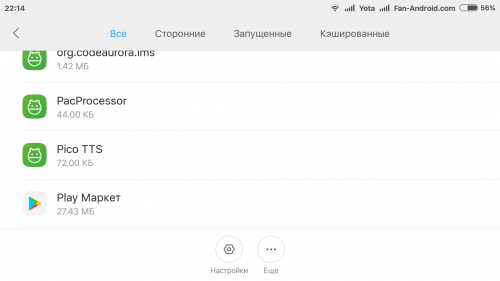
3. Delete play updates Market.
Sometimes the problem is not in credentials, but in the Google Play itself. More precisely, in the service software. One of the effective ways to correct the error in Google Play is to delete updates. Go to "Settings" -\u003e "Applications" -\u003e Play Market and click "Delete Updates". This will allow you to return to the original version of Google Play, which was originally installed on your device. Then, all you need to do sweat to correct the error is to set the latest version of Google Play and enter the market again.
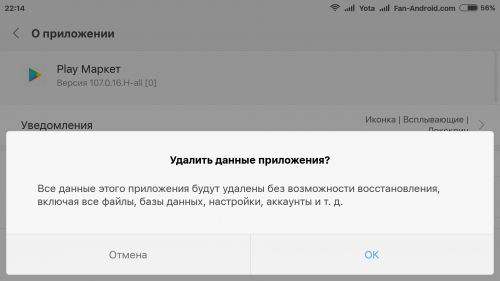
If, after applying all three described methods, you still have problems, try to do all the steps again, restarting the Android-smartphone after each sequence of actions: "Deleting Google Account" -\u003e Reboot -\u003e "Delete Update, Installing New Google Play" - \u003e Reboot - "Add an account" -\u003e Reboot, etc. Just continue trying until the error disappears.
Do you know how to get rid of the error "you need to enter Google account" in another way? Share them in the comments with other users.
Opening the Play Market application. Error appears: "You need to log in to Google Account." At the same time, the Google account is connected to the Android device, there is access to the Internet and the reboot does not help. What to do in this case, read within the framework of the article.
Google Applications Reset
The first thing to try is to reset the program settings:
- Google Play Market;
- Google Services Framework;
- Google Play services.
Repeat a similar operation for each application:
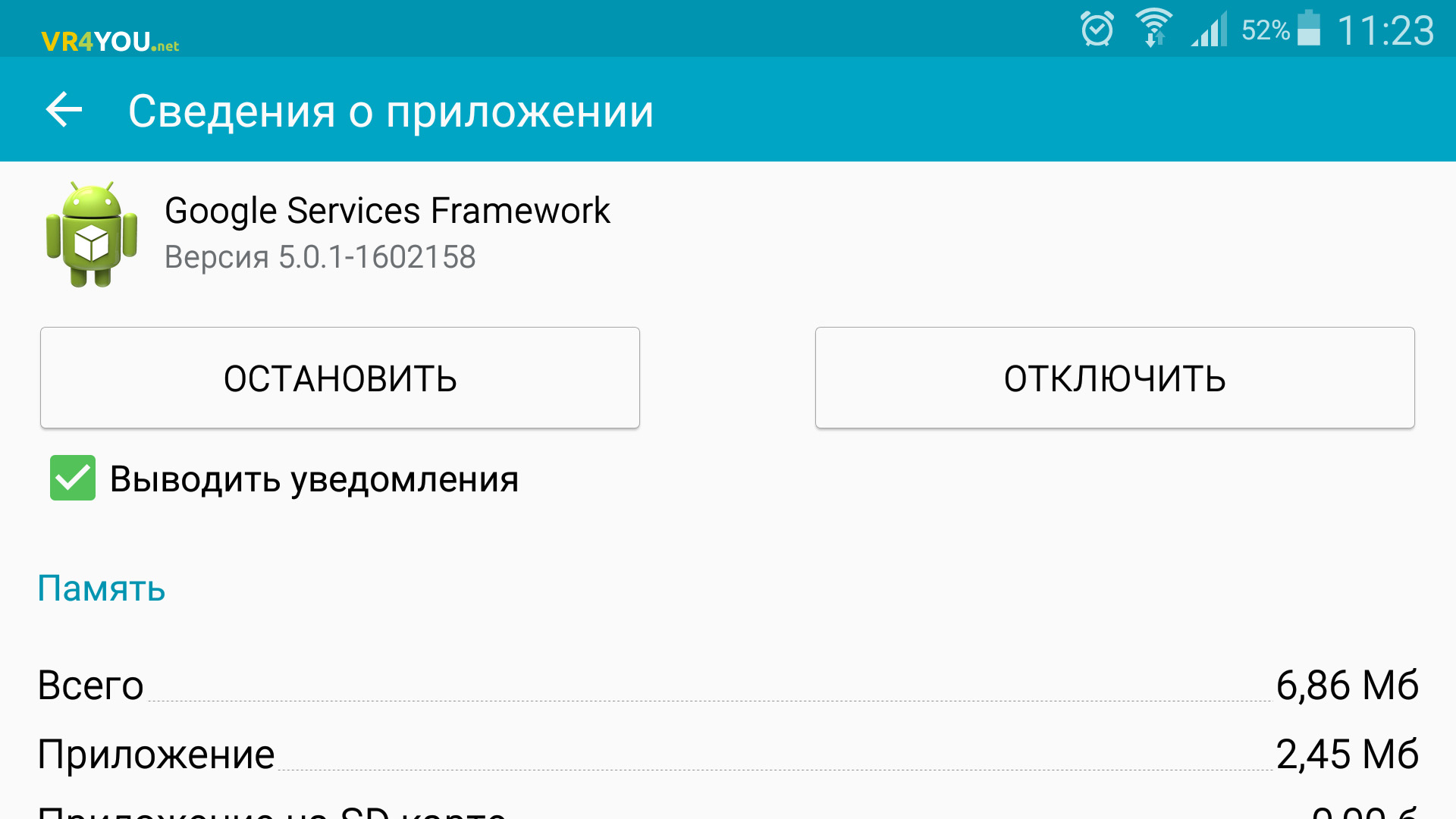
Activation "Download Manager"
If the "Upload Manager" application is disabled, there is a possibility of such an error.
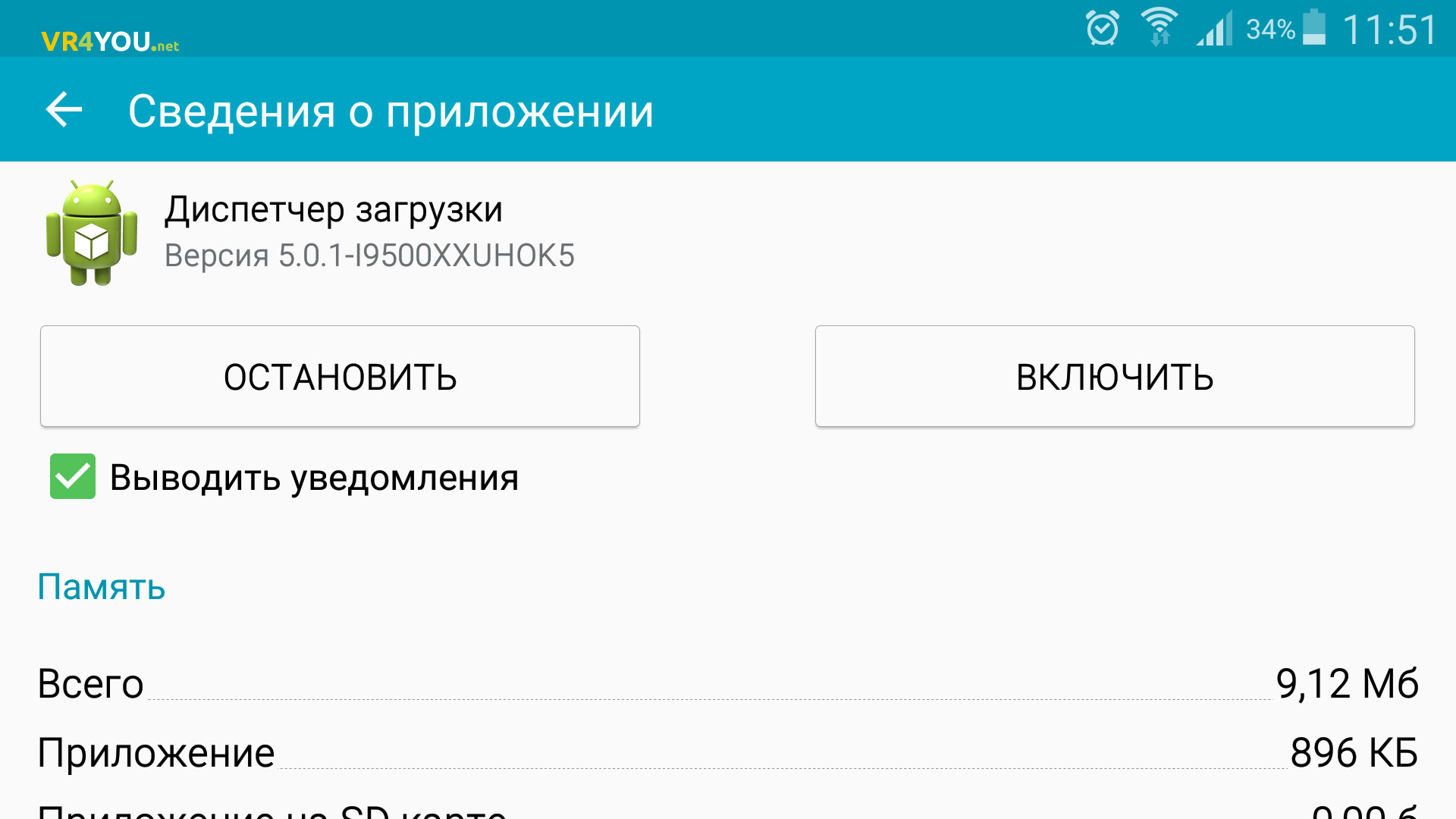
Turning off Google Account
It can help in troubleshooting "You must log in to Google Account."Also, connect another Google profile and check the error with it.
Incompatible applications
The cause of the error may be incompatibility or conflict with the programs that you install yourself. If the error appeared after installing a specific application, check how Android behaves without it.
Tip! Problems and various failures can occur due to incorrect time. This will help with the settings.
Reset personal settings
This is a radical measure. All personal information will be deleted. But sometimes it is the only option. Before reset, do not forget to create a copy of your data.
Our site continues to tell about errors that can occur from users when working with the Play Market online store. Some time ago, we disassemble the RH-01 error, today we will analyze another mistake, which sometimes makes itself felt.
The error itself sounds like this: "You need to enter the Google account," the user can see it when opens google app Play Market. And so the error looks like a smartphone or tablet screen:

Traditional question - what to do? We offer several solutions. About each of - in more detail.
Restart the device
The first thing you have to do is restart your smartphone or tablet. And do not laugh, because this simplest action helps in many cases.
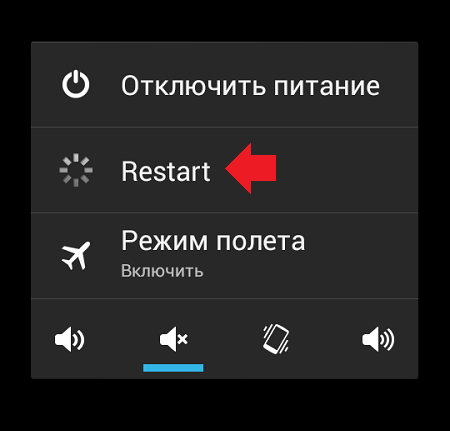
If after rebooting you see the same error when connecting to Play Market, then try trying another possible solution.
Remove Google Account from Device
Everything is simple here - remove your google account, which is tied to the device, then pass the authorization again. Just do not forget the login and password from the account, otherwise synchronized data may be lost.
Go to the settings, find the "Accounts" section.
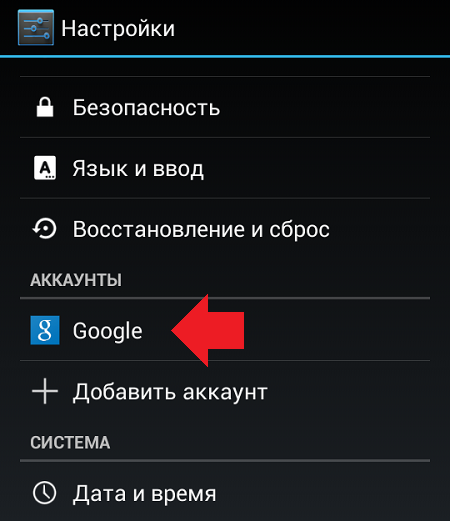
Select your Google Account (there may be several on the device).
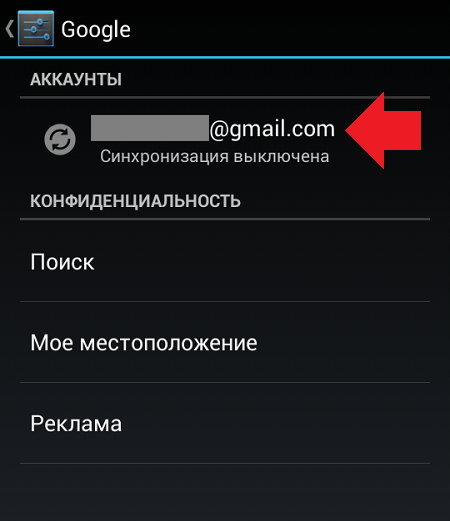
Call the menu and click "Delete Account" to delete it.
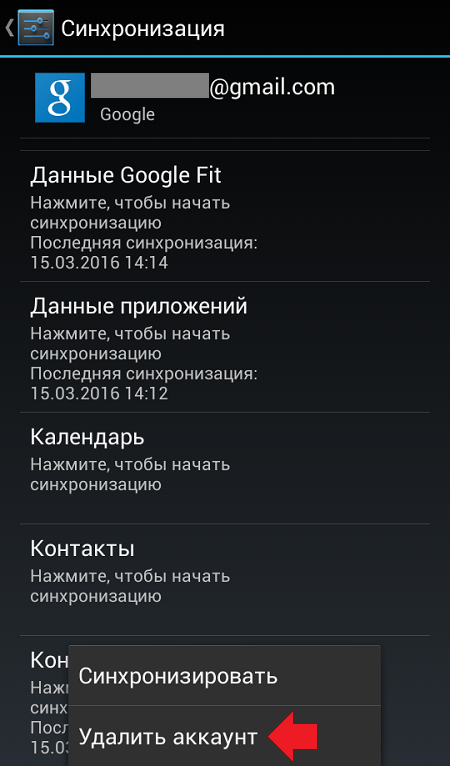
After that, open the Play Market and enter the data again. How to do it, we.
Remove data and cache for Play Market
Also can help delete data and cache for play Apps MARKET. To remove them, you need to do the following.
Go to the settings, find the section "Applications".
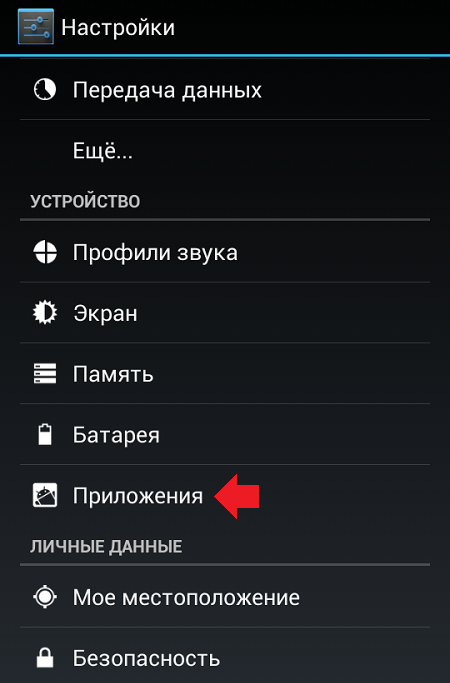
Find in Play Market applications, click on it.
![]()
Click "Erase Data" and "Clear Cache" (alternately).

Please note that in this case the account will be done in Play Market, the data from it will have to be renovated.
Delete Google Play updates
It is worth solving this step only if nothing helps at all. Why? Some users complain that after deleting updates, they cannot start Play Market at all, so all actions you perform at your own risk. In addition, as practice shows, in most cases this solution does not help users.
You already know how to get into the settings of the Play Market application. In the Play Market settings, click Delete Updates.
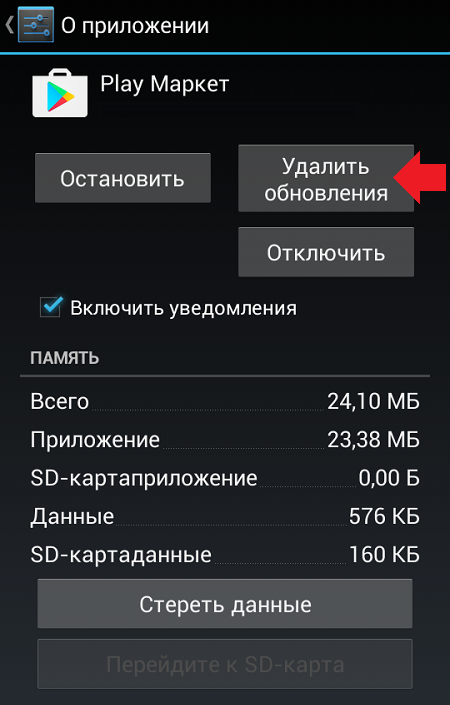
In this case, updates will be deleted.