Play market update. How to update the play market on android
As we said in one of the previous posts, the Google Play client is essentially a regular application. This means that it needs to be updated regularly. Only in this case, new sections will appear in it, greatly simplifying navigation. Fortunately, the need to update the Play Store on Android rarely comes. The fact is that usually this service is updated in the background without disturbing the user. But sometimes it doesn't.
Why is the Play Market not updated?
There are some of the most common reasons Google Play is unwilling to update:
- You installed it yourself (downloaded as an APK file).
- You do not have access to the network or access to Google services is blocking the router's firewall.
- Technical problems on the side of Google - this also happens, servers tend to fail from time to time.
How to update Google Play manually?
If you know that the update must definitely exist on the Google server, you can manually request it to be downloaded. To do this, follow these steps:
1. Open Play Market .
2. Go to the section " Settings».
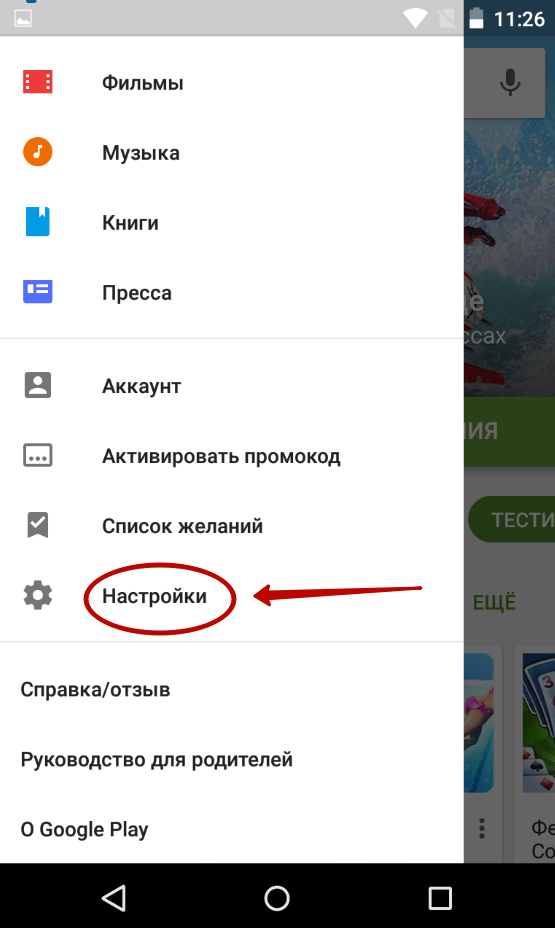
3. Click on the current build version.
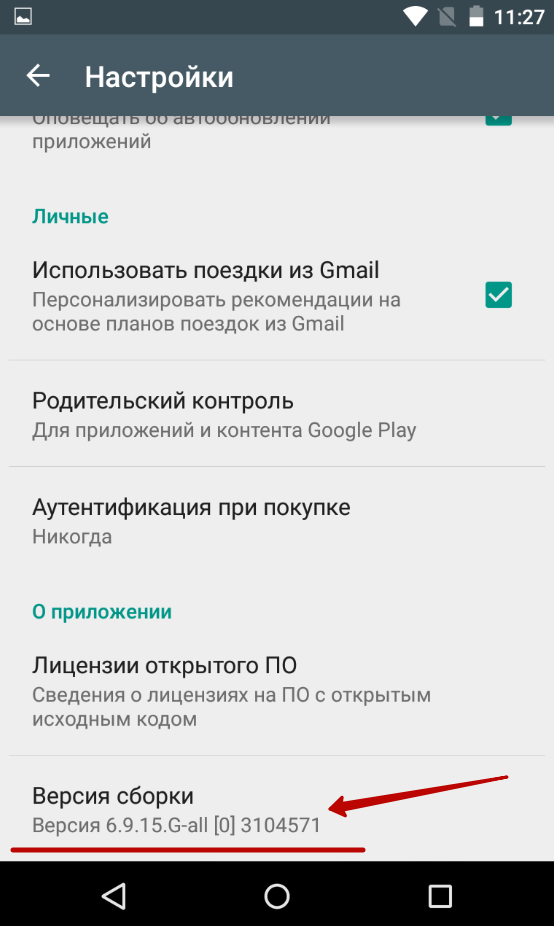
Upon completion of these actions, you will be told whether you have the latest version of the client installed. If not, a corresponding request will be sent to the server. Google Play should update within the next few minutes.
But if you downloaded the Play Market to your Android as an APK file, then it definitely won't want to update it. In this case, you will again have to go to some third-party resource, downloading and installing the now more recent version of the client. How to do this - we told in the article about.
Let's consider how to properly update Google Play services and get rid of errors in the process of installing software on your smartphone.
What are the services for?Google Play?
Google Play Services Is a complex software, which is used by all gadgets on the base by default. All installed services are managed by one utility. Google developers recommend regularly updating the standard software for stable system operation.
If there is no service software in the main menu of your device, you can always install it from the official app store. Thus, the interaction of all applications will be carried out without failures and bugs.
Google services cannot be removed from the device, because they are responsible for the following processes:
Updates allow the owner of the device to use programs from Google with the most up-to-date interface and new functionality. Each update fixes previous bugs and improves program performance.
Method 1 - UsePlay Market
The first and easiest way to install updates for standard services is to use. The store icon is located in the main menu of the phone. To start downloading programs, you just need to log in under your own - you can use an existing profile or create a new account.
There are two types of updates from the Play Market:
- Automatic;
- Custom.
In the first case, the system automatically downloads and installs updates for all gadget programs or only for the selected list of applications. Downloading of new components starts at the moment when the phone connects to a fast Internet connection (via Wi-Fi). The second option is that the user himself launches the update process for the program he needs.
To customize automatic update, go to the app store and follow the instructions:
1 By flip from left to right open the main menu tab;
2 Click on the field "Settings";
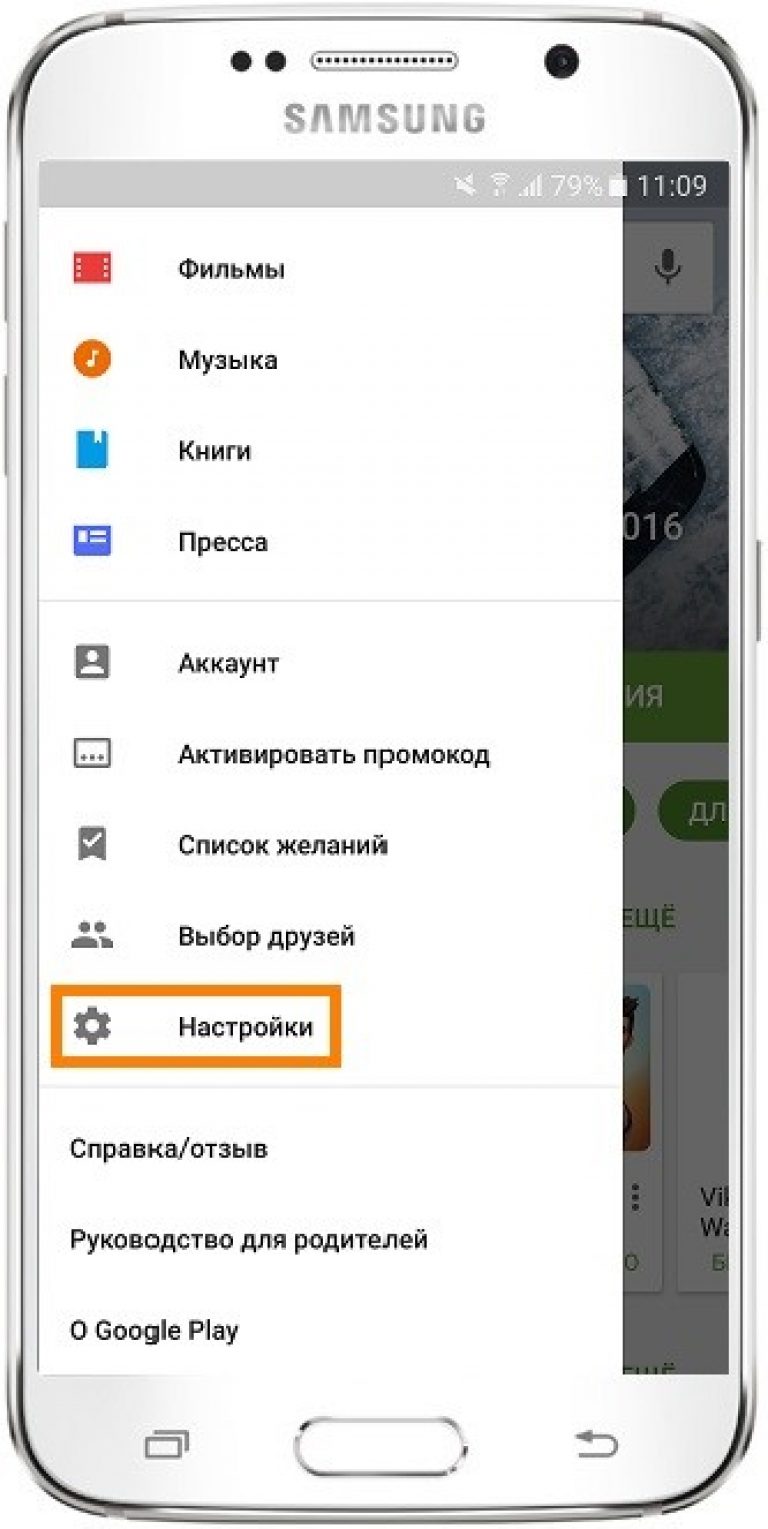
3 In the window that opens, find the general settings section and select the "Auto updates";
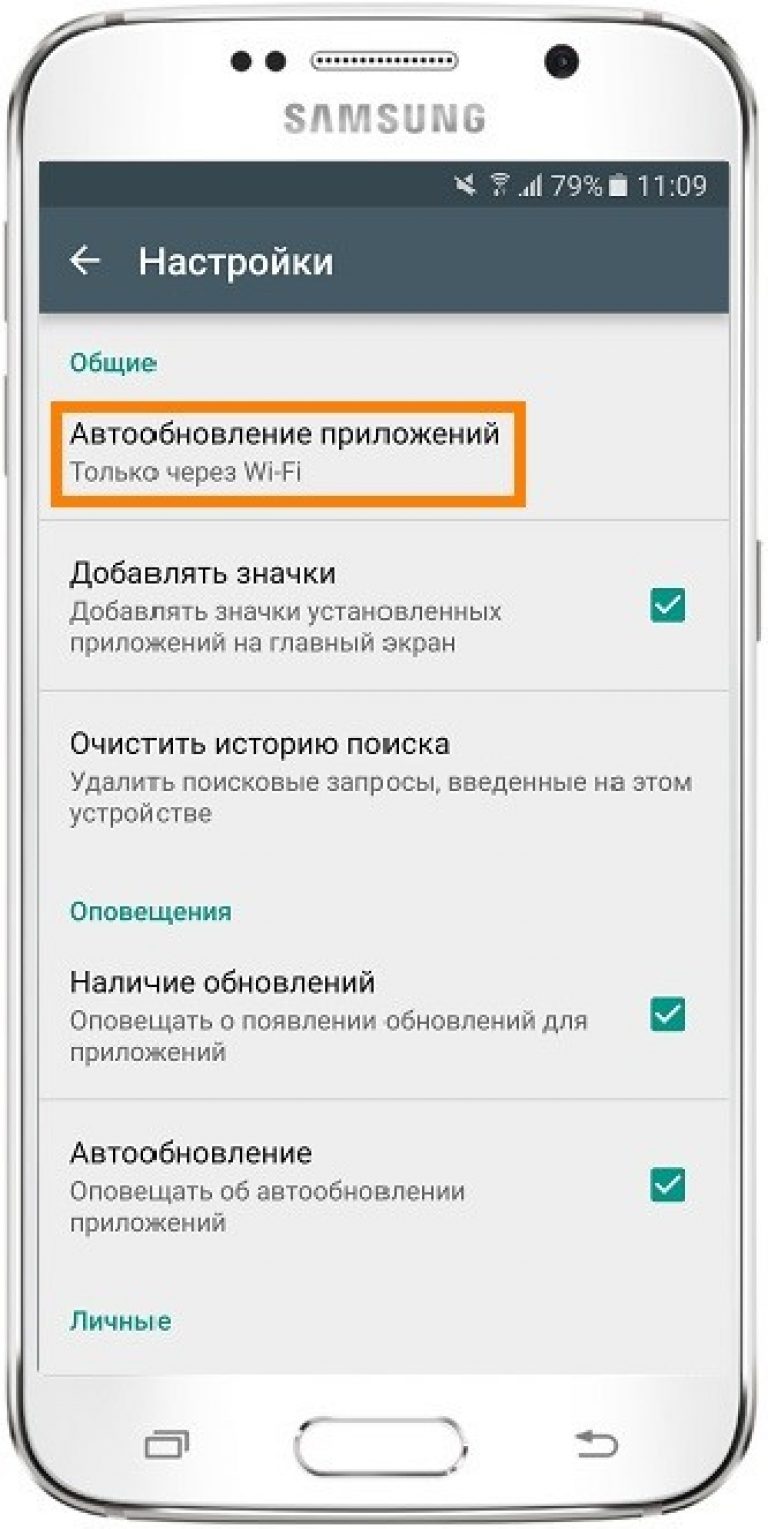
4 In the box for changing the option value, check "Is always" or "Only via Wi-Fi"if you want to save traffic. Also, it is not recommended to select the item "Is always"if you often use the Internet over a cellular network. Automatic downloading of programs can exceed the limit of available MB, which will lead to additional spending on the Internet.
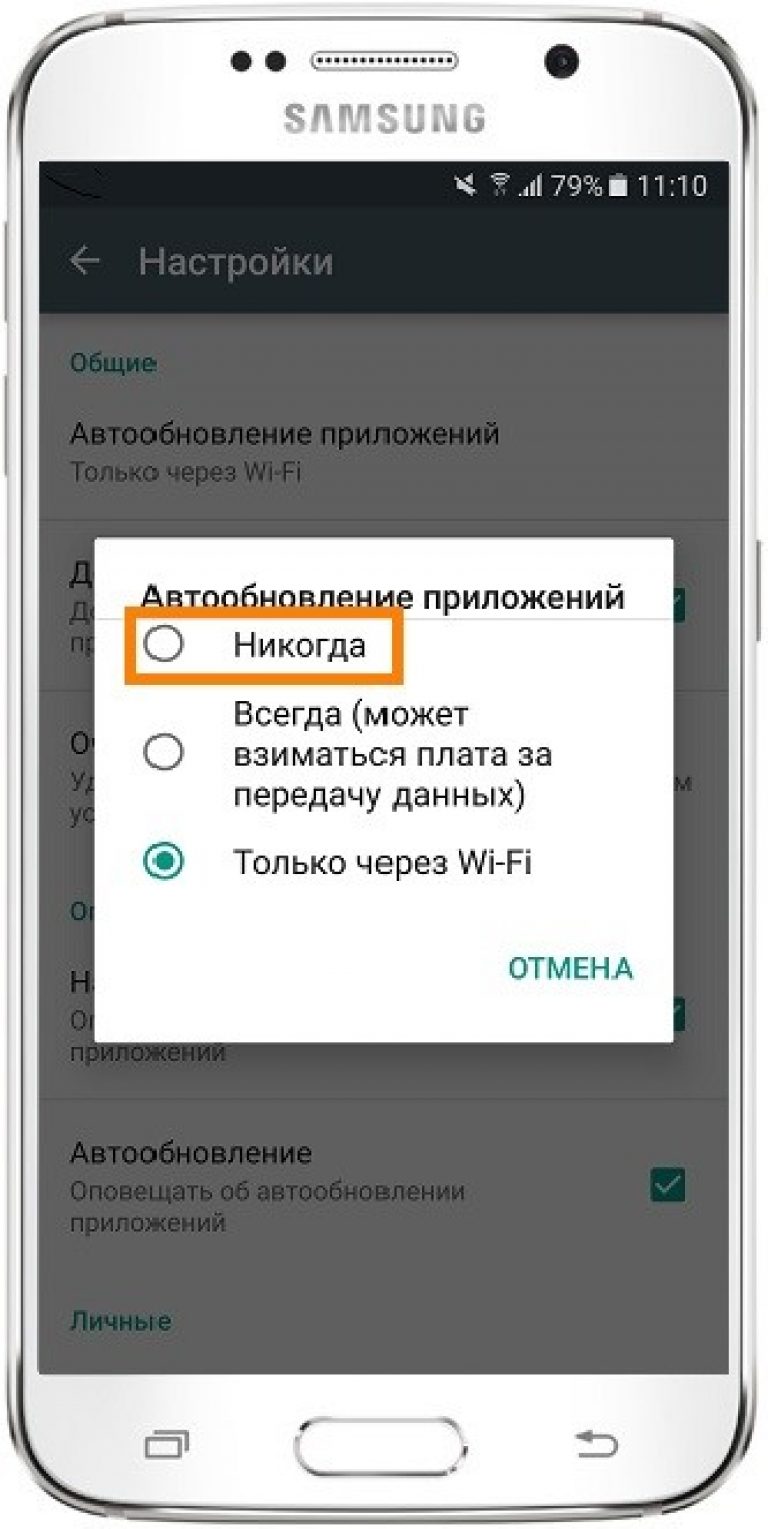
Done. Now, immediately after connecting the gadget to a high-speed connection to the global network, the download of updates for Google services and the rest of the software selected by the user will begin.
If you do not want to automatically download any content from the Internet (this may slow down the device), you can manually start the installation new version programs:
- Go to the page "Google Services" follow the link https://play.google.com/store/apps/details?id\u003dcom.google.android.gms&hl\u003dru;
- In the market window that opens, press the key "Refresh"... If this button is absent and there are only "Delete" and "Open" keys, this means that the most current software version is installed on your device.

Check name latest version programs, version history and find out about fixed errors and new build capabilities, you can use the text field under the screenshots of the program on its page in the store.
About the release of updates you will be notified by this tab in the status bar:
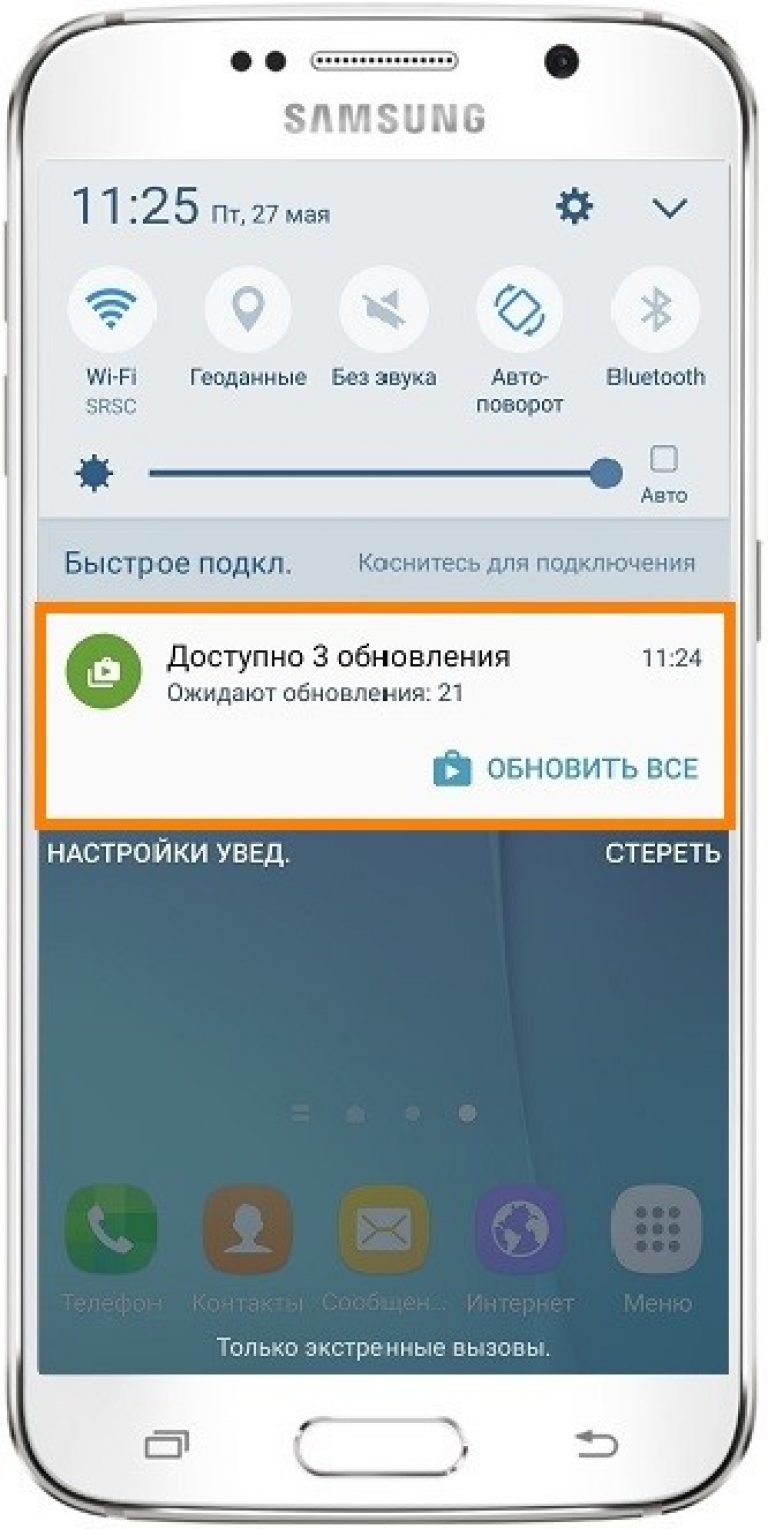
Just click on the notification that appears to get there. Perform manual update as described above.
Method 2 - Installing updated services from a third-party source
This version of the update should be used if the standard software store has stopped working on your gadget for some reason. You can solve the problem with the operation of services by installing them from the usual aPK file.
Pay attention to the source from which the installation file is downloaded. To confirm its safety, we advise before launching it in operating system.
It will be impossible to install the program if installation from unverified sources is not prohibited. To enable this option, go to the device settings. Then open the "Applications" tab and put a tick in front of the item indicated in the picture below:
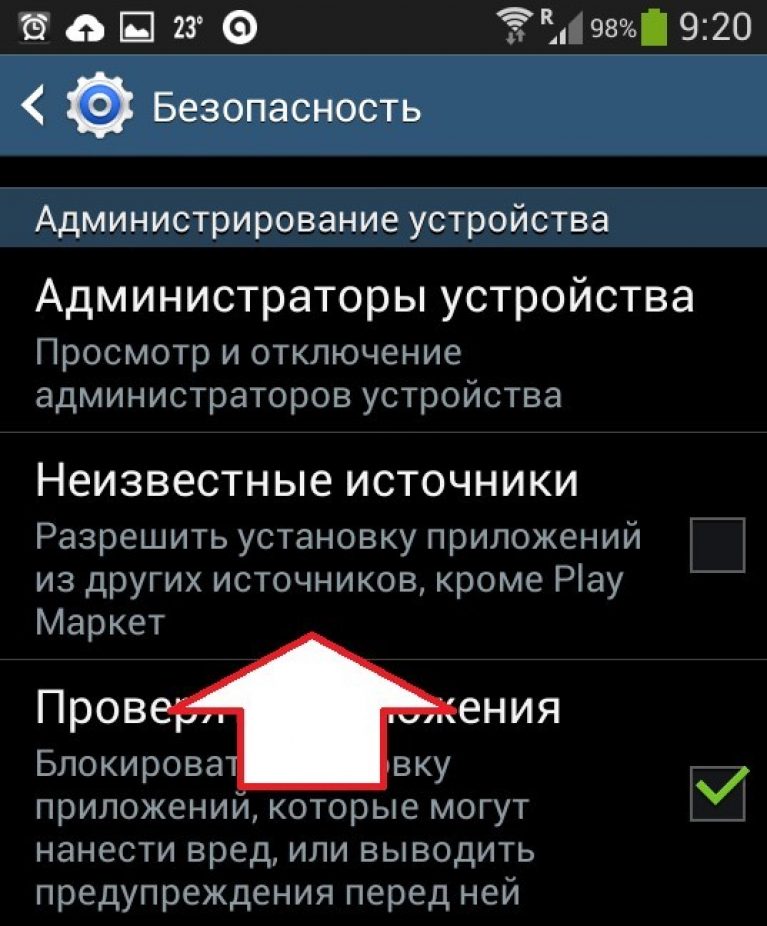
Now you can run the APK file. Confirm your agreement with the developer's software use policy and wait until the installation is complete. The Google services icon will appear in the main menu of the phone.
Google Play Market is an application store built into any Android OS device, from where users can download games, movies, books and other entertaining content.
Most often this application is updated automatically without user intervention, however, sometimes an error occurs, due to which the update does not occur and the Google Play Market starts to work unstable. In this article, we will figure out how to update the play market on android and get rid of annoying errors.
Why Google Play Market is not updated
1. Unstable internet connection
2. You manually disabled the auto update function in the settings
3. You have installed the unofficial Google Play Market via an APK file downloaded from an unreliable source
4. Failure on Google servers
How to update the play market on android
First of all, we do the following:
Go to the device settings in the "Accounts" section
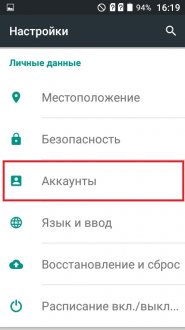
Here we click on the "Menu" button
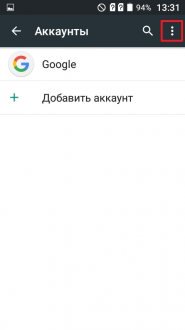
Check the box "Data auto-sync"
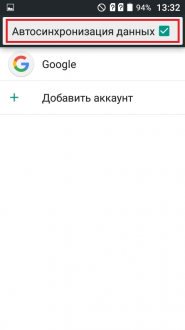
We turn on the Internet and the application should update automatically
If the application "does not want" to be updated automatically, do the following:
We turn on the Internet and go to the play market. Press the "Menu" button
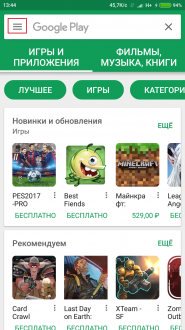
Scroll down and go to "settings"
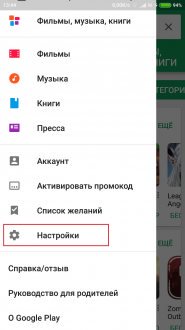
Click on the "Play Store version" inscription. The update process will start or you will see this message
.
If you installed the modified Google Play Market, then remove it from the system and, after installation, it will also update itself.
In rare cases, Google Play Market is not updated due to problems with Google servers. There is nothing we can do about it - you just need to wait a while.
Conclusion
If you have any questions related to this topic, ask in the comments and we will definitely help you.