How to connect a wifi router to a Rostelecom modem. Detailed instructions for Rostelecom subscribers on setting up Wi-Fi
Before choosing Rostelecom as your provider, you should take into account the fact that this company provides Internet access using telephone lines. Those users who do not have fixed telephones in the house use the services of access to the "air" network.
Below are practical instructions on how to connect and configure a modem and a Wi-Fi router from Rostelecom, which provides Internet services, including connecting Wi-Fi equipment from the company.
How does ADSL connection technology work?
How does it function this technology connections? This is a technology for transmitting information that works through an asynchronous principle, that is, the level of the signal speed exceeds the output. As an exception, you can consider only options such as video calls, mail and IP telephony, if you connect them, the size of the information sent and the level of data transfer speed are quite critical.
In order to smoothly use the Internet and prevent blocking of telephone lines, special devices have been developed - splitters that you can connect.
The splitter is equipped with one input and two outputs. It is customary to insert telephone cables into the input, which, before connecting, must be crimped using the RJ-11 connector. You need to connect a router and a phone to the outgoing connectors. And here the main feature is the risk of confusion in the holes.
Thus, through the use of splitters, frequencies cannot intersect, and channels are not clogged with unnecessary data.
Be careful! In the case when the landline telephone is equipped with a blocker function, it is best to use not one, but already two splitters. Moreover, one should be with you, and the second - with the neighbor who can "block" the line.
How do cable routing and device connections work?
The image below shows the principle of the Internet using a telephone line. It uses internet modems that support wireless networks.
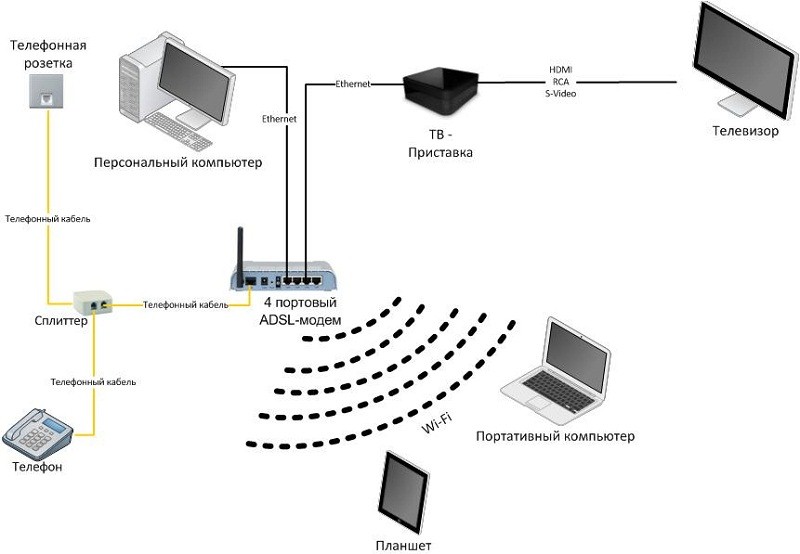
When connecting modems to the Internet, they use Modem connectors (not Phone). RJ-45 network cables are suitable for any LAN port of the router (Wi-Fi router). The other end must be connected to the PC network card.
How do I set up my router?
As an example, below will be an instruction based on the example of the most common modems today.
Before proceeding with the settings, you should open a tab of a browser and enter the IP address of the devices into the address bar, which by default is equal to values \u200b\u200bsuch as 192.168.1.1. In the window that will be highlighted, you need to enter your login and password. If they remain standard, then they should be like this - admin / admin. Save the settings with the OK button.
The Wi-fi router interface should open. From the beginning you will need the Intеrfаce Sеtup - Internet page. You must do everything the way it is shown in the image.
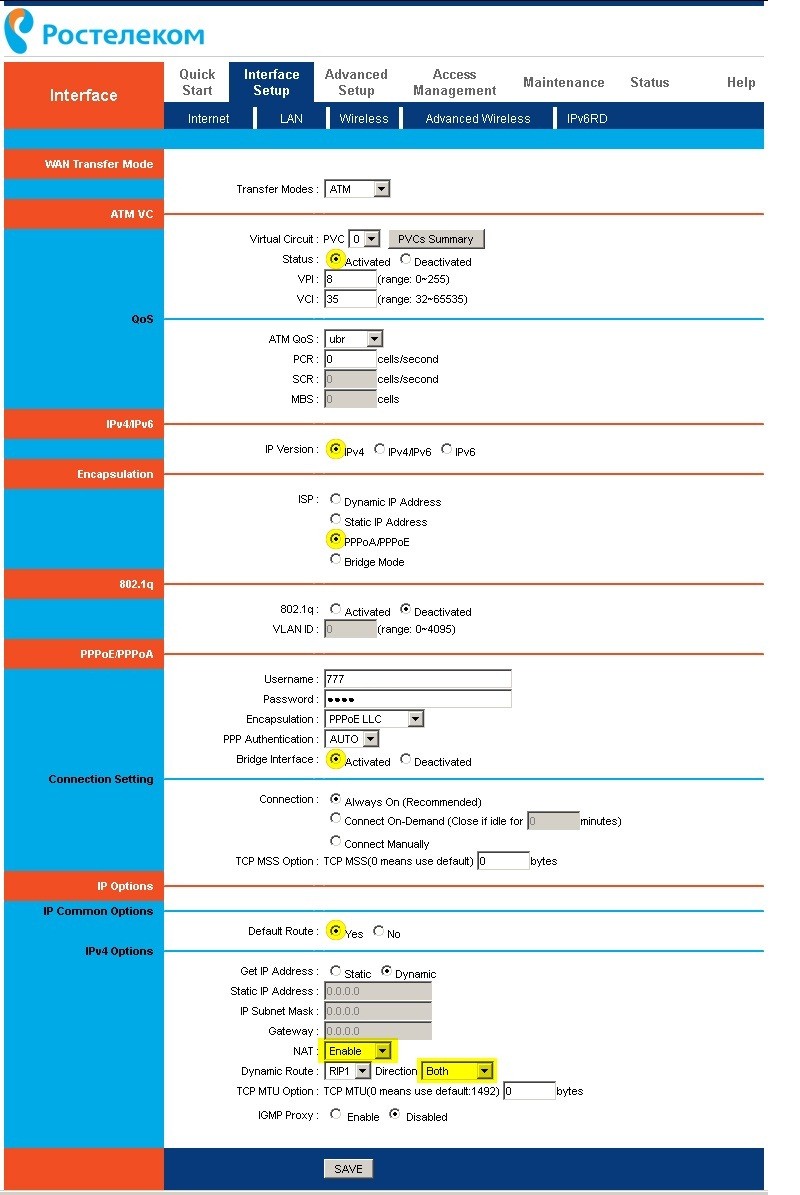
In the column for the username and password, you need to enter the username and password that were issued to you by the provider. Don't forget to save the result with the save button.
Setting up a wireless connection
In order to activate the wi-fi operation, you need to open the Interface Setup section in the Rostelecom router settings. After that, you need to go to the Wireless section and proceed as shown in the image:
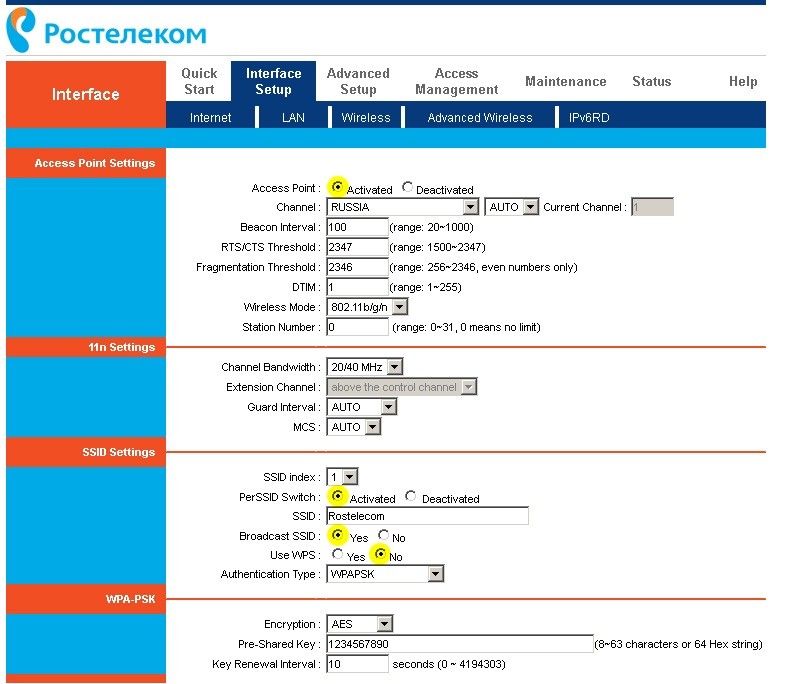
In order to avoid further malfunctions when connecting to Wi-Fi devices, you need to select the type of WPA / PSK authorization, and set the encryption method to AES.
The SSID column contains the name of your Wi-Fi network.
In the Pre-Shared Key field, enter keys for wireless Wi-Fi channels. You need to find a key with an amount of 8 to 63 characters.
In the case when the user has files that contain ready-made settings for accessing the modem from Rostelecom, open the Maintenance window among the settings, and then - Firmware.
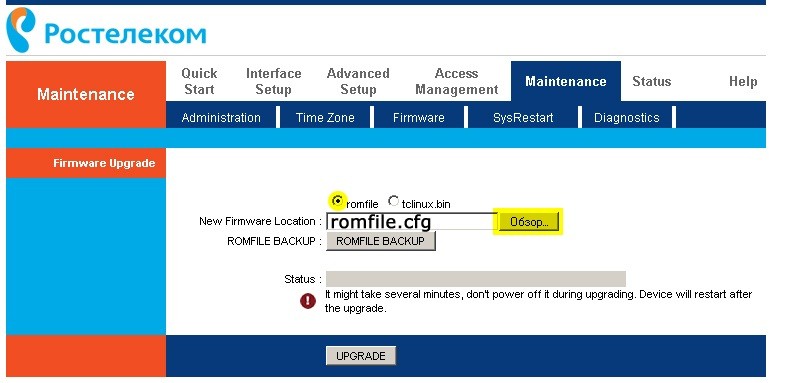
Click on the browse field and try to find the file that will contain the finished installations (its name is usually romfile.cfg).
If the name contains extraneous letters or an extension value, the modems will receive an error, and you will see a malfunction message.
If there are no errors, the program from Rostelecom will automatically configure the Wi-Fi router through the wired modem settings.
PPPoE protocol
This technology (PPPoE) is designed to allow users to log in with a password. Through PPPoE, the Rostelecom provider has the opportunity to track the period of service provision and the details of their payment by the subscriber using an account in accordance with the agreement in the database, where everyone has logins and passwords.
The Internet Quick Setup Guide is suitable for any router model. Differences may lie in the interface and the internal location of the settings sections in the admin panel.
Configuring a router from Rostelecom
1. We take the cable from the provider and insert it into the WAN connector on the router, and the Ethernet cable that came with the router, connect one end to any of the LAN sockets, if there are several, and the other to the computer.
2. Next, in Windows, go to the network adapter settings: Start\u003e Control Panel\u003e Network and Internet\u003e Network and Sharing Center\u003e Management network connections \u003e Changes to adapter parameters.
We find there "Local Area Connection" - click on the icon with the right mouse button and open "Properties"
Here we select "Internet Protocol Version 4". Next, set the checkboxes for "Get IP automatically" and "Get DNS server address automatically"
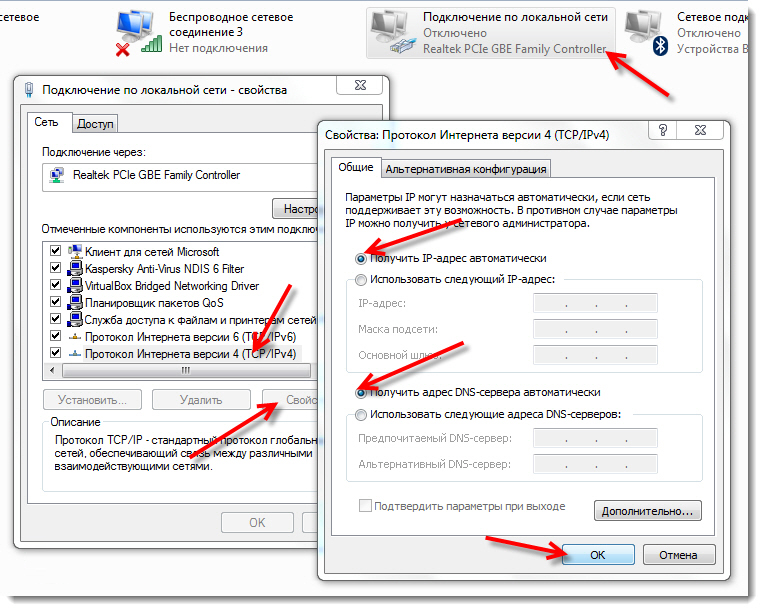
Apply and wait for the changes to be saved.
3. After that we find the label on which the data for authorization in the admin panel are printed - IP, username and password. This label is most often attached to the bottom of the router case

4. In the address building of the browser, type the specified IP address, and then enter the admin panel using the specified access data.
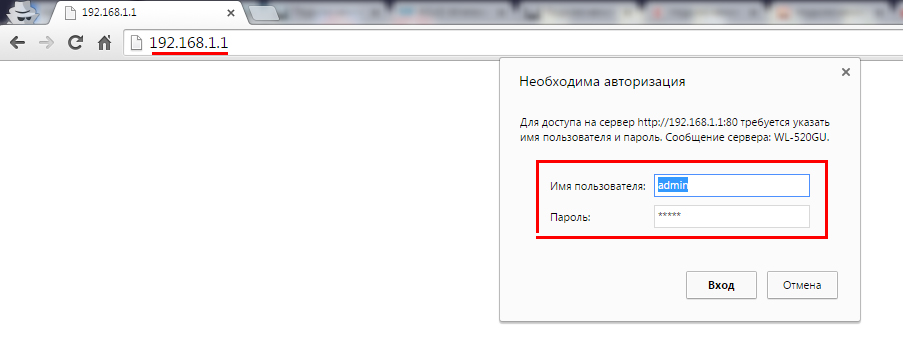
5. We find in the router menu the item "Internet" or "WAN" - or some other, as you call it, which is responsible for the parameters of the connection to the provider.
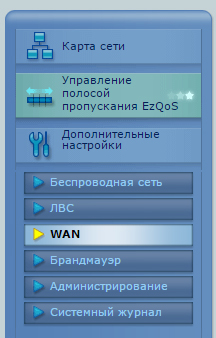
6. In the "Type of WAN connection" column, select "PPPoE"
"WAN IP address" and "DNS" - automatically
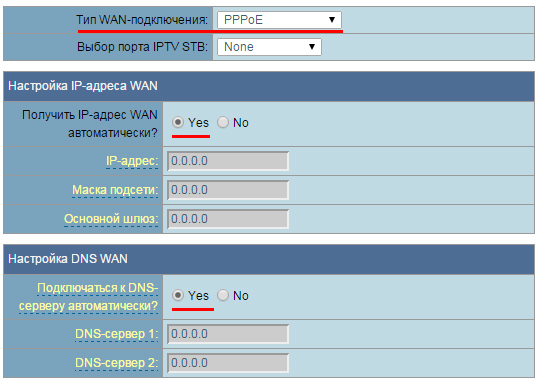
7. In the "Hostname" section, write rostelecom
Username and password - we specify from the agreement with Rostelecom.
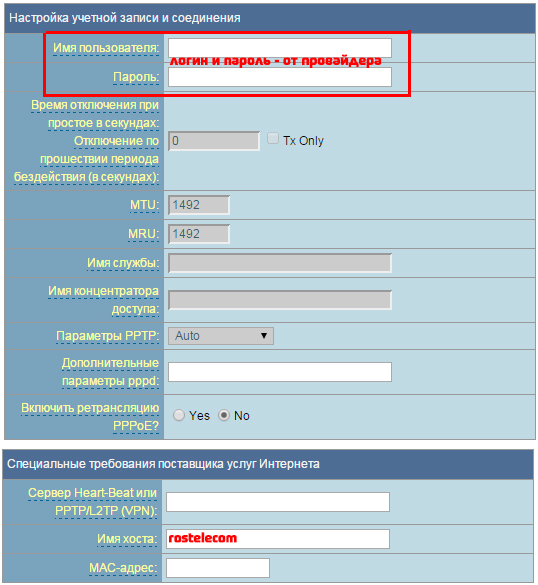
We save the settings and reboot the router.
8. Open in the menu the section responsible for the wireless WiFi network
We assign our own parameters for:
SSID - the name of your future wifi network
Network protection method - WPA2-Personal
Encryption type - AES or TKIP
Key - password to connect to wireless network (8 characters)
9. Apply the changes and wait for the router to reboot. Then we turn on WiFi on the laptop and find an icon with wireless network connections in the lower right corner of the screen. We double-click on it with the mouse, find our network in the list and connect to it using the password invented earlier
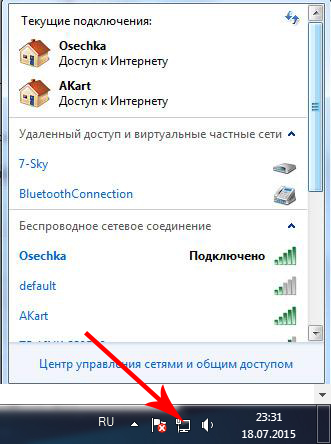
10. That's all - you can use the Internet via WiFi
Rostelecom was and remains the largest Internet provider in Russian Federation... It is with this company that most subscribers conclude contracts, buy Wi-Fi routers, so it would be logical to draw the attention of readers interested in algorithms wiFi settings routers, specifically to the provider Rostelecom. Since Wi-Fi is becoming more and more popular type of Internet connection, displacing even cable Internet, the ability to understand the configuration features is necessary for each user. A Wi-Fi router from Rostelecom in terms of configuration is not much different from other routers, but since this particular provider is the most widespread in the Russian Federation, it is worth concentrating on describing the methods for setting up such a connection.
Possible connection schemes
Rostelecom subscribers can connect Wi-Fi on their computers in two ways. The first one is using a Rostelecom modem with a wireless network distribution function, it simultaneously receives connected Internet traffic and works it through Wi-Fi. Since this is usually not the most convenient and reliable way, we advise you to proceed according to another option as connecting the device. It assumes the presence of both a router from Rostelecom and a modem. In this case, you can connect not to a computer, but to a router, since they work in pairs. It is important that when you connect the modem to your computer, Wi-Fi will not work while the computer is turned off. Distribution using a router is possible around the clock.
How to connect the D-Link DIR-300 router to the Internet from Rostelecom?
There are connection options when the device performs the functions of both a router and a modem at the same time. The most common type of such devices is the D-Link DIR-300. First, set up a cable internet connection on your router. For this, the cable must be inserted into the connector with the INTERNET signature. It is located on the back of the device and is often highlighted with a different color. In the port on which the number one is written, you need to put an Ethernet cable (as a rule, it is placed in the kit along with Wi-Fi router). Connect the other end of the cable to your PC's NIC.

Note! On routers with 4 ports from Rostelecom, 1 and 2 inputs are used to connect to the Internet. The third and fourth moves are stitched with the settings of the IP television, and therefore they cannot be used to access the Internet.
If we talk about how to connect a router from a given provider, then it must be said that any connection of the cords must be done without fail when the power is not working. When you have connected all the cables, you can power up the device. You need to wait until the WLAN indicator is stable, and then start the process of setting up the device according to the instructions below.
You should start by configuring the network card. Using the START button you should get to the section of the control panel, and then to the network control and sharing center. Select the available network, find the Properties panel.
Subsection "General" has a line "Internet Protocol (TCP / IP)", you need to select it by double-clicking the right mouse button. Opposite the sub-items "Obtain an IP-address automatically" and "Obtain a DNS-server address automatically" put a check mark, save everything and close the windows. The first stage of setup is complete.

Before installing the D-Link DIR-300 router, check the address at which the router's web interface works. It is indicated on the device, and usually corresponds to the standard IP-addresses of connections for Rostelecom subscribers and looks like this: http://192.168.0.1. The address http://192.168.1.1 is also found, but there are fewer such devices.
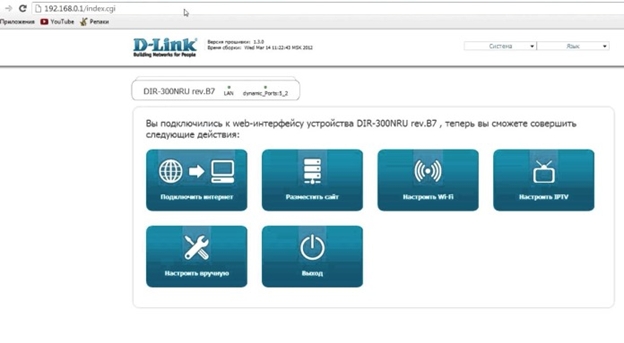
Enter this data into the line of any Internet browser to exit to the router settings menu. To enter, you will need to register a username and password. In both fields - for both login and password - just enter "admin". In some devices, you should leave an empty string in place of the "password" line. Next, the "Network" section will open, then - WAN. Find the sub-item with dynamic IP. In the properties of the network, you need to change to "active", and DNS protocols - "automatically". After all this, we just save the data and close the windows.
Configuring Wi-Fi access
After you complete all the above steps successfully, an internet connection will appear. If there is no Wi-Fi connection, then restart your computer. If you did everything correctly, a Wi-Fi connection will appear, if not, connect the cable and carefully check all the points again. You can connect the cable and repeat the procedure in case of any failure.
Further in the item "Basic parameters" - select the network that was set before. Find "Authentication System" in the security settings, put the parameters on "WPA / WPA2 mixed". It is recommended to change the new password for your Wi-Fi connection right under this item. You can take it both on the packaging from the router, each has its own serial password, or set a new one, while changing the standard settings, where there is no password at all.
In addition, using a network cable and standard filling in the login and password fields "admin", you can enter the menu at any time and change the password for your Wi-Fi connection. Changing your password is not difficult at all, you just need to enter a new one. We also recommend changing the password a month after use, this helps to maintain the security of the connection.
Today we will figure out how to set up Wi-Fi from Rostelecom. The number of Rostelecom subscribers wishing to connect to the Internet via Wi-Fi is growing every day. The popularity of wireless access is understandable - all modern gadgets are designed for it. In addition, the installation of a WI-FI point allows you to get rid of the network cable, which gets tangled under your feet and spoils the interior. Meeting the wishes of customers, the provider has added wireless Internet access to the list of its services, and even provides the equipment necessary for this. Let's find out how to connect a Rostelecom router to a computer and set up ADSL Internet wirelessly.- Important information about wireless networks
- Router connection options
- How to connect a router as a modem
- Setting up a wireless network on a modem with Wi-Fi
- A little about connection security
- Setting up a modem-router pair
- How to set up Wi-Fi on mobile gadgets
Interactive TV.
In what cases the Beep service can be extremely useful, you can find out here.
We start with a network card. Through the "Start" button you need to go to the "Control Panel", and then to the "Network and Sharing Center". We click on the icon of the available network, in the drop-down menu, click on the last item - "Properties". Here, in the "General" subsection, select the line "Internet Protocol (TCP / IP)" in the list and double-click on it. Put "checkboxes" in front of the lines "Obtain an IP address automatically" and "Obtain a DNS server address automatically" and click the "Save" button. The first stage is over, all windows can be closed.
Before installing a Rostelecom router, check the address of the web interface for making settings. As a rule, it is indicated in the instructions or on the label on the back of the device and looks like a combination of numbers and dots. For the D-Link DIR-300 model we are considering, the address can be like this - http://192.168.0.1 or http://192.168.1.1
Type these numbers into the address bar of any browser to see the settings table. The system will ask you for your login and password - enter “admin” in both columns. A window will open, in it select the "Network" section, and then - WAN. Click on the connection with a dynamic IP, in the network properties set IGMP - "active", in front of DNS select "automatically". The rest of the configurations do not need to be changed, just click the "Save" button, and in the next window "Add". A window with several sections will open in front of you, in each of which you will need to set the values \u200b\u200bof certain parameters.
Section "General settings":
- Connection type - PPPoE;
- Port - Port5;
- Name - come up with any name for your network;
- the "Allow" option is activated.
- MTU - 1500;
- MAC - select the address according to the instructions for the router.
- Username and password - taken from the agreement with Rostelecom;
- Authentication algorithm - AUTO;
- MTU - 1492;
- LCP interval - 30;
- LCP failure - 3;
- Keep alive - put a "bird" opposite.
interactive TV does not work.
The article will help you to configure the d link dir 620 router correctly.
Go to the "Security Settings" section and set the "Authentication System" parameter to "WPA / WPA2 mixed". Here, set the password for connecting to the wireless network. You can take it from the label on the back of the router, or create your own. Leave the rest of the parameters as they are. Check that the field "Maximum number of clients" is 0 - in this case, the router will determine this value automatically.
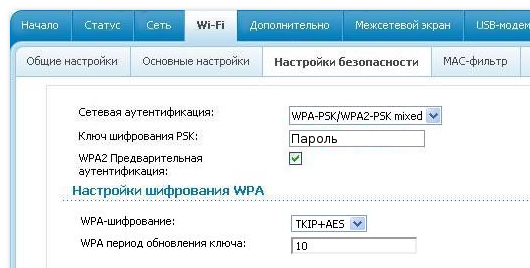
Save your settings, close the web interface and restart your computer. If everything is done correctly, you should have a wireless network available to all devices. After you finish connecting the router from Rostelecom to the computer, and make sure that it works correctly, you can disconnect the Ethernet cable, you will no longer need it.
How to enable security mode on a wi-fi router from Rostelecom

After you have connected the Rostelecom router to a laptop or computer and set up a wireless network, it will be useful to take some measures to restrict access to it. In addition to setting the password, which you already performed during the initial setup, you can hide the access point so that it is not visible to anyone but you. This is done in the web interface of the router, in the "Wi-Fi" tab. Go to the "Access Point" section and put a tick on the "Hide access point" line.
In addition to the hidden name, you can set the encryption mode for the connection. It is disabled by default. You can also activate it in the "Security Settings" by setting the appropriate checkbox. If, as a result of activating this mode, you have problems accessing the network, connect the router to the computer using a cable and disable encryption.
How to connect a wi-fi router to a Rostelecom modem
We examined the method of a wireless network device, in which the router receives traffic and distributes it. But if you already have a modem that you do not want to change, you can install a router in addition to it. Before connecting the router to the Rostelecom modem, make sure that the Internet is working on the wire for you, and reset the settings on the Wi-Fi router. ![]()
To connect the modem to the router, use network cablethat was in the equipment box. Connect one end to the LAN connector on the modem, the other to wAN port on the router. If there are multiple LAN connectors, choose the first or the second. Plug in the equipment. If the devices are connected correctly, and your modem is configured to automatically distribute IP addresses, the router will immediately start distributing the Internet via wireless channels.
After you connected the router to the Rostelecom modem, access to the network did not appear? This means that your automation is not configured, and you need to set the IP addresses manually. To do this, open a browser and enter the address of the router's web interface into the command line. It must be indicated in the instructions or on a sticker on the back of the device.
Go to the WAN tab (or Wi-Fi, depending on the device model). The WAN Connection Type must be set to Dynamic IP. If set otherwise, change the parameter value. Save the settings and reboot all equipment - modem, computer and router - by power supply.
Setting up Wi-Fi on a tablet
The question of how to connect a tablet to a Rostelecom router, in fact, boils down to how to enable Wi-Fi on the gadget. For all devices on android, the connection algorithm will be the same. Go to the settings, select the WI-FI section and move the slider in it to the "On" position. Then click on the section name and hold your finger for a couple of seconds. You will see a list of wireless networks in which you need to select your access point. If necessary, enter the password for Wi-Fi, which was prescribed in the settings of the router.
Attention: the Wi-Fi password is not an Internet password, and not a personal account number! It is not in the provider's database, even if you were connected by Rostelecom equipment. As a rule, the security key is indicated on the label of the router itself after the words Pass or Key. You can also see it in the properties of the wireless network on the computer from which the settings were made.
Difficulties with connecting gadgets may arise if the DHCP server is not enabled in the settings of your router. In this case, after selecting a network, check the "Show advanced parameters" checkbox and select custom network settings. The fields for entering IP addresses, gateway, subnet mask and DNS server will become available. Fill them in according to the settings of your router and click "Connect".
Now you have complete information on how to connect the Rostelecom router to the devices in the house and configure it correctly wireless Internet... In case of difficulties, you can always refer to the instructions on the company's website. They are located in the section "For myself" -\u003e "Support" -\u003e "Home Internet". Do not forget to set your region in the header of the site, the equipment settings may differ depending on where you live!