How to remove pre-installed applications from a smartphone. A proven way to quickly uninstall any apps on Android
Operating android system appeared quite a long time ago and is well known to a wide range of users. However, the statistics of search queries tell us that even simple questions of Android operation still cause difficulties for some users. It is to them that we address this article, in which we will tell you about how to delete unnecessary applications from your smartphone or tablet. When it comes to common applications, this is not difficult at all, but if you need to remove system programs, then some tricks are needed.
How to uninstall third-party programs
There are several ways to remove non-system programs that you installed or received with the device. The first is to use the standard Settings application.
1. Go to the settings of your gadget and open the "Applications" section.
2. Swipe left or right to navigate to the "Third Party" tab.
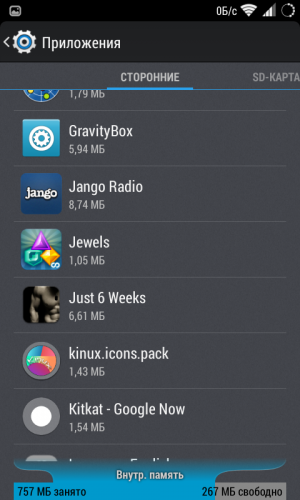
3. Find the application you need and tap its name to open its properties.
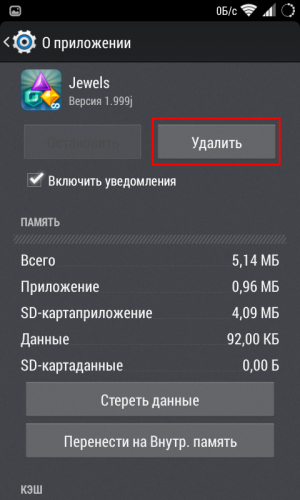
4. Erase all program data by clicking on the "Erase data" button so that after deletion there is no garbage left.
5. Click on the "Remove" button and wait for the message about the correct removal of the program to appear.
The second way to remove unnecessary programs is using the standard play app Market.
1. Open the Play Store app.
2. Pull out from the left side of the menu screen. Click the "My Applications" button in it.
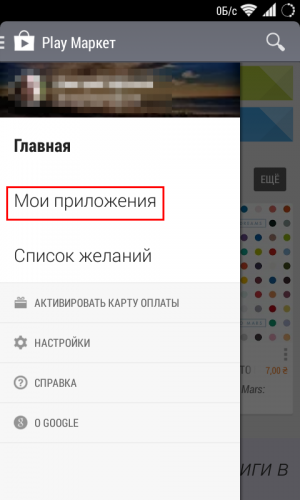
3. Find the name of the program you are interested in on the Installed tab. Tap on its icon.
4. On the program properties page that opens, you will see the "Delete" button, after touching which, the application you selected will be uninstalled.
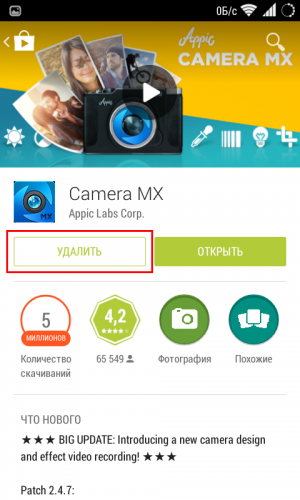
The above methods for uninstalling programs work on almost any version of Android and do not require any additional tools. However, there are also a large number of third-party utilities that provide additional functionality. They know how to uninstall applications in batch mode, back up programs and user data, can temporarily "freeze" processes, and much more.
How to uninstall Android system apps
All smartphones and android tablets fall into our hands with a number of standard programs already installed. Among them there are vital and irreplaceable utilities, which in no case should be touched, but there are also not too much useful programsmost users want to get rid of.
If you do not have superuser rights, then you will have to limit yourself only to disabling unnecessary programs. To do this, open the device settings, go to the "Applications" section and swipe to the "All" tab.
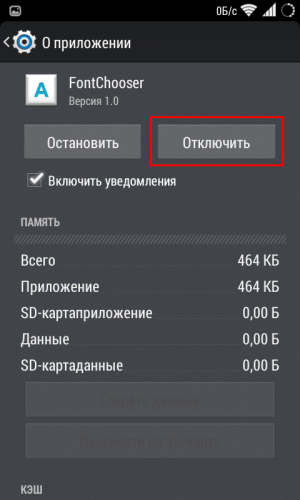
Here you will see a list of all programs installed on your gadget, including system ones. Find the required element and in its properties you will see the "Disable" button. If this button is active, then you can disable it without any consequences. this application... Thus, it is possible to deactivate far from all programs, so you have to resort to the next method, which requires root.
If you have superuser rights, you can get rid of system applications simply by deleting the corresponding .apk file in the / system / app directory. To do this, you will need any file manager that has access to this folder, for example
Smartphones and tablets for android OS is getting bigger day by day. They took all kinds of price categories - from a few thousand rubles to several thousand dollars. It is also noteworthy that Android is an open operating system and can be easily customized, including a custom one. But often gadget manufacturers are an obstacle to this very customization - they install their own shell and a number of standard applications that come with the kit. Unfortunately, one cannot get rid of them without interfering with the system, but did it stop anyone else? Let's figure out how to remove applications from Android that are not removed. You should start with the standard and most common methods: from the simplest to the most complex.
How to uninstall applications from Android that are not deleted
From apps downloaded from Google play Market and some built-in ones can be removed using system tools. Yes, at first glance it is not so difficult, but inexperienced users often encounter similar problems, and therefore we are simply obliged to tell about everything in as much detail as possible.Standard applications are those downloaded to smartphones and tablets by the manufacturer or distributor. But first, you need to understand the applications that were installed by the user. How can you remove them so that no trace of their presence remains?
There are only three ways. All of them are equally popular, simple and easy to implement.
Removing android apps via Settings
The program or game will be erased from the device's memory, and that's all. additional files, one way or another related to it. Of course, the method is truly simple, however, not all applications can be removed so easily.Removal by clamping
You've probably noticed that the icons of any applications can be dragged if you hold your finger on them for a while.So, you can also delete them using the same method. Go to the menu where all applications are located or right on the desktop hold your finger on the game or program that you want to uninstall.
See, a basket appeared from above? Drag the icon into it without releasing your finger. Confirm the deletion with your consent.
If this method did not work either, go to the next one.
"Control" in the head
We are often asked to explain how to remove applications that do not want to be removed using the first two methods. Fortunately, there is a solution - use third-party utilities to erase a capricious program or game.The most popular of these is the Uninstaller: 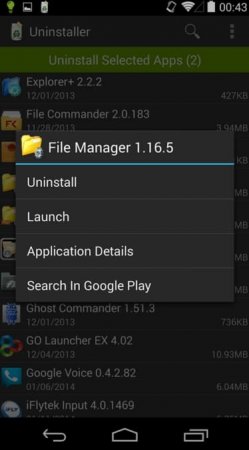
It also happens that programs, games or standard applications are not removed even in this way, then you can try the Market itself to uninstall.
Google Play as a way to uninstall apps
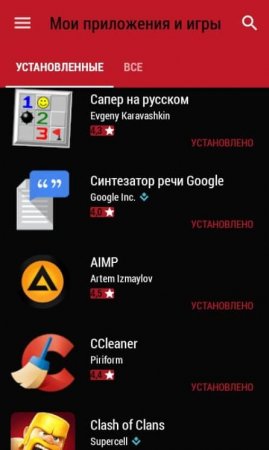
How to uninstall system apps on android?
Perhaps this is really the most difficult way. The fact is that most manufacturers block the ability to remove programs and games built into the shell. In this case, it will not be possible to do without obtaining the rights.And you're in luck if you have a Chinese brand device. In these, they are often already built-in and you just need to activate them by going to the companion application. Each gadget has its own, so see the instructions specifically for your device.
If you are sure that Administrator rights are activated, download root program App Delete. It acts like an Uninstaller application and has a similar interface, so the instructions are the same. You only have to choose not the downloaded game, but the standard application. Therefore, be extremely careful not to uninstall anything unnecessary.
If there are no Root rights, you will have to reflash the device to get them. Here it will not be possible to get off with two wasted minutes. Think carefully, is it worth reflashing the gadget at all because of some applications?
In one of my previous articles, I told you, dear readers, how you can install applications or games on your mobile device. Sooner or later, the programs on the smartphone lose their relevance, get bored, as well as to save space on the phone or memory card, and “ask” to be deleted. This review will be devoted to the topic of uninstalling applications.
First, I want to give a classification of removal methods. These include:
1. Removing third-party applications using the standard method, through the "native" application management utility on Android.
2. The use of a variety of (not "native") programs that facilitate removal.
3. Using the built-in utilities that are part of the application (file managers).
4. Removing programs from the android market.
5. Uninstalling your standard utilities mobile device (those pre-installed by the manufacturer).
Removing third-party applications using the standard method, through the "native" application management utility on Android
Let's start with the simplest, in my opinion, removal method. To do this, you need to go to the application manager in the Android operating system (application control tool). We follow the path: Menu -\u003e Settings -\u003e Applications -\u003e Application Management ... Here you have the opportunity to view all installed programs, both on the memory card and in the phone itself (at the top of the screen there are four tabs: third-party, just launched, all applications, on SD card). Choose what you need and take it down. The only thing is, you cannot uninstall all applications. The thing is that some programs have high priority ( INSTALLED BY THE MANUFACTURER ), and in order to uninstall them you need to get ROOT rights ... We will dwell on this below.
The use of a variety of (not "native") programs that facilitate removal.
In addition to the standard application management tool, there is another type of programs (third-party, also called downloaded) that can help you remove unnecessary ones. An example of such utilities is,. Your attention is provided full list installed applications, uninstallation takes place with one touch of your finger, but again, you can not delete everything you want.
Using built-in utilities that are part of the application (file managers)
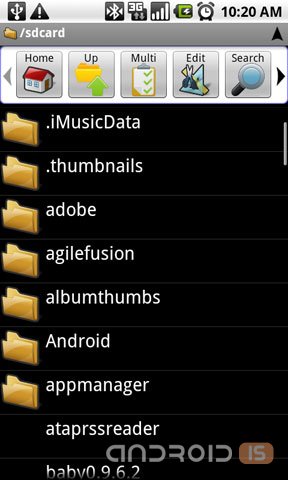
Another way to get rid of the redundancy of your mobile device are file managers, which include, in addition to their direct functions, routines that remove applications. These include:, and others. As in the two previous cases, you are provided with the entire list installed programs, with the ability to remove, but not all utilities.
Removing programs from the android market.
There are two options for getting the desired result:
1. Removing a free application, in which you simply go to the android market, click on the corresponding application or game and uninstall it. There are no difficulties in this.
2. Removing (Returning) applications or games that you purchased with money. There is no particular difficulty here either. You can get your money back. Learn more about how to do this.
Uninstalling the standard utilities of your mobile device (those preinstalled by the manufacturer).
Perhaps the most interesting and time consuming point in this article. You've probably noticed that some programs on your mobile device are not deleted for some reason. Let me tell you a little secret, they are preinstalled (the manufacturer installs a set of standard software and protects it from accidental deletion). The difference from third-party or downloaded programs is that they can only be deleted with administrator rights (you need Root folder access rights / system).
For those who have such a privilege can read the article further, and for those who do not have the opportunity to own Root rights to start,.
So, in order to remove standard applications, we will use a program called. For those who do not know, all programs installed on your mobile device are stored in a folder at / system / app. And in order to remove such an unnecessary program as Footprints and its widget (in our country this service is not very popular and is rarely used by anyone), it is necessary to remove the following files from memory:
1. /system/app/HtcFootprintsWidget.odex
2. /system/app/HtcFootprintsWidget.apk
3. /system/app/HtcFootprints.odex
4. /system/app/HtcFootprints.apk
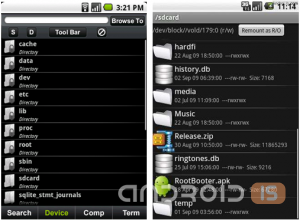
In order to clearly show you how to remove standard applications or games, I want to show you by the example of uninstalling a primitive file manager OI File Manager .
Before that, let me remind you again, you need superuser rights (Root) in order to perform this kind of manipulation. Otherwise, it turns out that users install such programs, and subsequently blame the authoring teams for the inoperability of these applications. In addition, there is a decrease in the overall rating of programs in the Android Market, and other users, looking at the ratings, make hasty conclusions.
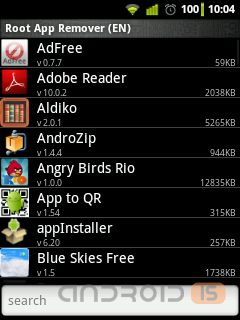
After a lyrical digression, let's go directly to the consideration of the application called. This program able to uninstall not only system programs, but also common use (third-party). But let's not deviate from the goal, namely, the removal of the preinstalled file manager. We go into me and launch the previously downloaded application.

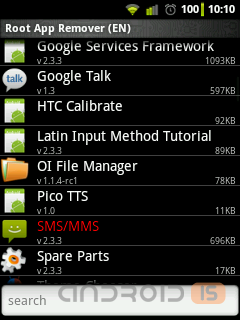
Select the application you need to uninstall (in addition to manually, you can use autosearch by entering the appropriate name in the context menu located at the bottom of the screen)


After we have decided on the choice, we click on the application, after which a window opens in which there are two selection buttons: Recycle(deletion) or Cancel (cancel). We click on Recycle and see that this application is trying to get the right to act as the system administrator of its mobile device. If you have such an opportunity, the Superuser program opens, which requires confirmation to provide this application Root-rights.

As soon as we agree with the above actions, this utility will display a message that the uninstallation was successful. True, there is a small but, you have not completely deleted what you wanted. A backup copy is saved in the so-called "trash bin" so that in case of an erroneous deletion, you can restore it. If you wish, it is possible to finally and irrevocably rid the memory of your device from all traces of this program.

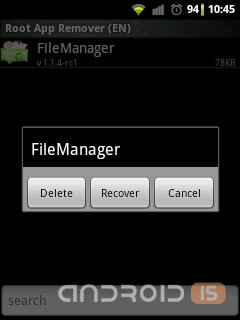
So I can congratulate you firstly on the fact that you have gained invaluable experience while working with your smartphone, and secondly, something new and useful, and also freed up some space in your mobile device.
I hope that this article could be useful for beginners in the field of knowledge operating system Android. The only thing I want to advise you is not to delete everything, especially those applications that you have no idea about. Otherwise, you can uninstall some service, after which you will have to reflash your mobile device.