My android won't turn on. What to do if the Android phone does not turn on: step by step instructions.
Everyone should know what to do if Android won't start. All the methods proposed below do not require additional technical knowledge and cannot harm the operating system or the device itself.
The Android operating system is not only the most popular in the world, but also very simple, convenient and reliable. Nevertheless, any modern device sooner or later fails or starts to work not quite correctly. Such an unfortunate incident upsets and can spoil the nerves in order. There are times when the problem is serious and only a specialist can help. But before going to service center, you should try a few simple tricks that can completely reanimate your smartphone.
Battery or charger
It may sound trite, but more than half of the problems with turning on the android are related to the battery or charger. This is not about the fact that you just forgot to charge your phone, but about more global reasons.
With a long and active use of a smartphone, its battery gradually wears out. There comes a moment when it is discharged to such an extent that an ordinary network adapter can no longer help it.
If the phone model is old and collapsible, remove the battery and use the frog tool. This is a charger that provides a more powerful charge and can save the phone for a while.
Photo: Frog for charging batteries
Owners of solid and non-separable models at home should not experiment. If you suspect that the battery may have failed, contact a service center to have it replaced.
The charging AC adapter can also be the cause of the problem. New chargers may not be original or compatible with this smartphone. This means that the battery does not receive energy during charging, and the android simply cannot start. In old chargers, contacts come off, wires break, etc. Therefore, it makes sense to try to charge the phone from another adapter.
Hardware problems (phone freezes)
It may happen that the phone is not turned off at all, but “frozen” with the screen turned off. It is worth figuring out what to do if the android does not start due to a freeze.
All procedures will be aimed at maximum activation and restart of the device.
If the phone has a removable cover, remove the battery for a couple of minutes, then put it back in place and turn on the device. Such a simple manipulation often gives good results and returns the smartphone to normal operation.
With more modern models, the situation is a little different, but there is nothing complicated here either.
If, after a standard single press of the power off or lock button, the phone does not turn on, hold this button for 10-15 seconds. After that, the screen may light up and the phone will continue to work.
The second way to reboot will be the so-called "forced reboot". To do this, you need to find the reset button and gently clamp it with a needle, paper clip or toothpick. In all models, it is located in different places but looks almost the same. If you can't find the reset button in any way, open the instructions for the phone.
 Photo: Reset button on the phone
Photo: Reset button on the phone  Photo: Reset button on a Sony smartphone
Photo: Reset button on a Sony smartphone There is another simple method that can "stir up" the phone. Connect it to your computer via USB. Upon detecting a new connected device or power source, the smartphone may wake up from its sleep mode.
Software malfunctions
If none of the above methods helped, the last chance to turn on the phone yourself will be full reset settings (in technical circles it is called).
Here, too, there are several ways and options.
To begin with, consider the situation when the phone still turns on, but it does not work correctly and the android constantly hangs.
When you return to the factory settings, absolutely all information will be deleted and the phone will become just like new. Therefore, if possible, it is imperative to back up all data. New models in their menu already have such a function as “data backup”, “backups”, and then full data recovery. Information can be copied to any existing account, Google drive or to the cloud.
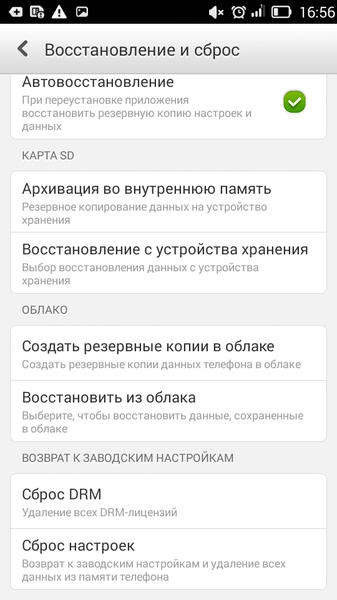
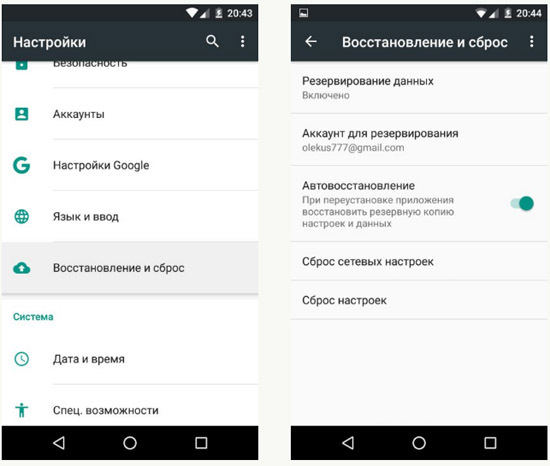 Photo: Phone backup
Photo: Phone backup It is also possible to copy all data to a PC or laptop when USB help cable or, for example, programs Share it (Download). It is worth remembering that contacts from the phone book will be saved in one of the folders as a .vcf file.
To reset the settings, go to "Settings", select "Privacy" (if the version of Android is 2.2 or lower), and then "Reset settings". V latest versions go to "Settings", select "Backup and reset" or "Backup and reset", then click on "Reset", "Reset settings", "Reset tablet PC" or "master reset".
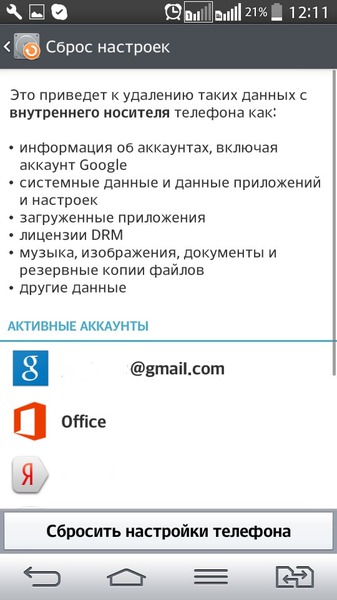 Photo: Reset your phone
Photo: Reset your phone 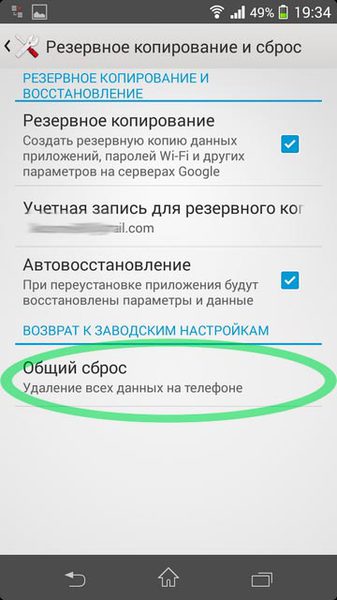 Photo: Factory reset phone
Photo: Factory reset phone 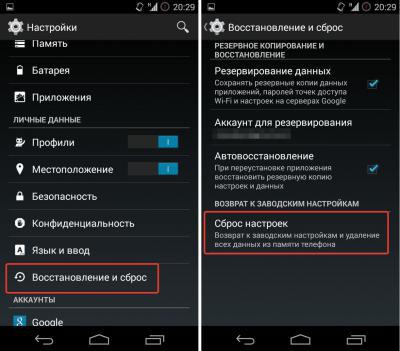 Photo: Reset smartphone settings
Photo: Reset smartphone settings 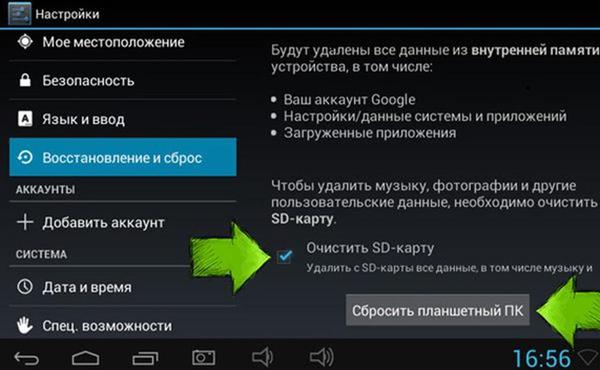 Photo: Restore and reset your phone
Photo: Restore and reset your phone When the phone is turned off and it is not possible to turn it on, you must simultaneously hold down the volume up button and the off button (on some models, the volume button, the Home button and the off button). The recovery menu should appear on the screen. You need to select the line wipe data / factory reset (up and down control is carried out using the volume key). Then click on Yes, delete all user data.
Do not forget that for a full rollback to the factory settings, you need to clear the entire cache and SD card. To do this, you can go to "settings", "memory", "clear SD" or clear immediately upon reset by clicking on wipe cache partition.
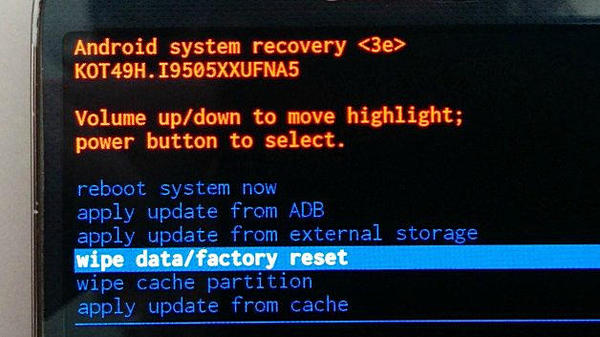 Photo: Recovery menu
Photo: Recovery menu Important nuances of resetting settings
There are some very simple but important rules that must be followed. For example, during all operations with a smartphone, it must always be connected to charging. Then the phone will not turn off at the most important moment, ruining the entire settings process.
If you plan to reset the settings to factory settings in advance, you need to “overclock” the battery of the device. To do this, first discharge it until it turns off, and then fully charge it. This will ensure that the battery.sys file works properly.
Since all phones are very different in interface and Android firmware, some users experience certain difficulties during the procedure. Do not worry, be calm and carefully read each menu name. If the smartphone model is very new or rare, it is better to study the instructions for it or go to the official website.
Problems after factory reset
Unfortunately, it is quite possible that after resetting the settings, the android will not turn on. You should again hold down the already familiar volume up, turn off and "Home" buttons and hold for 10 seconds. The Recovery mode menu will appear, select the "wipe" item, confirm your decision by pressing the Home button.
In the collapsible phone, remove the battery, under it is the factory reset button. After pressing it, the reset will repeat and the phone will turn on.
If the tips did not help, be sure to contact the service center to flash the software.
conclusions
The above tips are safe and quite effective. In most cases, with their help, you can return the smartphone to normal and correct mode work. You do not need to puzzle over what to do if the android does not start for one of the reasons. In the event that home diagnostics did not give a positive result, you need to contact professionals. The cause of the failure can be serious, such as completely faulty software, problems with the matrix, or other internal damage.
Dear readers! If you have any questions or comments on the topic of the article, please leave them below.
The absence of any reaction from your favorite gadget can make any owner nervous. No matter how expensive the phone is, it, unfortunately, is not invulnerable and eternal. If your device needs to try to determine the cause and attempt to resolve it. Problems can be hardware or software.
Major hardware failures
One of the most common reasons for the failure of any gadget is a fall. Sometimes it is enough to simply drop the device on the floor so that it stops showing signs of life. If your favorite smartphone does not turn on after a fall, deal with this reason on your own without having repair skills. mobile devices fail. It is better to immediately contact the official or third-party repair service if the phone does not turn on.Smartphones are no less common. You can try to deal with such a problem on your own, but you need to act quickly. Immediately after your device gets wet, you need to pull out the battery, dry it with a hair dryer on low airflow, and then put it in heat, ideally - on the heating battery, covering it with a thin cloth. Unfortunately, in many modern models, the user is denied quick access to the battery. While he will figure out how to remove the cover and get the battery, the contacts and “insides” may oxidize. It is impossible to eliminate the consequences of this process without the presence of special repair devices. I would also like to mention plain rice, and it is rice that absorbs moisture better than any other means. Put your smartphone in a bag of rice and leave it there for 1-2 hours and then you will see the result.

Some modern smartphones have one extremely unpleasant feature. After the battery is completely discharged, they may not show signs of life even after being connected to the charger. This problem usually goes away on its own after a while. If there is no positive progress, you need to at least slightly recharge the battery using a universal charger known as a “toad”, and then connect it to a regular charger. The method is relevant for those cases when there is access to the battery.
And the last popular hardware problem is the breakdown when connected to the charger. There can be many reasons for such a reaction. They are usually associated with power outages or directly chargers. Both the charging connector and various “insides” can break. Make sure the charger you are using is working properly. If it works, but the phone still does not turn on, only a service center can help.
Hardware failures are far from the only reasons for the lack of response to attempts to turn it on. More often than not, faults are software-based. The solution to the problem is different for different operating systems.
Software problems and their solution
Most often, the gadget, especially for modern smartphones on Android, WP and iOS, stops turning on due to various kinds of malfunctions in the operating system. Virus damage, too much "clutter" of the operating system, banal violations of some important files - all this leads to one result. Manufacturers and developers have foreseen such a possibility. As a rule, the problem is solved by a banal reset of the settings.For Android owners, recovery through Recovery mode will help to cope with the problem. The method for opening this menu changes for different devices. Choose the appropriate combination from the following possible (you need to simultaneously hold down the indicated buttons and hold them for a while):
1. Increase the volume and turn on the device;
2. Volume down while pressing the power button;
3. Increase or decrease the volume while pressing the "Home" button and the power button of the device;
4. Increase the volume while pressing the power button and volume down.
After you manage to get into Recovery mode, do the following. Open the "wipe data / factory reset" subsection, go to the "Yes - delete all user data" tab, and then confirm your intentions by clicking on "reboot system now". The gadget should reboot and turn on.
In the case of iOS, everything is much easier. To restore the factory settings, you must press the "Home" key and the "Sleep / Wake" button. Keep them pressed until the "apple" appears on the display. This usually takes 10 seconds. Also, we recommend reading our article,
If the Andoid phone does not turn on, then this does not mean that it is broken. It is possible that the problem is not so serious and can be solved without outside help. In this article, we will look at a number of the most likely causes that can lead to problems with the inclusion android phone and also tell you what to do in such cases.
Reason #1: The phone is frozen.
If your Android phone won't turn on and you don't know what to do, then the first thing to try is to hard reset your phone by removing the battery. The fact is that it may seem to you that the phone is turned off. Although it actually works, it just locked the screen and hung in that state. It is also possible that the phone is turned off, but something is blocking it from turning on.
You can fix such problems only by completely rebooting the device. To do this, remove the back cover of your Android phone and remove the battery. After that, wait a few seconds, put the battery back in and try to turn on the phone again. It is likely that such a simple procedure will be enough for Android to turn on in normal mode.
If your Android phone has a non-demountable design and you cannot remove the battery, then read the instructions for your model. It is likely that the manufacturer provided special button to force a reboot. For example, on Sony phones, such a button is located under the cap.
Reason number 2. The phone is discharged.
If your Android phone is completely discharged, then it may not turn on even if you connect it to a charger. This problem is especially common on older phones, in which the battery has already exhausted its life and does not accept a charge well.
In order to eliminate this problem, just leave the phone on charge for a few hours. It is likely that after a while it will turn on without problems.
Reason number 3. Faulty charging.
If your Android phone has been on charge for a long time and still does not turn on, then there may be a problem with the charger. The charger may have failed and is no longer working.
In order to exclude this option, try charging your phone from any other USB charging. If there is no other charger at hand, then you can try to charge the phone from the computer. But, keep in mind that charging from a computer will take longer. Therefore, be patient.
Reason number 4. Software problems.
In some cases, the Android phone starts downloading, but does not turn on until the end. At the same time, the manufacturer's logo or the Android logo may glow on the screen and nothing else happens. This behavior is usually indicative of software problems.
In this case, you can try using the Recovery menu. But, we will immediately warn you that resetting the settings will delete all data in internal memory(including contacts, sms messages, photos, etc.).
Reason #5: Hardware failure.
If you have checked all the above reasons, but your Android phone still does not turn on, then most likely the reason is a hardware malfunction. In this case, the phone must be carried to a service center, since there is little you can do on your own.
You turn on your smartphone or tablet, just like you've done hundreds of times before. But nothing happens. There is no reason to be upset if this happened, it is not necessary that the device broke down physically, the problem may be purely software in nature. There are ways to bring it back to life.
Critical battery level
If your battery Android devices almost dead, you will see an "empty battery" indicator on the screen when you try to turn it on. But, if you let the battery drain to a critical level, your phone will absolutely not respond to pressing the power button.
To fix this problem, try connecting your smartphone to a charger and let it charge (20-30 minutes), only after that try to turn it on. By the way, if nothing happens, it would not be superfluous to check the charger itself.
Attention. You need to connect it to the charger, the USB port of the computer may not be enough
Moreover, if the device is discharged and turned off, so for a couple of days, the charger may no longer be enough. This happens very often, and when you try to take it to an unscrupulous master for repairs, you will fly into an expensive repair.
Since I work as an automated control system engineer in the laboratory, I had to observe such phones, colleagues often bring friends' phones for repair. In this case, we took an external power source and connected it directly to the battery in order to “pump” it after a strong discharge.
The disadvantages of this method:
- Not everyone will be able to find a power source
– You need to have basic knowledge in electrics, it’s commonplace to know what polarity is
- Not all phones, and almost all tablets have a removable battery, in this case you need to disassemble
Therefore, if this happened to you, clearly tell the master that after a deep discharge, the smartphone does not turn on
Pull out the battery or long press the power button
Like other operating systems, Android is not immune to freezing. Perhaps your phone is not turned off, but frozen and simply does not respond to unlocking the screen.
You will need to perform a "hard reset" which will cure any type of freeze as it cuts the power completely.
On a phone or tablet with a removable battery, you can remove the battery, wait about ten seconds, then plug the battery back in and boot up the device.
On a phone or tablet without a removable battery, a long press of the power button will have the same effect. Press and hold the power button of your device. You will have to hold down the power button for ten to thirty seconds. 
Perform a Factory Reset from Recovery Mode
In some cases, your phone may start to boot, but the operating system may crash and freeze right away.
To fix this Android can boot directly into the recovery mode menu where you can perform a factory reset.
To enter this mode, you need to turn off the phone, and then boot it up by holding several buttons at the same time. The exact combination of buttons depends on your device. For example, how is it done samsung galaxy S5 wrote in .
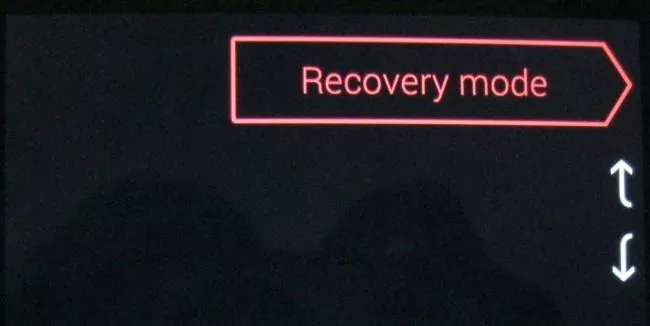
Restoring your device's firmware
If software your device is damaged, the factory reset process may not work. May need to be restored operating system from an image provided by the device manufacturer.
Depending on the device and its manufacturer, this can be both easy to do and difficult, where one cannot cope without special experience and skills. For example, Google provides easy-to-install images for their Nexus that you can manually install. For other devices, you will have to google, if you are lucky, the manufacturer supports an easy way.
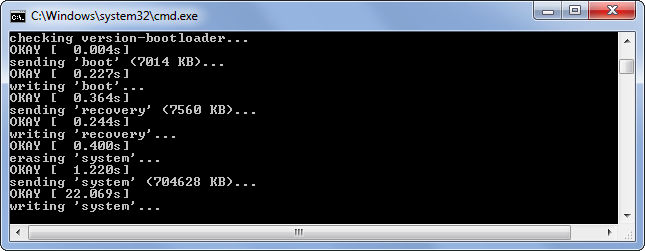
When your phone does not turn on, there is no benefit from it, you understand. But why does he refuse to work? Let's try to consider the most common cases and solutions on how to be and what to do if the smartphone does not turn on.
The same situation can have very different roots. In some cases, you will get off with a few minutes spent, in others you cannot do without contacting specialists. But in any case, it is better to be prepared and know everything possible in advance.
Possible causes and solutions
Let's try to consider some cases. Sometimes the problem can be eliminated by simply looking at it more carefully. And if you still have to contact the workshop, you will know what to prepare for.
The battery is dead or defective
One of the first reasons why a smartphone does not turn on is battery drain. It doesn't take long for modern phones (especially powerful flagships) to use up a full charge; some of them, with active work, sit down in a matter of hours. And if you accidentally left a resource-intensive game or a flashlight utility on, then this is generally a nightmare! You may not expect the battery to run out so quickly.
First, try charging your phone. If it charges and turns on (not immediately, after a few minutes) - the problem is solved.
If not, but the battery in it is replaceable - do not be too lazy to go to the store and try the same with another battery. If the problem is solved in this way, then you will not have to go far for a replacement.
Worst of all, if the case is non-separable. Then you cannot avoid going to a service center or a workshop.
Charger
Frankly speaking, one of the simplest cases. If your mobile phone, having completely discharged, cannot turn on again - maybe it just does not charge?

Just test it with another charger. If charging starts, then, obviously, the matter is in the charger. You can also check the problem charger in parts - a separate adapter and a separate USB cable to replace the non-working component.
power button
The power button is perhaps the most commonly used on the phone. And for the same reason - the most vulnerable. It can be damaged if your "patient" falls successfully - on a button or a corresponding board, or simply from heavy use.

It’s good if your phone has alternative unlock methods (for example, tapping on the display or pressing the Home button), but, alas, they are not suitable for turning on a turned off device.
Check that with the button, it will turn out only in the conditions of a repair shop.
However, there are ways that can help you at home:

However, all these methods are just a straw for a drowning man. There is a high chance that none of them will help. Then your road is straight to the workshop.
Socket not working
This reason is rather anecdotal, but it also takes place. So, if your mobile gadget is dead and does not want to turn on even when plugged into an outlet, try connecting it to another outlet that is known to be working. Perhaps, in fact, you do not need to carry your mobile to the workshop, but call an electrician to your house.
Visible: Samsung Galaxy won't turn on
Problems with the charging connector
In the era Micro USB Of course, bringing the connector to full wear is problematic. However, this happens, especially if you use cables from other manufacturers.
So, for example, manufacturers of advanced cases often complete their gadgets with a cable with an extended plug, which can be used to charge the device without removing the case. But attempts to fully insert such a plug directly into the connector can end in failure.

In this case, you need to try whether the gadget is charging from other chargers (and yes, from other outlets!) If so, then we can assume that you got off lightly. If not, then you will have to change the connector in the workshop. Fortunately, replacing the connector is not the most difficult technical task.
Software failure
On the forums of Android connoisseurs, terms like "brick" or "bootlap" are often found. They do not mean anything good: “brick” is an Android device that flatly refuses to boot after firmware, and “bootlap” is a constant cyclic reboot.

Why does this occur?
- the firmware process was interrupted. For example, by negligence, a child, a cat, or you yourself pulled the cable out of the socket. Or your electricity was cut off; that is why it is better to use laptops with a fully charged battery for flashing.
- you tried to install firmware from another model on your phone. Sometimes the same model is produced for different regions in different modifications, which also affects the software.
- you did not carefully follow the instructions that are necessarily attached to each software update.

What to do? Each model has its own recovery procedure. Since you undertook to flash Android yourself, it means that you have elementary ideas about the basics.
As a rule, to restore devices in the bootloop, you either need to clear all the data, or upload the correct firmware version to the memory card and install it through the Recovery menu. How to enter this menu depends on specific model your "patient".
"Bricks" are usually restored through a computer. For models based on different chipsets, there are separate recovery utilities. Unfortunately, this is too broad a topic to cover in one article.
Update error
Upgrading your OS is now easier than ever. In most cases, it comes "over the air": you do not need to download the firmware image to your computer and connect with a cord. The image is downloaded directly to the device memory and installed from it.

But sometimes there are process errors. For example, if there was not enough memory to unpack the archive. Or if the battery died right in the middle of installing an update.
As a rule, there are protective measures and recovery methods in the OTA update mechanism. But if they do not work, you will have to install the firmware in the old way, through a computer. How? - look for details specific to your model. Or again, contact the experts.
Mechanical problems
Modern smartphones are quite fragile technology. Even models with protection, which are pretty good at resisting scratches and abrasions, can be hit so that they suffer. What can we say about fragile budget cases and displays without protective glass!

Usually, if the device does not turn on due to a fall, the cause of the problem is visible naked eye. The display could have survived, but the lid could fly off, cracks and dents could remain on the case. This is enough to damage the electronics.
The following options are possible:
- communication between the batteries and the system board is broken. Then the smartphone turns off immediately;
- communication between the battery and the power controller is broken. In this case, the device will "die" after the battery is discharged and will not respond to an attempt to charge it;
- the battery is damaged. Various manifestations of the problem are possible;
- the system board is damaged. Perhaps the saddest of the situations. The problem can manifest itself immediately, and some time after the fall.
In any case, if your smartphone has started to junk even a little after a fall, bring it in for repair.
What to do if the smartphone fell into the water and does not turn on
It's hard to imagine your phone falling into water and getting wet without your knowledge. So, you managed to swim with him through the lake without noticing the swimming shorts in your pocket. Or dropped into a deep puddle, so deep that it took a while to find it. In general, the newly found device does not turn on, no matter what buttons you press.

There are general instructions for handling "drowned":

Maybe this procedure will not save. But at least you will know the cause of the problem when you go to the repair shop. Tell it like it is.
There is no need to hope that the case will be regarded as a guarantee, to hide your awkwardness or be ashamed of the trouble that happened to you. This will not increase the cost of repairs, and specialists will be able to quickly find the affected components.
Of course, a faulty smartphone can be taken in for repair immediately, without trying to fix it yourself. But sometimes the cause of problems is ridiculously simple, and you just need to understand it in order to fix it.
Some other cases require some action on your part (especially software failures), but by delving into the problem, you can avoid spending money and wasting time. We hope this material has helped you in the fight against malfunctions.