Lenovo recovery mode. How to enter Android recovery on different devices
Before activating the recovery, no matter which phone or tablet model you are using, you need to:
Disconnect the device from the computer by disconnecting the USB cable;
- Disconnect from the charger by pulling the adapter out of the socket.
Now you can proceed to the description of how to enter the special android mode.
How to enter recovery on Samsung
For owners of old Samsung phones, you need to do the following:
1) Turn off the device;
2) Press and hold the center button and the power key.
For those working with newer models of the Korean company, you need to do this:
1) Turn off your smartphone;
2) Press and hold the center button, power and volume up keys for a few seconds.
And those who use tablets on the Android OS and want to get into recovery should do the following:
1) Turn off the tablet;
2) Press and hold the power on / off key and the volume up button.
The above steps are only applicable to Samsung models.
How to enter recovery on Sony
For all Sony gadgets, there are several ways to enter Android recovery:
1) Turn off the device and then turn it on again;
2) When the company logo appears, hold down the volume up and down buttons at the same time and click on the logo.
If these actions did not activate the special mode, then you can do the following:
1) Turn off the device;
2) Press and hold the power key until you feel a couple of vibrations;
3) Release the power button and hold down the volume up key.
These options are only suitable for Sony, on other brands these steps will be useless.
How to enter recovery on Nexus
For Nexus running on the android operating system, to activate the recovery, you need to do this:
1) Turn off the device;
2) Press and hold the on / off and volume down buttons;
3) When the menu pops up, find "Recovery" and confirm the selection of this section with the power button.
For Nexus models, there is only one way so far, how to get into a special mode on the Android OS.
Related Videos:
Other related news:
Views count: 3 637 times
__________ _____________ __________ ______ ____ ______ ______________ __________ ________ ______ ________ _____ ________ _______ _____ _________ ____ ______ _____ ______ ___ __________ ____ _______ ______ ______ ______ ________ ______ ____ ________ ____ ________ _______ ______
To enter Recovery Mode you need to use a bootloader or bootloader. The Recovery Mode, in turn, is used for factory reset, hard reset and smartphone firmware.
Samsung smartphones have a dedicated Download Mode that is separate from Recovery Mode.
Today we will tell you how to switch to Recovery Mode on different Android smartphones.
How to go to Download mode on Samsung

Download Mode is a downloader for Samsung devices. This mode displays some information about your smartphone or tablet. Using the Download mode, you can connect your Android device to your computer, install a new firmware or a custom Recovery menu.
To go to Download mode on Samsung, you need to follow these steps:
- Turn off your Android device completely.
- Press the Volume Down button, the Home button and the Power button at the same time.
- Confirm your choice with the Volume Up button.
How to Enter Recovery Mode on Samsung

If your smartphone has a custom Recovery menu, for example, ClockWorkMod, then you need to use a different key combination:
- Turn off your smartphone.
- Now press the Volume Up button, Home button and Power button at the same time.
- Hold the buttons until the Recovery custom menu loads.
- Use the Volume Up and Down buttons to navigate the menu. Press the Power button to confirm.
How to Enter Recovery Mode on Motorola and Nexus

To switch to Recovery mode on Motorola and Nexus smartphones, you need to do the following:
- Turn off the device.
- Press the Volume Down button and the Power button.
- The bootloader will appear. Use the volume keys to select Recovery. Press the Power button to select.
How to Enter Recovery Mode on LG
To switch to Recovery mode on LG smartphones, you must press a certain key combination:
- Turn off the device and wait a few seconds for it to turn off completely.
- Press the Volume Down button and the Power button.
- When the LG logo appears, release the Power button and press it again. After that, the option will appear Hard reset or Recovery Mode.
How to get into Recovery mode on HTC

On HTC smartphones, the procedure for switching to Recovery mode is slightly different:
- Turn on your smartphone, then go to Settings - Battery and uncheck the Fastboot box.
- Turn off your Android device and wait a few seconds.
- Press the Power button and Volume down at the same time. Hold for a few seconds.
- A screen with a white background appears. Use the volume key to select "Recovery".
- Press the Power button to confirm.
How to enter Recovery mode on ASUS

Switching to Recovery mode on Asus devices is very simple and quick:
- Turn off your Android device completely.
- Press the Power button and Volume up. Hold the buttons until the android robot appears on the screen.
- Recovery Mode appears after a few seconds.
- With the volume up and down buttons, you can select the option that interests you, such as Factory Reset. By clicking the Power button, you will make your choice.
How to Enter Recovery Mode on Huawei
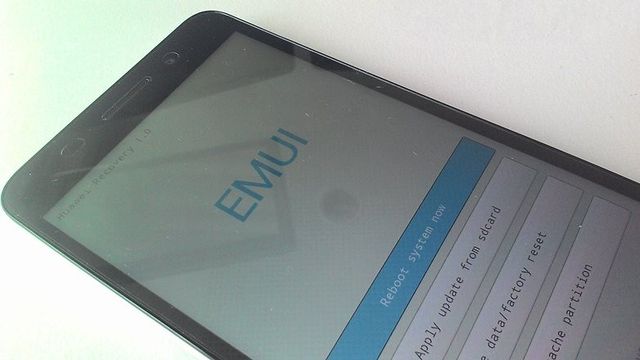
Recovery mode activation on Huawei is very similar to the previous ones:
- Turn off the device and wait until it turns off completely.
- Press the Volume Up button and the Power button until the screen lights up.
- After a while, the Recovery mode will load.
How to enter Recovery Mode on Xiaomi
There are two ways to enter Recovery mode on Xiaomi smartphones: through the update screen or using a key combination.

If the smartphone is on:
- Open the Updater app.
- Click on the three dots in the upper right corner.
- Select "Reboot to Recovery mode" from the dropdown list.
If the smartphone is turned off:
- Turn off your smartphone.
- Press the Volume Up button and the Power button at the same time.
If you have used the wrong key combination, press the Volume Down button. This will take you to Fastboot (the protocol for connecting to a computer). To turn off the device completely, hold down the Power button for at least 12 seconds.
If you can't get into Recovery mode on your Android device, write in the comments.
Gadget users are often interested in how to enter the Recovery menu on a device with Android. Gaining root permissions on a device allows you to do much more, such as installing new firmware, updating the operating system, and resetting settings. Only with Recovery Mode can you take full advantage of all these benefits.
How to enter recovery mode
For inexperienced users, gaining access to Android System Recovery 3e can be quite challenging. But if you follow the guide carefully, then there should be no serious difficulties. The process of entering recovery mode on android smartphones may differ significantly from different manufacturers. As examples, consider several popular devices from well-known brands.
 If you want to know how to enter Recovery on Galaxy S4, S5, S6 or other Samsung devices, you need to turn off the phone first. To do this, press and hold the power button, then select the "Shutdown" option. Then you must simultaneously press and hold the Power, Volume Up and Home keys until the recovery mode starts. To exit Recovery, just select the Reboot System Now option.
If you want to know how to enter Recovery on Galaxy S4, S5, S6 or other Samsung devices, you need to turn off the phone first. To do this, press and hold the power button, then select the "Shutdown" option. Then you must simultaneously press and hold the Power, Volume Up and Home keys until the recovery mode starts. To exit Recovery, just select the Reboot System Now option.
 You also need to turn off the power on your LG phone. Then simultaneously press and hold the Power and Volume Down buttons. When the LG logo appears, release the keys. After a moment, press the same 2 buttons again and hold them until the Hard Reset menu appears. After displaying the menu, use the power key to confirm the factory reset. The LG device will then go into recovery mode.
You also need to turn off the power on your LG phone. Then simultaneously press and hold the Power and Volume Down buttons. When the LG logo appears, release the keys. After a moment, press the same 2 buttons again and hold them until the Hard Reset menu appears. After displaying the menu, use the power key to confirm the factory reset. The LG device will then go into recovery mode.
 To enter Recovery Mode on a HTC device, first of all, go to Settings, Battery and uncheck the box opposite the Fastboot option. Then you should turn off the smartphone and wait at least 5 seconds after the screen turns off. Next, you need to hold down the Volume Down button, then press the Power key and turn on the device. When the phone is activated, release the power button but keep holding the volume down to enter Bootloader Mode. One has to use Volume Down to get to the options in bootloader mode. Then you need to confirm the choice of the Recovery option using the Power key.
To enter Recovery Mode on a HTC device, first of all, go to Settings, Battery and uncheck the box opposite the Fastboot option. Then you should turn off the smartphone and wait at least 5 seconds after the screen turns off. Next, you need to hold down the Volume Down button, then press the Power key and turn on the device. When the phone is activated, release the power button but keep holding the volume down to enter Bootloader Mode. One has to use Volume Down to get to the options in bootloader mode. Then you need to confirm the choice of the Recovery option using the Power key. 
In the case of the Google Nexus smartphone, the first step is to turn it off. Then press and hold the 2 volume control buttons, then do the same with the Power key, as a result of which the device should turn on. The Start option should appear with an arrow icon. Press the Volume Down button 2 times to highlight Recovery. Then press the power key to start recovery mode.
Those who are interested in how to use Recovery need to know that all kinds of android devices different keyboard shortcuts are used to enter Bootloader or Fastboot Mode. Most famous smartphones use the volume and power buttons for this purpose. If you cannot find the correct combination, then you should consult the documentation for the device.
Android Data Recovery App
An Android phone can be manually put into recovery or boot mode. But the problem is that when using these functions, the user's files cannot be accessed.
If the operating system for some reason does not start, but you need to access information on the device, you will need an application called Android Data Recovery. To use this program, you need to follow these steps:
- Connect your phone to PC via USB. Download and install the application on your computer, run it. Select Android Broken Data Recovery among the 4 options in the left column. Then designate the files that need to be restored and click the Start button.
- Select the Touch Cannot Be Used / Cannot Enter The System / Black Screen option. Next, you will need to specify the device model (for example, Samsung Galaxy S5).
- The program should successfully recognize the phone and analyze the files it contains.
- You can check all scan results one by one and select files to recover. Then you need to click the Recover button to save the data in a specific folder. After that, the program will offer to exit.
Recovery mode is very convenient for backing up or resetting system settings. Experienced users can often use it to perform complex manipulations and all kinds of settings.
Do full reset data to factory settings;
- reflash the device;
- get the rights of the root.
But before how to turn on the phone in Recovery mode, make sure the machine is not connected to the network via charger or to a computer via a USB cable. Check also (it shouldn't be blocked).
How to enable Samsung phone in Recovery mode
To enter Recovery on older Samsung phones, you need:
2) Hold down the center button and the power button.
Or another option:
1) Turn off the working device;
2) Press and hold simultaneously the volume up and power keys.
For modern models samsung smartphones Recovery mode can be entered as follows:
1) Turn off the phone;
2) Simultaneously hold down and hold the center button, power button and volume up.
How to turn on the phone in Recovery mode on the NTS
The way how to turn on the phone in Recovery mode is slightly different for the HTC models. Here you need:
1) Put the device into Bootloader mode;
2) Find Recovery in the menu and go into it.
How to turn on the phone in Recovery mode on Sony
For Sony phones, to enter Recovery, you must:
1) Turn off the mobile device;
2) Then turn it on again;
3) When the Sony logo lights up on the display, follow these combinations:
- simultaneously hold down the volume up and down keys and click on the company logo;
- either press and hold the power button until a couple of vibrations, then release it and press the volume up key.
Using these examples, you can make sure that entering Recovery mode is not more difficult than that, but there is also a universal method that is suitable for all models of Android devices:
1) Install the Terminal Emulator for Android application from the market;
2) Enter it;
3) Type the following commands:
- SU;
- Reboot Recovery.
After these steps, the device will reboot and will be in Recovery mode. Now you can perform various actions to upgrade your mobile.
Related Videos:
Other related news:
Views count: 19 228 times
__________ _____________ __________ ______ ____ ______ ______________ __________ ________ ______ ________ _____ ________ _______ _____ _________ ____ ______ _____ ______ ___ __________ ____ _______ ______ ______ ______ ________ ______ ____ ________ ____ ________ _______ ______
The latest laptop models have a very good option to return the laptop to the factory state, which is very convenient. After installing the system on a laptop, you need to completely install drivers and programs. Now, after the system is restored, this is no longer necessary. This applies not only to Asus laptops, but this article will focus on them.
Over the past week, several laptops have arrived with problems loading the OS. In the latter case, the owner came up with a question: “How to start recovery asus systems EEE PC? "
In laptops Asus recovery system (recovery) is started with the F9 key. In this article, the photos were taken while restoring the system to Asus X54C-SX531R. A hidden partition with a size of 20-30 GB has been created on the hard disks (HDD) of laptops, which you cannot help but delete, format it even on another computer (if you remove the HDD) with simple means, but it is better not to delete the system recovery partition. If you install a different operating system, you will have to manually search and install suitable drivers.
Remember, accumulator battery the laptop must be fully charged, and on some models the laptop must be connected to the mains during the recovery process.
In order to start the Asus laptop recovery procedure, you must press and hold the F9 key for a few seconds immediately after turning on the computer power. In this case, such a menu should appear.

Press enter.

Select the desired language from the drop-down list and click "Next".

In the window that appears, there will be a warning that this software designed exclusively for Asus laptops and will also warn that the data on the disk will be destroyed. If you've saved everything required files, boldly click "Next".
Then they will offer a choice on which of the partitions to restore the system. Here the choice is yours, but to save the data in the "D" section, select "Restore Windows to the first partition" and click "next".

From this moment, the restoration procedure will begin directly. Its beginning looks like this: 

Don't be nervous, don't press or enter anything!After starting system restore on laptop asus, these data are entered automatically by the laptop. Just wait until the desktop appears on the display and the laptop stops rebooting. In this case, the recovery process lasted more than 1 hour.


Data entry is only required when choosing a language and username.
I repeat that different laptop models have different software tools built in, but in general the essence is the same - start it up, press next and wait.