Connecting the LG TV to the Internet via WiFi. Select and Connecting a USB WiFi Adapter for LG TV
Cable connection can be useful in two cases: when there is no built-in (or external) Wi-Fi module in your TV, and when you do not have Wi-Fi Router (or just no possibility to connect to the wireless network).
We will look at two ways to connect:
- Connection directly, using the LAN cable, which most likely have at home (Cable that paved the provider).
- And connecting through a router.
In both cases there is nothing complicated.
Show I will be on the example of the LG 32LN575U TV.
Connecting through router
For example, you have a router, and there is no Wi-Fi on TV. We can simply make a network cable to the TV.
The router should be connected to the Internet and is configured.
Also, we will need a network cable. A small cable comes complete with a router, or a TV. But if you need a longer cable, you can make it yourself, as it is written here, or go into some kind of computer store and ask for a cable of the desired length.
One end of the cable we connect to the router, in the yellow connector (I apologize for the quality of the photo).
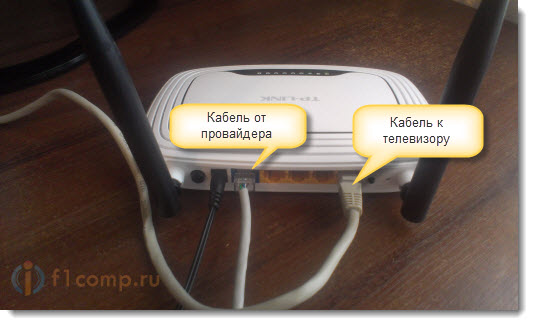
On the TV, the second end of the cable is connected to the network connector (RJ-45). It is better that the TV would be turned on.
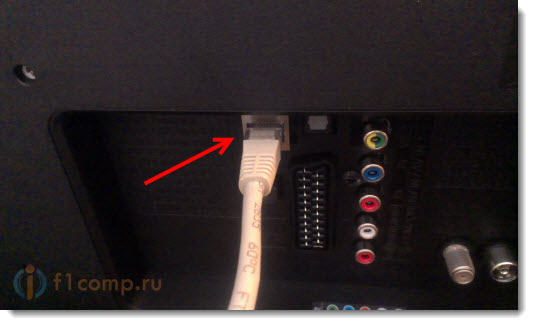
It should turn out something like this:

If everything is fine, immediately after connecting the cable on the TV, a window must appear with a message that connection with wired network (it quickly disappears).
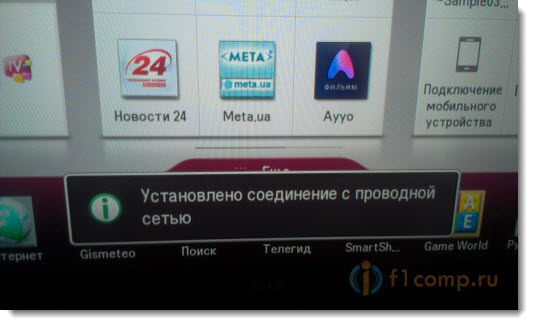
Everything, the Internet on the TV is already working! You can use all SMART TV features.
Connection directly, network cable from the provider
Here almost everything is the same as in the previous method. If your provider uses the connection technology "Dynamic IP" (you can clarify with support), I just connect the cable to TV and everything works.
But if technology PPPoe, it is already a little more difficult here. For example, on my LG 32LN575U, there is no possibility to configure such a connection. There is only one option, install the router and raise the connection on it. And already cable, or on Wi-Fi to connect the TV.
But as far as I know, for example some sAMSUNG TVs Create a pppoe connection. See the characteristics, check with the manufacturer.
Specify static IP and DNS on TV
Perhaps when connected by LAN, you will need to specify static IP and DNS (The provider can also use this technology), It can be done. Showing like 🙂
Go to Smart TV and select the network icon (can and through settings).
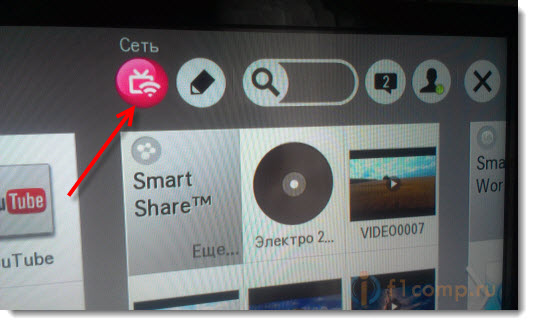
Press the button Connect connection.
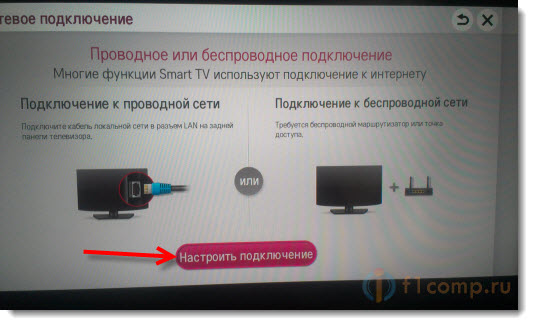
Select button Manual setup.
The cable must already be connected!
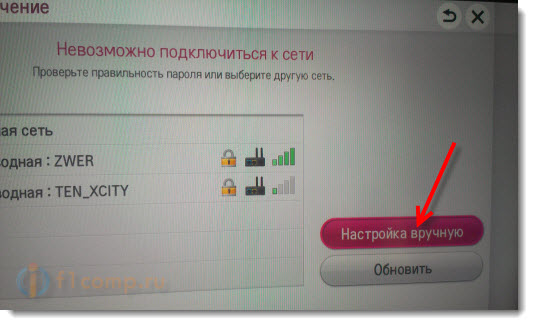
Select button "Wired".

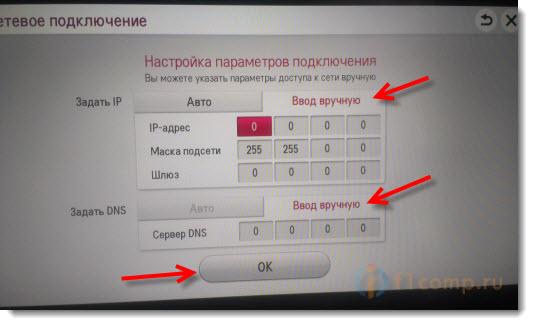
The TV will build a network card and give the result of a connection to the Internet. Like this (You have this card may differ, it's normal):
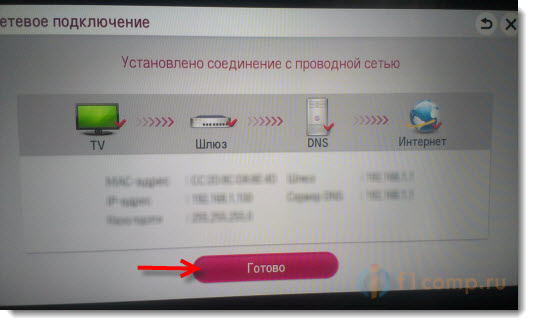
Click Ready. All, wired network with static IP is configured.
The provider makes the MAC address binding. Where to see Mac on TV?
If your provider is binding to the Mac address, and the Internet is already tied for example to a computer, then you will most likely be connected to the TV. It is necessary that the provider would change the binding on the MAC address of the TV.
In this case, we need to learn the MAC address of our TV. Make it can usually in the settings.
In LG 32LN575U on the tab Support – Inf. About Product / Service.
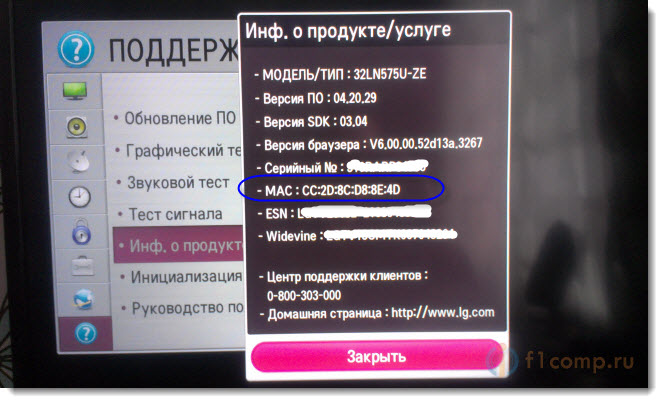
That's all. If you have any questions, ask them in the comments! Good luck!
On TVs, the Korean company LG appeared almost simultaneously with its introduction by the main competitor - the Korean Samsung giant. At the moment, in terms of its development, these two "Koreans" share this niche, and the technology of meanwhile becomes more and more popular. This post we dedicate to connecting LG TVs to the Internet through a cable or WiFi and setting up such a wonderful function as smart TV. We also consider how to use all the advantages of this technology.
Widget from Socialmart.Internet connection
The first condition for the work of Smart TV is the presence of an Internet in your home. And the Internet must be wired, or the way to connect it should provide WiFi router. Thus, simple USB modems of cellular operators do not fit here, so the first thing you need to spend the Internet in the house.
There are 2 ways to connect the TV to the Internet to use technology:
- Through the cable - in the event that you are convenient to put the wire to the TV, and also you can either home network WiFi and there is no desire / possibilities to configure it, or in your TV there is no built-in WiFi adapter and there is no desire / possibility to buy external.
- Via WiFi wireless network.
What method to use is to decide whether TV works perfectly in both options, the difference in the setting will be only in the first and last step.
If through cable
In this case, you need to connect the internet network cable in the LAN connector on the rear panel of the TV. If only one computer is connected to your home to the Internet, then for the simultaneous work of the Internet on it and the TV you need to buy a special splitter (it is called a swish or hub) and connect the Internet cable to it. Then one of its output LAN 1 connect the power cable with a computer, and the second LAN 2 is connected to the TV.

Go to the menu, for this, click the Home button.
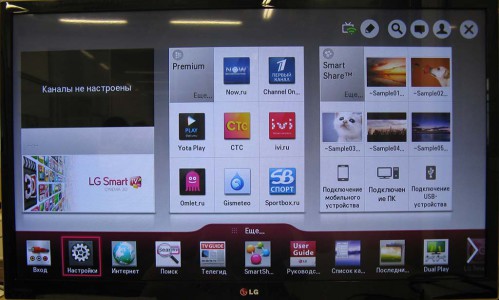
Select the menu item "Settings" and go to the "Network" section, select the item in it. Network connection".

Select the "Configure Connection" button, then the list of networks.


On the next screen, to connect the Internet through the cable - go to the "Wired Network" item, if you select your WiFi Wireless Network from the list via WiFi. Next, click "update" and expect. If a password is installed on your WiFi network, you will additionally need to enter it in the window that appears.

After a short expectation, you will see a message about a successful connection of the device to the network, click "Finish". Congratulations! You have just successfully configured your TV to access the Internet.
What's next?
LG TVs do not allow you to fully use the SMART TV function without registration. Therefore, to fully use it, for example, install various applications and widgets from Smart WORLD, you need to register on the LG website. The process is simple, but if you are not at all confident in your abilities, better ask you to register yourself someone who understands the technique better. To register, you need to perform the following steps:
Go to the main menu using the Home button on the remote control. In the upper right corner, choose the item to enter.
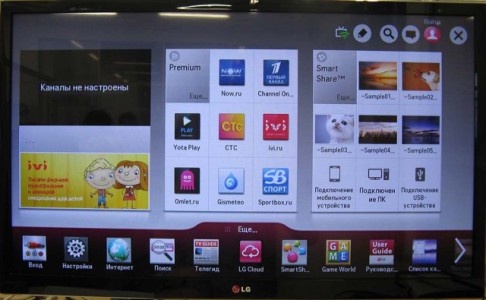
Most likely you have not previously been registered on LG Apps, so you choose the item "Registration". If you have an account, then enter the data, click login and go to last step.

We pretend that you read the user agreement, and then the policy of privacy, and click agree

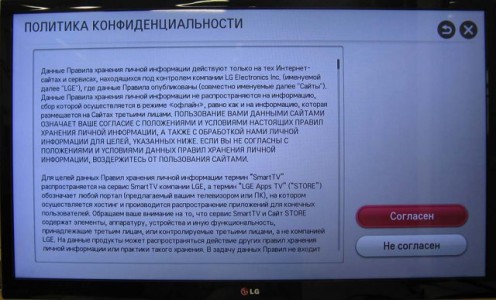
Fill out the email fields and click on the "Authentication" button, which will check whether you have not registered before. If you have no email address at all, look for information on how to create email in Yandex or Google, or ask someone to help create a box.
Attention, the email address must be real, since you will receive a letter with reference to confirm registration.
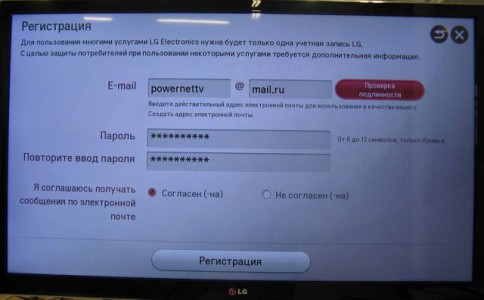
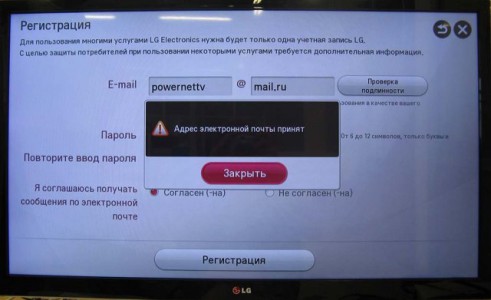
We invent and enter 2 times the password, please agree to receive email messages and click the Registration button. Password, of course, do not forget, and better write somewhere.


Now you have to get distracted from the TV and pay attention to your computer, tablet or smartphone. No, you can certainly press the "Yes" button and try to perform the next step using the browser built into the TV, but we do not advise you at least yet. Will take a lot of your time.
So click the "No" button and go to check emailWhere in a new letter from LG Apps go to "Complete Register". You will be redirected to the LG website, where you will expect a message about a successful registration.
Everything, died, your registration in LG Apps is complete. Before complete tunes, there is only a few steps.
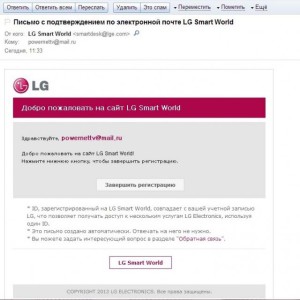

Data input
On the TV's console, click the EXIT button, then HOME, to go to the main menu of Smart TV, and select "Log in" in the upper right corner.
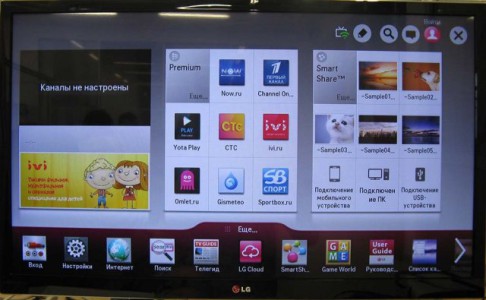
Enter your email, password, mark the "Stay in the system" checkbox and press the "Login" button. The request for an introduction additional data is responsible "No".


Hooray! Now you have fully configured your LG Smart TV and can fully use it. Namely, install applications for viewing online movies, listening to radio, as well as use weather forecast widgets, traffic jam information on the road and much more.
And now we suggest you relax and watch video about installing applications on LG Smart TV.
In this article, we will connect the LG TV to the Internet. Our site already has an instruction on connecting the network. But if you do not have the ability to connect over a wireless network, there is no Wi-Fi receiver on your TV, or you trust the cable connection, then without any problems, you can connect the TV network cable (LAN).
On all LG TVs that support the SMART TV function, there is a network LAN connector (for which it is needed, you can read), in which we just need to connect the cable from the router, perform some settings, and the Internet immediately earn. You can also connect the TV to the Internet and without a router directly from the provider. But, there are their nuances, which we will talk below.
This manual is suitable for all LG TV models with Smart TV. Moreover, it does not matter what your Smart TV system is: Old, WebOS, or WebOS 2.0. After connecting via the cable through the router, you can not only watch the video on YouTube, online movies, or view sites in the browser. It will be possible without any problems, and watch movies that are on the hard disk of the computer. And if when watching big films on Wi-Fi, problems are usually observed, then everything works fine by the cable.
Connecting a LG TV to the Internet via a cable router
To begin with, we need to connect the TV with a router, or a modem. To do this, we take a network cable, one end connect to the router in the LAN connector:
The second end of the cable must be connected to the TV as well as in the LNA connector:
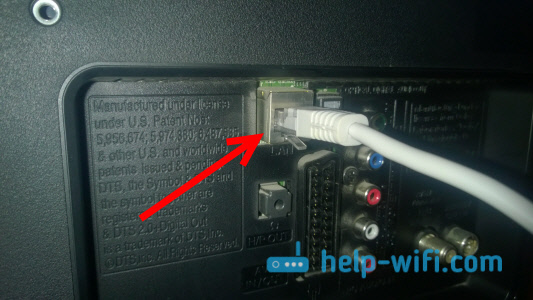
Further, on TV go to Smart TV, and choose the Internet connection icon "Net". On TVs with a new Smart TV built on the WebOS, the network is configured in the settings. There must be the "Network" tab. If you have the opportunity to send me a photo of the Internet configuration on the WebOS, I will be very grateful.

Choose "Configure Connection".
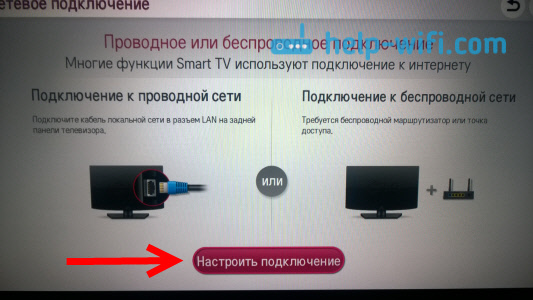
In the next window, choose "Wired network".
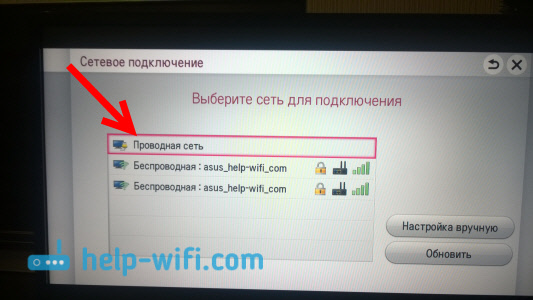
TV will connect to the Internet. Close the window clicking on "Done".
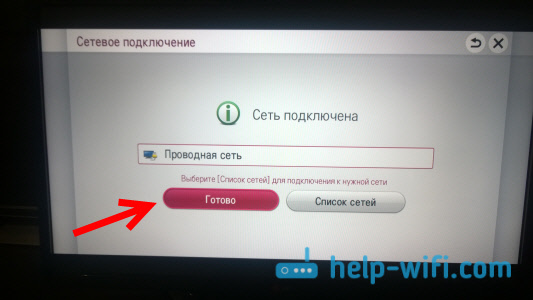
If the TV does not connect to the network, then first make sure that the router is turned on, and distributes the Internet. The router must be configured. Also, check the cable connection, and if possible, try replacing the cable.
Connecting TV to the Internet without a router
I will introduce all the same cable connection, but without using a router, or a modem. When you have a cable from an Internet provider in your apartment, and we immediately connect it to the TV. At the beginning of the article, I wrote about some nuances with such a connection. So, you can connect a cable from the provider immediately to the LG TV, but the Internet will work only if your provider uses the connection technology dynamic IP (DHCP), or static IP.
The fact is that if you have PPOE, L2TP, or PPTP connection, then without a router, the Internet will not work on the TV. For the reason that the TV does not know how to run such a connection. Well, if your provider has a dynamic iP technology connection, then simply connect the network cable to the TV, and configure the network as I showed above.
If the technology is a static IP connection technology (which is the rarity in principle), In the process of configuring the connection, you can set the IP and DNS addresses manually on the LG TV. Enough in the process of setting to select item "Manual setting".
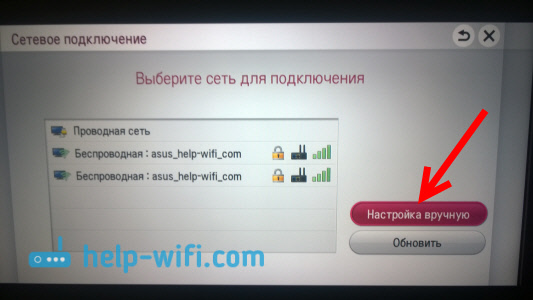
On select a wired network, set the necessary IP, subnet mask, gateway and if necessary - DNS. And connect to the network. Setting up the settings will have to manually in the event that you are connected via a router on which the DHCP server is disabled (Automatic distribution of IP addresses).
By purchasing a new LG TV, many owners face technical difficulties. First of all, to use all the functions of "smart" technology, you need to connect the TV to the Internet, and the most convenient and popular way to do this, wireless connection Wi-Fi. This review is devoted to a detailed analysis of the ways, how to connect the LG TV to the Internet via Wi-Fi.
How to connect a TVLG to the Internet throughwi- fi router: Options
- Via router;
- Using a computer or laptop;
- Additional equipment (useful if on TVlG is not embeddedwi-fi);
Wi-Firouter

If your home is connected to the Internet connection from any provider, but there is no router, you will have to purchase it, the router will allow you to transmit a wireless signal to all receiving devices. In order to connect the LG TV to Wi-Fi, you will need a password, changing which you can in the device settings. The connection itself consists of several uncomplicated steps involving working with the television interface.
Go to the TV settings, select "Network Connection" and " Wireless network" Here you will see all available options from which you need to choose the name of your Internet, the default is the name of the router brand. After that, use the on-screen keyboard and enter the password if everything is done correctly, and the data is reliable, the connection will be installed.
Computer or laptop
Modern computers and laptops are equipped with Wi-Fi transmitter, that is, they can replace the router. The connection process is not much different from the previous version, although in some TV models it may be necessary to enter additional data, the IP address and DNS server, but usually such technology requires with a wired connection.
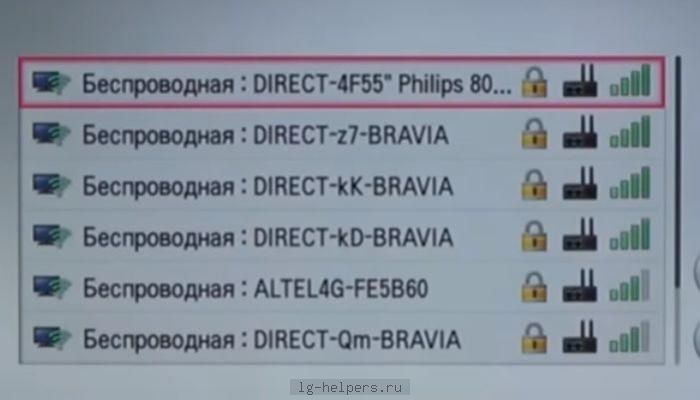
Naturally, in order to provide your LG television uninterrupted connection, your computer must be permanently enabled. The same connection option is available using modern smartphones, with competent equipment configuration, Wi-Fi speed will be sufficient to view online channels and movies.
Optional equipment
Not all TV models are equipped with built-in wi-Fi module, so consider the option how to connect Wi-Fi to the LG TV using a special adapter. Such an adapter can be bought at any computer store. You must insert the adapter into the USB connector, after that the router signal will enter the TV.
- To take advantage of the latest connection method, it is necessary that the TV itself supports the Internet, that is, the adapter is not considered the system at all if the TV is not equipped with the desired functional.
To select the appropriate option from this review, read the instructions for your TV.