Network Error Check Network Connection. Internet connection errors in Windows
The problem of connecting the Internet had to deal with many users. For convenience, each of these errors has its own numerical designation. Check out the most popular of them.
Error 651.
Meets most often. About the presence of problems The system notifies such a message.It appears due to a failure in the operation of the network equipment, which can lead to which can a variety of factors.
For treatment, we work in such a sequence.
First step. Check the connection of Internet cables. Reconnect them.
The second step. Restart network equipment in case of use. Just turn off the router (modem) from the outlet and turn it back.
Third step. Re-made PPPoE connection manually or use for this special utility from Microsoft - Rasphone. To do this, press Win + R and enter the Rasphone.exe command to the appropriate field.

If you have seen the error in question when you first use just so this connectionMake sure that the settings entered are loyal. Most often, the error appears due to the wrong instructions of the VPN server. Check and correct inaccuracies.
If the problem appeared after installing a new antivirus or firewall, make sure that the utility used does not block access to the network.
If nothing helped, call the support of your Internet provider's support. Most likely, there are problems with their part. Try to enter in 192.168.0.1 and turn off all who are connected to your Wi-Fi router.
Error 691.
Most often appears due to the wrong instructions of the login and / or password for connecting to the network.Also, the following factors can also lead to error:
incorrectly entered server address;
incorrect IP;
Incorrect security settings.
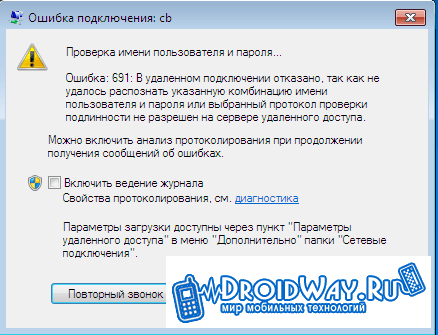
Accordingly, for treatment, do the following:
1. Make sure whether you entered the password and login.
2. Check the accuracy of the VPN server and IP. Open the Start, go to the Network Connections section, right-click your mouse over the connection shortcut and go to the properties. The data entered must comply with the fact that the provider provided.
3. Check security settings. In the same Properties tab, select Options, and then - the settings of the number dialing. If the line "Enable the login domain in Windows" is active, remove the checkbox.
If nothing saved, call the provider's support - the problem may be on their side.
Error 678.
The problem occurs when there is no response from the VPN server.
For her cure, we do the following:
1. We check that the firewall or antivirus (in case of their presence) do not block connection to the network.
2. Turn on the network adapter in the Device Manager section.
3. Check that the Internet cable is normally inserted into the connector.
4. Reinstall Internet card drivers.
5. Call the provider and find out if there are no problems on their part.
Looks like that:

Appears because of:
incorrect security setup;
inaccuracies in the settings of the VPN connection;
Lock traffic with other applications (antivirus, firewall).
First step. Go to the start.
The second step. Run the control panel.
Third step. Go to the Network Connections section. We study the status of the label of our connection. Specifically, we look at what is written in brackets near the wan miniport - PPTP / L2TP or PPPoE.
If PPPoe is written, do the following:
click the right key of our mouse over the connection label;
We go into properties;
Select the Security tab. Customize this:

If you are using a VPN connection, repeat the sequence until you fall into the Security section. Here deactivate the string "require data encryption".

Sometimes this error also appears at modem owners when the computer cannot determine the USB device.
First step. Go to the control panel.
The second step. Open the category System.
Third step. Go to the Equipment section.
Fourth step. In the device manager, look if there are any alarming notifications like yellow and red badges near our equipment? If there is, reboot. Nothing changed? Insert the modem to another USB port. In the absence of changes and in this case, we test the modem on another laptop or computer. Does not work? Appeal to the modem supplier.
Error 868.
It appears in situations when the computer does not turn out to connect to the VPN server.
To eliminate the problem, first of all check whether the connection is actively connected. We work in such a manner.
First step. We go into the launch, and then in the control panel.

The second step. We go to the network and the Internet (in different modifications, the name may vary, orient on the situation).
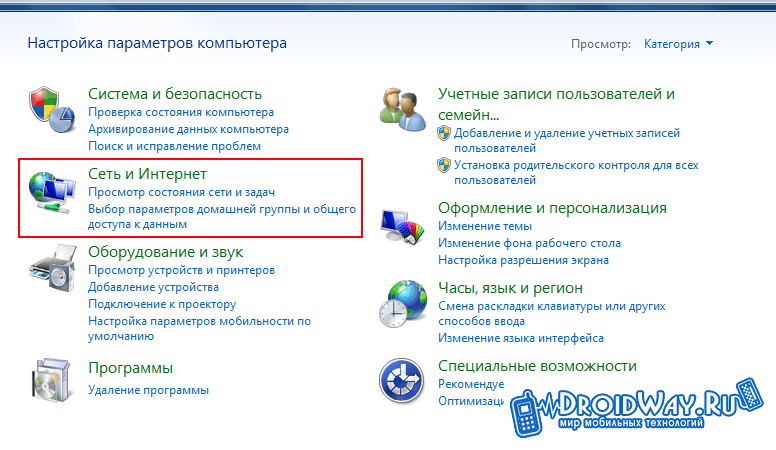
Third step. Go here.
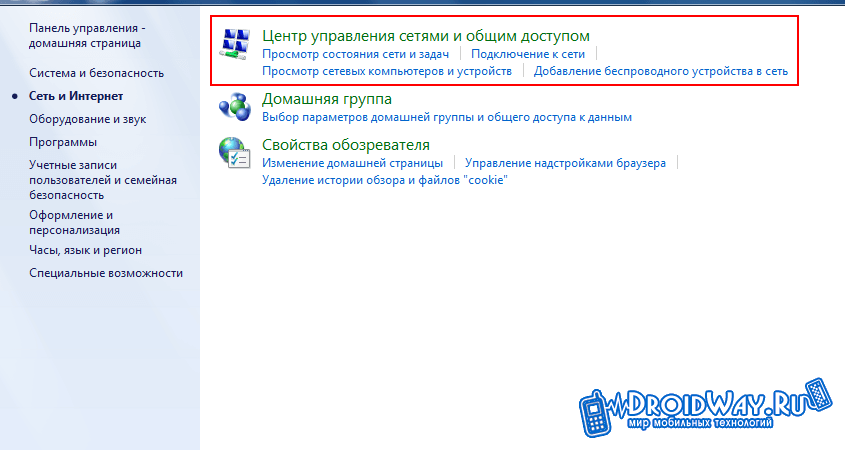
Fourth step. Click changing the parameters of the adapter.
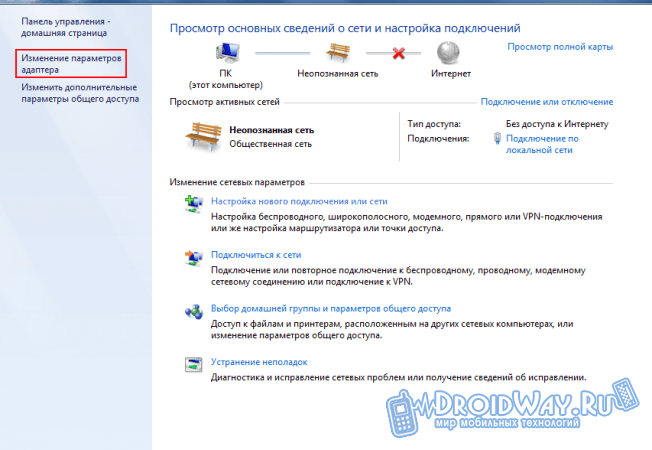
Fifth step. Click on the connection icon and click on.

If the connection has been turned on, check if a VPN server is entered correctly. To do this, open the properties of our connection and we study the information entered in the General section. Check with the data provided by the provider. If it is not possible to eliminate the problem, malfunctions are most likely on the side of the provider. Contact user support.
Error 720.
This problem appears when a client computer fails for any reason to connect to the service provider server.
There are 3 main method solving a problem.
First method - Restoring OS. We click Start and in the list of programs open the category Standard. There we go to the service partition and turn on the system recovery. We choose one of the previously created recovery points. If it does not help, we use the following method.
Second way - Reset settings to the initial. Click Start and enter CMD. The system will open the console. We write a Netsh WinSock Reset and press ENTER.
Reboot. No positive changes? We use the following method.
Third way - Reset IP settings. Open the console (the procedure is described above) and write Netsh int ip reset c: \\ resetlog.txt
We are trying to connect to the Internet. If it also did not help, call the provider.
Now you know why the main errors of the Internet connection appear and how to deal with them.
Errors when connecting to the Internet arise on a variety of types of connections - PPPoE, VPN (L2TP, PPTP), 3G Internet, and of course, only on Windows operating systems.
Thanks to the error number, you can find out what is the cause of the problem and eliminate the malfunction, without interference with the monsters and, of all kinds, system administrators.
If you cannot correct the error that appears on your own, then refer to the technical support of the Internet provider. Rather, you need to ask immediately, and then try to do anything yourself. Why? If it comes to calling the wizard to the house, you can lose a considerable amount of time until you conclusion over the computer yourself. And so, while we are waiting, slowly trying to correct the situation. It turned out - the application was canceled, that's all.
This error means that the "username" and "password" entered into the appropriate fields when connecting to the Internet turned out to be incorrect, and the server could not identify the user, that is, you.
Also, some providers, 691, the connection error "says" that there is not enough funds on the personal account - a negative balance.
Before entering the "username" and "password" in the created connection, write them in a text editor (for example, "notepad"), and then copy and paste into the appropriate fields. Gaps between letters, and after the data typed, should not be!
If you enter the data directly, then:
- Make sure the keyboard layout is installed by the Latin (in English. Language - EN);
- Observe the lowercase and capital register of the letters - write exactly as you have in the contract or memo subscriber;
- Make sure that the "CAPS LOCK" function is turned off on the keyboard.
If after that you have a 691 error appears, then check the condition l / s - the balance should not be negative!
Error 678 (Win XP), 651 (Win 7, 8), 815 (Win Vista)

Depending on the Windows version, the error numbering may differ, but the reason for the appearance of a problem, in principle, one is the inaccessibility of the server.
When you click "Connect", a request to authorize the user is sent to the provider server, and if the request to the server does not "reached", an error 678 (on XP), 651 (on Win 7) or 815 (on Vista) is issued.
The reasons? Let's think:
- The problems on the line - does not "reach" the signal from the PBX of the provider;
- Plowing cable in the apartment is almost the same as the past item. The difference is that if any subscriber device (modem, router, optical terminal) is installed in the apartment, the signal to the device can and "reach". But from him, and to the computer, no longer;
- Computer malfunctions - for example, incorrectly configured firewall or antivirus;
- Problems on the side of the provider - "fell" server, the service is not registered on the port and so on;
- Malfunction of subscriber equipment is an incorrectly configured router or modem.
If you have the Internet wired (Rostelecom, Domolink, TTK, Beeline), then check in the apartment of the cable and the wires for integrity. Look carefully if the cable is connected to your PC network card.
If you have a subscriber device (ADSL modem, an optical terminal, router) - see if any wire from the modem departed and whether the signal indicator is active with a PBX.
Disconnect the antivirus, Windows Firewall and check the connection - this also applies to errors when connecting to the Internet, which is provided by cellular operators (MegaFon, MTS, RTK).

For different types of connection - different causes of the appearance of 619 errors. Let us dwell on each:
For users who have the Internet connected via a PPPoE connection (Rostelecom, TTK, Dom.ru) error, as a rule, due to incorrectly entered login / password, or when the subscriber's personal account is not enough. You can read in more detail in the first section of this article, which describes "Error 691";
If you are connected via VPN (for example, cable Internet from Beeline), then the reason is most likely to be incorrect security settings. The properties of the VPN connections should be like this:

If you have the Internet connected using 3G or 4G technology (cellular communication operators, such as megaphone, Beeline, MTS, RTK), then the cause of the error is likely to be a USB modem or a USB port of the computer. You can try to correct the fault, here are some tips:
- Fully reboot operating system (Turn off and turn on the computer);
- Connect the USB modem to another USB port, and try to renue to the Internet;
- Reinstall drivers on a USB modem;
- If you want to exclude one of the devices as a source of problem - try connecting a modem to another PC (from friends, neighbors). And in the event that on another computer the connection problem will remain, then most likely faulty than a USB modem;
- Update software USB modem by downloading the firmware on the manufacturer's website.

An error occurs when aging the PPP protocols between your computer and the provider's server, and most likely indicates a Windows registry damage.
In fact, the problem solving options are not so much:
- If the computer reboot does not help (as usual), then try to create a newly "high-speed connection";
- One way to return access to the Internet is, a system rollback to an earlier configuration. To do this, in the Start menu, select "Standard" -\u003e "Service" -\u003e "Recovery System" -\u003e "Restore the earlier state of the computer" and in the calendar, select the date, the closest to the one with which the Internet problems began;
- If the "recovery system" did not help, then it is necessary to think about reinstalling Windows OS;
- In order to never encounter this error in the future, buy and install a router in the apartment - this is best way Fight with all Windows errors.
Error 769 (Win XP), 800 (Win Vista)
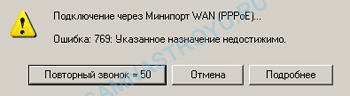
Error 769 in Windows XP, as and 800 in Windows Vista, occurs when the "connection on a local network" is disabled, or in the absence of drivers on the network card.
Check whether the connection is active on the local network.
Click "Start" -\u003e "Network Circle" -\u003e "Display Network Connections". If the "Local Network" icon is present in the window and it is gray, it means that the connection is disabled. To activate it, right-click on the label and select "Enable".
If there is no "connection over the local network" in the Network Connections window, it means that the driver is not installed on the network card (or installed, but with some errors).
Go "Start" -\u003e "Control Panel" -\u003e "System" "Equipment" -\u003e "Device Manager" and Look at the device under the "Network Adapters" item if a question mark is lit - drivers are not installed or installed with an error, If the inscription is gray - right-click and select "Enable".

The server is not available for this VPN connection.
In the VPN parameters, the IP address connections are written manually, that is, static.
To correct this error, you must set the automatic definition of the IP address and DNS servers in the VPN parameters of the connection (make the IP addresses dynamic).
How to go to "Network Connections" (In this folder there are created connections) I showed a little higher - in the error 769. Just do not confuse the "VPN connection" and "LAN connection"!
Now, right-click on the VPN connection, select the latest item - "Properties", then open the TCP / IP Internet Protocol and check the checkboxes to "get automatically". After these actions, the Internet must earn.
Comments:
| Ivan. |
When connected, users can sometimes encounter errors due to which Internet access may be impossible for a while. In most cases, the banal reboot of the computer and the router, after which you need to wait 10-15 minutes and try to connect to the Internet again. If it does not help, then we look at the solution that has arisen below.
We draw the attention of Ivstar subscribers: In your case, such errors should not be in principle, since the VPN or PPPoE connection is not used in our network. If all the same errors appear, then probably your computer has been before that in the network of another provider from which the old connection remains, sometimes running automatically without your participation.
Error 619.
The security parameters of the VPN connection are incorrectly configured, the VPN traffic is blocked on the path to the gateway, or the VPN settings did not enable.
Council:
In the VPN properties of the connection, open the "Security" tab, remove the checkbox "Data encryption is required (otherwise disconnected)." Restart the computer and try to connect again. Check the settings of your firewall (the port must be opened to transmit the VPN connection data through the TCP port 1723 using the GRE (47) protocol), and if not confident in their correctness, turn it off.
Error 629.
The connection cannot be set (connected via the TCP protocol to the VPN server).
Council:
Check the settings of your firewall, and if you are not sure about their correctness, turn it off.
Error 678 in Windows XP / 815 in Windows Vista / 651 in Windows 7
Failed to establish a connection because the remote computer did not respond to the connection request.
Council:
1. Check the correctness of the VPN server's IP address and try the connection attempt. To view the connection properties, click the desired connection Right-click, select Properties, and then review the information on the General tab.
2. Connection attempts can be blocked by a network device, such as firewall, or as a result of network overload.
3. Rearrange the Internet connection.
Error 691.
Access is prohibited, since such a username and password are invalid in this domain.
Council:
1. Incorrect username or password (pay attention to the register of the entered letters and the status of the RU / EN keyboard switch). Try also to remove the check mark on the "save password" and connect without this tick.
2. Incorrectly specified in the VPN server settings.
3. Make sure that in the VPN properties of the connection (VPN properties-\u003e parameters-\u003e number settings) is noted by the checkbox option "Enable the login domain in Windows".
4. You may have connected to the Internet, but the connection was incorrectly broken - you need to wait a few minutes before re-connected to the server.
Error 720.
Failed to connect with this element of the phone book.
Council:
In the properties of the VPN connection, in the "Network" tab, check for the "Internet Protocol (TCP / IP)" component and check it with a check mark.
Tip 2.:
Most likely it will be necessary to reinstall the system.
Error 721.
Remote computer does not respond.
Council:
When connected to a VPN, the connection comes to the "Check name and password" item, it hangs for a while and gives an error 721: "The remote computer does not respond."
1. To begin with, it is worth checking if the VPN server is properly registered in the VPN connection. To do this, go to the Start - Control Panel - Network Connections. Click on the label of your VPN connection by right-click and select Properties. Common tab - In the line, the name of the computer or the IP address of the destination must be specified the address of the VPN server.
2. In most cases, an error 721 arises due to the fact that the Firewall is installed on your computer, which can be blocked by network traffic. To be sure to 100% disconnect all network screens (Outpost Firewall, NOD 32 Security Suite, Zone Alarm, Kaspersky Internet Security, etc.), including Brandmaeer Windows (Start - Control Panel - Windows Brandmaeer). Try now to connect. If the error disappeared, try to configure your firewall correctly.
3. It often happens such that when installing a new windows version Incorrect Brandmaero is installed incorrectly, as a result, it is impossible to go to the settings and eliminate the problem.
Error 734.
PPP channel management protocol operation was interrupted.
Council:
In the properties of the VPN connection in the Safety tab, you can remove the checkbox "data encryption is required (otherwise disconnected).
Error 735.
The requested address was rejected by the server.
Council:
You incorrectly configured the VPN connection to access the Internet. Most likely, in the TCP / IP settings of the VPN connection, you have been prescribed some IP address, and it must allocate automatically.
Error 800.
Failed to create a VPN connection. The server is not available or security settings for this connection are incorrect.
Possible reasons:
1. "Connection over the local network" is programmatically disabled.
2. Departed or rent network cable From the computer.
3. There is no signal between your computer and the provider server.
4. Lines failure.
Council:
1. In Firevol, you must open the TCP port 1723 and IP protocol 47 (GRE), or, if you need to configure the firewall, register the address of the VPN server.
2. Check whether there is a physical connection (whether the lights of the network card are burning on the back of your computer), whether the network cable is enabled into the connector on the network card and in the outlet (if available). Then check whether the connection is enabled on the local network. To do this, click the Start button, then the "Control Panel" button, then "Tire Connections". In the window that appears, find the "Connection on the LAN" and turn it on if it was turned off. Check the TCP / IP protocol settings - click the Start button -\u003e execute. In the line, enter the "CMD" command, in the DOS window open, enter the "ipconfig" command - should give your IP address, subnet mask and main gateway, if this information does not mean that the local network is turned off or no physical connection.
3. Make sure that in the VPN settings of the connection (VPN Properties-\u003e General-\u003e Computer Name or IP Address) The address of the VPN server is correct.
4. Check the passage of the signal to the Ping command to the VPN server.
Click the Start button -\u003e execute. In the line, enter the "CMD" command, in the DOS window that opens, enter the command:
Ping.
You can find your access server and address of the gateway in the contract or using the ipconfig command (see paragraph 2).
If in the DOS window that opens, you will see something like a "specified node is not available" or "expectation interval for a request", then you may have problems on your computer or on the line. If you get an answer from the node with the specified speed (it usually happens quickly), then most likely the problem is in your computer. In any case, check item 2.
Sometimes an error message may appear when you start Alice: "There is no access to the Internet. Check if the network connection works ".
Check if the Internet works. If the Internet is available, the error may occur because the operation of Alice blocks a proxy server or a computer program (antivirus or built-in firewall).
Try to turn off the Anti-Virus and Windows Firewall used on the computer, checking the Alice after each shutdown. If when one of the programs is turned off, the error will stop displayed, the program that blocks the access of Alice on the Internet is found:
- Antivirus
- Windows Firewall
- Proxy server.
Open Windows Internet for Explorer in Firewall:
- Go to section system and safety → Windows Firewall.
- Resolution of interaction with the application or component in Windows Firewall.
- Change parameters And confirm the administrator rights to add an application.
- Under the list, click Allow another application.
- Click the Browse button and select Explorer (C: \\ Windows \\ Explorer.exe). Click the Add button.
- In the list Allowed programs and components opposite the added file, allow programs access to the Internet through public and home network. To do this, turn on the options in the private and public columns.
- Click OK.
If the error is repeated, restore the default firewall parameters:
- Open Windows Control Panel.
- Go to section system and safety → Windows Firewall.
- In the left part of the dialog box that opens, click the link Extra options.
- In the dialog that opens, click Restore default policies.
- Open Internet access for the conductor in the firewall again.
If you use your own firewall settings and do not want to lose them, email us through the feedback form. Describe the problem in detail and specify the operating system of your computer.
If a proxy server is used on the computer, you will not be able to use voice search, but the text search will work.
After rebooting a computer Alice disappears
This happens if a third-party program removed Alice from the autorun. In this case, launch Alice manually:
- Click the Start button.
- In the file search field, dial the phrase Voice assistant.
- In the list that appears, click the desired program.
If the next to the restart of Alice will disappear again, you need to find a program that removes it from the autorun, and prohibit it. Or each time to run Alisa manually.
Alice does not respond to teams
In this case, you need to restart the program:
- Right-click on the Windows Taskbar.
- Select Panels.
- Turn off the option Voice assistant.
- Enable this option again.
Alice takes a lot of RAM
Most of the resources of Alice's computer spends on voice activation. If you need to save memory, turn it off:
After that, to activate Alice, you will need to press the icon in the Windows taskbar.
Alice does not answer the question
To respond to your questions, Alice requires stable Internet access. Make sure the Internet is connected. Then check your connection, try to restart the program and ask again.
If the problem persists for a long time, email us through the feedback form.
Alice is activated when it was not caused
Alice reacts to its name, but at similar sounding words and phrases can cause false response. If it annoys it, disable voice activation.