How to change a document to landscape. Page orientation in MS Word (how to change the orientation of one or all pages in a document)
The book format is the most convenient and is used absolutely everywhere, from books directly to web pages. He is intuitive and familiar. For this reason, by default, Microsoft Word it is the portrait orientation that is established. However, if the initial settings were changed or you need additional conditions for the layout of the document, you need to know how to do it.
In order to make a book page format in Microsoft Word, go to the tab “ Layout"And in the section" Page settings"Paragraph" Orientation" select " Bookstore". Thus, your entire document will be transformed and all pages will be exactly in book format.
Sometimes it happens that it is necessary that in a complex document only certain pages were in book format. And for the rest, apply landscape. The described function will not work for this.
It is necessary to select one or several pages, again go to the " Layout"And click on the small icon to the right of the section name" Page settings"After that already here, in the section" Orientation" select " Bookstore"And in the lower paragraph" Apply: "Should choose" To selected text". Then the pages you want will be presented in the orientation you want.
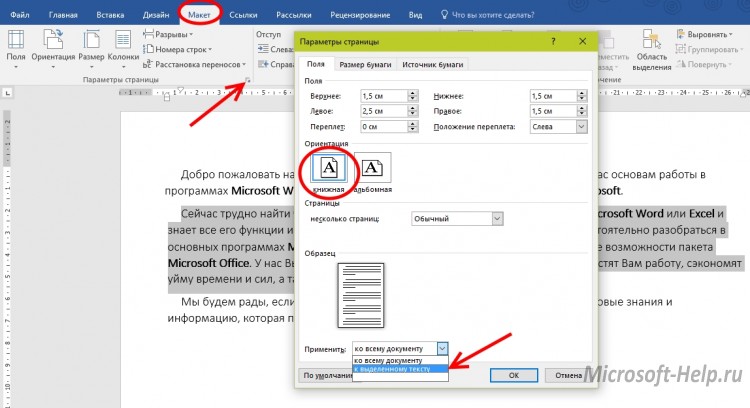
It is worth noting that if you select a whole page, then it will completely change its orientation, if you select a separate fragment, it will create a new page that will receive its orientation, and everything before and after will be separated by breaks, as a result of which new ones will be created. pages. However, creating breaks is handy as it allows you to keep working on the content. individual pageswithout worrying about appearance and formatting the rest.
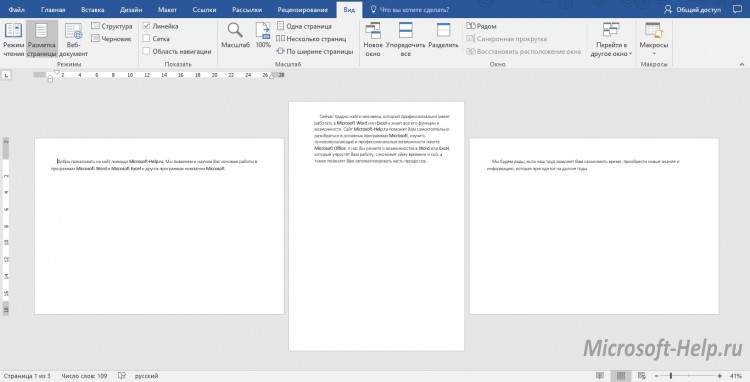
The above instructions apply to versions Microsoft Word versions 2007 and higher. To change the orientation of the document in 2003 you need to go to " File» -> « Page settings» -> « Bookstore» -> « OK". And even in this version of the program, the ability to change the orientation of a separate piece of text is available.
Many users, working in a text editor, often do not know how to do album sheet in Word, that is, change the page orientation from portrait to landscape. Often, this is required when we need to place an inscription, drawing or graph on one page that does not fit the width of the book sheet. For this, it is necessary to change the page orientation to landscape. You will find how to do this in this article. By the way, since not all users keep up with the times, and have not updated their MS Office to latest version, then we will consider how to accomplish the task in different MS Word releases.
To begin with, I propose to consider how to accomplish the task in front of us in MS Word 2003, since its interface is very different from subsequent releases. If you have this version of the product, then we do the following:
After that, the settings are applied to the entire document.
How to make a landscape sheet in Word version 2007 and higher.
If you are a more advanced user and have already managed to update your software package from Microsoft for a long time, you probably noticed that the interface of the new versions is quite redesigned and has a ribbon menu structure. If you have not yet had time to familiarize yourself with all the functions of MS Word, and you certainly need to know how to make a landscape sheet in 2017, then we take the following steps:
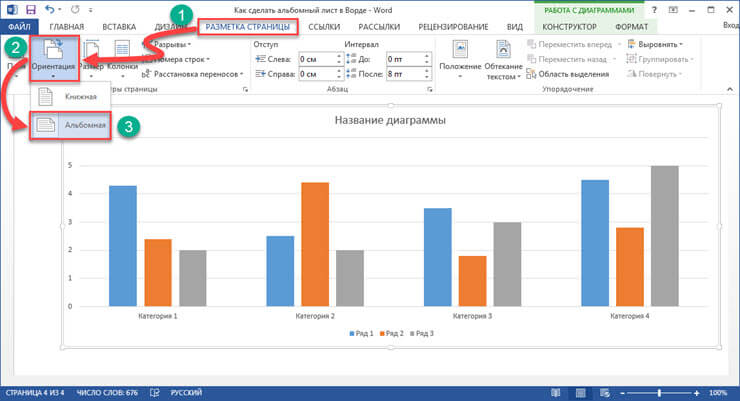
After the done actions, all pages of the document will take the form of a landscape sheet.
We make landscape orientation for some pages of the document.
Very often, when writing reports, abstracts, term papers and theses when placing in the document any pictures, graphs or other data that do not fit in width by book sheet, you need to rotate this sheet. If above we considered the options for how to make landscape for the entire document, now we will look at how to apply the settings to only one sheet. I suggest that you familiarize yourself with two settings.
First way:

After the changes made, you will see that only the selected pages of the document accepted the landscape orientation.
Second way.
The second way to create landscape pages is to use the Breaks feature. To implement this method, do the following:
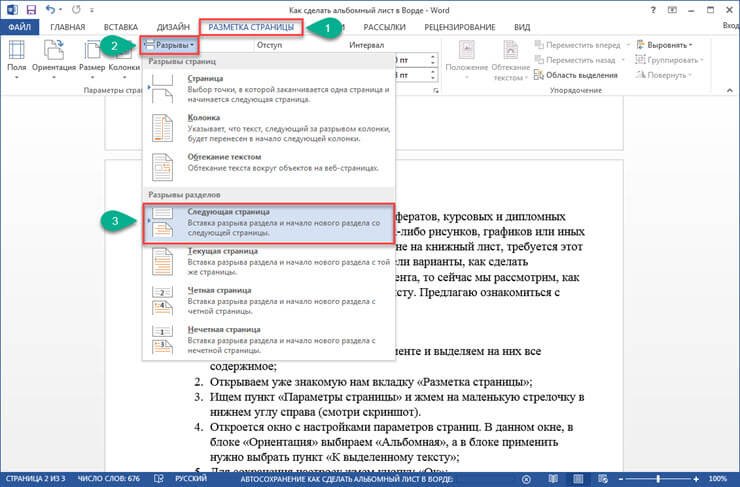
After saving the settings, the specified section will have landscape page orientation.
Let's summarize.
Today we examined in detail how to make an album sheet in Word. Hope this little tutorial helped you get the desired result. And in the future you can easily change the orientation of both individual pages in the document, and all. I believe that the information in this article will be relevant for many students and schoolchildren who have the goal of writing a report, an abstract or any other work, but are poorly familiar with the functions of a text editor.
Landscape and portrait page orientation in MS Word
By default, the MS Word text editor offers pages in the so-called. "Portrait" orientation, that is, the page height is significantly higher than the width. However, sometimes, for example, when printing on a sheet of large tables, it is much more convenient to use the "landscape" orientation.
To change the page orientation, go to page Layout taband in the "Page settings" group, use the Orientation tool... As you can see, it is impossible to make a mistake - we have only 2 options. One mouse click on the option you like, and voila, all the pages of our document will immediately “turn over” and automatically adjust to the selected position template.
It is very easy to do this and almost any Word user can handle the task without any preparation. Much more not trivial, the following task looks like:
How to change orientation of one page in Word?
As you noticed, when you change the page orientation, the entire document is "turned over" at once. It looks strange to put it mildly - most likely you have only one “big table”, so your plans do not include submitting an annual report or diploma in the form of an album because of it. I.e change the orientation to landscape, you only need one or two pages, and everything else, let it go in the long-familiar "book" form. Simply put, we need one Word document place pages with different orientations.
How to be? Some craftsmen do not philosophize slyly, and simply create "book" and "album" pages of one document in different files, and then, already during printing, "combine" all this into a single document. This, of course, partly solves the problem, but it creates a new one - what about pagination, “torn” text blocks and uneven layout?
In fact, of course, there is nothing complicated here, and now you will see this with an example.
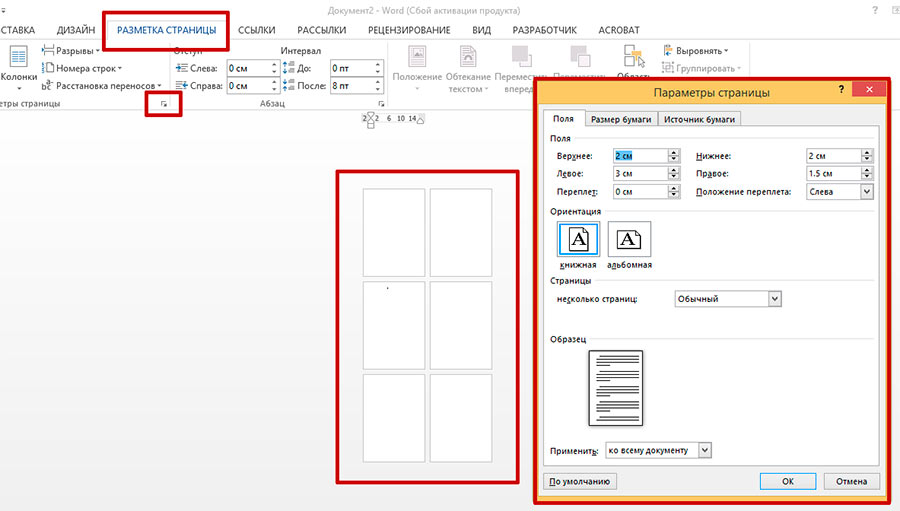
I created 6 blank pages in a Word and I'm going to change the orientation of one of them to landscape
Let's say my document has 6 pages. 5 of them are standard "book", but one page, for example the third in a row, I want to make landscape orientation.
First of all, I put the cursor on the page going BEFORE the desired one (i.e. on the 2nd), and go to the already familiar tab "Page layout", to the "Page parameters" group... Please note - in the lower right corner of the group there is a lurking icon "page settings"... Click on it and display the window of the same name.
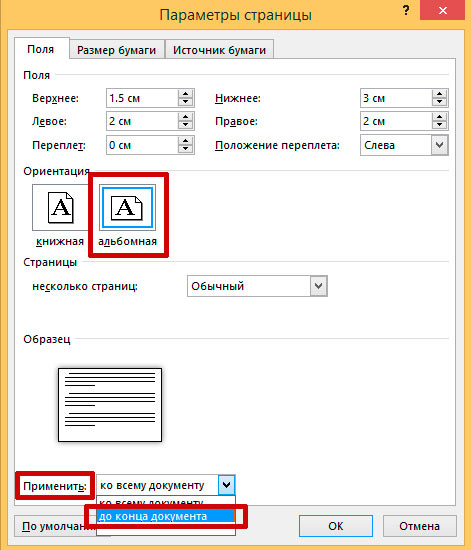
The first tab of this window is called "Fields"... Look a little below and you will see the formats for displaying pages that are already familiar to us: "book" (active now) and "landscape". We select the option we need and ... do not rush to click on the "Ok" button, but look even lower.
You see the inscription: “Apply ... To the whole document"? Feel free to change this line to “Apply ... Until the end of the document", And now we press the coveted" Ok ".

Okay, our document now contains pages of different orientations ... But there is a lot to move on!
Let's see what happened. Miracles in the sieve! The first two pages remained "book", but the rest became landscape ones. Don't be discouraged - we are on the right track. Left just a little bit.
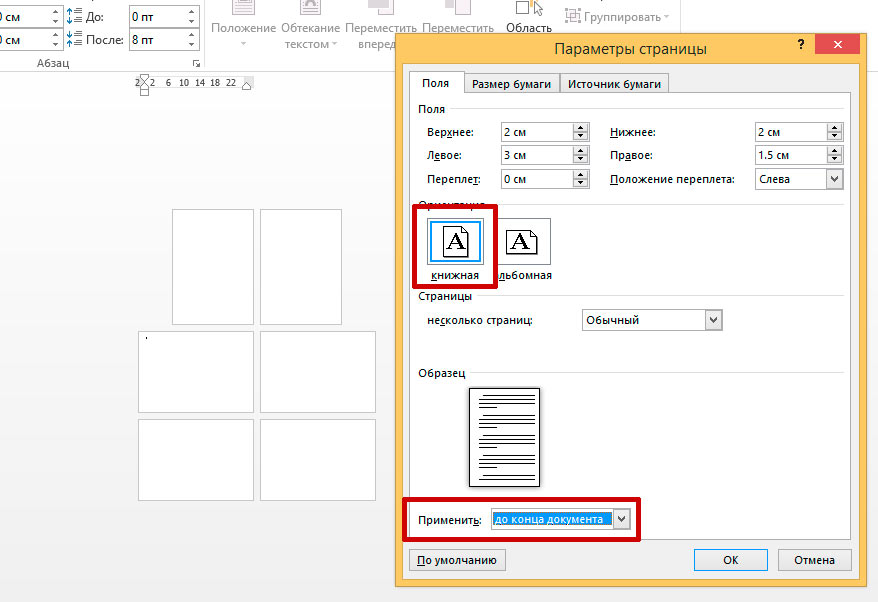
The final touch - unfold "unnecessary" pages in the opposite direction
We put the cursor, now on our "landscape" page (we have it at number three, if you have not forgotten), and again open the "Page settings", and change everything back: instead of the "landscape" orientation we put the "portrait", and the item " Apply ... "we leave in the same position as before:" Until the end of the document. " Press "OK" again and see a completely different picture.

the problem is solved - we managed to make the pages of our document have different orientations - both book and album
As you can see, the task has been fully completed: we managed to change the orientation of one page in MS Word ... Although this task is not one of those whose solution lies on the surface.
You may also be interested in:
To write an answer:
By creating new document Microsoft Word usually opens a worksheet in portrait (portrait) orientation. This document format is the most optimal, since used in most cases. But there are situations when you need to create a document with horizontal or, as it is also called, landscape orientation.
Many Microsoft Word users find it difficult to answer the question of how to change the orientation of the document, for example, to insert an image that simply cannot fit in portrait orientation.
It's actually very easy to change orientation. Go to the tab "Page layout" and click on the item "Orientation" ... The menu for selecting the position of the sheet will open, where you need to select the item "Album" .

In exactly the same way, the return to the usual portrait orientation.
Please note that by choosing landscape orientation, all subsequent sheets will be in this orientation.
How to make only one sheet in landscape orientation
For example, let's say you want to make one sheet in landscape orientation, which will be located in the middle of the document.
To do this, go to the desired page and open the tab again "Page layout"... Now you need to select a small icon like in the screenshot below.
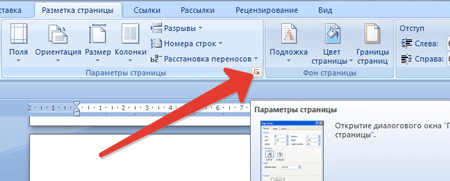
A new window will open in which page settings are configured. In section "Orientation" check the box "Album" ... At the bottom of the window near the point "Apply" select an option "Until the end of the document" to make landscape orientation for one sheet only. Click the button "OK" to apply the changes.
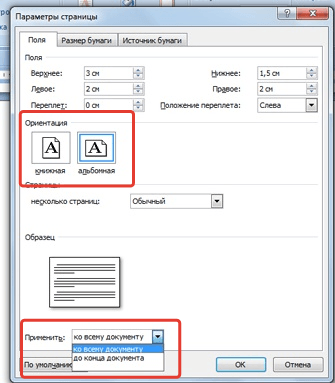
In Microsoft Word 2003, orientation changes are similar to the following: open the "File" , go to the menu "Page settings" ... In section "Orientation" check the box "Album" .