Word 10 landscape. How to make a landscape sheet in a Word.
Detailed description
Orientation in Word
Microsoft Office Word - the most popular text editor, containing a huge number of tools and functions. Almost all official and unofficial documents are created thanks to this program and have two types - vertical and horizontal ... IN word concepts verticaland horizontal documents are replaced by portrait orientation and landscape orientation .
Page orientation in Word
As a rule, documents are typed (printed) often one orientation - book or landscape , depending on the meaning of the document, document type, or other parameters. However, sometimes it becomes necessary to create document with different orientations ... Because page orientation in Word does not allow to completely place the text and make the document readable. Namely, you need to print a document in which some pages should be horizontal (landscape orientation) , and the main ones are vertical (portrait orientation) ... But how to do it without creating a large number of documents. How to make pages with different orientations in one document !?
For example, you are working with a document portrait orientation, have already printed many sheets, or at least at least 2, and then it turns out that, but on one of the pages, the text does not fit in width, that is portrait orientation you need to change to the landscape version - landscape orientation.
Section break
To create pages of different orientations in one document in Word , you must insert breaking a section in a Word, or rather, in a Word document. To do this, you need to create several sections directly in the document itself and, thus, it turns out insert a section break .
Place the cursor in the place after which a new section will be created. More precisely, we put the cursor in front of the page that needs change orientation... In the tab Page layout push Breaks... In the pop-up menu, select Next page (section breaks).
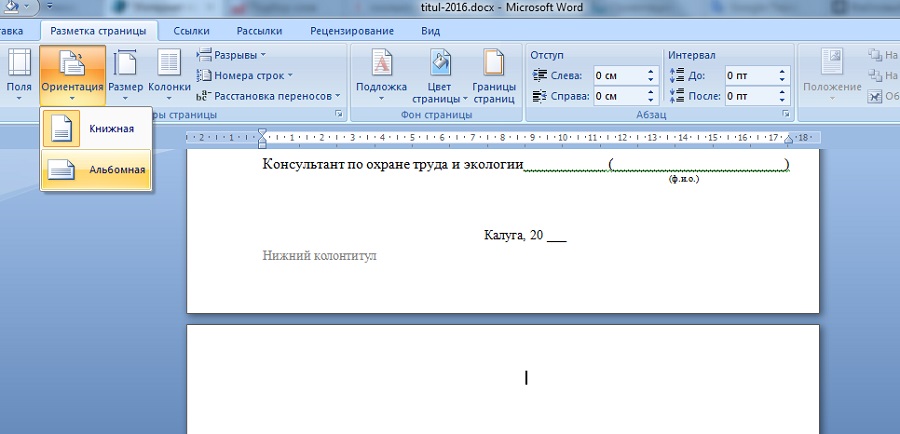
Change page orientation
Typically, after a new section is created, the text on the other page will move downward. We correct it and press Orientation ... We choose the desired orientation and see that orientation the page we need changed, while the pages that are located above remain unchanged.

Everything would be fine, but there is one but ... The fact is that now the entire rest of the document, or rather all subsequent pages have orientation the same as our page. This happened due to the fact that now part of the document, starting from our page, is part of a new section. And the orientation extended to all the remaining pages. What do we do in this case !?
Word section break
BREAK SECTION AFTER PAGE ... It's simple. We put the cursor at the end of our page, on which we needed change orientation ... Also, as before, press Breaksand choose Next page ... The cursor will move to the next page. And here we press Orientation and change the page orientation to another .

As a result, what we have: the first sheets have book orientation , the orientation of the page, on which the text did not fit in width, we changed to landscape , and the rest of the pages also have portrait orientation ... And all this in one document... Thus, we have created a document in which pages have different orientations .
Typically Word prints text on the page from top to bottom - the way we are used to reading. However, you can also print across the page. In this case, they say that the page orientation has been changed: the text is printed not along, but across the sheet.
If you want to make it clear to others that you are a major word processor specialist, you can flash technical terms: printing from top to bottom is called portrait or portrait orientation, and printing across is called landscape, or landscape, orientation. Portrait format means that the page height is greater than its width. It is convenient to place portraits on pages of this orientation - it's not for nothing that this format is called portrait. Landscape orientation is more suitable for landscape sketches. Such pictures are most often stretched horizontally.
To force Word to print across the sheet (i.e. landscape format):
- Select Team File\u003e Page Setup.
A dialog box will appear Page settings... Click on the tab label Fields (fig.14.2).
- Select in group Orientationparameter Landscape.
Document form in area Sample and a small pictogram in the area Orientation will change to reflect your new perspective on the document.
- Click on the button OK.
Figure: 14.2. Page Setup Dialog Box with Fields Tab
- When creating a document in landscape format, you may need to change the fields of the document. You will learn how to achieve this in the next section.
- It is worth formatting the document only after specifying the page orientation. If you do the opposite, you will almost certainly have to re-edit the document, i.e. redo your work. Not a pleasant prospect!
- Standard documents should not be printed horizontally. Scientists and other wizards in white coats, who know a lot about their business, have found that when reading an overly long line, the reading speed is noticeably reduced. Landscape mode is best for printing lists, tables, and other documents for which the normal vertical format is not wide enough.
- As with changing the paper size, you can set the orientation type for the entire document, for a section, or for a group of pages — from specified to last in the document. This was discussed in more detail in the previous section.
- In a document that prints in one format, you can change the orientation of any page to another (for example, print a page in landscape format from a document that has a portrait orientation). This is possible thanks to the ability of Word to apply formatting commands to a specific section of the document. Start introducing a new section, changing the page orientation for that section only, and then when you need to restore the previous page orientation, start a new section again. For more information on how to divide a document into sections, see Chapter 15.
Sometimes working in the simplest and, at first glance, studied programs it is impossible to find and apply any function. For example, the same Microsoft Word... Do you know how to quickly do album sheet in word? If not, then I suggest reading my little manual on this issue.
There are several types of sheets in Word. The main one is a book spread, in which you often worked. But there is also a landscape page spread. In the landscape spread, the page becomes twice as wide and we have the opportunity to insert various schemes and graphic elements. We have decided on the purpose, now let's answer the main question, how to make an album sheet in word.
1) How to make a landscape sheet in word 2003
Go to the top menu of the program, click on the file tab, then page settings, page layout and select the page orientation - Landscape. Click Ok and observe that our page has turned over and adopted a landscape spread. As it turned out, making an album sheet in word is not that difficult.
2) How to make a landscape sheet in word 2007 - 2010

In later programs, this action is even easier to do. Just go to the top menu of the program, see the page layout tab and click the page settings. Next, select the orientation - landscape.
We answered the question of how to make a landscape sheet in word, and now we can correctly draw up any application or other document. But what should be done if necessary to landscape view took just one page and several.
First, we need to create the required number of pages. After that, we hover the mouse cursor over the desired blank page and go to the already familiar page layout tab and click on the page parameters, everything is the same as in the previous case.

Next, in the settings, set the orientation - landscape. And pay attention to the bottom drop-down menu - Apply. There we choose to apply to the end of the document. Now all our pages have become landscape format. Next, hover the cursor over landscape page, page parameters and select book, apply to the end of the document.
In general, there is nothing complicated in the question of how to make an album sheet in a Word. If something does not work out, please in the comments.
Sometimes working in the simplest and, at first glance, studied programs it is impossible to find and apply any function. For example, the same Microsoft Word. Do you know how to quickly make a landscape sheet in word? If not, then I suggest reading my little manual on this issue.
There are several types of sheets in Word. The main one is a book spread, in which you often worked. But there is also a landscape page spread. In the landscape spread, the page becomes twice as wide and we have the opportunity to insert various schemes and graphic elements. We have decided on the purpose, now let's answer the main question, how to make an album sheet in word.
1) How to make a landscape sheet in word 2003
Go to the top menu of the program, click on the file tab, then page settings, page layout and select the page orientation - Landscape. Click Ok and observe that our page has turned over and adopted a landscape spread. As it turned out, making an album sheet in word is not that difficult.
2) How to make a landscape sheet in word 2007 - 2010

In later programs, this action is even easier to do. Just go to the top menu of the program, see the page layout tab and click the page settings. Next, select the orientation - landscape.
We answered the question of how to make a landscape sheet in word, and now we can correctly draw up any application, including to the company. But, what needs to be done if it is necessary for only one page and several to take the landscape view.
First, we need to create the required number of pages. After that, we hover the mouse cursor over the desired blank page and go to the already familiar page layout tab and click on the page parameters, everything is the same as in the previous case.

Next, in the settings, set the orientation - landscape. And pay attention to the bottom drop-down menu - Apply. There we choose to apply to the end of the document. Now all our pages have become landscape format. Next, hover the cursor over the landscape page, page settings and select book, apply to the end of the document.
In general, there is nothing complicated in the question of how to make an album sheet in a Word. If something does not work out, please in the comments.
The Microsoft Word editor allows you to create and process texts on sheets of different formats and orientations (the location of the page in which its width exceeds its length is called landscape orientation).
The design of wide tables, as well as the placement of drawings and photographs, often requires changing the page orientation from portrait to landscape. This can be done using the menu command "Page Layout" -\u003e "Orientation" -\u003e "Landscape". This command will change the layout of the sheets for the entire document.
However, it is possible to make one page in the Word landscape, while the rest will remain in the usual format. This is done in several ways.
Fast navigation through the article
Change page settings
By default, pages in the Word are in portrait orientation. In Word 2007 and later, you can make one sheet landscape in any place in the document. This will require:
- Place the cursor on the page located in front of the one whose orientation you want to change;
- Select the "Page Layout" command in the menu bar;
- In the "Page settings" group, click on the arrow in the lower right corner;
- In the window that opens, on the "Margins" tab, select "Orientation" -\u003e "Landscape" and apply the selected settings to the end of the document;
- Place the cursor on the next page;
- Repeat the sequence of actions, choosing instead of landscape portrait orientation (using the command to the end of the document will leave only one landscape - the previous page);
- If necessary, make several landscape pages in different parts of the document (the above sequence of actions must be performed starting from the top page).
Creating sections in text
A Word document can be divided into separate sections, each of which must be formatted independently of the others. A section can start on a new or current page. In order to create a section in a document, you need:
- Place the cursor at the beginning of the page, the orientation of which should change to landscape;
- Run the command "Page Layout" -\u003e "Breaks" -\u003e "Section Breaks" -\u003e "Next Page" (a similar result will be obtained when choosing a break location on the current page, not on the next page);
- Repeat these actions by placing the cursor at the end of this page (as a result, three new sections will be created, each of which will be subjected to separate formatting);
- Select on this sheet "Orientation" -\u003e "Landscape" (all other pages will remain in portrait orientation).