How to enter hard reset on android. Why you need it and how to make a Hard Reset (hard reset) on a smartphone
Full reset, aka hard reboot, Hard Reset and hard reset on Android- this is an operation during which the smartphone or tablet is rebooted with the restoration of the system settings initially set by the manufacturer. All user data, including messages, contacts, and installed applications removed. It is impossible to recover information deleted during such a procedure, therefore, before proceeding with further actions, it is recommended to save all the necessary data. I studied several popular ways to perform a Hard Reset, and chose the easiest ones that any user can master. But first, I suggest you find out in what situations you may need a full reset.
Why do you need a Hard Reset?
A full factory reset is an extreme measure that is used when all sorts of irregularities appear in the operation of a tablet or smartphone, when no other methods can solve the problem. The more complex the device, the higher the risk of various problems in the process of using it: constant installation and reinstallation of applications, memory clogging with all sorts of files, etc. And it is often very difficult to reliably understand what exactly led to the appearance of errors in the work.Hard Reset, on the other hand, allows you to return the gadget to its original factory state, canceling all user actions.
How do I reset to factory settings?
If Tablet PC or the smartphone boots, then there will be no difficulties with performing a full reset. First go to the custom menu:Find and click on the "Settings" icon.

In the menu that opens, find the item "Personal data". It can also be called "Accounts". Select "Restore and Reset". The second variant of the name is "Backup and reset".
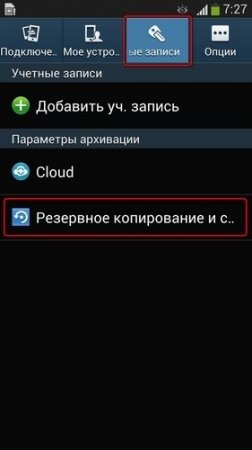
Perform a factory / data reset:
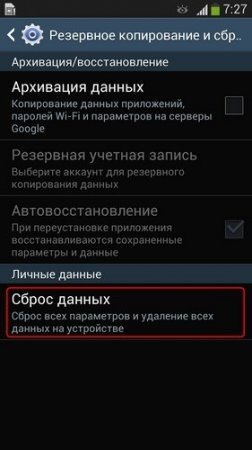
Review the information provided and confirm your decision.

The device will notify you once again that it will not be possible to recover data after this procedure. If you agree, click the appropriate button:
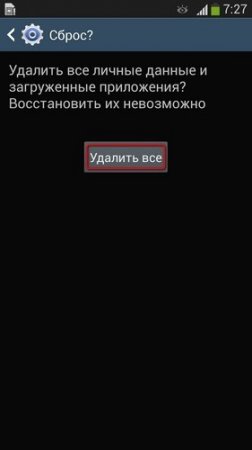
Factory reset using a code
If you are completely sure of the actions you are taking and do not want to waste time looking for the previously mentioned menu items of the device, you can simply open the number entry tab and dial the following code there: * 2767 * 3855 #.
The device settings will be immediately reset to those set by the manufacturer. No user confirmation is required, so think carefully before entering the code.
What if the device won't turn on?
If such a serious problem arises, you will have to go a slightly different way. Press the volume down button, Home button and the device power key at the same time. Keep the buttons held down until a mode called "Recovery Mode" is activated.In the menu that appears, you need to go to the "Wipe" section (responsible for the complete reset of user settings) and confirm your choice. Press the Home key to confirm.
Once again, I want to remind you that user data is deleted during this procedure. Therefore, be sure to back up valuable information whenever possible.
Hard Reset - Restart the software shell of the device with the factory settings. All parameters are rolled back to their original state, and the data is deleted.
In other words, installed applications, photos, contacts, messages and much more are under demolition. No possibility of recovery. This does not apply to the information on the memory card or SIM-card, although it is better to remove the first one.
"Hard Reset" is most often used for pre-sale preparation mobile device, unlocking a forgotten picture password or when system malfunctions of the gadget appear. In the latter case, the procedure is used as a forced measure, because other methods of restoring the normal regime may not work.
There are two simple and proven methods to reset an Android smartphone: software and hardware (recovery).
Program
It is carried out using the standard settings menu. A practical guide in this matter was the LG L65 smartphone with Android KitKat 4.4.2, therefore the names of the items and appearance interface may differ from other smartphones.
- Go to "Settings", find the item "Backup and reset".
- Go to "Factory data reset".
- Click on "Reset phone settings" and confirm the action.
ATTENTION! All data will be deleted: photos, music, games, etc.
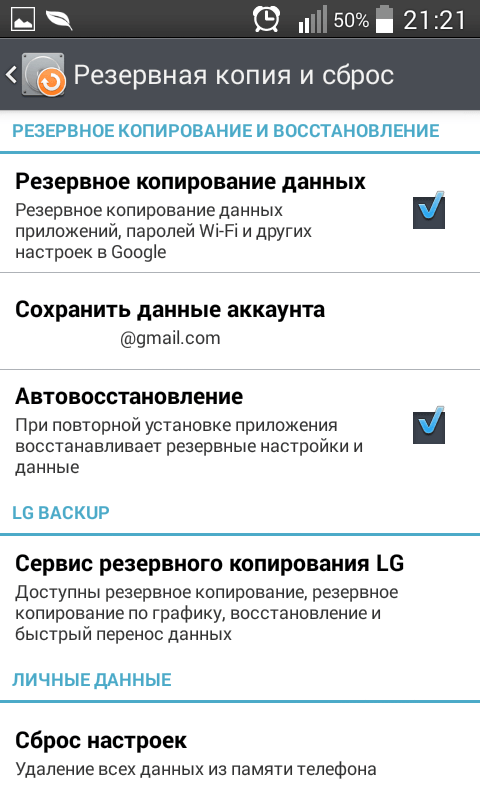
Program Hard reset can be done not only by standard means of any mobile device, but also using third-party popular applications.
Recovery
If it is not possible to turn on or unlock the smartphone to get to the menu, use hardware Hard reset. In this case, you need to go to and select the "factory reset" item.
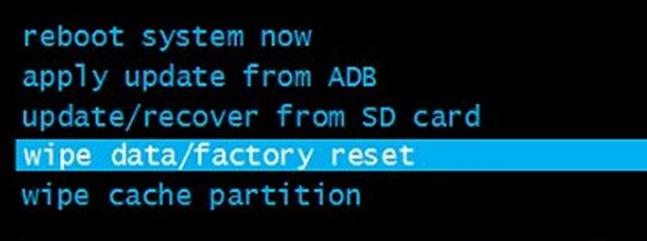
Manufacturers can name the corresponding menu items differently, so it's best to first find the right path for your smartphone model. Since we are not planning to do Hard reset, we will limit ourselves only to the description of the process. To get into Recovery, you need to perform the following manipulations:
- turn off the device;
- simultaneously hold down the power button and the volume down key to boot the device into recovery mode;
- when the screen starts to flicker, release the pressed buttons, after that the Recovery menu should appear.
Dialing a number
There is another way to make a "Hard Reset" - by entering the usual code in the dialing menu. In this case, to completely restore the factory settings of the mobile device without additional confirmation, it is enough to dial the combination * 2767 * 3855 #. However, this method does not work on all Android devices, but we do not recommend testing it for the sake of curiosity.
Resetting your phone to the factory state can come in handy not only when. Returning to the original settings will also be useful in case of general braking of the smartphone, complete transformation of the handset into a “brick”, “loss” of the unlock password or collision with unstable work due to various reasons. No matter how unpleasant the situations may be, it is useful to know how to perform a hard reset specifically on your smartphone.
In this article, you will learn about the consequences of a hard reset of your phone, as well as how to accomplish it using the tips from the excellent Hard Reset online guide.
What it is
Hard Reset - hard reset of the phone, in which the system is rolled back to the factory settings and a complete system cleaning is performed. The "knife" includes lists of contacts, history of SMS-correspondence, search queries, installed applications, files uploaded to internal memory phone, as well as all passwords and accounts. In this case, the information is deleted irrevocably. Therefore, do not forget to make a backup copy of important data and transfer photos and videos to the memory card - resetting it will not affect, as well as information from the operator's SIM card.
How to make
The easiest way to do a hard reboot is to find the appropriate option in your phone's settings. A couple of taps, entering the security code - the process is running.
There is also an alternative option: to reset by pressing a key combination. Which ones? Individually for each smartphone manufacturer. What to do? Stomp towards hardreset.info. The web service contains instructions for activating hard reboots for a huge number of handsets from unimaginable manufacturers. Seriously, it's worth checking out hardreset.info just for fun.
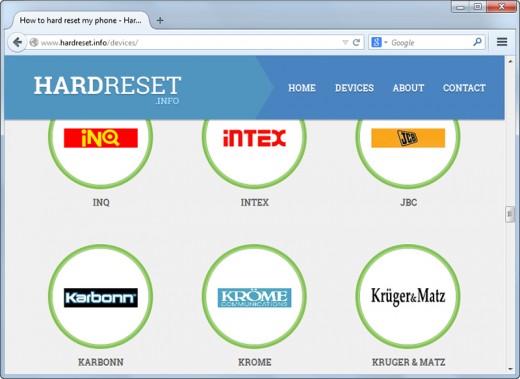 Can you brag about holding a pipe from one of these manufacturers?
Can you brag about holding a pipe from one of these manufacturers? In addition, hardreset.info gives instructions for ordinary phones, such ancient ones, with buttons.
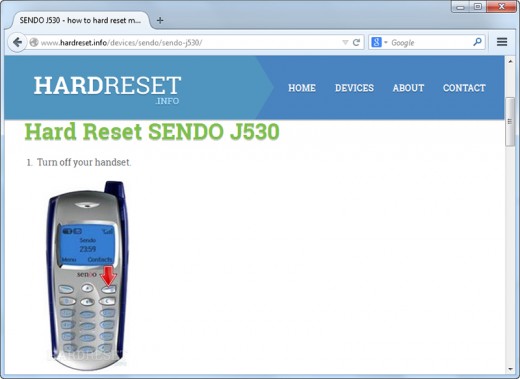 Did you know that resetting can be done not only on smartphones?
Did you know that resetting can be done not only on smartphones? The reset procedure itself requires a minimum of effort from the user. It is enough to follow the guide's recommendations. Some phones have multiple hard reset instructions, including a video.
Conclusion
If you still cannot find your phone model, refer to the instructions of the same manufacturer or the same line of handsets, most likely it will work. Although this is unlikely to happen - some Samsung phones there are over a thousand. Oh yes, iPhones of all ages are present.
Have you ever performed a Hard Reset? Didn't your hands shake?
A full reset implies the removal of all user data and settings in order to turn the tablet or phone to its original state (that is, your Android device will be as soon as it is out of the store).
Resetting the settings can be done in three ways, this is through the device itself in the settings, through the service code and through the Recovery mode (system recovery), which is called Hard reset... There are no special differences in these modes, except for the last one, it is used if the phone does not turn on and there is no way to get to the menu.
In this article, we will take a closer look at the last Recovery mode, namely Hard Reset!
When to do a Hard Reset
Hard Reset should be done when your phone or tablet starts to glitch or slow down, when you cannot load Android and go to the menu, when you need to delete and clean everything at once, for example, before selling the device.
Below is a general instruction on how to enter Recovery, but in general, because to enter this section, the models and brands of the device use a different key combination to enter.
How to Hard Reset on Android
To enter the Recovery menu, you need to disconnect the phone from charger and USB if connected. Turn off the phone and remove the battery for a couple of minutes, then insert and do not turn it on as usual, but hold down the key combination: button ON OFF, button loudness up (or down) and center button ( home) which is located under the screen of your device, if any.
After that, you should open a menu in which you can select various items. In the Recovery menu, the sensor does not work, so you need to select partitions with the volume up and down buttons. To reset, you need to select the section Wipe data / factory reset then confirm with the home button or ON / OFF, then select Yes - delete all user data and our Android device performs a hard reset. All that remains is to select the item in the next menu reboot system now after which the device will turn off and turn on completely clean.
Important: after performing this action, all SMS, contacts, registered accounts, mail, etc. will be deleted from your device. However, music, photos, videos will remain, but it is still recommended to make a backup to a USB flash drive or PC.