Why NFC does not work on Sony Xperia. How to transmit data. Sharing applications
NEAR Field Communication (NFC) A very convenient solution when it comes to transmitting data between two devices. If you want to send photos, video, files, or pay, NFC allows you to do this without unnecessary trouble. But how does it work, and how do you use NFC? We will go through all the important aspects that you need to know when it comes to using NFC.
What is NFC?
Name of technology (Near Field Communication - Communication of the Middle Field) prompts how it works in fact. You have two NFC-compatible devices, and they have the opportunity to communicate with each other when they are close (that is, "next" in the "field" of each other). Communication is carried out by means of radio frequencies.
On the mobile scene, NFC is currently positioned as a data exchange tool or file sharing. This specific technology and methods of its application have entered the fore, when Google released Android 4.0 Ice Cream Sandwich, which also debuted with the Android Beam function. With the help of NFC and Android Beam, the devices could exchange files with each other very quickly. Moreover, the presence of NFC on Android devices also allows them to read and / or record programmable NFC tags.

Do you have NFC?
Not all phones and tablets support NFC. Do you have NFC? How to check the availability of NFC? One way, remove the rear panel of the device and search for small NFC font or other evidence. On some (old) phones, for example, you could see the "Near Field Communication" on the rechargeable battery.

On some devices, especially Xperia phones - you will see N-Mark - an official symbol that indicates NFC support.

Or you can skip the mechanical search for equipment and simply check in the "Settings" menu of the phone:
On your Android device, click "Settings".
Click "Next".
Scroll down and you should see the rows of NFC and Android Beam.
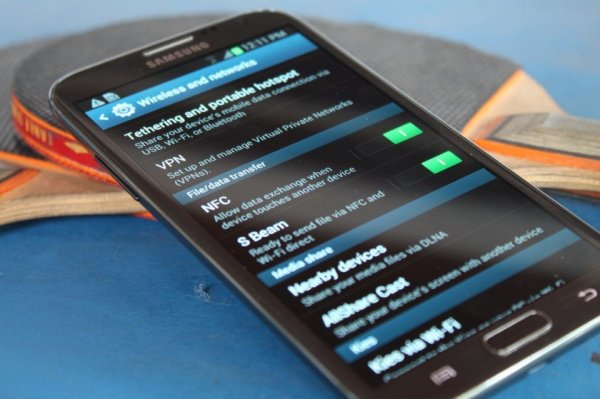
Activation NFC.
If the device is equipped with NFC, chip and Android beam service you need to activate so that you can use NFC.
1. Go Settings optional.
2. Press the NFC switch to activate it. The Android Beam function will be turned on automatically.
3. If Android Beam does not turn on automatically, simply click on the section and select "Yes" to enable.
4. As a rule, the capabilities of the NFC chip operate in Tandem with Android Beam. If Android Beam is disabled, it may limit the ability to exchange NFC data.
Data exchange via NFC
Turning on the NFC, you already use the chip to exchange data. For successful data exchange, take note of the following:
Both devices transmitting and receiving must have NFC and Android Beam (enabled).
None of the devices should be in sleep mode or blocked.
You will receive audio and tactile feedback when two devices will detect each other.
Do not divide your devices until the transfer has begun.
You will hear a beep when the file or content will be successfully transferred.

At the moment, the ability to share content is limited to small files. Despite this, you can still send the contents or types of files as web pages, geographic data and contacts without problems.
Separation of content
Open the contents for sharing.
Place the rear panels of both devices against each other.
Wait for sound and tactile confirmation that both devices have found each other.
Pay attention to the sending device screen, there will appear "Click to pass" at the top.
Press touch screen Sending device to start data transfer. You will hear the sound when the transmission starts.
When the transmission is completed, you will hear the sound confirmation. In addition, you will receive either a notification that the transfer is completed, or the corresponding application will start the handler and will open the transmitted contents.

Sharing applications
Sharing applications using NFC does not share APK. Applications. Instead, the sending device is simply divided by the application page in Play Market.And the receiving device opens it, ready to download.
Sharing web content and information
Sharing web pages using NFC also does not transmit the page itself. Most likely, NFC simply sends the page's web address, and another device opens it in its default web browser.
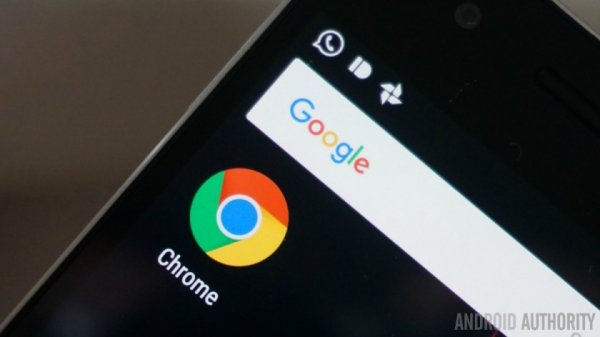
Sharing video on YouTube
With technical current views, the video exchange with YouTube does not share video files. This solution, however, sends the video to the YouTube receiving phone application.
Sharing contact information
When using contacts with the NFC, the receiving device considers the available Google accounts and requests the user about which accounts to use to create a new contact. Otherwise, the contact details will be automatically saved, and the contact application will display them.
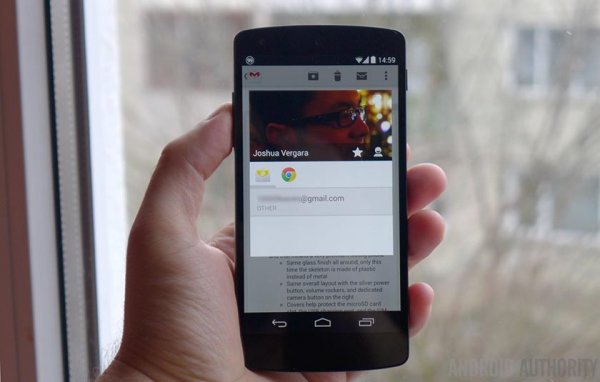
Exchange photos
Not all NFC-compatible devices can exchange photos with each other. In cases where the transmission of photographs is successful, the receiving device receives a notification of the transmission completion. After transfer, the photo is displayed in the gallery.
Using NFC.-Tegov
In addition to exchanging content with other NFC-compatible devices, you can also use NFC to configure the parameters of the phone or tablet to one touch. You can do this using NFC-compatible devices with programmed NFC tags.
The NFC tag is an unfailed NFC chip, small enough to be embedded in such objects like movie posters, business cards, medicines, stickers, sweatshirts, key chains, knobs, shortcuts and more. The microchip can store small portions of data that can be read using a compatible NFC device. Various NFC tags have different amounts of memory. You can store various types of data on NFC labels, such as URLs, contact details or even commands / parameters that read devices can be performed when contacting.

To read data or write data in such NFC tags, you will need an application for editing NFC tags as Trigger available in Google Play Store.. Tags programmed by this application can only be read using the devices on which this application is installed.
You can program the label (tag) NFC to perform tasks such as the opening of web pages, setting the phone settings or even sending text. For example, you can program the NFC label to activate when you reach the office where the phone will be switched to vibration mode, will turn on Wi-Fi and turn off Bluetooth. Just bring the rear panel of the device to the programmed label, and the device will execute the tasks programmed on the label.
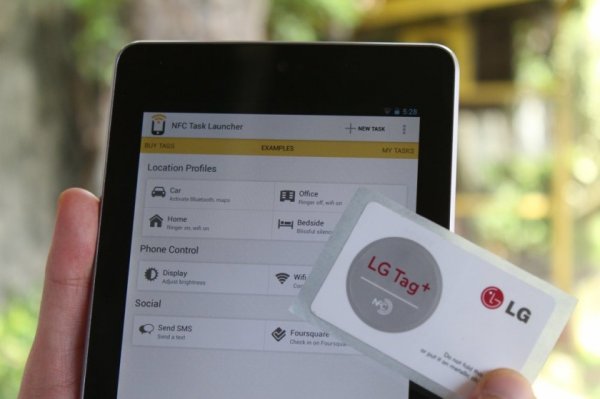
Using the Trigger application, you can encode NFC tags and execute tasks or setting parameters, for example:
Settings Wi-Fi and Bluetooth (including flight mode, automatic synchronization, GPS ON / OFF, Mobile data ON / OFF)
Sound and Volume Settings (Sound Profile, Melody, Call / Notification Volume, Multimedia File Play Volume, System Volume, Alarm Volume and Vibration Activity.
Screen Settings (Brightness, Automatic Rotation, Backlight, Active Display Time).
Social networks (Messages arriving by checking such services as Foursquare, Facebook, Google Latitude, Google Places).
Messages (Autosync, emailpre-compiled SMS, GlympSe).
Applications and shortcuts (open app, switch application, specific activity, pause, open URL / URI, speak text, navigation, dock, docking station for car)
Multimedia (Start / Stop playback, go to the next multimedia file, play the previous multimedia file).
Alarm clock (set alarm clock, set the timer).
Events (create an event, create a temporary label in the calendar).
Security (activate LockScreen).
Make a phone call.
Specific modes for samsung (lock mode, motion mode, energy saving mode).
Mobile plates
Mobile payments are probably a function behind which NFC is most famous. We can say that payment by mobile device offers a little novelty, so everyone is trying to try. But it is not difficult to encounter problems, since not each manufacturer supports transactions using NFC.
Want to learn more about mobile payments? The most popular services for Mobile OS Google are Android Pay and Samsung Pay. We have prepared separate materials for each service, look for on the site.

Conclusion
Most Android phones on the market are already supplied with NFC functionality, so most people have the ability to transmit files using this technology. If you have any tips on using NFC, write to us.
(16 votes (s))What is NFC and how to use it on Android?
Since its inception, NEAR Field Communication (NFC) has found its widespread use in wireless payments. Many companies use this technology in business cards, secure access cards, and even for special cards that are calculated in buffets and dining companies when buying food.
Increasingly, NFC began to be used in the mobile industry. Many manufacturers Android smartphones And the tablets began to include NFC in their flagship devices. If you want to find out how to use Near Field Communication or supports your device this kind of connection, then this article may be useful to you.
What is NFC?
The name of this technology indicates how it works. We have two devices that support NFC, and their work will be possible only if it is immediately close to each other. The connection is carried out by radio waves.
Per lately NFC has become a very fashionable word in the world Android phones and tablets. Almost all modern devices are equipped with NFC chips. The purpose of NFC was determined as a tool for file sharing and data transmission. Such a functional destination was published first with the advent of Android 4.0 Ice Cream Sandwich. Using NFC and Android Beam, the devices could exchange files very quickly. Moreover, NFC allows you to read and / or record programmable NFC tags.
Does my device NFC support?
Not all phones or support NFC. How to check your device? One way, it is to remove the back cover of the device and find a characteristic inscription or sticker there. On some Samsung phonesAs Galaxy S3, such an inscription "NEAR Field Communication" is applied to the battery.

For example, on Galaxy you will not find such inscriptions, but on the back of the lid you can see the NFC antenna.

On some devices, especially from the Sony Xperia series - you will find a sticker with a "n" symbol, which indicates the availability of NFC.

Or you can leave all these searches at the hardware level and check with Android:
- Select: Settings – > Wireless pink and network
- Rock up at the bottom and here you will see NFC and Android Beam settings .

If it turned out that your device supports NFC, then to start work, you must first activate it and Android beam:
- Select settings – > Wireless pink and network
- Click on NFC to activate it . Android Beam will turn on automatically.
- If Android Beam does not automatically turn on, then click on it and select "Yes."
On NFC smartphones, it works in conjunction with Android Beam. If Android Beam is disabled, it can entail a variety of limitations when transferring data to NFC .
Data transfer
Now you are ready to use NFC. For data transmission to be successful, you need to fulfill the following requirements:
- Both: transmitting and receiving devices must have included NFC and Android Beam.
- None of the devices should be blocked or is in sleep mode.
- When the devices detect each other you will receive sound confirmation.
- Do not dismiss the devices until the data starts.
- If you successfully transfer the file, you will receive sound confirmation.

No matter what type of data or files you want to pass through NFC, or which device you do this (phone or tablet), the general principle of transmission will always remain the same:
- Open the file you want to pass.
- Approx two devices with rear panels to each other at a distance of 1 cm.
- Wait for sound confirmation that devices found each other.
- "Click to Beam") appears on the transmitting device screen ("TOUCH TO BEAM"). Click on the screen when the transmission starts you will hear the characteristic sound.
- The end of the transmission will also be accompanied by a beep, or the corresponding application will open the downloaded file.
Sharing (applications, web pages, photos and videos)
Sharing applications does not mean you send yourself APK file Applications. Everything that happens is you passing the page of this application on the Play Store, from where it is jumping from. The same thing happens in cases with the transfer of web pages. The web page itself is not transmitted, but only its URL is transmitted, as soon as the link was passed, the device received automatically opens it in the browser.

Not each supporting NFC device is able to transmit photos and video files. For example, U. HTC One. X and Sony Xperia TX arise with this problem. But if the photo or video was successfully passed, then the device received will notify you about the completion of the transmission process and gallery or player automatically open the downloaded files.
NFC Tags
In addition to transmitting data by NFC, you can also configure your device for reading NFC labels. NFC Tag is a small programmable zone that is placed on billboards, shelves with products, posters, etc. This microchip contains a small amount of information that a device supporting NFC can read. Different NFC labels have a different amount of information. In these labels, you can store different type of information: links, contact information, commercials, etc.

To read or write such NFC tags you need to have a special application, such as NFC Task Launcher. To read the label you need to use the same application, with which it was created. You can program the NFC label when you need to enable vibration mode, or enable Wi-Fi, or turn off Bluetooth, etc. Bring your device to the back to NFC labelAnd the device will perform the action that is programmed in this label.

Using NFC Task Launcher, you can create the following tags:
- Control wi-Fi settings Bluetooth (including Airplane Mode, autosynchronization, GPS ON / OFF).
- Sound and Volume Settings Management (Call, Notification, Ringtone, Alarm Volume, System Sound).
- Managing Screen Settings (Brightness, Auto Rotation).
- Management of social networks.
- Messaging (send email, compiling SMS).
- Manage applications and icons (open application, close the application, put on a pause, navigation, open the link).
- Multimedia Management (Open File, Go to the next / previous file).
- Office alarm clock, events, security and even make a phone call.
NFC (NEAR Field Communication) - technology that is quite popular in modern worldThis may seem strange, but such ordinary things as the key from the intercom or the metro card are based on it. Those. This is the ability of items to transmit a very short distance of a small amount of data. Let's figure out how we can use this ability in our android gadgets, which is called Android Beam.
Main features Application NFC
- Of course, the first thing that comes to mind is the direct transmission of data between phones. So with the help of NFC, you can touch the devices to establish between them and in one touch to transmit almost any multimedia file or such as a link to the page. The data is transmitted over bluetooth using NFC only the connection between devices is set.
- Fast "mating" with Bluetooth accessories that also support NFC. One of these devices, for example, is the Nokia Play 360 portable column.
- Also with the help of NFC, you can turn your gadget into a virtual wallet. To do this, you will need to install a special application (Google Wallet), make the setting and after that it is possible to pay a touch in any terminal with NFC support.
- Another very interesting application of NFC is tags. Small cards can be programmed through applications (such as Trigger) and customize profiles, run applications, etc. For example, the label in the car will activate the navigator and the connection with the Bluetooth keyboard, and the label on the bedside table will translate the phone to the silent mode and put the alarm clock. Agree very convenient 🙂
How to turn on NFC.
- Go to the settings
- Wireless Networks -\u003e More
- Now, if the device supports NFC, the appropriate setting will be a tick to activate.
How to transfer a file by nfc
- Activate NFC on both devices
- Check that both devices are active and the screen is not blocked.
- Choose the file that we want to pass
- Try to rear lids
- After the audio signal on the transmitting device, it remains only to be tapped on the screen
For convenience, removed a little video about how to transmit files by NFC:
Do not forget to put likes! 🙂
Increasingly, manufacturers of smartphones and tablets are equipped with their own. The range of use of this technology is very wide: you can transmit all sorts of content, paying services like credit card, pay for travel and products, apply as a key card, etc. Using NFC will be considered on the example of android devices, because They are most actively equipped with a corresponding adapter.
Is there any NFC smartphone?
Make sure the NFC chip in your tablet or smartphone is very simple. For example, Samsung marks batteries of their devices with an appropriate inscription:Sony puts the NFC logo directly to the builds of its devices, but it is best to check through the gadget menu. To do this, do the following.
First step. Open settings.
The second step. Go to the settings section wireless networks, Tadam "More ...".
Third step. If there is a NFC chip, you see the section of its settings.
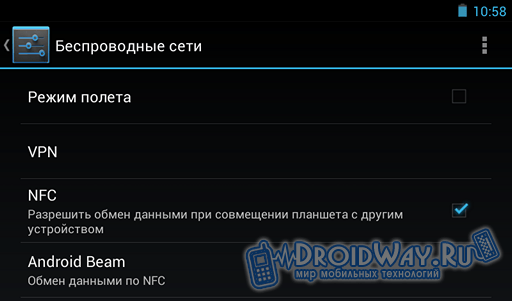
Turn on NFC.
Does your device support NFC? Wonderful! It remains only to activate the function.First step. The NFC settings menu (path indicated earlier) activate the "Allow data exchange during combining ...".
The second step. Click on Android Beam and tapa "Yes." We do it if Beam did not turn on alone.
Important! When Android Beam is disabled, the ability to interact with other NFC devices and labels will be limited.
Content Transmission Instructions via NFC
To pass through NFC content to another device, we work in the following order.First step. Open the file (for example, a photo) to be conveyed.
The second step. We lean your smartphones / plates with rear caps to each other. Some removal is allowed (no more than 7-10 cm).
Third step. We wait until the devices find each other. Notification This will appear on the sender's device display. It looks like this:

Fourth step. Tabay on the screen. Content transmission starts.

As a rule, the system issues a sound notification at the time of the beginning of the information transfer and after its completion.
Can not be transferred:
applications;
Video broadcast from YouTube service;
Web pages.
When trying to transfer the listed content, the recipient will receive a link to it in the appropriate service.
Interaction with NFC labels
The range of use of NFC technology is not limited only to the transfer of user data. Using a device with such a chip, you can read and transfer information to special NFC labels and cards.
The NFC chip has an extremely modest size, which allows you to embed it in any place. For example, in the price tag, headphones, business card, etc. Such a chip may contain both information and commands that must perform the device when contacting the label (for example, turn off Wi-Fi, turn on the wireless headset, etc.).
To read the information from this label, or record your data into their chips, you need to install the appropriate application on your smartphone or tablet. For example, the Yandex program program will allow you to learn through the NFC, the remaining number of trips on the metro card. By installing the same NFC App Launcher, you can configure the Android gadget to perform a number of actions, programmed the NFC label accordingly.
In your Android device There is wireless transmission technology nFC dataBut unfortunately you do not know what it is needed and how to use it? Correct this situation! What is NFC? What is NFC? How to use NFC? These questions set almost all users of devices with NFC! Even if you ask a more advanced user dismantling in NFC technology, in most cases you will only receive a surface response.
Method 2. NFC labels
Imagine the situation in which each of us happens: you got up in the morning, we had breakfasts looked at what was left in the refrigerators, launched google app Keep or buy Baton to record a list that needs to be purchased from the products, came out of the house and activated mobile batch data (Internet), got into the car included the navigator and Bluetooth, got to work, transferred Android to the "Vibro" mode and launched Evernote. But this can do everything not every time manually, but on the machine! How? With NFC labels and Android with NFC!
What is needed for that?

After you have created an event, you can attach a label or map to the refrigerator (or move nearby). Now every time you will be in the kitchen you can quickly open the Google Keep application and write a note with the list of necessary purchases.
And one more example ... When you sit in your car, there is a label when scanning which automatic turns on the navigator and starts Bluetooth
1. Scan the label or map, give her a name 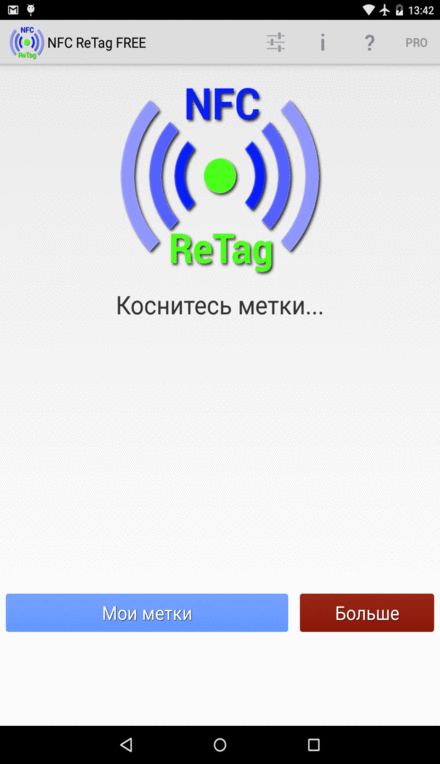 2. Set the actions for the card - enable the navigator application, as well as activate Bluetooh wireless data transmission
2. Set the actions for the card - enable the navigator application, as well as activate Bluetooh wireless data transmission 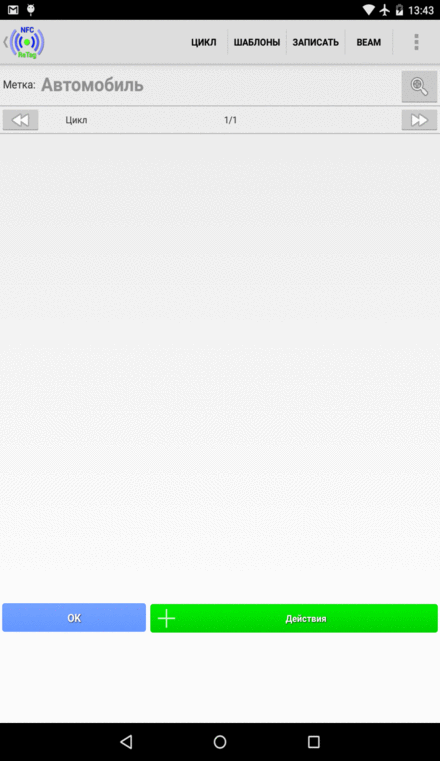 We leave the label in the car, and I don't forget to scan it!
We leave the label in the car, and I don't forget to scan it!