How to get into Windows 10 boot menu. How to enter the BIOS on Lenovo's laptop
Quite often, users are born the question: how to open BIOS on a laptop and what is it? The basic I / O system is responsible for the normal start of the PC and the operation of its devices.
What circumstances are forced to run BIOS?
- Integrated computer components need to be activated or off.
- Replacing a video card. Two video cards are built into many laptop computers. Thanks to the I / O system, the user chooses either the first or second.
- Setting up laptop specials. Here the computer owner can configure various modes (hibernation, sleep mode).
- Adjusting time in the system. The system allows you to adjust the time that requires such manipulations, often after zeroing settings.
- The need to check the "well-being" of the computer. Through the BIOS, you can track many PC parameters.
- Return standard settings. Opening the control system, you have the ability to set the system settings to the original state.
This article will describe a step-by-step algorithm, how to start the BIOS on a laptop. After reading him, you will understand that it is not difficult to open this system on your computer.
Starting a system on a stationary computer and portable do not have special differences.
Run the I / O system
First, to open it, you need to restart the computer. To do this, you will need to click on the "Start" button and find the shutdown / restart key in the panel. The button is located in the lower left corner of the panel.
You can also restart the device by pressing and holding the start / off key, which (most often) is located in the upper right corner of the keyboard. After the laptop is complete, you must click on the same key and start the computer. ![]()
Open Settings You need to fulfill the full computer download. Most often, when loading at the bottom it is written: Press F1 to ENTER SETUP (Press F1) 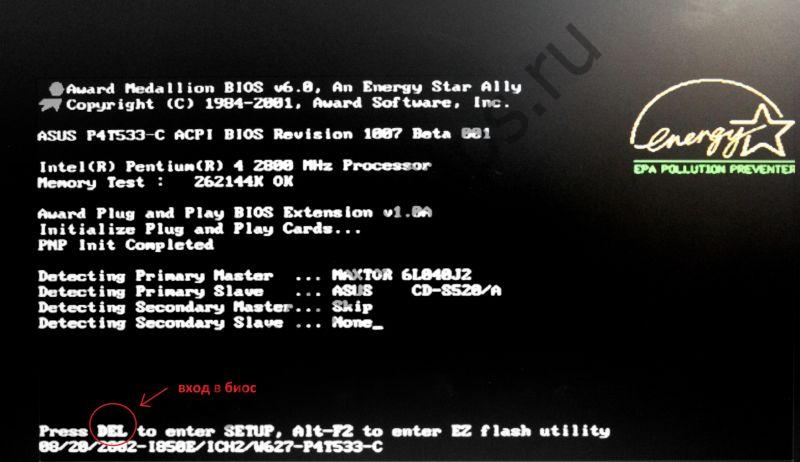
In addition to F1, any other keys can be, for example:
- Delete.
Sometimes it is necessary to press a combination:
- Ctrl + Alt + Del
- Fn + F1.
- Ctrl + Alt + ESC
- Ctrl + Alt.
- Ctrl + Alt + Ins
- Ctrl + Alt + S
- Ctrl + Ins.
- Ctrl + Alt + Enter
In the event that you did not have time to press the login buttons, then turn off and start the computer again.
After performing all actions correctly, you will see the window that has opened. 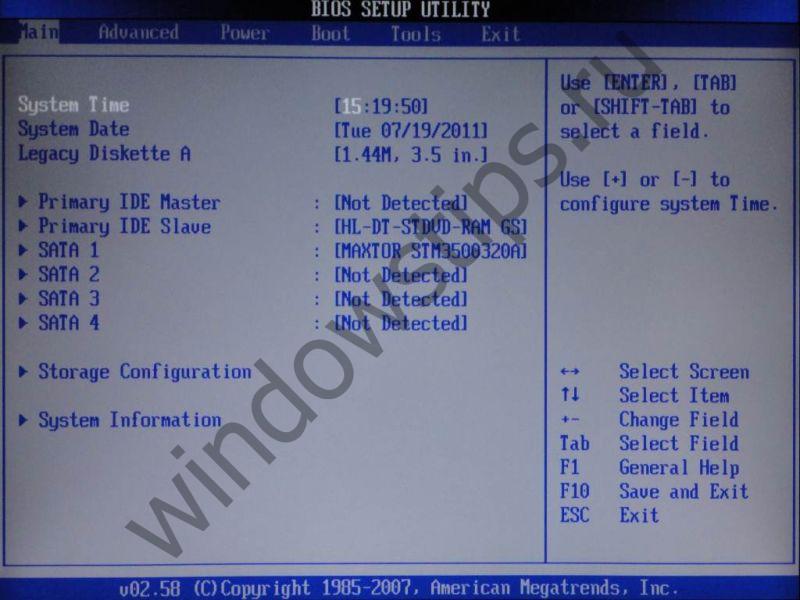
Now let's look at how to run the setting on the PC of different companies.
How to run bios on asus laptop
First you need to turn off the computer. Then, including it, often press F2 (or keep the key pressed, simultaneously with the laptop start button). Thus, to open the BIOS on the portable device of ASUS will not be difficult. 
How to open BIOS on HP laptop
To launch bios in Hewlett-Parkard, (HP Pavilion, Touchsmart, Vectra, OmniBook, Tablet) You need to either actively press or hold the F1 key.
In order to open the BIOS in Hewlett-Parkard (HP Alternative) - Press F2 or ESC in the same way.
To log into the system Hewlett-Parkard (HP) Tablet PC - Press F10 or F12. 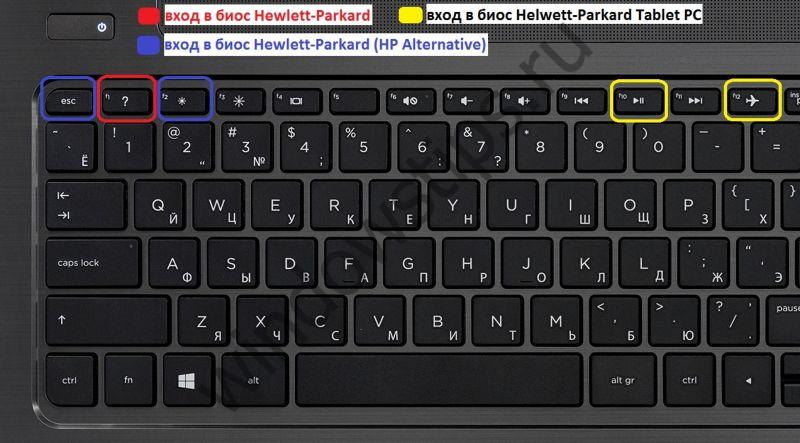
How to run bios on Lenovo laptop
You can open the BIOS on the Lenovo laptop by a simple method, that is, by pressing special buttons when turning on. At the beginning of the download you need to click and do not release the Fn key. Holding it down, you also need to actively click on F2. 
Second method: Special button "Novo Button". It depicts a curved arrow. After disconnecting the computer, instead of the start button, click on the "Novo Button" key. 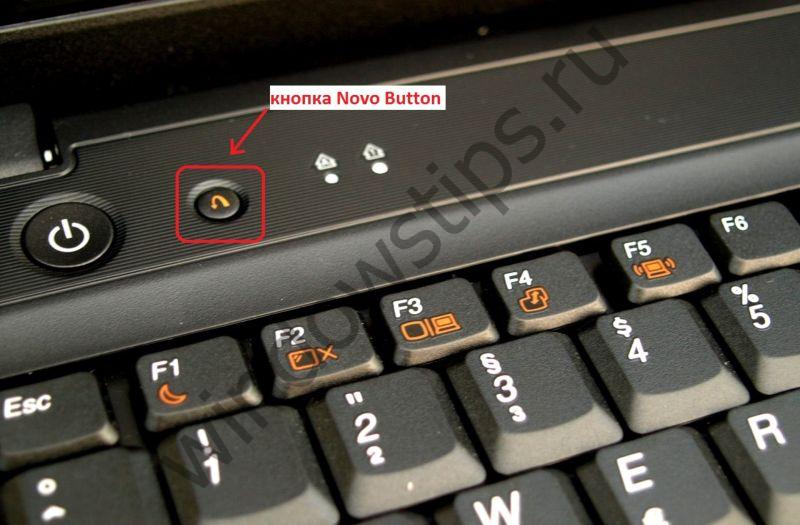
You will open "Novo Button Menu", where you will see various methods Downloads. In second place will stand - BIOS SETUP.
Arrows put on it. 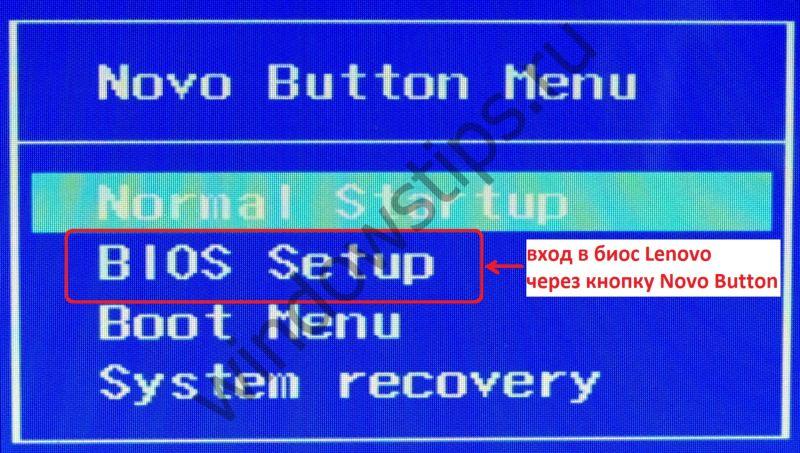
Click. Ready.
How to run bios on acer laptop
To open the BIOS on laptop Acer.You need to actively press or hold F2. If the BIOS has not been opened in front of you, it means that you must try other standard control keys to turn the control system, such as: delete or a combination of Ctrl + Alt + Esc. 
How to run bios on a laptop to Samsung
When you turn on, press the "Pause" button or Fn + Pause. 
You must appear in front of you - "Press F2 (F8, F12, F4, etc.) to ENTER Setup". Stripping from what button (F2, F12, F4, F8 ...) will appear in the line, which is chosen for pressing.
Increase your computer knowledge every day, since the twenty-first century forces all of us to keep up with the times, actively knowing the many modern technological processes!
The usual user is rarely required to enter the BIOS, but if, for example, you need to update Windows or make any specific settings, you will have to enter it. This process in Lenovo laptops may differ depending on the model and the release date.
We enter BIOS on Lenovo
On the newest laptops from Lenovo there is a special button that allows you to start the BIOS when rebooting. It is located near the power button and has a mark in the form of an arrow icon. An exception is a laptop IdeaPad 100. and similar state employees from this line, since they have this button on the left end. As a rule, if there is a case on the housing, it is worth using it to enter the BIOS. After you click on it, a special menu will appear where you need to choose "BIOS SETUP".

If for some reason on the case of the laptop there is no this button, then use these keys and their combinations for models of different lines and episodes:
- Yoga.. Despite the fact that the company produces many different laptops under this commodity stamp under this commodity brand, on most of them are used to enter either F2.or combination Fn + F2.. On more or less new models there is a special button for the entrance;
- IdeaPad.. This line mainly includes modern models equipped with special buttonBut if it did not turn out or it was out of order, then as an alternative to the entry in the BIOS, you can use F8. or Delete..
- For budgetary devices on the type of laptops - b590., g500, b50-10. and g50-30 Suitable only key combination Fn + F2..
However, on some laptops installed other input keys other than those shown in the list above. In this case, you will have to use all keys - from F2. before F12. or Delete.. Sometimes they can be combined with Shift. or FN.. What kind of key / combination you need to use depends on many parameters - the model of the laptop, serial modification, equipment, etc.

The desired key can be found in the documentation for a laptop or on, driven by its model in the search and finding the basic technical information To her.
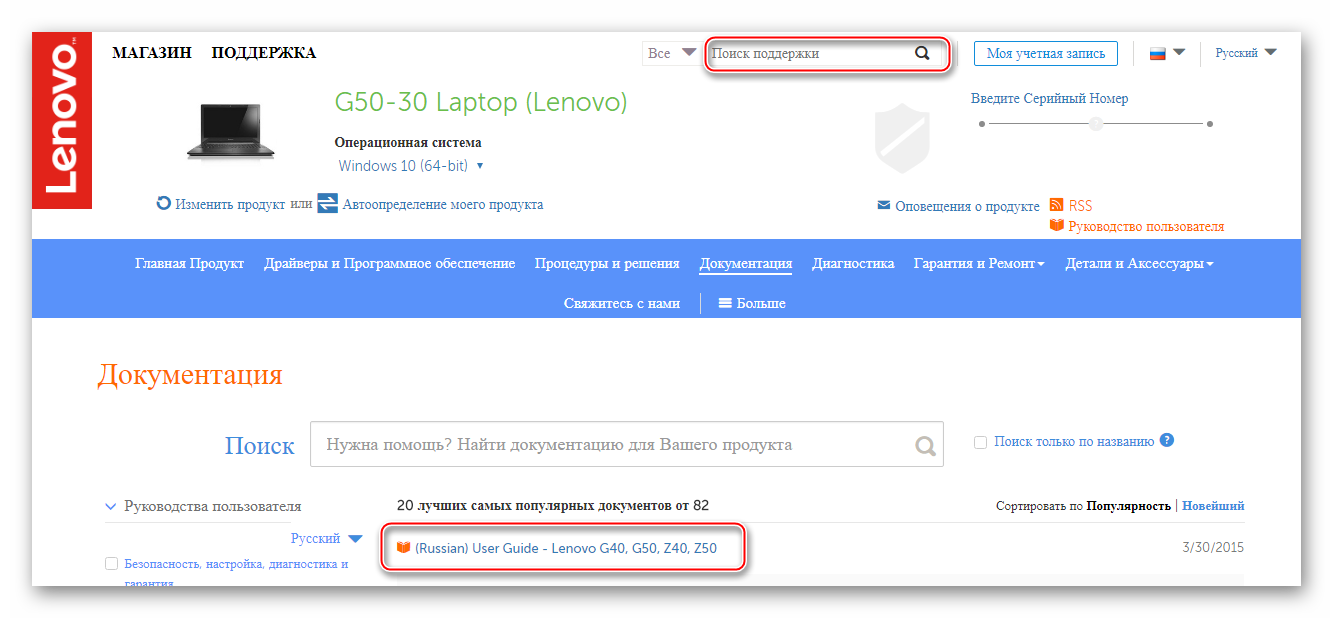
It is worth remembering that the skewed keys to enter the BIOS almost on all devices are - F2, F8, Delete, and rare - F4, F5, F10, F11, F12, ESC. During the reboot, you can try to opt for several keys (not at the same time!). It also happens that when loading on the screen, the inscription with the following content is short. "Please Use (desired) to Enter Setup"Use this key to make an input.
Many people are happy owners of Lenovo laptop. And let's say straight - the laptop this is quite reliable and high-quality. But products differ from this manufacturer with one characteristic feature. Namely, unconventional entrance to the BIOS. And there is simply necessary to go there, for example, to reinstall the operating system.
In this small, but informative article you can find out how quickly and just enter the BIOS (for this there are as many as three reliable "reinforced concrete" methods). The online article will open you two small secrets, with the help of which you are guaranteed to get to the BIOS from any laptop (regardless of the brand and manufacturer's company), if you failed to do this in the traditional way. And finally, a small bonus - like a few clicks to get into the Lenovo boot menu. But this is so, just in case.
A simple algorithm input in the BIOS on Lenovo laptop or the NOVO Button button to help you!
Almost every Lenovo laptop is equipped with a society with a special-purpose title called "Novo Button". You may be familiar with her second name " ONEKEY RECOVERY."Or" Onekey Rescue System ". It is easy to find on drawn little bent arrogant. It is located on the front of the keyboard.
So, act according to the scheme:
Like C Lenovo B50 10 How to go to BIOS using Fn + F2

The second is the same easy solution solution BIOS entry problems with Lenovo laptop. We work according to plan:
- To begin with, reboot the laptop;
- In the most initial load phase, press and hold the Fn key. And, continuing to put pressure on Fn, very quickly click on the key called F2.
Entrance to the BIOS with Lenovo B590 laptop (or from Lenovo B50 10 laptop) with use buttons Fn and F2 Not always perfect. Be prepared for the fact that this method may not work.
And now the previously promised two secrets
Few people know that there are two more little-known options as from Lenovo B50 10 laptop to BIOS. So, proceed.
Secret number 1.
Entrance to the BIOS with Lenovo laptop using a computer mouse. Yes, you all understood correctly. You will need This is a small computer device - a mouse for a computer. You can even have two:
- Built into your Lenovo;
- Separately purchased and connected to it.
And now attention! The first secret algorithm how to go to BIOS on Lenovo B590:

Secret number 2 How to enter BIOS on Lenovo laptop
Newcomers sometimes hear "reboot ... Log in BIOS LENOVO. B50 ... Press ... Settings /. . . Run "and act strictly according to written or heard. They just turn off Lenovo laptop and, entering the operating system, Press the BIOS input key. But in this case, they will not open Bios, but the OS load will begin, the problem is that the windows 8.1 operating system is programmed to a quick input that is tied to hibernation. And therefore, in the BIOS, you can only restart the menu on your favorite laptop. Remember, do not run "Turn off and enable" on your IdeaPad.
As you can see, nothing complicated. You just need to get used to and take into account that your laptop is a little special in comparison with many others.
If you wish to independently perform reinstall operating system Or make changes to the work of various components and pre-installed equipment on the Lenovo laptop, the user will first of all, it will be necessary to get into the BIOS - it is through this menu that adjustments are made to the equipment settings.
The entrance to the mentioned menu on the devices of the popular Chinese manufacturer can be carried out in several ways. After reading the information below, you will learn how to enter the BIOS on Lenovo laptop with each of them.
We try to enter the BIOS using the keyboard
On the old and some new budget models, Lenovo BIOS laptops is started by pressing the corresponding buttons on the keyboard. First, try running the BIOS using the DELETE button. To do this, turn off the laptop, clamp the mentioned button and turn on the device.If the DEL button did not work, do the same, but this time use the F2 key. If it does not work, try simultaneously press the Fn + F2 buttons and, holding them in the clamping state, turn on the laptop. Bios should open.

If you need to get straight in the loading device menu, use the F12 button or the FN + F12 combination.

We try to enter the BIOS with hardware buttons
If the execution of the above manipulations did not allow you to get into the BIOS, with a large share of the likelihood to enter this menu, you need to use hardware buttons, the location of which can vary depending on the laptop model.In most cases, the procedure for using buttons data is as follows:
The laptop turns off;
the corresponding button is pressed;
BIOS opens.
If it does not work, try pressing the appropriate key when the laptop is turned on or hold it down and only then try to turn on the laptop.
The hardware input button in the BIOS may be above the keyboard.
Probably you will agree, dear to read, with the fact that the most hardworking nation on Earth is the Chinese. Well, such a concept as "labor efficiency in the subwayen" in their colossal examples can be traced literally in everything that this country produces. In our case, a universal way to solve the issue will be considered: "How to enter the BIOS on a Lenovo laptop", which argued proves the correctness of the above. However, in this article we will affect the literally all known methods of entry into the BIOS on the laptops from the brand mentioned. Well, what of them to take advantage of you, dear friends!
Today we will look at:
Why do the laptop need bios?
Similar words, this question can be answered like this: "In order for the computer normally functioning." Most likely satisfaction you did not feel from such "spatiality" and the evidence of what was said. However, in fact, everything is so.

- Basic I / O system (BIOS) - controls the operation of all internal components laptop. Otherwise, it controls the computer hardware.
An even simpler example, BIOS is a microprogram complex that initialize the process of running a computing device, in the process checking the integrity and performance of each critical piece of computer system.
Any non-compliance with due results of the inspection and violation of the instructions' memory CMOS chip - this is an emergency deviation from a favorable download scenario with an output that the corresponding service message is often accompanied by a certain set of sounds of different tone and unique amplitude of the sound ( ).
In general, the basic microsystem is a kind of outpost of an electronic system with functioning programs for protection, diagnostics and control optimization parameters.
Why it is so important to know how to enter the BIOS on Lenovo laptop
The default settings are set according to the system configuration. The optimality of the received values \u200b\u200b(parameters of the installed equipment) is governed primarily by the rules of operational safety. In some cases, for example, when organizing sales of laptops with pre-installed OS, large dealer companies make their own program adjustments to the BIOS operation.
- Emergency restoration of BIOS performance (a), which also includes a frequently needed implementation, initialized by the user, the process of resetting the microsystem settings to their factory values.
- Connecting external peripheral devices.
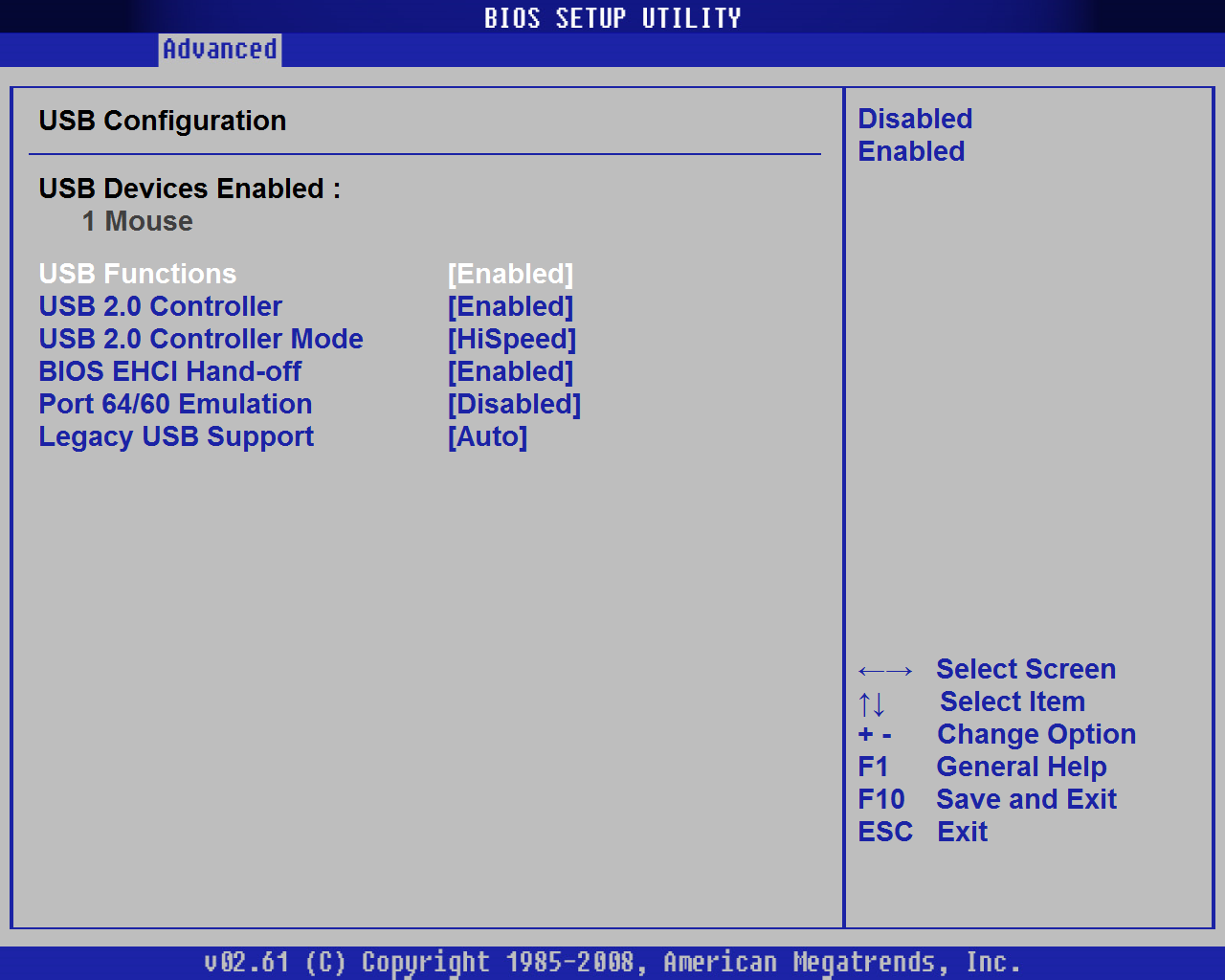
- Some important nuances to optimize individual components of the microsystem and the overall comprehensive process of software upgrades of the computer.
- Changing the download order and assign the priority bootloader when it is necessary to reinstall the OS or to carry out the process of its recovery after the viral infection.
All of the above is only a little (however, the main one), which one way or another requires the implementation of the generally accepted entry into the BIOS environment for performing the tasks.
How to enter the BIOS on Lenovo laptop in two clicks: Method - "Shourse Chinese"
Indeed, on the laptops of the stipulated brand, the access script to the BSVV is realized incredibly convenient way. Almost everyone lenovo laptops They are equipped with a special button "Novo Button", by which you can penetrate the holy-holy electronic system without any difficulty - BIOS.
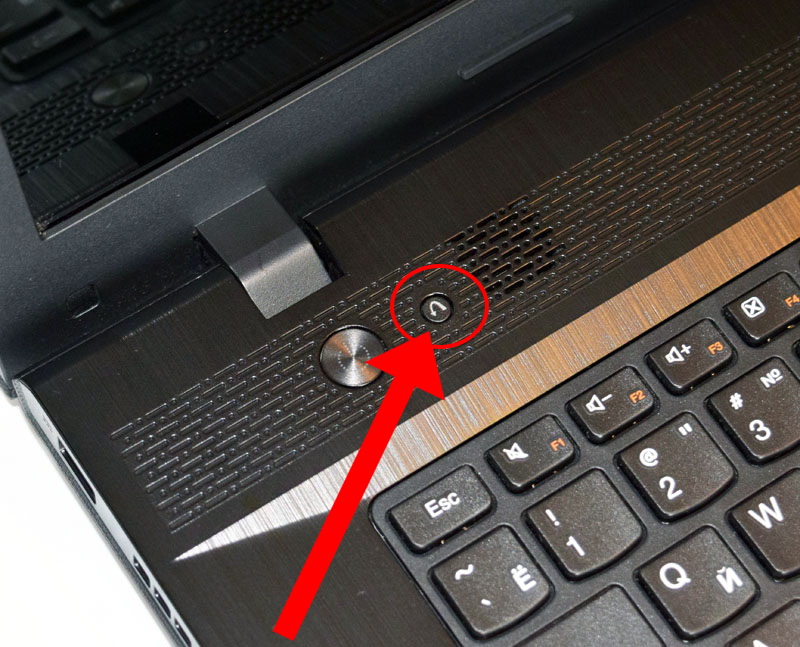
As a rule, there is such a key at the top of the front panel, almost next to the "POWER" button. You can not rarely meet the models that "NOVO Button" is located on the left corpus end, directly next to the power connector or the USB port. In any case, this button has a graphic marking in the form of a curved left-sided rotation arrow.
When you read the technical documentation for the device, you can meet another designation "Onekey Recovery", as well as "Onekey Rescue System".
- Well, after you found "Novo Button" - turn off the computer.
- Press the cherished key to the BIOS settings.
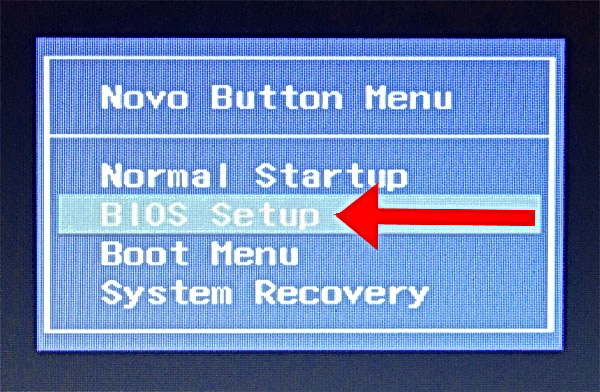
- After the same name (button) is displayed on the screen, use the "BIOS SETUP" item.
Method # 2: Classic entrance to Lenovo Laptop Bios Laptop
Since we are talking about a laptop, it is not difficult to guess that there are functional keys such as (F1-F12) on our portable device, plus a couple of Fn buttons.
We will use them in this case:
- Reboot your computer.
- Click the "Fn" key and with the intensity of two taps per second several times we click the "F2" button.
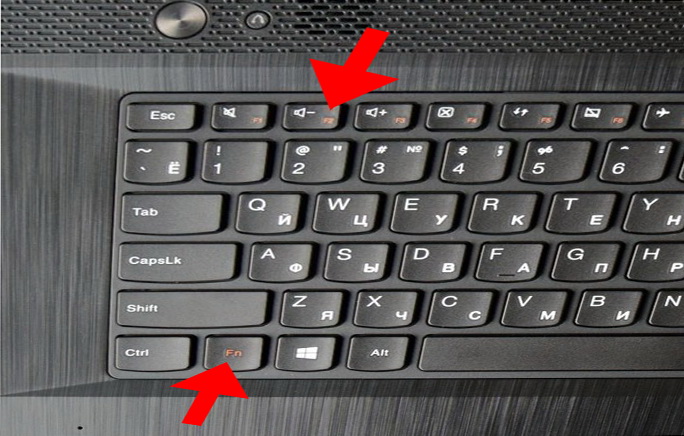
- Through the fractions of seconds, you will be taken to the primary BIOS microsystem window.
You can also use this way:
- Turn off the laptop.
- Turn it on again.
- As soon as the download graphic indicator appears on the screen - clamp the "POWER" button until the laptop is turned off (waiting time is 3-5 seconds).
- The next press of the "POWER" button and immediately use "Fn + F2" according to the above-described action algorithm.
What if nothing helped?
By virtue of technological accomplishments and a widespread scenario of quick download, often the following happens: the shares of seconds and Windows are loaded. Naturally, no keys (unless "off" or "reset") no longer help the user to call the BIOS menu. As for the next unsuccessful attempt to "catch the moment of entrance," then everything will be repeated again and again. If something like this happens and you, dear reader, then most likely will help you The method described in this article .
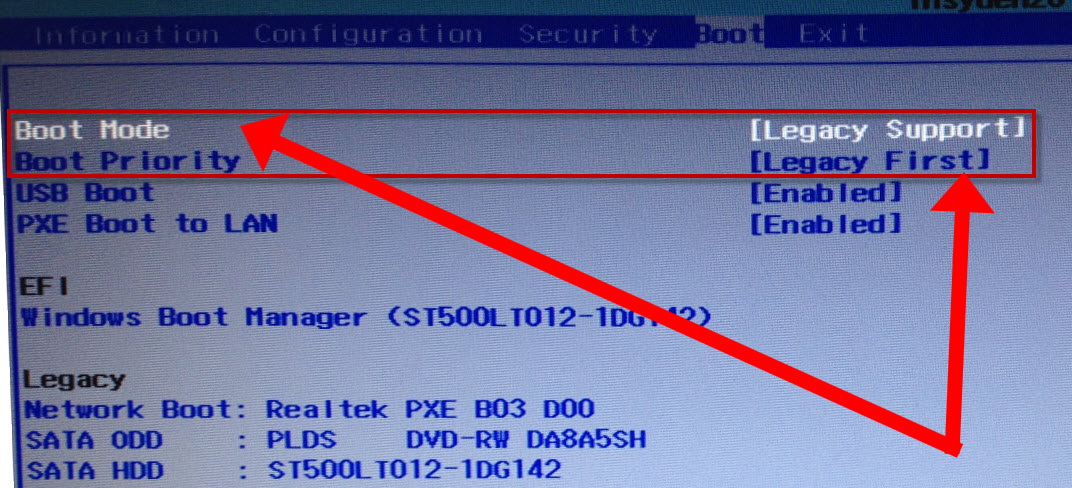
By the way, if you want to save yourself from a certain laptop system's predisposition in every way the moment of entry into the basic settings menu, then some parameters should be changed in the "Boot" section of your microsystem.
- After you managed to enter the BIOS, go to the "BOOT" tab in the boot menu of the microsystem.
- In the first paragraph "Boot Mode", change the download parameter to the "Legacy Support".
- In the second - "Boot Priority", on - "LEGACY FIRST".
After you press the "ENTER" key twice in a row, rest assured the following entry attempts will be deliberately successful!
Finally: about what should be fear ...
Of course, before you change anything in the BIOS settings, you should threaten a thoroughly, which can lead this kind of rapid manipulation. As a rule, after reading various manuals on acceleration and not bothering to question the experience of "famous Upgradman", the gullible user seeks truly "wonderful results" ... sometimes even smacking haze! Do not like the frivolous world of this, be wise and proud, friends. Well, as for the questions of optimizing a computer by settings of the base microsystem, this is the topic of another article. All you have a trustworthy and successful entry into BIOS!