How to open a bot menu on a pc. How to enter BIOS on a lenovo laptop: details about the "smart Chinese" method and not only about it ...
An ordinary user rarely needs to enter the BIOS, but if, for example, you need to update Windows or make any specific settings, you will have to enter it. This process in Lenovo laptops may differ depending on the model and release date.
Enter BIOS on Lenovo
Lenovo's newest laptops have special buttonwhich allows the BIOS to start on reboot. It is located near the power button and is marked with an icon with an arrow. An exception is the laptop Ideapad 100 and similar state employees from this line, since they have this button on the left side. As a rule, if there is one on the case, then it should be used to enter the BIOS. After you click on it, a special menu will appear where you need to select BIOS Setup.

If for some reason this button is not on the laptop case, then use these keys and their combinations for models of different lines and series:
- Yoga... Despite the fact that the company produces many different and dissimilar laptops under this trademark, most of them use either F2, or a combination Fn + F2... More or less new models have a special button for entering;
- Ideapad... This line mainly includes modern models equipped with a special button, but if there is none or it is out of order, then as an alternative to enter the BIOS, you can use F8 or Delete.
- For budget devices like laptops - b590, g500, b50-10 and g50-30 only a key combination is suitable Fn + F2.
However, some laptops have different login keys than those listed above. In this case, you will have to use all keys - from F2 before F12 or Delete... Sometimes they can be combined with Shift or Fn... Which key / combination you need to use depends on many parameters - laptop model, serial modification, equipment, etc.

The required key can be found in the documentation for the laptop or by typing in your model in the search and finding the base technical information To her.
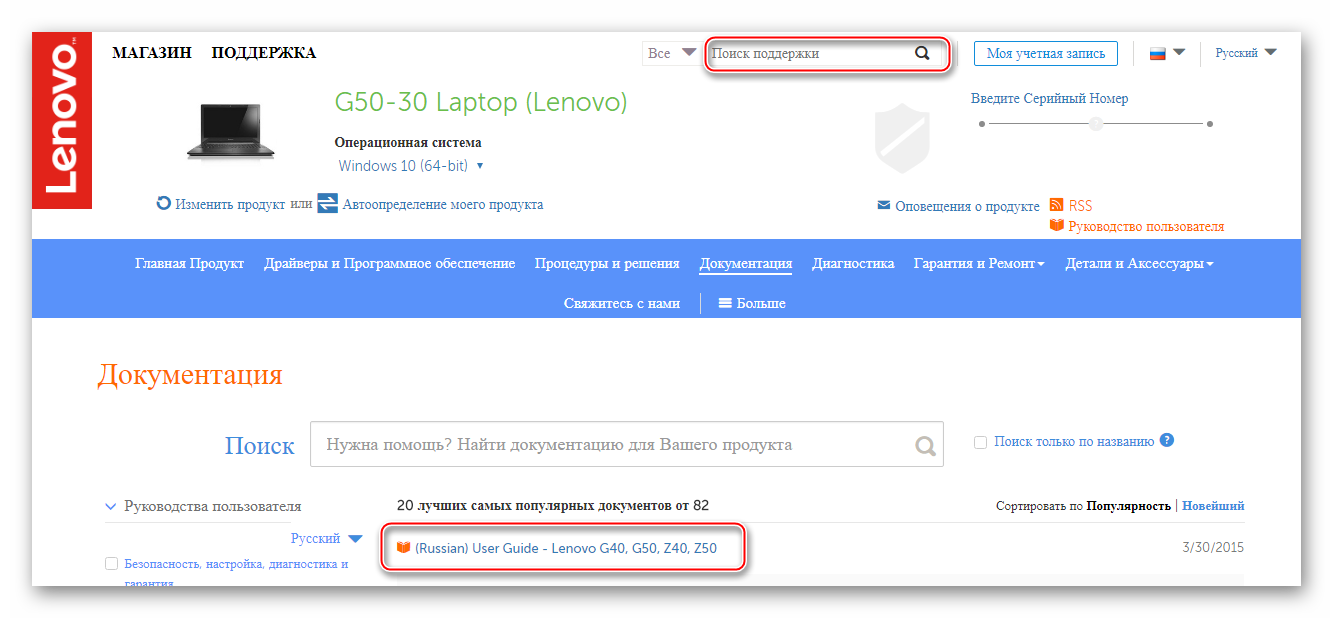
It is worth remembering that the most popular keys for entering BIOS on almost all devices are - F2, F8, Delete, and the rarest - F4, F5, F10, F11, F12, Esc... During the reboot, you can try pressing several keys (not simultaneously!). It also happens that when loading on the screen, the inscription with the following content does not last long "Please use (desired key) to enter setup", use this key to log in.
Probably, you will agree, dear read, that the most hardworking nation on earth is the Chinese. Well, such a concept as "labor efficiency in the Celestial Empire" in its colossal examples can be traced literally in everything that this country produces. In our case, a universal way of solving the question will be considered: "How to enter BIOS on a Lenovo laptop", which convincingly proves the correctness of the above. However, in this article we will touch upon literally all known methods of entering the BIOS on laptops from the mentioned brand. Well, and which of them to use, you decide, dear friends!
Today we will look at:
Why does a laptop need a BIOS?
In simple words, this question can be answered like this: "In order for the computer to function normally." Most likely, you did not feel satisfaction from such "spaciousness" and obviousness of what was said. However, in fact, everything is so.

- Basic input / output system (BIOS) - controls the operation of all internal components laptop. Otherwise, it controls the computer hardware.
An even simpler example, the BIOS is a set of firmware that initializes the startup process of a computing device, in the process checking the integrity and operability of every critical part of the computer system.
Any inconsistency with the proper test results and violation of the instructions embedded in the CMOS memory chip is an emergency deviation from a favorable boot scenario with the display of the corresponding service message on the screen, often accompanied by a certain set of sounds of different tonality and a unique sound amplitude ( ).
In general, the basic microsystem is a kind of outpost of an electronic system with functioning programs for protection, diagnostics and management of optimization parameters.
Why is it so important to know how to enter BIOS on a Lenovo laptop
The default settings are set according to the system configuration. The optimality of the accepted values \u200b\u200b(operating parameters of the installed equipment) is governed primarily by the operational safety rules. In some cases, for example, when organizing sales of laptops with a preinstalled OS, large dealerships make their own software adjustments to the BIOS.
- Emergency recovery of the BIOS (a), which also includes the process of resetting the microsystem settings to their factory values, which often needs to be implemented, initiated by the user.
- Connecting external peripheral devices.
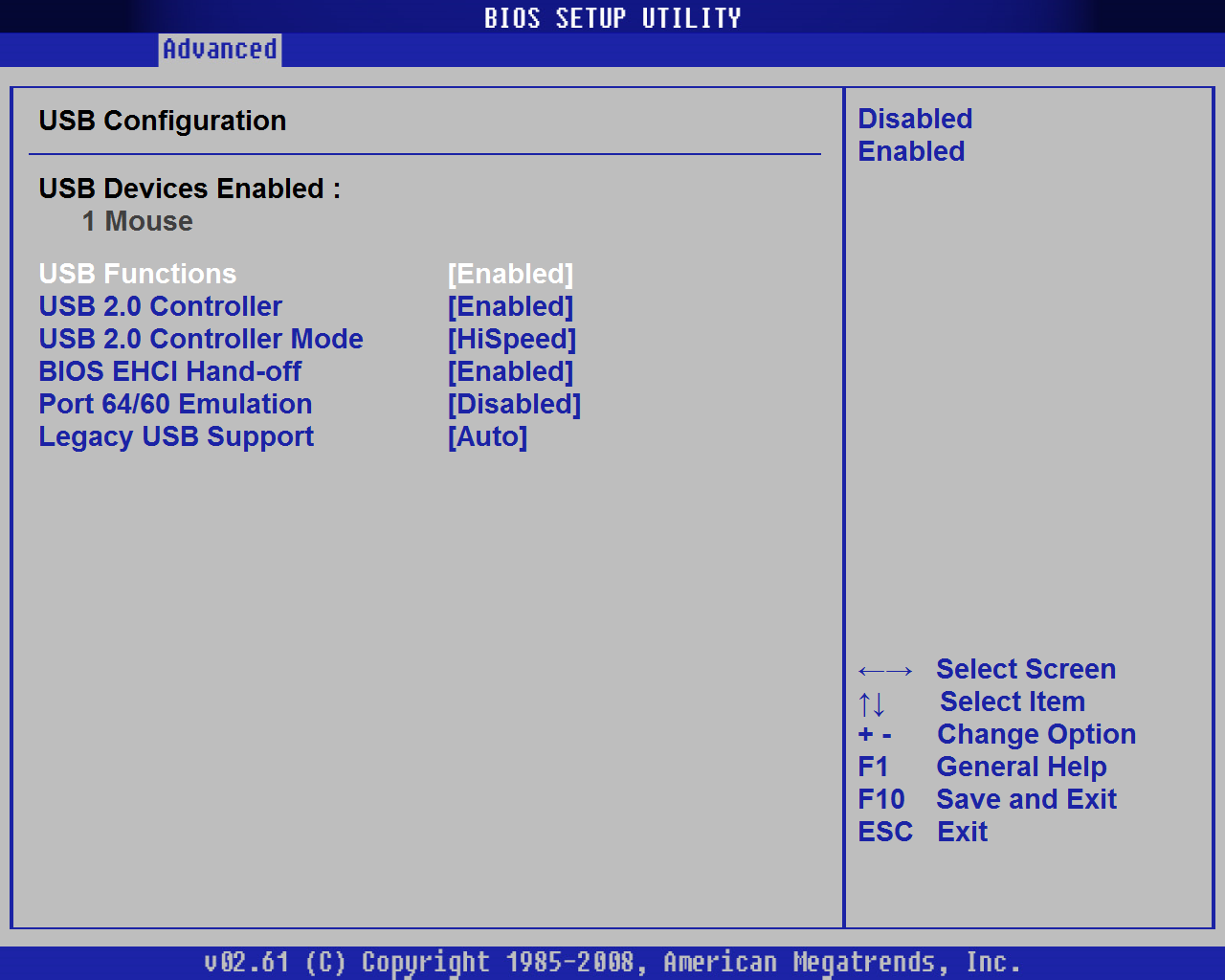
- Some important nuances for optimizing individual components of the microsystem and the general complex process of software modernization of the computer.
- Changing the boot order and assigning a priority bootloader when it is necessary to reinstall the OS or carry out the process of its recovery after a virus infection.
All of the above is just a little (however, the main thing!), Which one way or another requires the implementation of a generally accepted entry into the BIOS environment to complete the tasks.
How to enter BIOS on a Lenovo laptop in two clicks: the "smart Chinese" method
Indeed, on laptops of the stipulated brand, the scenario of access to BSVV is implemented in an incredibly convenient way. Almost all Lenovo laptops are equipped with a special Novo Button, through which you can easily enter the holy of holies of the electronic system - BIOS.
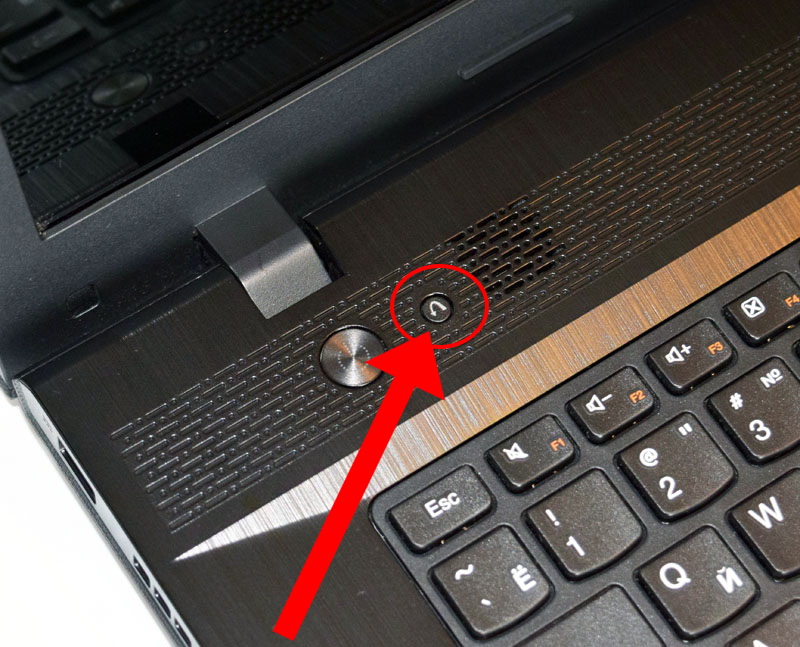
As a rule, such a key is located in the upper part of the front panel, practically next to the POWER button. It is not uncommon to find models in which the "nimble Novo Button" is located on the left side of the case, right next to the power connector or USB port. In any case, such a button is graphically marked in the form of a curved left-hand rotation arrow.
When reading the technical documentation for the device, you may come across its other designations "OneKey Recovery", as well as "OneKey Rescue System".
- Well, after you find "Novo Button" - turn off your computer.
- Press the coveted shortcut key to BIOS settings.
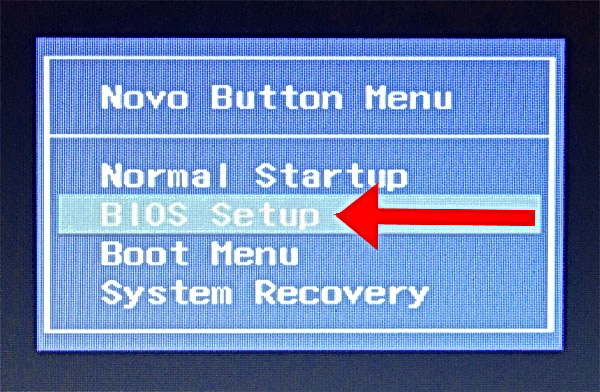
- After the menu of the same name (to the button) is displayed on the screen, use the “BIOS Setup” item.
Method number 2: the classic entrance to the BIOS of the Lenovo laptop
Since we are talking about a laptop, it’s easy to guess that on our portable device there are functional keys such as (F1-F12), plus a couple of FN buttons.
We will use them in this case:
- Reboot your computer.
- Press the "FN" key and press the "F2" button several times with the intensity of two tapas per second.
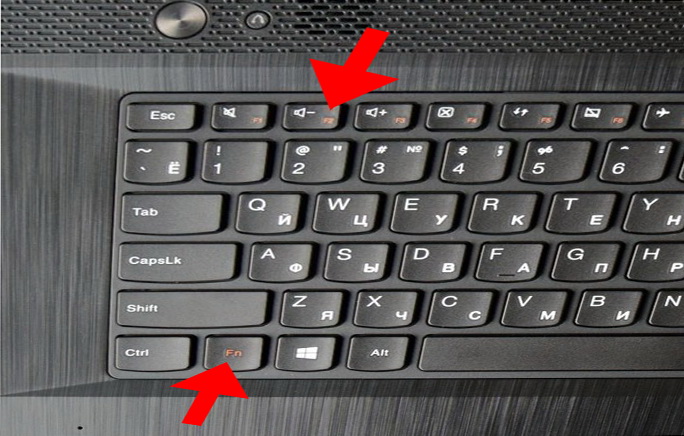
- In a split second you will be taken to the primary window of the BIOS microsystem.
You can also use this method:
- Turn off your laptop.
- Turn it back on.
- As soon as the graphic loading indicator is displayed on the screen, hold down the "Power" button until the laptop is turned off (waiting time 3-5 seconds).
- Pressing the "Power" button again and immediately using "FN + F2" according to the above-described algorithm of actions.
What if all else fails?
Due to technological advances and the ubiquitous fast boot scenario, the following often happens: a split second and Windows boots. Naturally, no keys (except "OFF" or "Reset") will help the user to open the BIOS menu. As for the next unsuccessful attempt to "catch the moment of entry", everything will be repeated over and over again. If something similar happens to you, dear reader, then most likely it will help you the method described in this article .
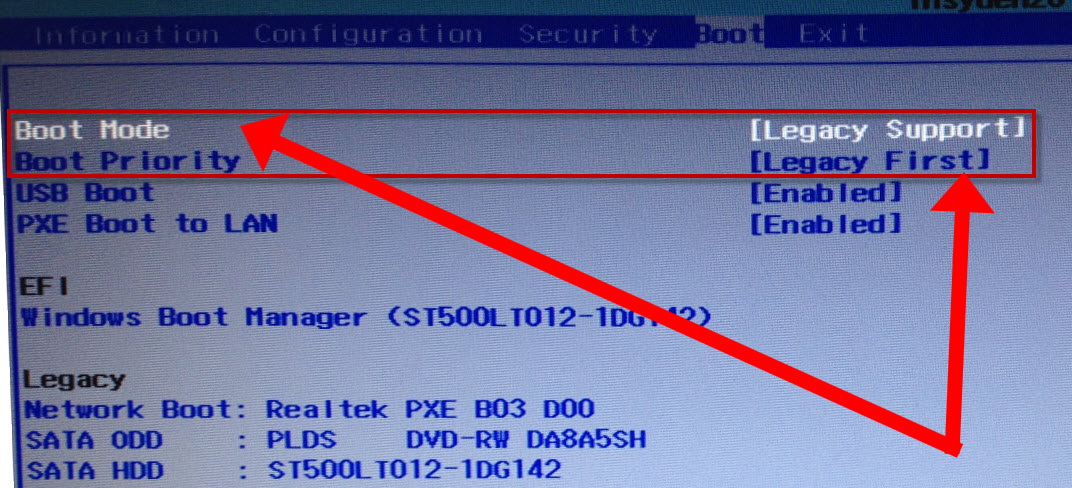
By the way, if you want to save yourself from a certain predisposition of the laptop system, it wanders in every possible way at the moment of entering the basic settings menu, then you should change some parameters in the "Boot" section of your microsystem.
- After you have managed to enter the BIOS, go to the "Boot" tab in boot menu microsystems.
- In the first item "Boot Mode", change the boot parameter to "Legacy Support".
- In the second - "Boot Priority", on - "Legacy First".
After you press the Enter key twice in a row, be sure that the next login attempts will be successful!
In conclusion: on what to fear ...
Of course, before you change anything in the BIOS settings, you should think carefully about what this kind of rash manipulation can lead to. As a rule, after reading various overclocking manuals and not bothering to question the experience of the "famous upgrade", a gullible user achieves truly "wonderful results" ... sometimes even smelling like smoke! Do not be like the frivolous of this world, be wise and reasonable, friends. Well, as for the issues of computer optimization through the settings of the basic microsystem, this is a topic for another article. All in all, a trustworthy and successful entrance to BIOS!
Quite often, users have a question: How to open BIOS on a laptop and what is it? The basic I / O system is responsible for the normal startup of the PC and the operation of its devices.
What circumstances force the BIOS to run?
- Integrated computer components must be activated or deactivated.
- Replacing the video card. Many laptop computers have two built-in video cards. Thanks to the I / O system, the user chooses either the first or the second.
- Configuring special modes of the laptop. Here the computer owner can configure various modes (hibernation, sleep).
- Time correction in the system. The system allows you to adjust the time that requires such manipulations, often after resetting the settings.
- The need to check the "state of health" of the computer. Through BIOS, you can monitor many parameters of the pc.
- Return to default settings. Having opened the control system, you have the opportunity to restore the system settings to their original state.
This article will describe a step-by-step algorithm on how to run BIOS on a laptop. After reading it, you will understand that it is not difficult to open this system on your computer.
Running the system on a stationary computer and a laptop do not have much difference.
We start the input-output system
First, to open it, you need to restart your computer. To do this, you will need to click on the "Start" button and find the shutdown / restart key in the panel that appears. The button is in the lower-left corner of the panel.
You can also restart the device by pressing and holding the start / stop key, which is (most often) located in the upper right corner of the keyboard. After the laptop is completely turned off, you must press the same key again and start the computer. 
You need to open the settings before the computer is fully loaded. Most often, when booting, it says at the bottom: Press F1 to enter setup (press F1) 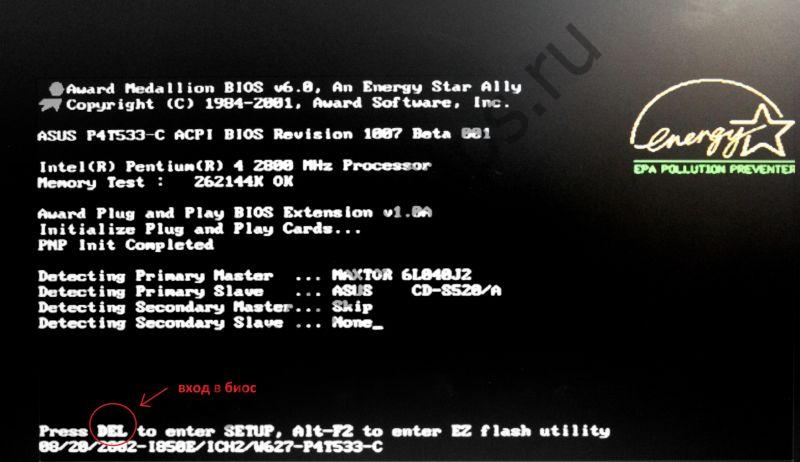
Besides F1, there can be any other keys, for example:
- DELETE
Sometimes you need to press a combination:
- Ctrl + Alt + Del
- Fn + F1
- Ctrl + Alt + Esc
- Ctrl + Alt
- Ctrl + Alt + Ins
- Ctrl + Alt + S
- Ctrl + Ins
- Ctrl + Alt + Enter
In the event that you did not have time to press the buttons to enter the system, then you should turn off and start the computer again.
After completing all the steps correctly, you will see a window that opens in front of you. 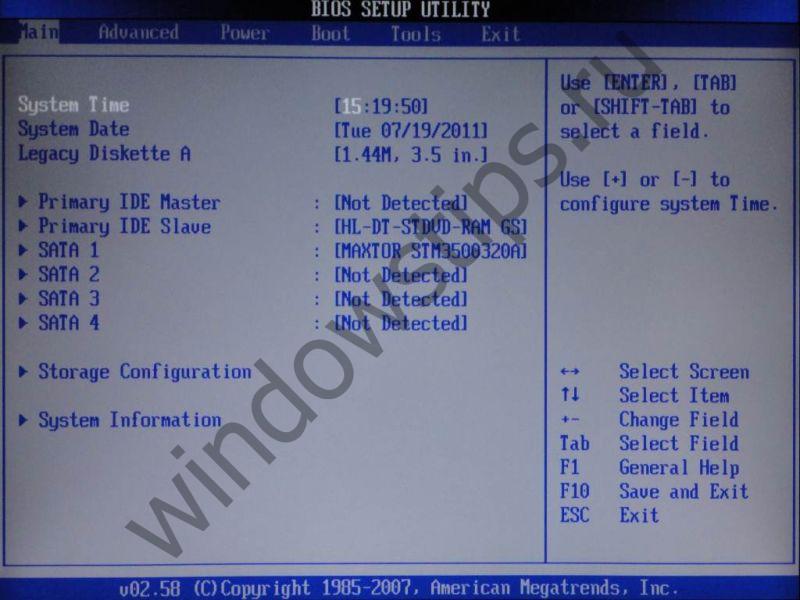
Now let's look at how to run the setup on PCs of different companies.
How to run BIOS on an Asus laptop
First you need to turn off your computer. Then, turning it on, often press F2 (or keep the key pressed, simultaneously with the laptop start button). Thus, it will not be difficult to open BIOS on a portable device from Asus. 
How to open BIOS on HP laptop
To run BIOS in Hewlett-Parkard, (HP Pavilion, TouchSmart, Vectra, OmniBook, Tablet) you need to either actively press or hold the F1 key.
To open Bios in Hewlett-Parkard (HP Alternative) - press F2 or Esc in the same way.
To log in Hewlett-Parkard (HP) Tablet PC - press F10 or F12. 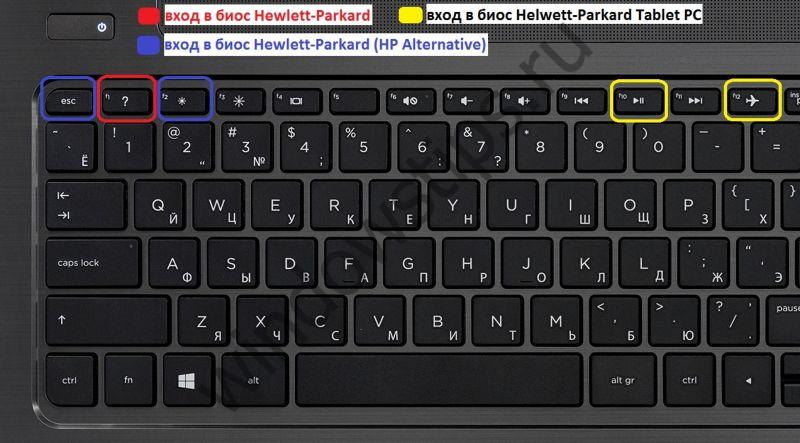
How to run BIOS on a Lenovo laptop
You can open BIOS on a Lenovo laptop using a simple method, that is, by pressing special buttons when turned on. At the beginning of the download, you need to press and do not release the Fn key. While holding it, you also need to actively press F2. 
The second way: a special button "Novo Button". It features a curved arrow. After turning off the computer, instead of the start button, press the "Novo Button" button. 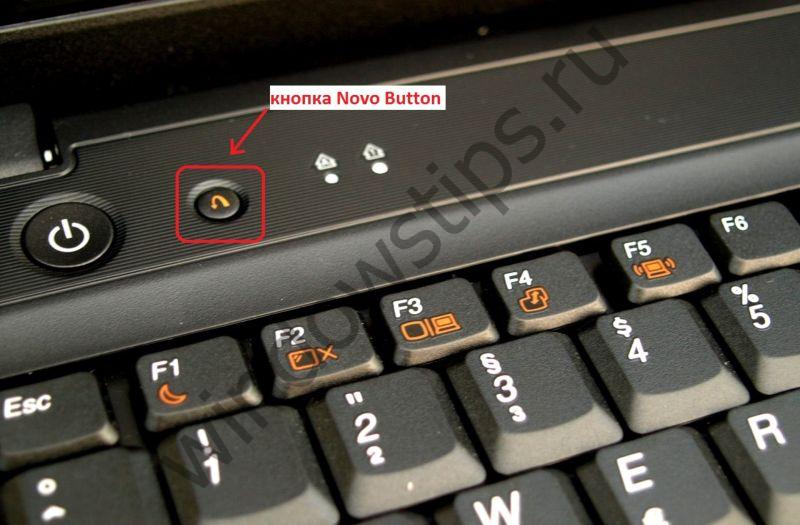
"Novo Button Menu" will open in front of you, where you will see different ways downloads. In second place will be - BIOS Setup.
Use the arrows to aim at it. 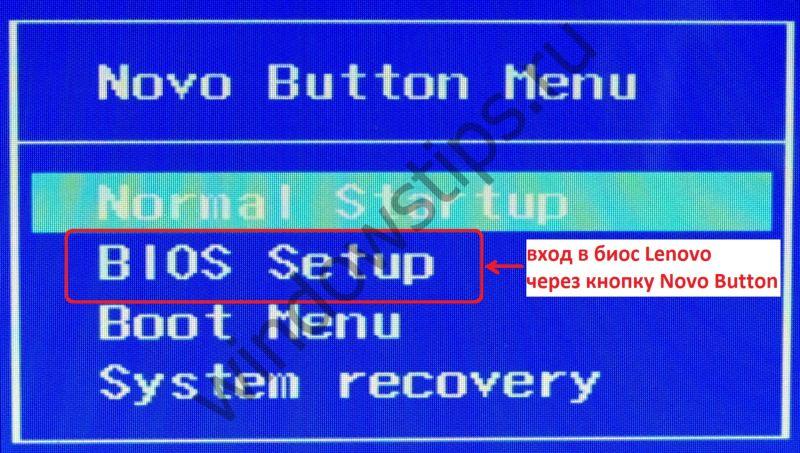
We press. Done.
How to run BIOS on an Acer laptop
To open Bios on laptop Acer, you need to actively press or hold F2. If the BIOS does not open in front of you, then you need to try other standard control system power keys, such as: DELETE or the combination of Ctrl + Alt + Esc. 
How to run BIOS on a Samsung laptop
When turned on, press the "pause" or "Fn + pause" button. 
You should see - "press F2 (f8, f12, f4, etc.) to enter setup". Based on which button (f2, f12, f4, f8 ...) appears in the line, we select the one for pressing.
Increase your computer knowledge every day, as the twenty-first century forces all of us to keep up with the times, actively learning about many modern technological processes!
There are no problems. However, some laptop models by Lenovo have certain features of entering bios and do not provide an opportunity to get into it by standard methods In this article, you will learn about all the ways that you can enter BIOS on Lenovo laptops.
BIOS entry methods on lenovo laptops
Now there will be a complete list of ways in which you can get into the BIOS on Lenovo laptops:
- F2 key;
- F2 key, with the Fn key on the keyboard previously pressed;
- Dedicated Novo Button;
- F1 key;
- Esc key;
- Via EFI firmware parameters.
Entering BIOS on Lenovo with F2
This method should be tried first. Turn off the laptop, press and hold F2 on the keyboard and without releasing it, turn on the laptop.
F2 and Fn buttons
If the BIOS did not enter the BIOS, then try to do the same, just press the button Fn at the bottom left of the keyboard.
Novo Button
Examine the case of your laptop carefully. Including its side faces. If you see a small, separate round button with a curved arrow, then this is the button Novo Button.
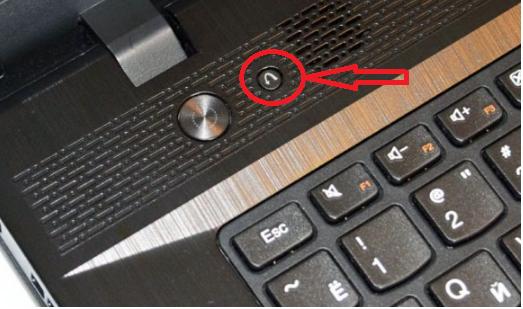
Novo Button
To enter BIOS on Lenovo using it, just turn off the laptop and press Novo Button... After that, an automatic descent to the BIOS setup should occur, or a small menu will appear in which you need to select the option to enter the BIOS.
F1 or Esc key
These buttons are used much less often to enter the BIOS menu, But, for example, on a laptop Lenovo v580c you can enter the BIOS by pressing the button Esc in the upper left corner of the keyboard. A menu will appear where you need to click F1 to get into the BIOS.

F1 and Esc buttons
note that F1 you will probably need to press together with Fn.
Firmware parameters
This method works only from under Windows 8-8.1. It is somewhat reminiscent of starting Windows in. To use it, you need to open the "Start" menu, hold down the "Shift" key on the keyboard and without releasing it, select "Restart".
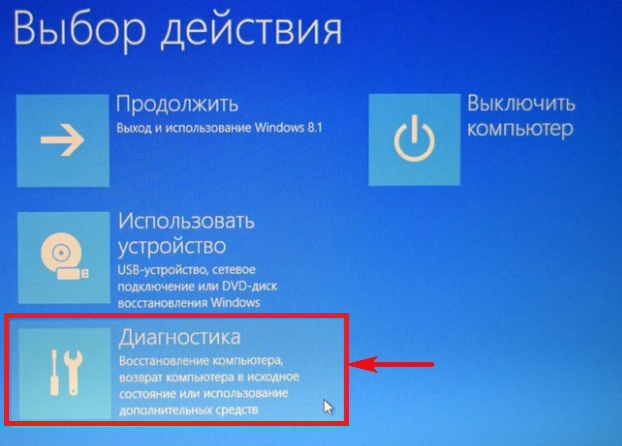
Diagnostics

UEFI Firmware Options

Reboot
A menu will appear in which you need to select " Diagnostics» -> « UEFI firmware options» -> "Reload«.
After that, the laptop will reboot and you will be taken to the BIOS.
The method works on laptops of all firms with Windows 8.1 preinstalled.
If you need to get into the BIOS to set the boot from a flash drive, then you can do this without entering the BIOS. You can try using the call to the boot menu.
To do this, when turning on the laptop, hold down and hold the button F12... You may have to do this with the button held down Fn... A menu should appear with a choice of boot device. It should contain your flash drive, which you need to select with the arrow keys and press " Enter«.

USB flash drive in the list of devices to boot
We hope that at least one of the above methods for entering the BIOS on lenovo laptops helped you.
If you want to do the reinstallation yourself operating system or to make changes to the operation of various components and preinstalled equipment on a Lenovo laptop, the user, first of all, will need to get into the BIOS - it is through this menu that adjustments are made to the hardware settings.
The entrance to the mentioned menu on devices of a popular Chinese manufacturer can be done in several ways. After reviewing the information below, you will learn how to enter BIOS on a Lenovo laptop using each of them.
Trying to enter BIOS using the keyboard
On older and some new budget models of Lenovo laptops, the BIOS is launched by pressing the corresponding buttons on the keyboard. First, try running BIOS using the Delete (Del) button. To do this, turn off the laptop, hold down the mentioned button and turn on the device.If the Del button didn't work, do the same, but this time use the F2 key. If it does not work, try pressing the Fn + F2 buttons at the same time and, while holding them down, turn on the laptop. BIOS should open.

If you need to get straight to the boot device selection menu, use the F12 button or the Fn + F12 combination.

Trying to enter BIOS using hardware buttons
If performing the above manipulations did not allow you to get into the BIOS, with a high degree of probability, to enter this menu you need to use the hardware buttons, the location of which may vary depending on the laptop model.In most cases, the order of using these buttons is as follows:
the laptop turns off;
the corresponding button is pressed;
opens BIOS.
If it does not work, try pressing the corresponding key when the laptop is turned on, or hold it down and only then try to turn on the laptop.
The hardware button for entering the BIOS can be located above the keyboard.