There was an android error in contacts app that. Getting rid of the android process acore error
Many Android users, after purchasing, first try to root their device, obtaining superuser rights for it. This allows you to significantly expand the systems. You get access to system files and programs, you can change, delete them, give your smartphone or tablet functions that are not available in normal mode.
Getting Root rights can be not only beneficial, but also harmful
But if a rooted device falls into the hands of an inexperienced user, this can lead to the fact that he deletes something unnecessary and harm the system. As a result, instead of improving performance, it deteriorates, the device slows down, and in the worst case, refuses to work fully, giving out various system errors. One of the most common errors of this kind is android process acore. In this article, we propose to consider why it occurs, as well as what to do when it interferes with the operation of the device.
Reasons for the error
This error almost never occurs without outside intervention. Most often android process acore appears after a rude and incorrect intrusion into. The main reason is the deletion of an important system application, file or its incorrect modification.
Which applications are most likely to encounter the android process acore error? These are usually Contacts, Calendar, sometimes Camera and other built-in programs. You are trying to open the phone book, and instead of the contact list, you see the inscription: "The android process acore was stopped due to an error." Naturally, the program does not start and the phone cannot be used.

Experts say that the most popular technical reason for this is the lack of necessary system files and applications, which is why the launched application cannot use the necessary components for full operation and gives an error. Also, the android process acore error occurred, possibly due to the fact that several programs with similar functionality come into conflict. In addition, such a sin was noticed in applications for optimizing the operation of the Wi-Fi module. So, after finding out the reasons, we proceed to solving the problem.
Eliminate the error
The solution to the issue exists for both inexperienced users and more advanced ones. Some methods will allow you to get by with a little blood, while others will entail some negative consequences.
First of all, we will try to achieve that android process process acore was stopped without losing personal data. First, try disabling running non-system applications. You may have recently installed an application and then an error occurred. Go to Settings - Applications, and in the "Running" tab, look at each one. Both system and other processes are displayed here. Stop each non-system process with the Stop button. Then try to enter the phone book again. Disconnect each process in turn - this way you can identify the culprit that caused the android process acore error. Uninstall this program.

If that's not enough, in the All tab, press the Menu button, select Clear All Apps Cache, and then Reset App Settings. In some cases, this will be enough.
If it doesn't help, let's move on. In case the problem occurs with the contact list, find in the list of applications Contacts and Contacts store. In each of them, in turn, click the "Clear cache" button, and then "Erase data". Thus you, but along with them the error will go away. Moreover, if the device is synced with a Google account, you can easily restore all contacts. The same steps should be taken with all applications in which the android process acore error occurs, be it Camera, Calendar or something else.
Since it is unlikely that the android process acore error occurred on its own, check which programs you have recently installed. Perhaps the reason is precisely in them. During installation, files are written to the system partition, and even if the program process is stopped, this does not guarantee the device's performance. This is especially true for Wi-Fi optimizers. Uninstall apps one at a time and check if the android process acore error persists.
The next method is for advanced users. However, if you do not fully understand the intricacies of the operating system, it is better not to risk it. Open the file using the file manager at system / csc / others.xml. In line
If it does not help again, apply a factory reset and, in extreme cases, a flashing. Before resetting your phone, such as photos and documents. If it's synced with your Google account, you don't have to worry about your contacts, they are stored on remote servers. Reset can be done via the menu. Go to Settings - Personal data - Restore and reset - Factory data reset. The device will reboot and the system will start with factory settings.
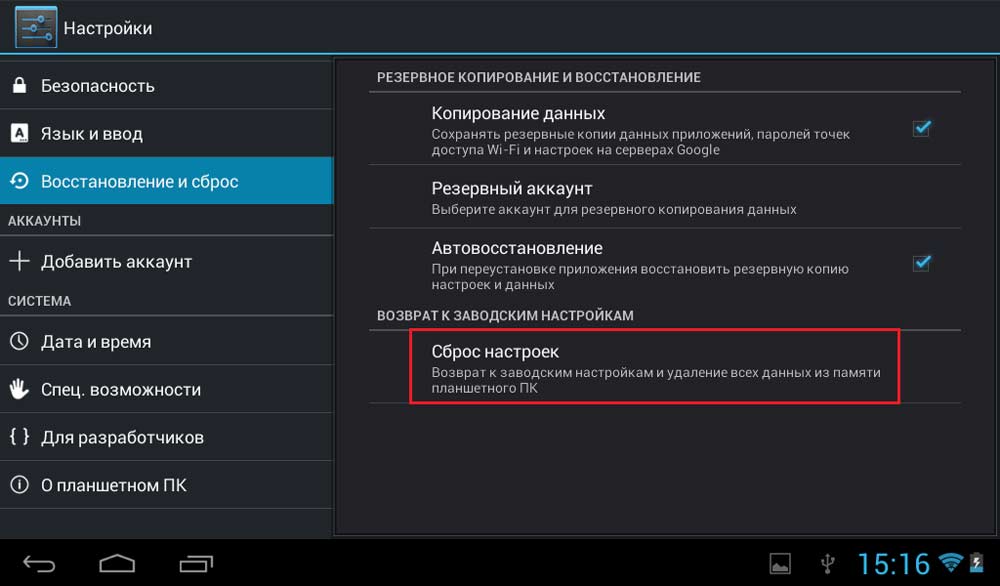
The same procedure can be done through Recovery mode. You need to turn off the device, then hold down the volume key and the power button (this moment may differ depending on the brand and model of the device, check with the manufacturer's technical support for details) and enter Recovery mode. Use the volume keys to select wipe cache partition, then wipe data / factory reset - Yes - delete all user data - reboot system now. After a few seconds, the system will turn on and will be like new again.
And finally, the most extreme way is to flash the device. You will need a special software, including a program for firmware, drivers for a computer, a firmware file, and a connecting cable. The process differs in different devices, therefore, check with the manufacturer's technical support or on specialized forums for details. Do everything at your own peril and risk. But in most cases it is the only way fix all the "jambs" after unnecessary system files have been removed. We wish you not to get to the use of this method.

Conclusion
We urge you not to root on your phone or tablet unnecessarily. And if you still need it, be very careful when modifying the system partition. Don't forget that a rooted device loses the manufacturer's warranty. In case of careless handling, it is not so easy to correct the situation; you will have to mess around with the restoration for a long time.
We'd love to see in the comments if you've ever encountered a bug and how you got rid of it. We will also be very grateful if you can share the intricacies of entering Recovery mode on your device.
Multiple smartphone users with operating android system, faced such a problem - how to fix android.process.acore error on your smartphone. For an untrained user or beginners, this causes panic, and they do not know what to do, and some even "bury" their phones prematurely. But "the devil is not so terrible as he is painted."
To fix the android.process.acore error, you must first find the root of the problem. By analyzing various resources and personal experience, we decided to describe the most common reasons occurrence of this kind of error.
We hope that this information will help many people to solve the problem without panic.
Causes of the problem
There are 3 main reasons for the appearance android errors.process.acore:
- the system application is disabled, due to which Android cannot function normally;
- several applications with similar functions are installed at the same time, which are not correctly synchronized with the contact list, calendar or other system application;
- deleted important system files.
Error elimination methods
There are several methods that may help you fix the android.process.acore error on your device. These methods are intended for both the general and experienced user. Read carefully all the options and choose the one that you can implement. In no case do not try to solve the problem on your own by changing the system files, unless you are a professional.
Solving the problem for ordinary users
Most often, the error occurs when working with the phone book, when trying to add, save, change or delete any contact. Treatment: we try to go to Settings /../ Contacts store (it can be called differently, but the essence is clear) and we find the option - "Erase data". In many cases, it helps to correct the situation, but you destroy the entire list of contacts. There is nothing you can do, you have to sacrifice. For those who have the ability to sync with their Google account, this way will pass painless.
One of the reasons for the android.process.acore error might be if the Calendar Store or other disabled programs are disabled. In order for the problem to go away, go to Settings / Applications, there we find an additional menu and click on "Reset settings". This method, of course, if it works, is good because personal data is not lost when reset.
Fix android.process.acore error by uninstalling apps for optimization wireless network Wi-Fi, in some cases the problem disappears.
Factory default is also an effective method. This action will undo all individual user settings, but this is not as critical as losing contacts. For help, read the instructions for the Recovery item for your model.
Troubleshooting for advanced users
Another way to deal with the problem can be recommended for advanced Android users. It consists in changes to the system file:
/system/csc/others.xml. It contains the line:
which needs to be edited to get the following:
We remind you once again that this method is ONLY for experienced!
If your device is "rooted", it is possible that you did a bad cleaning system applications and files, as a result of which the android.process.acore error occurred. In this case, you will have to search the Internet for deleted files specifically for the version used. android firmware, return them to their place and set the appropriate rights.
Also, for devices with rooted rights, the solution to the problem is to enable, possibly, the previously disabled logsProvider 2.0.d process via Titamium backup.
Extreme measures
And finally, when all else fails, they resort to radical methods, which consist in completely clearing the device's memory with the loss of all data. This removes the applications that generated the android.process.acore error from the system.
What if hard reset did not help, the only possible option is to flash the smartphone. Such a case is relevant for "rooted" devices, during the cleaning process of which important system files were deleted that could not be restored.
If you used another method to fix the android.process.acore error, please let us know your successes in the comments. Good luck!
From Google it is the most popular and widespread in the world. Of course, it has its merits and demerits. Some people like it, others don't.
Android is a reliable system, but it also has a lot of different bugs and errors
As in any other operating systems, sometimes there are errors in Android that prevent you from working with the device. Fortunately, most of these problems can be quickly resolved by yourself. This article will take a closer look at how to fix the android.process.acore error. Let's figure it out. Go!
Before taking any action, you need to figure out what is the root of the problem? There are a number of reasons that cause the android.process.acore error to appear on the device:
- one of the system programs is disabled, which prevents the normal operation of the OS;
- there are several utilities on your smartphone that perform the same functions, which leads to a conflict when synchronizing with contacts, calendars and others;
- system files were deleted from the smartphone.
There are both simple ways to solve this error, well understood by novice users, and quite complex ones, which only experienced users can figure out.
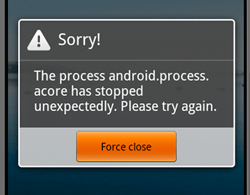
The most common android.process.acore error appears when working with contacts, namely when saving, deleting or modifying a contact. To get rid of the error, go to the "Settings" or "Contacts store" (depending on the brand of the device, the names may change) and select "Erase data". Yes, all contacts from the phone book will be lost, but you will be able to fully use your smartphone. Please note that if you have previously synced with your Google account, you can restore all contacts from there.
Also, the whole thing may be in disabled applications, in particular, calendar stores. In this case, the error can be corrected as follows. Go to Settings / Applications and open the Additional menu. There, find the item "Reset settings" and click on it. Please note that this method allows you to save all data on the device.
Some users have been helped by uninstalling Wi-Fi optimization utilities. So be sure to keep that in mind.
If the above methods did not help correct the situation for the better, then you will have to use the not most pleasant, but reliable method - reset to factory settings. In this case, you will lose all the data stored on your smartphone, but you are guaranteed to get rid of the annoying error.
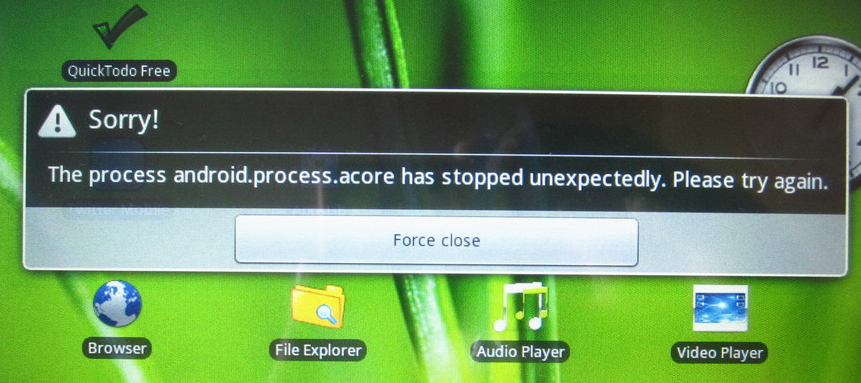
Now let's look at more sophisticated approaches to solving this problem for more advanced users. The essence of this method is to edit the system file. Be careful, as a minor error can cause serious system malfunctions.
Find the file "others" with the extension ".xml", which is located in the "csc" folder, which, in turn, is located in the "system" section. There is a line:
In it, you must replace "TRUE" with "false". After carefully checking everything, you can exit the file and enjoy a fully working smartphone.
Also, the cause of such a malfunction may be an unsuccessful cleaning of system utilities, which led to the loss of files important for the operation of the OS. In this case, you will have to find and download on the Internet those files that have been deleted. You can also try to activate the "logsProvider 2.0.d" process using "Titanium backup" if this process was disabled. Please note that these two methods should be used by those users who got root rights on their smartphones.
If none of the methods helped to get rid of the error, then you will have to perform a so-called hard reset, which will lead to the complete removal of all files and data from the device. If even this does not help, reflash your smartphone, then the problem will definitely go away.
Now you know what to do if android.process.acore error occurs. As you can see, there are different solutions, it all depends on the nature of the malfunction.
Write in the comments if this article helped you get your smartphone back on track and share with other users your own experience in solving such problems.