What does a firmware change on an android tablet give. Change Android firmware using this method. Flashing LG Android device using KDZ UPDATER.
Today's article will discuss how to flash a tablet through a PC. Presented by detailed instructions on the example of devices from popular manufacturers.
All electronic devices become obsolete over time. Even the tablet models that were showing off in the shop window yesterday are likely to have an update from the manufacturer. To extend the life of their outdated assistant, many device owners are thinking about updating the firmware to a more modern version of Android. It is much more pleasant to work with it, besides, the productivity and functionality of the device increases several times. Moreover, flashing is also suitable for troubleshooting system problems.
Attention! When flashing, you need to carefully select the current version that is suitable specifically for your tablet model, otherwise the device may become unusable.
Flashing a Samsung tablet using a computer
1. The first step is to make sure the tablet is fully charged. Take care of the continuous operation of the computer. The best option would be to connect your computer to an uninterruptible power supply.
2. Before the firmware procedure, be sure to install the driver package for your device and the program Odin (Download).
3. Pre-downloaded file software from the manufacturer's website, put it in a directory convenient for you on your PC. Turn off your device.
4. Enter the device into bootloader mode by simultaneously pressing the off and volume down keys.
5. Hold the keys until entering the service mode.
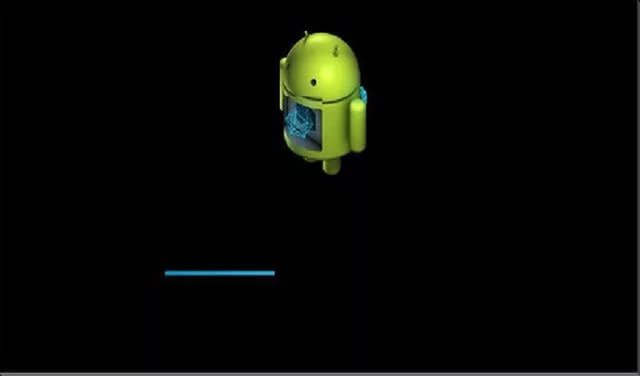 Photo: Service mode Android
Photo: Service mode Android
6. We connect to the computer when uSB help cord. On the one hand, we connect the tablet, on the other, the computer. We are waiting for the driver installation to complete.
 Photo: Connecting the tablet to the computer
Photo: Connecting the tablet to the computer After starting Odin, the device should be displayed in the upper left corner.
7. Add the firmware file to the Odin program. Most often, the firmware consists of one file - we insert it through the PDA window.
8. We press the "Start" button. After a short period of time, the word "Pass" will appear in the window. The firmware is installed and the tablet will reboot. It is already possible to disconnect the cable from the computer.
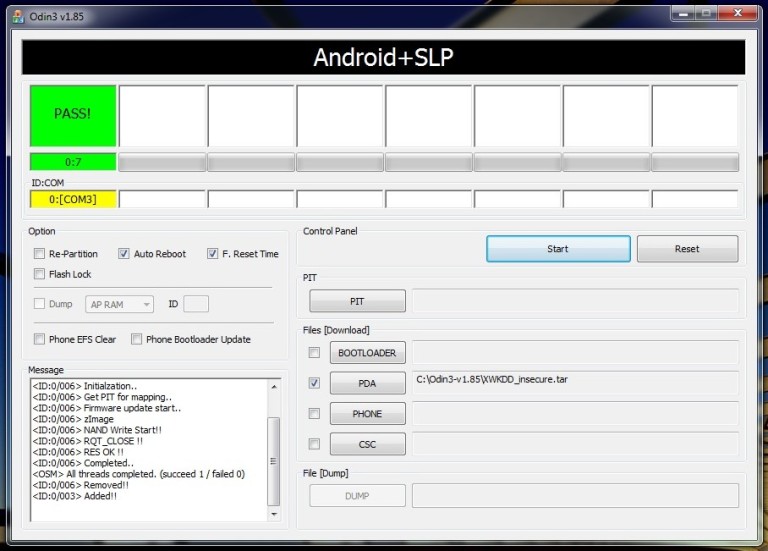 Photo: Odin Program
Photo: Odin Program Flashing Lenovo tablet using a computer
1. Make sure your device is at least 65% charged.
2. Install the manufacturer's utility Software Update Tool (Download). Download the drivers for the computer and the firmware file.
3. Turn off the tablet. We hold down, sequentially holding the buttons: decrease the sound and turn on until vibration appears.
4. We are waiting for the appearance of the inscription "Fastboot USB" - this means that the device is ready for firmware. We connect the device to the PC.
5. Run the utility and select the previously unzipped firmware file.
6. In the utility window, select the type of firmware, if this is not done, the firmware will not change, but it may solve some problems in the operating system.
7. When requesting data formatting, select the "Erase user data" item.
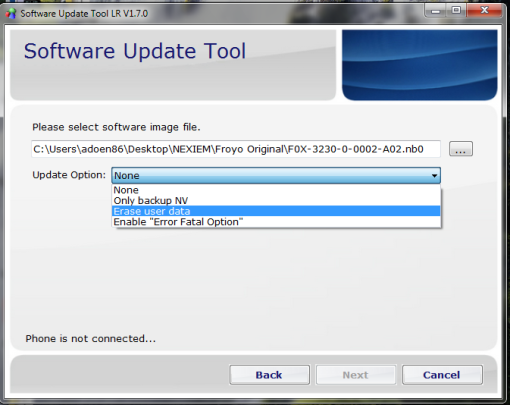 Photo: Software Update Tool
Photo: Software Update Tool 8. Press the "Start" button, wait for the system update.
9. The firmware is over, the tablet is clean and ready to go. The whole process is relatively fast.
The devices are stitched, now they can be used. Remember that flashing may not always be successful. If you are not sure about the success of this enterprise, contact the service center for help.
Dear Readers! If you have any questions or comments on the topic of the article, please leave them below.
If your "mobile friend" began to glitch and slow down, and quite noticeably, then it's time to change his firmware to a more recent one. Most tablet owners go to service centers to replace the firmware. But you can easily do it yourself. Why, one wonders, overpay? All you need is a tablet, a cable for connecting to a computer and unlimited internet.
Let's say right away that the process of flashing mobile devices is the same type. Only minor details of the process depend on the model and manufacturer. Otherwise, everything happens according to the same scenario. No one should have problems with self-flashing the tablet. After all, this is not a Newton binomial.
Why do this?
There are many reasons for changing the firmware. For example, the tablet does not turn on, or it slows down, or it somehow began to work inadequately. There are cases when the firmware of tablets can restore an already completely "killed" device. And many manufacturers patch holes and vulnerabilities in new firmware, optimize work with hardware and improve the operating system in every possible way. Here it is already vital to re-flash your device.

There is also another reason. The fact is that some users hate official firmware. They only need "custom" (user-modified firmware). There is a grain of truth in this. Custom ones are usually much faster than their official counterparts. However, there are also pitfalls. In custom, access to the management of the OS file system is open. And this is not good, because unknowingly, you can turn the tablet into a brick.
What should be done before the firmware process?
Before taking on this risky business, you should make a backup of the OS (if your tablet is working). If something goes wrong, you can always restore a working system. Next, we need to decide on the type of firmware and find it. Although the custom is faster, the most stable are the official firmware versions. And we will put them.
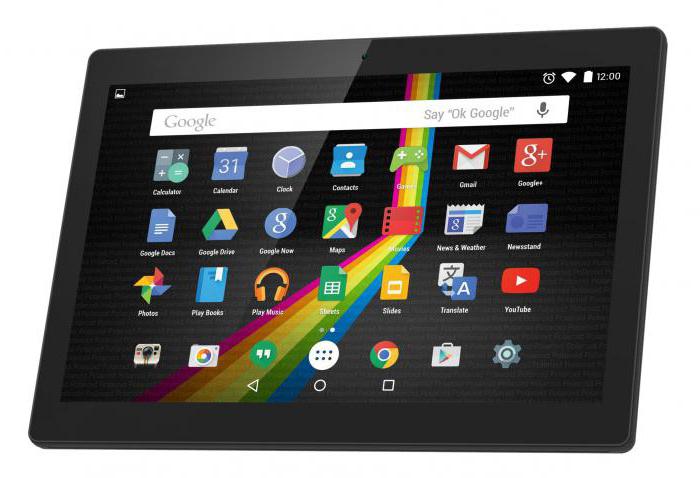
Let's assume we have found and downloaded the firmware. Now is the time to install the drivers required to connect the device to your computer. Without this, the firmware of the tablets will be impossible. After installing the drivers, you can connect the tablet to your computer and start the process itself. There are several ways to flash an official OS device. Basically, it all depends on the tablet itself.
Firmware with SD card
The simplest and efficient way... All you need to do is download the firmware file and unpack the DLOAD folder to the root of the SD card. Then you need to "drive" the tablet into the update mode. Different types of devices can use completely different key combinations for this. But in the standard version, these are combinations such as "turn on - volume up" or "turn on and 2 volume buttons".
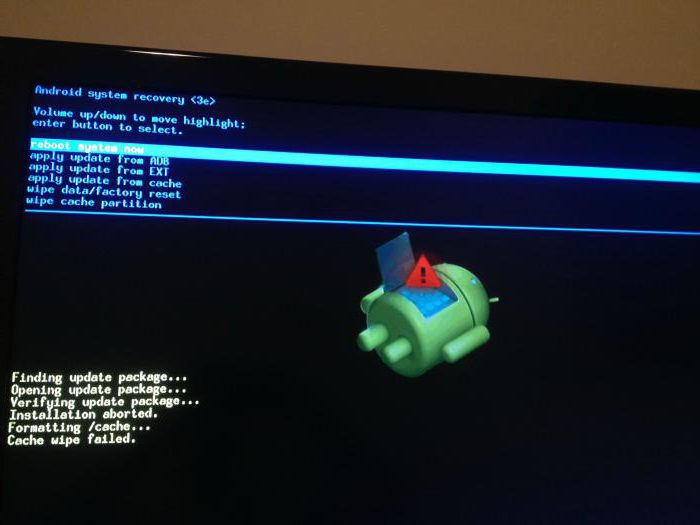
If everything is done correctly, a green robot will appear on the screen and the tablet will start flashing. Upon completion of the process, you need to reboot the device. In some cases, you will have to press the power button for a very long time to do this. After rebooting, the device will try to start the updated OS for a very long time. This usually takes about 5-10 minutes.
Samsung Products
The firmware is slightly different from the standard method. This happened due to the hardware and system features of the products of this company. Without software intervention, nothing will come of it. To carry out the firmware process, you will need to download the Odin program. It is specially designed for flashing Samsung tablets.

After installing all the necessary drivers and downloading the firmware itself, you can start the installation process. Launch the Odin program and press the PDA button in it. Then we "drive" the tablet itself into bootloader mode. To do this, press the key combination "volume up and turn on". The combination of buttons may vary depending on the model. We connect the tablet to the PC. Odin will automatically detect the device. After that, it remains to press the "Start" button. The firmware of the tablet will start. The program will notify you of the end of the process with a sound signal.
After installing the firmware, it is recommended to go into the recovery (volume down and power button) and reset the settings to standard (wipe data). Otherwise, the firmware may become unstable. Then you can start configuring the installed system.
Chinese tablets
It's not that simple with the "Chinese". For them, you need to select the firmware, focusing on the exact name of the model. For, if you use the wrong firmware, you can get a "brick". Programs for flashing "Chinese" vary depending on the type of processor. If your device uses MTK processors, then SP Flash Tool is your choice. If the device is based on Allwinner, then Live Suite is suitable for its firmware.
are sewn strictly using a computer. There is no way to flash them from an SD card. Although custom is installed on them through the Clockwork Mod. Let's look at an example of a Chinese firmware. In the process of flashing, you should be extremely careful. The Chinese are extremely moody. One awkward move and you have a brick. Of course, bricks can be brought to life too. But why do we need extra problems? This is what it is - the firmware of tablets from China.
Firmware Samsung N8000 (China)
Samsung Galaxy Note N8000 is a Chinese tablet, its firmware, accordingly, depends on the type of processor. This device has an Allwinner A13 processor. Accordingly, you need to download the Live Suite program. Also, don't forget about the drivers. It is difficult to find the firmware for it, but it is there. As a last resort, you can try other firmware from the same devices.
So, unpack the archive with the firmware into some folder with an English name. We launch Live Suite. Turn off the tablet, hold down the "volume up" button and connect to USB. Press the button with the gear image in the program and select the folder with the unpacked firmware. After that, the process itself will begin. At the end of the installation process, the program will display an English message like Update Success. We turn off the tablet and try to turn it on.
The firmware of the N8000 64Gb tablet may differ slightly in functionality, but in any case, they all work stably on devices of this type.
Tablets from MegaFon and other operators
At their core, tablets from operators are the same devices from ZTE or Huawei. This means that they are subject to the rules of the standard firmware. They can be flashed using an SD card. The method with firmware update and DLOAD folder is suitable. There are no problems with the firmware process.

The firmware of the MegaFon tablet with a custom OS is carried out according to the typical scenario of updating the firmware using Clockwork Mod. In general, these tablets are one of the most flexible in terms of firmware. There are never any problems with them. The only difference from conventional versions of tablets is that these devices are hardware locked to use only one SIM card of a particular operator. Otherwise, these are ordinary devices.
DNS tablets
These devices can be safely called "purebred Chinese", even though they are produced in Russia according to the passport. No build quality, strange Allwinner and MTK processors. In general, all the trappings of a miracle of Chinese engineering. Accordingly, they are stitched in the same way as their Chinese counterparts. You need to accurately select the firmware and program for the update. Otherwise, you get a brick.
The DNS tablet firmware is no different from the Chinese firmware. Therefore, all the actions performed when flashing Chinese crafts are relevant here as well. These tablets have only one plus - they are more responsive than the "Chinese" in this regard. And usually the firmware is installed on them without any problems.
Conclusion
Flashing tablets is not that difficult. The main thing is to have firmware for tablets 4.1, 4.2 or 4.4 versions. The rest is a matter of technology. The process of updating or replacing itself operating system the tablet has a clear sequence of actions. It is inadmissible to arbitrarily change the order of actions. Perhaps this is the main rule that should be remembered when flashing a device.

Of course, the process of flashing one or another device may change somewhat due to the design features of the device. But the very essence of this process does not change. There are several ways to flash. Choose which one you like best and go ahead.
Unfortunately, sometimes there are cases when a smartphone or tablet stops working correctly, this can happen for various reasons: loaded memory, etc. In this case, I recommend reflashing the device, and how to do it yourself, I will tell you below.
Types of firmware
Before describing how to reflash an android tablet through a computer, I will talk about the types of firmware. There is an official firmware and an unofficial one. The advantage of the first type is that it is more stable, but less productive. As for unofficial firmwares, they have more functions and their performance is much higher. So the choice depends on what purpose you are pursuing when doing the flashing.
I must note that no matter which view you choose, you will need software to install it. And you need to put it on a tablet and on a computer. You will also need to select the firmware version that will be suitable for your device.
Flashing methods
There are many more flashing methods, but I suggested the main ones. I should also note that before starting any firmware, you need to make sure that the battery is charged - this will guarantee that the updates are fully downloaded.
The need to reinstall the Android version often arises due to the shortcomings of the software developers themselves, as well as due to the incorrect use or installation of any applications. In any case, problems can be easily fixed by performing a reinstallation or system update. Automatic reinstallation The user can update the version of his Android in automatic mode.
To do this, you need to perform the following manipulations:
- Open the phone settings menu.
- Go to the "General Settings" category, and then click on the "Check for Update" icon.
- If this item is absent in the menu, it means that the manufacturer did not provide for the update.
- Next, you need to make sure that the gadget is connected to wi-Fi networks and click on the "Update" icon.
Important! It is not recommended to update via traffic mobile networks 3G, GPRS or 4G. Regardless of the tariff plan, such sources are very unstable and during the reinstallation process a failure may occur, which will entail adverse consequences.
Custom reinstallation of the Android version
Experienced Android phone users prefer to install custom firmware. they have several advantages. Such software already has administrator access, they have wide functionality, which is not always available in the original version of the update. Changing custom firmware is easy enough. To do this, use the software from the working Android or special programs, like Recovery.

How to update Android version
The software version is updated in the following order:
- Initially, you need to connect your gadget to the Internet. To check, go to the "Settings" menu and activate the connection, thereby allowing automatic update OS. As a rule, the phone or tablet automatically notifies the user about the release of new firmware versions.
- We go to the application service through play.google.com and find latest version software for Android.
- Download the update installation file for your mobile gadget model. The installation process is automatic - similar to installing Android applications.
- We reboot the mobile device and evaluate the quality of the new version of the operating system.
How to reflash Android on your phone
Full firmware flashing on Android takes longer. To do this, the user needs to install Root rights... This will allow you to get administrator access to edit any folders and files, including system and hidden by default. Unfortunately, by obtaining these rights, you void the warranty for maintenance and service repair gadget. Then you need to make a backup - a backup of the existing settings.

To do this, you need to carry out the following actions:
- Download an application to your Android phone that will allow you to restore the system, for example, ClockWorkMod.
- Then you need to install the official or custom ROM version for your specific device model.
- Prepare a microSDHC memory card for temporary storage of firmware files.
- Next, you need to launch the ClockWorkMod Recovery program and select the "Backup & restore" option in the menu that opens.
- Then you need to click "Backup" and confirm the action by pressing "YES".
- Then you should reboot the device by clicking on the "Reboot system now" option.
- As a result, a backup copy of the updated Android should appear in the "clockworkmod / backup" folder on the memory card. The file name will consist of the time and date of creation.

Step-by-step instruction on how to reflash Android:
- Download the ROM file and save it to the memory card. It is important to take into account that the name can only consist of Latin letters and numbers, and the file itself must be located in a ZIP archive.
- Then we disconnect the mobile gadget from the power supply and the computer.
- Turn off the device and activate the recovery mode.
- Then we find the option "Wipe" in the menu that appears to completely delete the current information about the system.
- Then we return to the root folder of the menu and go to the section "Install ZIP from sdcard" or "Flash ZIP from SD Card".
- We find the ROM-file of the firmware, which is in the archive.
- Following the instructions, we confirm its activation.
- We are waiting. If during the reinstallation of the Android version there are no errors or system alerts, then the process was successful.
- We reboot the gadget using the "Reboot system now" function in the root of the menu.
- Done!
Thus, we examined the main features of the software replacement process on devices with the Android platform. Pay attention to the little things and use your gadgets with comfort.
Quite often, for whatever reason, the user tries to change the version of the standard firmware in his mobile device based on Android - in mobile phone or in a tablet
However, in this case, you need to have some skills that will help you do everything right, without making a gross mistake and without breaking the device itself. In this article we will consider the question of how how to reflash an android tablethow to install the firmware without damaging the device itself.
Android tablet firmware
The firmware of the tablet is practically no different from the same one, except, perhaps, only for the fact that it takes a little more time, and the device itself will have to be charged first, or even better, left connected to the electrical network for the duration of the firmware.
Fully charge your tablet before flashing or plug it into a power source
How to install firmware on android
First, you will need to go to the settings of your Android tablet, where you will need to clarify the version of the current firmware in order to know for sure that you are downloading new version, and not later or present. Next, you will need to download the version of the firmware you are interested in, be sure to make sure that it is designed specifically for your tablet model.
Be sure to make sure the firmware fits your specific model tablet
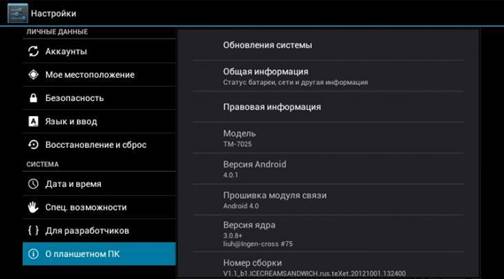
Using the appropriate instructions for the firmware file, download the updated software version to the memory card, insert it into the switched off tablet and start it, after which the Android firmware process will start on its own in automatic mode, without requiring virtually any action from the user. After the firmware is completed, you will need to remove the memory card (the tablet will automatically turn off), turn on the device and check the functionality of the new software.
Outcome
As you can see, reflashing an Android tablet is absolutely no problem, but a valuable piece of advice is that it is advisable to have an official firmware, since only in this case the correct operation of your device is guaranteed.