How to enter BIOS on an hp laptop: the only correct way is not one? How to enter the BIOS in an hp laptop: an incredibly obvious way
BIOS is the most important component of any computer, which is responsible for checking all equipment, setting up the system, starting operating system and much more. As a rule, an ordinary user needs to get into the BIOS to reinstall the operating system. Below we will talk in more detail about how to enter the BIOS on an HP laptop.
Actually, the beginning of the transition to the BIOS on an HP laptop looks exactly the same as on a laptop of any other manufacturer: you turn on or send the laptop to reboot and at the very early stage of startup you start repeatedly quickly pressing the key (less often a combination), which is responsible for entering BIOS. The difference between HP and other laptops may lie precisely in the button, which will allow you to get into the BIOS.
How do I open the BIOS on an HP laptop?
Actually, to get into the BIOS, you need to know which button is responsible for opening it. In most cases, such a procedure is performed empirically, since this information cannot be found either on the developer's website or in the installed operating system. However, in HP notebooks there is a rather narrow list of buttons with which you can open BIOS settings.
BIOS keys
1. F10. This key will work 80% of the time, since it is set for most laptop models and BIOS versions. First of all, of course, it is worth trying it, and only if the computer refuses to accept this key without displaying the BIOS settings menu, go further down the list.
2. F1 and F10. Some HP notebook models have a slightly different method of entering BIOS settings. First of all, you need to press the F1 key to enter the internal menu, and only then select the F10 key to enter the BIOS.
3. F11. This key is less common, but it should not be written off if the first two methods were unsuccessful.
4. Esc. Acts by analogy with the second method. At the start of the computer startup, you start pressing the Esc key, entering the internal menu. Select BIOS in it and wait for loading.
5.F6, F8, F2, Del. These keys are quite rare on HP laptops, but in the end they are worth trying out.
Typically, one of the suggested keys in the article should help you get into the BIOS settings.
It often happens that it is simply impossible to do without changing some parameters in the settings of the basic microsystem BIOS. A classic example, when the user needs to reassign the priority bootloader, is the moment of reinstalling Windows. This article will discuss different methods of entering the BIOS, since the standard "ESC" - "F10" option does not always work. It all depends on each specific case, so to speak, on the situational circumstances in the process of using portable electronics of a particular modification. Well, let's put everything into practice existing ways, the implementation of which will still help you get a qualitatively correct answer to the question that interests you, dear reader: "How to enter BIOS on an HP laptop?" Go!
Today we will look at:
Introductory theory: what is BIOS and why go into it?
Basic input / output system (BSVV), and this is how it is interpreted bIOS abbreviation (basic input / output system) in Russian is, one might say, an outpost of an electronic system. If the BIOS of the microsystem is damaged, it is simply impossible to start the computer, at least in the classical understanding of the generally accepted process of “loading the operating system (OS)”. In the event that the hardware configuration "in the face" of a separate computing device does not correspond to the "software integrity standards", BSVV will display a corresponding message on the screen, and in some cases even notify the user with a special sound signal (more about this ).

In most cases, the culprit of the latter circumstances is the user himself, when he thoughtlessly implements an "overclocking optimization scheme" without realizing how serious the consequences of such an experiment can be. Of course, you can always return to the original settings, but for this you need to enter the BIOS and only then the user will be given the opportunity to use the “Load Setup Defaults” function, that is, restore the microsystem settings to their original values \u200b\u200b(factory state).
The presented version of "fixing glitches" is also effective in situations where, as a result of the negative impact of external factors (unauthorized power surge or incorrectly shutting down the computer) BIOS settings are lost. In general, "all roads lead to BIOS." However, before you change anything (in the sense of the settings and operating parameters of the motherboard), think seven times what such a change might result in and have you foreseen everything? ..
We go into the BIOS of the laptop: act with understanding!

Do you know, in fact, you, dear reader, have already received the answer to the question we are discussing. At the beginning of this article, we mentioned that the BIOS in HP notebooks is called up by pressing two keys "ESC" and "F10". However, there are still some exceptions to the rule. Indeed, despite the "brand identity" of laptops manufactured by Hewlett Packard, in some laptop modifications the manufacturer has provided a separate method of entering the BIOS environment. However, about everything in more detail ...
Method number 1: standard and traditional
The main scenario for entering the basic HP microsystem involves using the familiar to you, dear friends, the duty keys - ESC and F10.
In detail, everything is implemented in a similar way:
- When turning on the laptop, the user presses the "ESC" key.

- After a special display appears on the screen boot menu, you must use the "F10" button.
After the above manipulations, the owner of the HP device will be in the BIOS service menu.
Method number 2: an outdated method, but still taking place today
In early versions of laptops, a scheme for accessing BIOS parameters was implemented using the "Delete" key. That is, when starting such a laptop, it is necessary to press the DEL button intensively (two tapas per second) until the BIOS interface appears.
If you are late with the moment of pressing the specified key, the system will continue the further boot process, and in order to try again to enter the basic settings menu, you will need to perform a forced restart session.
Method number 3: bypassing high-speed obstacles

Modern laptops are equipped with solid state storage devices (SSD drives), which are many times superior to their mechanical predecessors (HDD) in terms of speed and performance. As a result of all of the above, the OS boot process occurs almost instantly without leaving the user a single chance to press the appropriate key in time to enter the BIOS.
Along with all this, in the new generation of portable electronics, the so-called fast start technology ... However, there is a solution and with the help of the instructions presented below, you can easily access the basic settings of the HP microsystem.
Let's say you have one of the new operating systems installed on your laptop - Windows 8 / 8.1 or a dozen:
- While directly in the operating system environment, go to the Start menu.
- Next, you should use the item "Parameters".
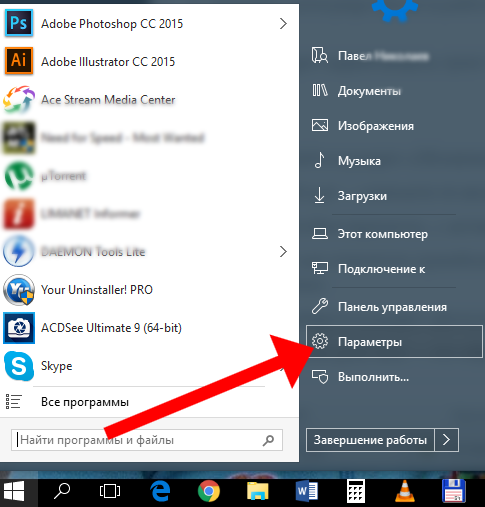
- Then, go to the "Update and Security" section.
- The next step is to click on the "Recovery" tab.

- In the "Special options ..." block, activate the "Restart now" button.
- After the "Select action" service window opens, click on the "Diagnostics" tile.
- Then, go to the "Advanced Options" section.
- Well, the last action is to refer to the item "Firmware parameters ...".

If you need to organize a comfortable entrance to the BIOS, so to speak, on an ongoing basis, then you should do the following:
- After going through the "Start" menu in the "Control Panel" section, activate the "Power supply" item.
- In the primary parameters window, click on the link "Power button actions".
- Then, use the highest point "Changing parameters that ...".
- Finally, uncheck the "Enable Fast Startup ..." checkbox.

The next time you turn on the laptop, you are guaranteed to have time to press the corresponding call key for the BIOS microsystem.
Summing up
So, you are familiar with the basic methods of entering the BSVV of your laptop. However, in view of the incredible number of portable electronics modifications produced by Hewlett Packard, there is a great chance of encountering a slightly different scheme for gaining access to BIOS settings and parameters.
Surely knowing general principle entering the BIOS - using a specific key from the series of function keys "F1-F12", you can always try to use the selection method: with each new reboot, try "in operation" the next of twelve possible combinations. That's all, a successful entrance to the BIOS and only effective changes in the settings of the basic microsystem!
Despite the fact that the input-output system is on every computer and has an almost identical appearance. Depending on the manufacturer, the login methods and available BIOS settings tabs may differ. In particular, this also applies
Content:
What is it and when may it be needed?
BIOS Is a complex of system programs with the help of which a basic system of information input-output is created in any computer. The functions of the system allow you to directly configure the motherboard and devices connected to it, without the participation of the installed operating system. This system is on every stationary computer or laptop.
Since it does not depend on all sorts of failures and bugs in the OS, in case of its inoperability, users immediately resort to setting up the basic menu. It can be used to roll back the system, configure security settings, change the boot order of devices for installation from removable storage.
Most often, users turn on the menu only when they need to reinstall the OS. In fact, there are many more functions with which you can significantly improve the health and safety of your computer.
Here you can do the following:
- Control the boot order of those connected to. For example, the user can make it so that not the OS is loaded first, but a floppy drive or removable USB drive;
- Regulate the efficiency of the central processor;
- Determine the factory settings of the computer;
- Adjust the frequency of the bus;
- Perform time and time zone settings;
- Choose language, manage security and other settings.
Here are two ways to enter BIOS that are 100% likely to work on any HP computer:
1 Standard menu entry (using the download window);
2 Opening with built-in Windows functions.
Standard method (for any model)
This method is the fastest and most common option for enabling the computer's input-output menu. You do not need to use a specific version of the operating system or.
1 To get started turn on the laptop or start system reboot;
2 Immediately after turning on the screen backlight, do not miss the inscription, at the moment of which you can run BIOS... As a rule, the line shown in the figure below is delayed by only 2-4 seconds, and then the OS starts loading;
3 Until the inscription disappears from the screen, press the Esc ... As a result, the start menu appears. It presents individual items and keys with which these items can be launched;
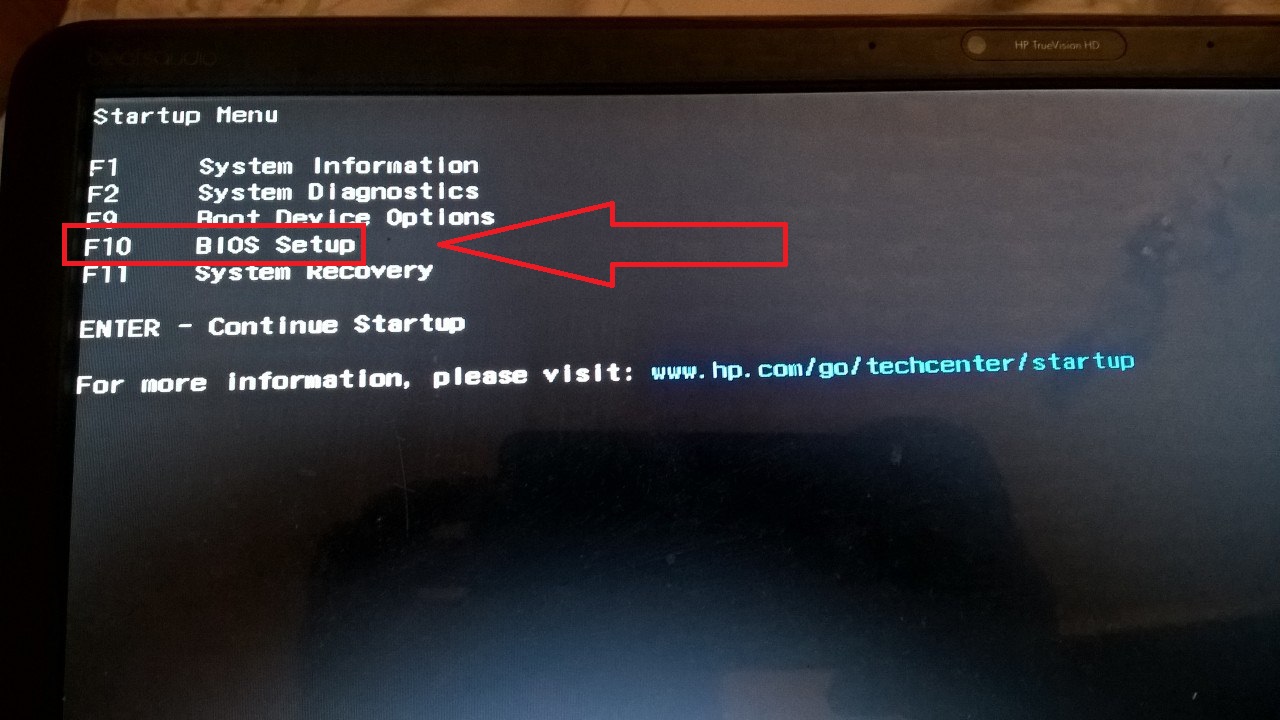
4 Press the F10 key to login;
Notice! To simplify the work with the system, the developers have brought the most popular types of settings among users to the initial menu. So, with its help, you can view information about the PC, and carry out diagnostics, configure the boot order and start rollback to it (Fig. 3).
5 After pressing F10 the desired menu appears.
In HP laptops, it looks like this:

As you can see, the window is missing the cursor and other familiar functions of the user OS. Management is only possible. Press the corresponding arrow buttons to move left and right between tabs or up and down to select a specific menu item.
Press Enter to confirm the action, or ESC to cancel. A more detailed description of the controls is indicated at the bottom of the laptop screen:

The output system on HP laptops has the following tabs:
- Main (Fig.4) - displays the system time and shows all the factory parameters of the PC;
- Security - allows you to change, delete or create a laptop administrator password and create a passcode to turn on the computer;

It's good when the laptop works in a way that is not satisfactory. Nevertheless, in the life of any computer, there are situations in which you have to resort to tuning, in particular, it may be required. If you look at any forum on setting up computers, there are constantly voiced questions about how to enter BIOS from HP, ASUS and other manufacturers, this suggests that there are nuances in laptops related to this.
it is always carried out at PC startup, as soon as the image appears on the monitor screen. And for this, a prompt is usually shown in the first few seconds after switching on. But the problem with modern laptops is that they start up so quickly that the user only has time to see the splash screen of the loaded Windows, and almost immediately the desktop appears.
How to enter BIOS on a laptop
For desktop computers, most often, manufacturers follow the traditional method of entering at the push of a button. And it's not about the developer's desire. Here the command that is embedded in the BIOS chip is used, and programs for the BIOS are written by other companies, for example, Award, AMI. That is why this question turns out to be standardized. The BIOS on a laptop is usually created by the computer manufacturer itself, not the motherboard, so differences may already arise here.
How to enter BIOS? Now, only a reaction can help, which will allow you to quickly press a key during the start of the computer and at the same time get to the moment when a prompt to enter the BIOS is displayed on the monitor screen, or you will have to search for the desired button by trial and error.
There is nothing dangerous in this technique. Even if some unknown program is launched, just turn off the laptop and turn it on again. It is not necessary to press the entire keyboard at once, because in this case, even if the result is achieved, it will not be known which button worked.
The following buttons must be pressed: Del, F10, F11, F12, F1, F2, Esc, Tab. These buttons are most often used, perhaps because of the extreme position on the keyboard relative to other buttons. How can be written on the manufacturer's website.
HP Notebook Features

For HP Notebooks for bIOS startup several buttons are used at once. More precisely, with their help, various programs built into the BIOS are launched, which, according to the manufacturer, may be needed most often.
The main among these launch buttons is Esc. After pressing it, a short menu will appear on the laptop screen, which will offer all possible options.
- F1 - System Information. Information about the computer (for example, which processor is installed, the amount of memory, hDD etc).
- F2 - System Diagnostics. Run programs written in the BIOS chip to check the stability of operation random access memory and hard disk surfaces.
- F9 - Boot Device Option. Boot device selection. To do this, there is absolutely no need to run the BIOS setup program, just select from the list the drive or drive from which you want to start the system.
- F10 - BIOS Setup. Directly launching the BIOS setup program.
- F11 - System Recovery. Launches Windows recovery program.
This set of programs allows you to do without starting the setup program, because a password can be set on it, which is much more difficult to reset in a laptop than in a system unit. After all, there is no such easy access to the jumpers on the motherboard, and you have to be content with the buttons on the keyboard.
All operations displayed on separate keys represent a well-thought-out complex of programs for diagnostics and computer settings. If you need to reinstall Windows, you only need to make a bootable CD during installation. If the system suddenly fails during setup, then you can check the most important components - these are the RAM modules and the hard drive. You can also simply restore the system from a backup previously saved on a hidden partition on your hard drive.
Check out the other startup options before entering Setup.Perhaps they will help you solve all the problems without an in-depth study of the BIOS.
BIOS plays a very important role in computer operation. It is he who determines the very process of its loading. And only after it is the further launch of the operating system on a laptop or PC. However, the BIOS is not limited to just the boot process. Then he continues to coordinate the input / output of information and the interaction of computer devices with each other.
Enter BIOS on hp in windows 8.
In addition to the topic "Bios on HP", there is an article explaining. There are also videos showing how to do this.
HP BIOS startup and operation features
If we consider specifically the hp bios, then there are two interfaces. The first is common among laptop models manufactured before 2008. Laptops work with the second, the release of which started at the end of 2008 and it is called UEFI. We will talk about him today. In order to enter the BIOS, immediately after turning on the computer, press the esc key. It will display the startup menu on the laptop screen.
Video Review: How to Login and Set Up Laptop BIOS HP Pavilion g6 for wINDOWS installations 7 or 8 from a USB stick.
After that, you need to press the F10 key and the BIOS setup program will start. It should be noted that this method of switching to BIOS is universal and does not depend on the operating system version. And on windows xp, on windows 8, the setup program will be launched in the same way. The user can change three types of basic parameters: System Configuration, Security and Diagnostics.
Video instruction: How to enter and configure the BIOS of an HP DV6 laptop to install WINDOWS 7 or 8 from a USB flash drive or disk.
In the "Security" section, you can configure some passwords and get access to the program that manages them. It is best if, after changing your passwords, you write them down somewhere and store them separately from your computer. This is necessary so that later there will be no questions about how to enter the hard drive or turn on the power of the laptop. The diagnostics menu contains several important tests to check the functionality of the equipment.
Video clip: BIOS Insyde H20. The ability to install a new OS from DVD or USB flash drive.
Through the "System Configurations" you can correct some BIOS settings on the computer. For example, change the boot sequence, language, date / time settings, etc. In the pavilion g6, you can run the HP Recovery utility through the BIOS. It allows you to reinstall the OS using a pre-made image. The image itself can be downloaded to a USB flash drive or other media. G7 notebooks also have this utility installed.