How to factory reset samsung. Reset settings for cellular
Hello dear readers!
Today I want to talk about Nokia and Samsung cell phones. And to talk not at all about the pros and cons of different models, but about what to do if, as a result of any premeditated or unintentional actions of the user, the phone either turns out to be practically inoperative or works according to some laws known only to him. It is impossible to change the settings, it is expensive to carry the device to the service. And I also want to learn how to reanimate my mobile friend myself.
Now I will try to tell you what to do in such a situation, namely how to make reset cell settings Nokia and Samsung.
First of all, try turning off your cellular telephone, remove the battery, and after a while turn on the phone again. Sometimes, quite often, this method helps to bring him to his senses.
If it doesn't work, turn off the phone again, remove the battery and let it sit for about half an hour. Switch it on again and check for functionality. If this method did not help either, try turning on the phone without a SIM card or with a connected charger... If these methods did not work, and the phone is still buggy and does not want to work normally, then it may need to be completely formatted.
Full formatting of the phone will wipe it completely, erase all user data and restore factory settings.
Full formatting of phones (this applies to both Nokia and Samsung) is performed using special codes. When using these codes, the user fully assumes all responsibility for the consequences, since as a result of a thoughtless or incorrect introduction of this or that code, you can not only lose all data on the phone, but also lead to its complete inoperability. So be very careful and careful, think carefully about your actions before entering this or that code.
But if you do decide to give it a try, here are some of the most used and common codes. By the way, before carrying out full formatting, remove the memory card from the phone to avoid erasing the information on it.
But back to the codes. So, reset cell settings Nokia and Samsung, namely the codes for it:
* # 7780 # - restore the factory settings of the phone without losing information. Only user Internet settings, backlight time, etc. will be erased.
* # 7370 # - reset the phone to a completely factory state. This method will remove all user-installed data, content, and applications. This code is used mainly for pre-sale preparation of the phone or when it is already very buggy.
If you can't restore factory settings using the second method, try the following. On the switched off (just switched off, not switched on) phone, simultaneously press the keys: "Call" + "3" + "*" and, without releasing these three buttons, press the phone's power key. Wait for the splash screen or the message about the complete formatting of the phone, then you can use it or sell it. The data in the phone will be irretrievably lost.
The default phone format password is 12345.
Now it's time to talk about Samsung phones.
The main code that is used to reset the phone settings of this company is * 2767 * 2878 #.
But again, before fully formatting the phone, remove the memory card so that later you do not cry about the irretrievably lost documents, photos and videos.
If you urgently need to format your tablet, or Samsung phone, then resetting the settings is the most reliable and quick way... It may also be necessary if there is malicious software on the device. It happens that antivirus programs are not able to cope with viruses that replace themselves with the administrator of a phone or tablet. To fix this, there are no options left other than to reset the device to factory settings. This can be done quickly through the menu of your phone or tablet - just follow the instructions written in this article.
Go to the settings of your phone or tablet by calling up the device tray. Just slide your finger across the screen from top to bottom, in the window that appears, click on the gear icon. The settings of the Samsung device will open in front of you. Note that the area is split into two fields: the menu list on the left and the main settings area on the right.
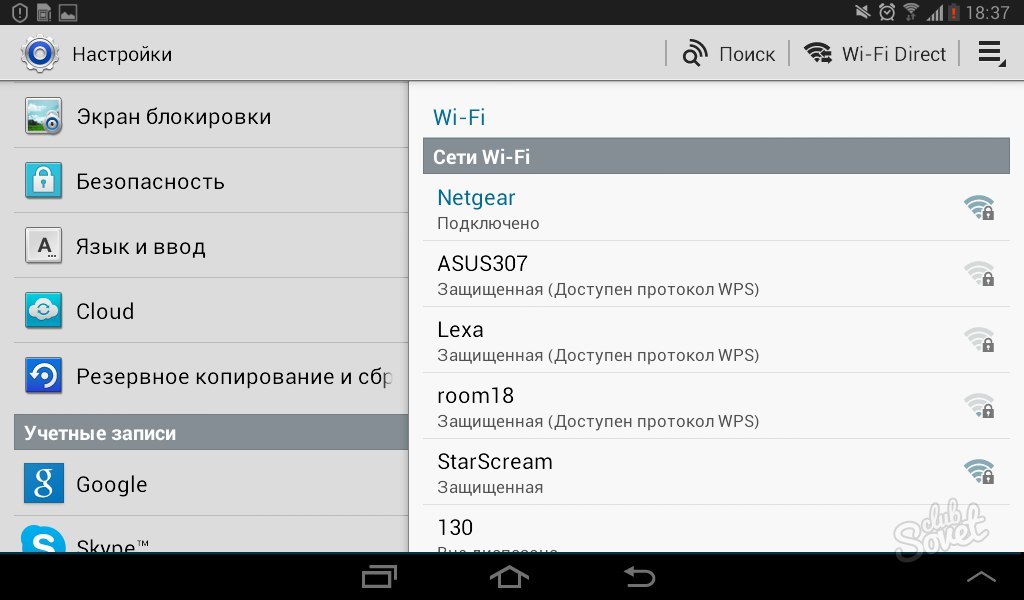
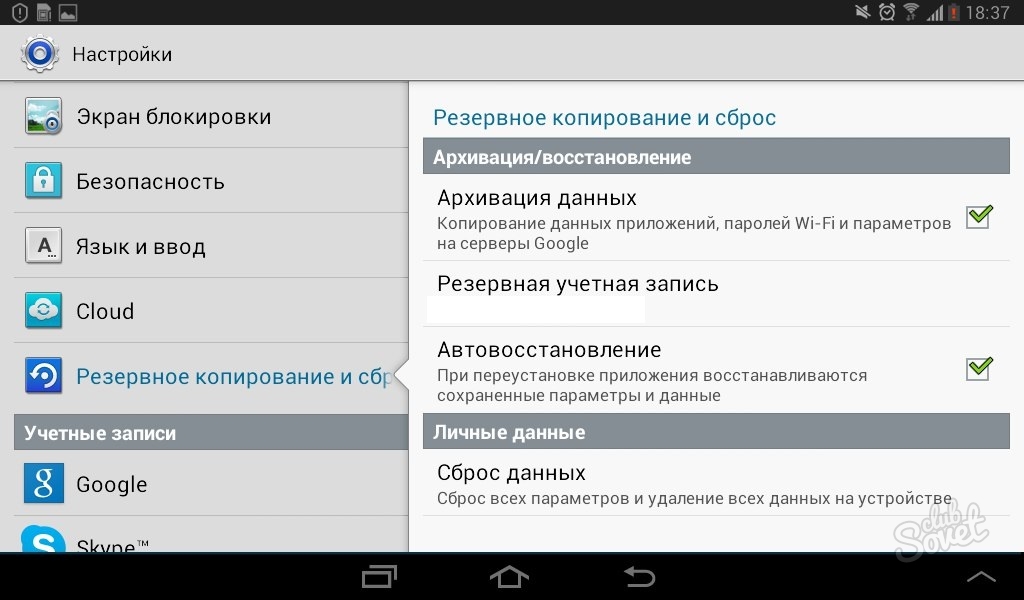
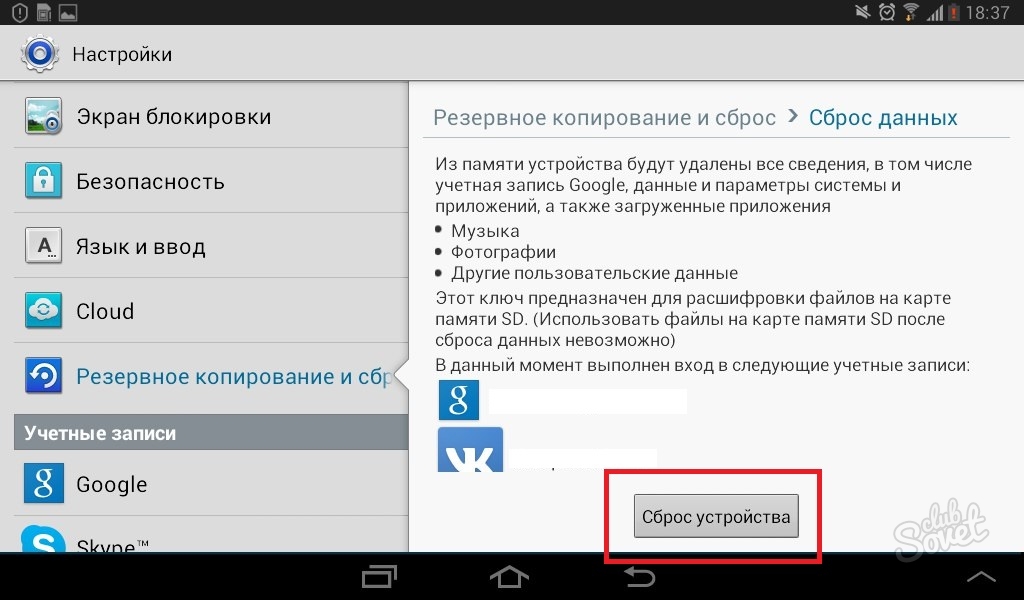
Within a few minutes, your Samsung phone or tablet will be reset to factory settings. In this case, absolutely all data stored on this device will be lost. After the automatic restart, you can start restoring your files, data, and applications, but first make sure that the original reason you had to reset is fixed. First, download your antivirus and run a system scan.
If the problem remains unsolved, contact service center Samsung, leaving malware on your device is dangerous for your accounts and passwords.
If the reason for the reset was different, start restoring the parameters and use your gadget as usual.
In contact with
classmates
Relevance of the operation to reset existing data
No device can be insured against malfunctions during its operation. The reasons for the failure can be a variety of factors:
- a huge number of already downloaded applications;
- reinstalling existing programs;
- conflicts arising between old and new versions of applications and software;
- memory capacity limit for overflowing content.
All this can lead to critical errors in smartphones. And if you can't solve this program with simple reboots and a little "cleaning", then you should move on to more drastic measures.
Reasonable precaution
Transferring all the data available on the device to external sources is the right measure, since with a complete reset, they will be permanently deleted from the gadget's memory. The "native" factory settings will return. Some specially created programs will help to make a high-quality backup.
Smart switch to help
For Samsung Galaxy, you can use an excellent program called Smart switch. It will help to transfer important data for the user without loss. This service is able to make a backup for both a computer (laptop) and mobile devices... It happens as follows:
- Use the free services of consultants in the network of branded stores from Samsung.
- Duplicate information on mobile via Smart Switch Mobile.
- Use SmartSwitch for PC and MAC.
As you can see, such a program is compatible with both Android and Apple devices. And each of these points has its own characteristics and advantages.
Specialist help
Any consultant of a branded Samsung store has the knowledge to transfer the necessary information from one "galactic" gadget to another (for example, Samsung Galaxy S6 (S6 edge). In this case, it will be enough to show the receipt. Confidentiality is declared. If you need to transfer music to iTunes, you can do this, provided that it has already been paid for.
This option is great for busy people and those who do not have enough confidence to independent action with phone.
Smart Switch Mobile
The advantages of this app are that it can work with both iOS and Android. To transfer data, you can use:
- WiFi Direct;
- OTG cable.
The second option is even more priority - it allows you to be sure that music from iTunes will appear on the new Samsung Galaxy S6 (S6 edge).
The program will work as follows:
- An app called Smart Switch Mobile needs to be downloaded from the general android store Google play or a special Samsung "shop" - GALAXY apps. If the smartphone to which the information will be transferred still works on the basis of iOS, then the application will need to be installed on both devices. It will be easy enough to sync both phones - all you need to do is use iCloud.
- The WiFi connection will happen instantly. To do this, select the type of device in the application (it receives or transmits data). The program is ready to go. Wi-Fi Direct helps to transfer all contacts, messages, call lists, media files and bookmarks stored in the browser.
- The transfer features will be if you decide to use an OTG cable.Smart Switch will allow you to transfer with its help all music purchased from iTunes music. It will be enough just to launch the application.
PC and MAC: Features of SmartSwitch Operation
The program will be able to synchronize and transfer all the content of the Samsung Galaxy S6 (S6 edge) device to any of the operating systems. You can copy everything - from contacts and calendar to large files. Apple fans should be pleased that iTunes music and iMessage messages will also stay with them. There are small points in the work:
- Windows OS will be able to support smartphones such as iOS, Blackberry, Symbian.
- The MAC option will be limited to iOS and Blackberry.
Features of resetting the settings for the Android 5.x operating system
Before you start "cleaning" your smartphone, you should check its working version. If it is from 5.1 and higher, then you need to know that the security policy has been changed for such modern operating systems. For example, in models J5, J7, Grand Prime VE (and the list is constantly growing), before you start resetting, you need to delete your Google account (otherwise it will lock the phone and you will have to enter the password from it).
In the event that the password is forgotten (or simply unknown), the phone can be unlocked at an authorized Samsung center. In this case, confirmation of purchase is required (in the form of a check, warranty card or accounting agreement).
The whole procedure can be done independently by following this algorithm:
- Open the "Menu" tab.
- Select "Settings".
- Click on "Archive and reset".
- Resetting existing data.
- Reset the entire device.
How to reset the settings if you have Android 4.x
If your phone has a similar operating system, there are three options you can use to reset the settings to factory defaults.
In the first case, it is proposed to do this in the following way:
- Open the device menu.
- We stop the selection on the "Settings" tab.
- We select "Accounts".
- Checking the tab for archiving and dumping
- Reset device.
- Delete everything.
In the second option, it is supposed to perform the following sequence:
- Open the device menu.
- Select "Settings".
- Stop at "Shared Tabs".
- Select "Archive and reset".
- Reset device.
- Removing everything.
The third way is the following step by step work:
- Open the Device Menu.
- Select "Settings".
- Stop at Options.
- Click on Archive and Reset.
- We reset the device.
- We delete everything.
Reset on Android 2.3
With an earlier version of the Samsung Galaxy smartphone, the reset will occur in the following way:
- The item "Settings" is selected.
- "Confidentiality" is clicked.
- Next comes the "Reset Data".
- "Reset device".
Solving the problem using the Recovery menu
 If the reset does not help or there is currently no access to the hardware settings, you can do this through the Recovery menu. This method will delete all data that can no longer be restored in any other way. You need to act like this:
If the reset does not help or there is currently no access to the hardware settings, you can do this through the Recovery menu. This method will delete all data that can no longer be restored in any other way. You need to act like this:
- Turn off the phone.
- Press and hold Power, Home and Volume Up. This must be done before the Recovery menu appears (at least five seconds). If the device does not have a Home button, then the two remaining keys are clamped.
- Stop your choice on the "wipe data / factory reset" tab using the volume down button. After that, you will need to hold the power key itself for a while. Recovery booting will appear (it will be blue and located in the upper left corner). If this does not happen, you need to repeat the previous steps, but hold the buttons longer this time.
- A Menu appears, prompting you to reset the settings.
- Select “Yes” in “Delete all user data” by pressing the volume down key.
- After all, all that remains is to press the power key.
- From all the suggestions, click on the "reboot system now" tab (now using the power key).
After all these manipulations, the device will have to turn off and reboot. The smartphone is now completely clean and ready to be returned to factory settings.
In contact with
The need to restore Samsung phones or tablets to factory settings arises when operating system failures appear. Android systems... The problem is caused by an unknown source. software, a large number of games on the internal and external memory card or incorrect user actions. After that, the mobile device starts to work unstable or stops turning on altogether. And resetting the system, system or hardware, is the best option to restore functionality.
Reset via settings menu
The first and the most in a simple way to restore the system of the Samsung smartphone to the state in which it was at the time of purchase is reset through the settings. To do this, the user is required to:The owner of a smartphone with an activated screen lock will have to enter a password or PIN to continue to the next step. After choosing to delete all data, the mobile device will restore factory settings and reboot the system. If some information needs to be saved, it is transferred to an external memory card.
Soft resetting Samsung tablets is usually the same as for smartphones. But if there are different versions operating system recovery can be done differently - the differences lie in the names of the items. Instead of "Back up and reset" in the settings menu, choose "Privacy" or "Restore and reset".
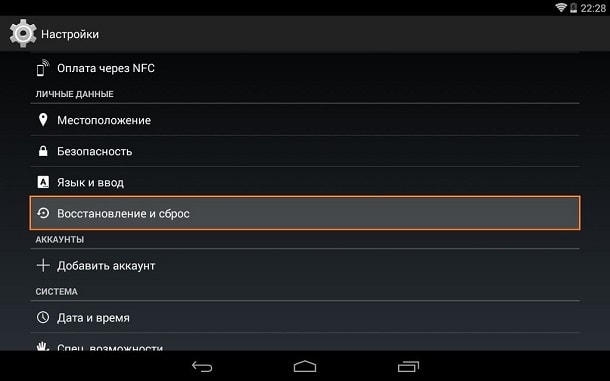
Recovery via the Recovery menu
When resetting the system to factory settings on Samsung smartphones, use the following method:- Turn off the device;
- Press and hold the Home, Volume + and Power buttons at the same time;
- Waiting for the appearance of vibration, indicating the reaction of the smartphone to pressing the keys, and release Power;
- When the System Recovery menu appears on the screen, release the remaining buttons;
- Using the volume keys, select the Factory reset item (sometimes - Wipe data) and press Power to select the corresponding item.
Same option hard reset applicable for Samsung tablets as well. But, since there is no Home button on these devices, you will have to perform a Hard Reset by pressing only two keys - volume down and power on. The rest of the actions and inscriptions on the display are completely similar to the process of restoring the settings of a smartphone.
Reset by dialing the service code
For smartphones and tablets with a 3G module, the settings are reset by entering a combination of characters. To do this, open the dial panel (green handset on the main screen) and enter one of the three options:
After entering a number combination using the touch dialer, press the call key. This will cause the system to reboot first and then to the reset process. This technique is not suitable for tablets without a 3G module, which do not have the "Phone" application.
Contacting the service
System and hardware reset techniques for Samsung mobile devices are only suitable for situations where they continue to work. Sometimes, using the Recovery menu, it is possible to start and restore the tablet or smartphone system to the factory state, which for some reason stopped turning on. But, if none of the methods helped, and the device not only freezes, but also stops responding to user actions, you cannot do without contacting the service center. Sometimes the settings are restored even under warranty.Everyone knows that the new flagships from Samsung are elegant, powerful modern devices. But, be that as it may, errors may occur in their work. In some cases, you will need a full factory reset .
How to factory reset Samsung S8?
Before figuring out how to reset Samsung S8, let's find out what such an operation provides and why it is actually necessary.
Factory reset - features
A full factory reset deletes all data on the device. Therefore, first copy all important information to your laptop, PC or removable media.
Also, the data can be sent to the regular storage of the server of your choice. However, this method requires a sufficient amount of time and very fast Internet.
Before Resetting Samsung Galaxy S8 edge , remove the memory card from the device, otherwise all available information will be erased on it during the procedure. Make sure your phone is at least 50-60% charged for a successful factory reset.
Now we will learn how to execute hard reset(reset settings) in case of serious system problems or you, for whatever reason, need to restore the device to its factory settings. Let's consider several ways.
Reset in the settings menu
- To reset Samsung s8 to factory settings, go to the "menu" (located on the main screen).
- Click on "settings", then "backup and reset" or "backup and reset". After that - "data reset" and "device reset". If the screen lock function is activated, you will need to enter a pin code or password and only then continue.
- Click "delete all". All data is erased, all settings are erased.
- Smartphone reboots, done.
Reset using recovery
- With this method, before you reset the settings on the Samsung Galaxy S8, first turn off the phone.
- Now we press the Power and home button, hold it.
- We are waiting for the appearance android screen System, release the Volume Up, home, Volume Up buttons. ”E.
- The device vibrates, now you can release the Power button.
- Press Volume Down, select Wipe data / factory reset.
- Press Power again, then Volume Down to highlight the Delete all user data option.
- Click on Power again, select the option.
- The device starts the reset process, upon completion of which we press Reboot system now.
- It remains to reboot the system by pressing Power.
Reset using the dialer application
- On the smartphone, open the dial pad (indicated by a green icon).
- We enter the following combination - * 2767 * 3855 #.
- A full factory reset is performed, deleting personal data.
Now you know how to factory reset Samsung S8 when needed. Let me remind you that all data is deleted after that! Therefore, reset only if absolutely necessary.
After the procedure, the gadget looks like you just purchased it. I also note that these methods work for any tablet and Samsung smartphones Galaxy.