Correct connection of the tablet to the TV. Features of connecting the tablet to the TV.
Details Questions and answers
Usually, the question of how to connect a tablet to a TV via USB to view media files on a large screen arises when there is no HDMI interface in the gadget. There are two ways to solve this problem. In the first, the tablet acts as a regular USB-drive, and in the other - a full-fledged media player. The convenience of this solution is that not only all modern TVs, but also any mobile gadgets are equipped with USB connectors.
Tablet like USB stick
Connecting the micro-mini-USB type - USB allows you to display videos and pictures on the TV screen, as well as play audio files stored in the tablet's memory on the built-in media player. However, cloning a gadget display, such as displaying gameplay, a web browser page, or streaming media, will not work.
Setting up such a connection is carried out in the following order:
- One end of the USB cable is connected to the TV, and the other end is inserted into the micro-USB socket of the tablet.
- In the menu that appears on the display of the gadget, the item "Connect as a storage device" is selected.
- The TV remote control selects the type of external connection: the Source button (Source, Input, Input) - "USB storage".
- A large screen will display a list of available logical drives and files stored on them.
Tablet as a media player
This type of connection is only ideal when both the TV and the tablet support MHL (Mobile High Definition Link) technology. Well-known manufacturers such as Sony, LG, Samsung, Toshiba, HTC and others took part in the development of this standard. With its help, gadgets can transmit streaming video and high-resolution audio to external display devices (TVs and monitors), as well as clone any image from their display.

A passive micro-USB to HDMI cable is used to connect compatible devices. Usually there is only one MHL-HDMI jack on the TV, and you can recognize it by the corresponding markings on the case or by checking the technical documentation. When setting up the connection in the TV menu, you should select the MHL-HDMI port as the external signal source. In this case, not only the transmission of high-quality video and sound will be carried out, but also the parallel charging of the tablet battery, ensuring that it does not turn off at the most inopportune moment.
A noticeable advantage of such a wired connection is the absence of visible delays when displaying content on a tablet and on a TV. True, the resolution of the picture on the big screen will correspond to the display capabilities of the gadget. If the MHL technology is supported only by the tablet, you will need an active cable with an adapter to connect it to the TV. In addition to the micro-USB connector and HDMI jack, it also contains a USB connector for connecting external power.
You can connect a tablet to a TV in at least three main ways, the choice of which depends on the capabilities and characteristics of specific devices.
How to connect tablet to TV via hdmi?
The easiest way to connect your tablet to your TV is to use the HDMI interface. In this case, the TV will work as a monitor, showing everything that is happening on the screen of your tablet (for example, watching movies and videos from the YouTube channel).
HDMI also transmits sound, so this method is good even when you need to listen to only the recording of a dictaphone or your favorite performer over the “speakerphone”.
Tablet manufacturers are fighting for every millimeter of device thickness, so this output is made for tablets in the "mini" or "micro" version, and to connect the tablet to the TV via hdmi, you will need to purchase an appropriate adapter.
If you do not have an HDMI cable yet, then it is better to purchase not an adapter, but immediately a cable of the type HDMI - HDMImicro (or HDMI - HDMI mini).

Adapters are an unreliable thing (in confirmation of this, there are reviews on the network about their low quality).
Connecting the tablet to a TV via hdmi does not require any settings: you just need to select the appropriate input in the TV menu.
If you have an old TV without HDMI input, you can purchase an HDMI - RSA converter.

When choosing such a converter, it is advisable to consult with a professional seller, and it is better to agree on testing with the possibility of a return, because there may be problems with screen resolution and image quality.
The sound when connecting the tablet to an old TV through the tulip will have to be fed to the corresponding audio input of the TV from the headphone output of the tablet.
The HDMI to RSA converter is an active device with electronic stuffing. Its cost can be about 20% of the cost of a budget tablet, so you should think about the feasibility of this purchase.
How to connect a tablet to a TV via usb?
Unfortunately, not all tablets have HDMI output. But if the TV has USB connector to connect an external drive, you can try to connect instead of a disk ... a tablet.
Use the same cable as for. You already understood that in this case we are talking about devices running on Android.
After connecting to the TV via usb tablet will display a message stating that the device is connected via USB and will offer to select connection options: charging, external drive or a camera.
Within the framework of this example, it was possible to "see" only the additional SD card of the tablet on the TV, but it was not possible to switch to viewing the built-in memory of the device.

But it doesn't matter - files can be copied from memory to SD. The USB connection is limited only to work with multimedia files, since the TV does not yet understand other formats. An additional plus of this connection is that the tablet will be recharged.
How to connect a tablet to a TV via wifi?
There are more modern technologies... You need to check if your TV supports the technology " Screen mirroring»(Screen mirroring).
Other names for this technology are - Wi-Fi Direct, MirrorLink or Miracast. It is supported by modern TVs from most brands - LG, Philips, Sony, Samsung, Panasonic and other manufacturers - if the TV uses a Smart TV.
Also, support for "mirroring" should be on the tablet. As a rule, most modern devices have it at the level of the Android system itself, starting from version 4.2.
To connect the tablet to the TV via wifi, you need both.
After that, you need to go to the TV input selection menu and select "Screen mirroring". A simple instruction on further actions will appear on the screen. If you can't set up mirroring using Android tools, you should look at the mirroring utilities in the Google app store. The choice is quite large for devices of various brands.
Screen mirroring settings for tablets and phones are similar.
The ability to transfer the screen image is also available for tablets running Windows. In Windows 8/10, this is a built-in feature, but tablets with this system are not very popular in Russia.
Typically, mirroring is easier to set up in a single brand ecosystem, and in Apple's case, it's the only option. This is what requires the Apple TV media player. The receiving device must also support AirPlay. As a rule, these are expensive models of receivers and wireless audio systems. Perhaps the most common are audio devices capable of receiving AirPlay.
How do I connect my tablet to my TV?



Tablet computers quickly won the love of users for their functionality. This device not only an irreplaceable assistant in business affairs, but also a good tool for leisure. And if you connect your tablet to a TV, then the process of watching a video or playing a game becomes more exciting and interesting.
How to connect a tablet to a TV
HDMI / mini HDMI
Connecting your tablet to your TV using an HDMI cable is perhaps the most convenient way. Firstly, the quality of the transmitted picture remains at the proper level. And, secondly, in addition to the image, the cable also transmits an audio signal, which is very convenient and saves users from unnecessary wires.
- Connect the cable to the TV and tablet through the appropriate connectors.
- After connecting the devices, the picture and sound are adjusted automatically.
- If you have any problems with the broadcast, go to the "Settings" section on the tablet and select "Use HDMI output". Then go to the "Settings" section on the TV and select "Receive signal via HDMI".
USB / micro USB
Unfortunately, the USB connection makes it possible to use the tablet only as a storage device. When watching a video or photo, the image cannot be duplicated on the TV screen. All you can do is go through the TV to the tablet folders and manage them.
- To connect your tablet to a TV, you need to connect the devices with a USB cable through the appropriate connectors.
- Next, go to the "Settings" section on the TV and select the signal source.
In addition, there is a micro USB connection type with MHL support. In simple words, this is the HDMI interface built into the USB module. True, tablets with this function have just begun to be produced.
To connect to a TV in addition to hDMI cable you will also need an MHL adapter.
This type of connection means watching content from a tablet on a TV.
RCA
Another way to connect your tablet to your TV is to use an RCA wire ("bell"). However, this connection of devices has long been outdated. In addition, the quality of the transmitted signals will be rather low.
To connect devices in this way, you will also need an HDMI cable and a special converter adapter.
- Connect the RCA wire to the corresponding connectors on the back of the TV (the colors of the bells must match the colors of the connectors: yellow for the image, white and red for the sound signal).
- Then connect the wire to the adapter.
For better picture quality, you can connect your tablet to a TV using the S-Video connector on the TV.
- Connect the HDMI cable through the jack to the tablet.
- Connect the other end of the wire to the adapter.
- Connect the S-Video cable to the adapter and TV.
- To connect an audio signal, connect the red and white bells to the TV and adapter.
Wi-Fi
To connect devices wirelessly, the TV must have a built-in Wi-Fi module.
Wi-Fi Direct
The easiest way to connect devices is to use a special technology that must be supported by both the tablet and TV.
- Go to the "Connections and networks" section on the tablet and enable this function by clicking on the "Ok" button.
- Go to the "Network" section on your TV and start the function in the same way.
- The TV will automatically find the device and connect. For faster connection of devices, you can check the box "Auto-connect without prompting".
Other applications
In addition, you can find special applications for your equipment on the global network. To do this, hammer in search engine request "Program for connecting a tablet to a TV". In the request, do not forget to indicate the brands of your devices, since the program must be compatible with them.
Download the dedicated app, install it on your tablet and follow the commands.
Despite its excellent multimedia qualities, today's tablet device still comes with a relatively small screen. In this connection, viewing video and photographic materials with numerous friends (meaning a one-time session) can be somewhat difficult. It is at such moments that the user turns his attention to the "favorable diagonal" of his TV receiver, asking himself the question: "How to connect the tablet to the TV?" At the same time, there are several more common situations when it may be necessary to expand the "visual" capabilities of the mentioned device. "What you need to know and how to organize in all respects comfortable viewing of multimedia data?" - issues requiring high-quality detailed consideration and often urgent in their decision.
Before embarking on the implementation of the Big Screen project, the user should refer to the technical documentation of the interacting devices. The identity of the supported technology for transmitting video and audio streams can also be determined by external, so to speak, interface features. However, the presence of an HDMI connector is not always the defining concept of full compatibility. Therefore, to organize "television viewing" it is often required to use an additional device, but more on that later ...
So HDMI Connection: Common Ways
Perhaps you, dear reader, thought that the question: "How to connect the tablet to the TV?" not so simple in terms of its resolution. In fact, all your fears are somewhat far-fetched and have nothing to do with the real state of affairs. You will see this for yourself, and in just a few minutes.
Step number 1: theoretical acquaintance ...
The abbreviation HDMI, unfamiliar to many, is an interface through which high-definition video data and multi-channel audio are transmitted. Thanks to such a high-quality technology in terms of digital clarity of the transmitted picture and detailed sound, a person can enjoy the realism of the displayed scene on the screen of a tablet or TV.
Step # 2: double ended cord and MHL specification
It goes without saying that the tablet is connected to the TV using a connecting cable, which, by the way, is not always attached to the purchased tablet device (the only exceptions are some brand modifications). However, a special cable almost always comes with a TV that has the previously mentioned connector. Otherwise, an HDMI cable must be purchased. It is worth noting that in the case where the tablet and TV receiver support the MHL specification, the connection process becomes incredibly simple:
![]()
- It is enough to connect the two devices using a special (passive) cable, and the question of how to connect the tablet to the TV is resolved.
- Moreover, the implementation of such a "connection" scheme makes it possible to remotely control playback both by means of a TV remote control and using the touch panel of the tablet.
Step # 3: Typical Interface Difference
It is possible that the TV receiver does not have an appropriate USB port. In this case, an active MHL adapter must be used. A kind of "digital intermediary" has two interface connectors that are structurally different from each other: on the one side of the device - a traditional HDMI-out (for TV-connection), on the other - microUSB-input (for transferring multimedia content from a tablet device ). At the same time, the independent power supply of the adapter from the mains allows organizing the charging process necessary for the connected tablet.

How to connect a tablet to a TV over the air
The vast majority of modern TV devices are equipped with Smart TV functionality, which implies support for DLNA and UPnP technologies. If you, dear reader, are the proud owner of this kind of computerized TV, you are incredibly lucky! Since integrated into the TV system wi-Fi module - this is a mass of new "connect" -possibilities. However, the lack of such can be compensated for by a connected dongle ...
Method number 1: DLNA connection and Play Market service
Most tablet computers use the operating room android system... Therefore, the described connection method is focused specifically on this type of device.
- In order to connect the tablet to the TV, you first need to organize a Wi-Fi network using a special router, or a so-called router.
- Then you will need the appropriate application (the described method involves the use of Bubble UPnP), which can be downloaded from the Play Market.
- When you start the above software tool for the first time (without going into the settings too much), press the Next button several times.
- From the list (Playlist) displayed on the screen of your device, select the displayed active device (TV).
- By going to the Library tab, you can play any multimedia content from your tablet device.
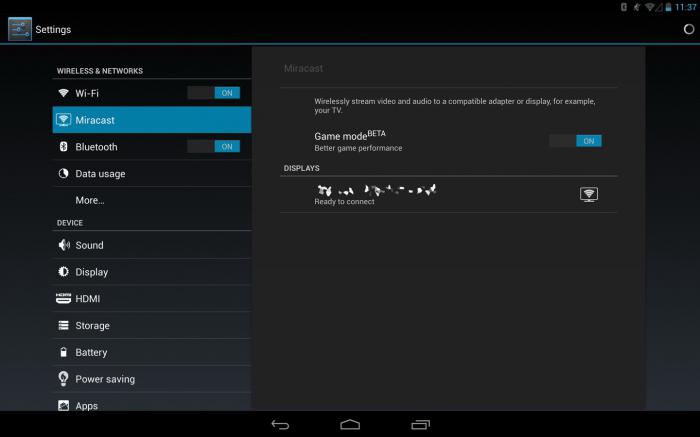
As you can see, this method of connecting "Tablet to TV" does not require special knowledge and, in general, is very elementary in implementation.
Method number 2: Miracast technology
This standard allows you to display multimedia content on a TV screen from a tablet device without the need for a router. In other words, data transfer is carried out through working (in paired devices) Wi-Fi modules, which must be activated at the time of connection. Of course, this technology is the prerogative of new TVs. However, the last condition is also relevant for tablets. 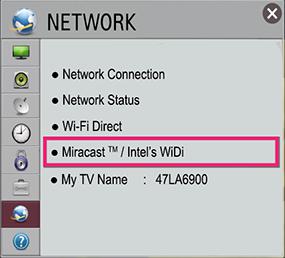
- Go to the network settings of your Smart TV receiver.
- Select - Miracast.
- Then switch the slider to On. The first part of the solution: "How to connect the tablet to the TV?" can be considered complete.
- Now go to the tablet device settings - "Wireless connection and networks".
- Go to the "Screen" section and activate the item in which the well-known name Miracast is present.
- The next window should display an activated TV device - turn the knob to the "On" position.
- After the TV asks for confirmation to connect the Android device, click "Yes".
- After a few seconds, after a short connection and initialization process, you can start directly viewing the multimedia content.
Afterword
Perhaps the user was looking for an answer to a specific question of interest to him: "How to connect a tablet to a TV via USB?" Alas, this kind of specific solution today can only be implemented when the user connects an external video card. The standard USB connector cannot provide high-quality multimedia streaming. However, technologies do not stand still ... Perhaps, in a few months or years, the “unrealistic” connection option will become self-evident. However, this is a matter of the future, and therefore we will be content with known solutions. Stable and realistic pictures on your connected TV screen!
Is the big or small screen better? For the home, of course, the big one has many advantages! It is more pleasant to watch movies or videos on it, and show your own videos and photos to family and friends, and, of course, play games. At the same time, the tablet turns into a kind of touch panel, which is convenient to control.
Therefore, if you have a tablet and a modern TV, sooner or later you will think about how to connect them and get additional benefits.
Wired connection
Most obvious way connections - use a cable (this is how we connect media players, DVD and Blu-ray players, hard drives). Modern tablets and TVs allow several wiring options.

Let's consider the most obvious ones:
USB
If your tablet supports regular storage mode, you can simply plug it into a USB port on your TV with a cable. In this case, the TV will open it in the same way as a regular flash drive or hDD... You can flip through folders, open files, rewind videos using your TV remote.
Unfortunately, this is not possible on devices with and above. The connection as a storage there is replaced with an MTP connection. As a result, by connecting such a tablet or smartphone to a TV via USB, you suddenly find that the device is not recognized. Or the TV sees the folder structure, but does not recognize any files in them. This is all the more annoying because, for example, with Windows Phone there is no such problem.
This is the case even in the “ecosystem” of a single manufacturer. We tried a similar connection with the LG G Pad 8.3 (Android 4.4) and LG TV; the TV was unable to identify the tablet at all. To check, we connected an LG G2 smartphone (Android 5.0.2) to the TV: the device was recognized. The TV was able to read the folder structure, but they were all displayed as empty. Therefore, if you are using a modern tablet model, proceed to the next step.
MHL / HDMI / SLIMPORT
 There are several wired options for connecting your tablet to your TV. Their principle of operation is the same: the port of the Android device turns into a standard video output and mates with the HDMI input of the TV. This method has no alternative if your TV has an HDMI input, but is not equipped with a USB port (this is found in the models of the last decade).
There are several wired options for connecting your tablet to your TV. Their principle of operation is the same: the port of the Android device turns into a standard video output and mates with the HDMI input of the TV. This method has no alternative if your TV has an HDMI input, but is not equipped with a USB port (this is found in the models of the last decade).
Today there are several implementations of this approach:
-
Micro HDMI or Mini HDMI. Tablets are rarely equipped with this output (examples - Acer Iconia Tab A500 or Enot J141). In fact, the connection is no different from connecting a media player or DVD. Connect cable to tablet port and input
TV; all. Now everything that happens on the tablet display is displayed on the TV screen. You can freely control your tablet, run videos on it, show photos, play games, and everything you do will be automatically broadcast on the TV screen. - MHL. Its main difference is that instead of a separate HDMI port, a standard connector is used to output video. Micro USB... To connect, you need a special adapter or cable. Otherwise, it is fully HDMI compliant.
- SlimPort. In use, it is completely similar to MHL: using a cable or adapter, you connect your Android device to the HDMI port of the TV (DisplayPort is also supported, but this is rare for TVs).
 Each of these standards allows high quality video (up to 4K) and multi-channel audio to be displayed on TV screens. All you need to know to connect is the specific video output standard of your device. The only inconvenience is that you have to get an appropriate adapter or cable (SlimPort or MHL).
Each of these standards allows high quality video (up to 4K) and multi-channel audio to be displayed on TV screens. All you need to know to connect is the specific video output standard of your device. The only inconvenience is that you have to get an appropriate adapter or cable (SlimPort or MHL).
Wireless connection
DLNA
Nowadays they look much more attractive wireless connections... If your tablet and TV are connected to the same local network, then it is tempting to use DLNA technology to pair them. Modern TVs usually do not need additional devices and have built-in DLNA function. For older models that are not intended for a networked environment, a media player, game console or Android stick () can become the DLNA center.

The easiest way is to install a DLNA server on your smartphone (if not already installed by default). DLNA support is already built into modern Android devices.
To enable it, you need:
- Open Settings
- In the "Networks" tab, find the item "Sharing and Connection"
- In this section, find and open the item "Media Server"
- Check the box "Content access mode"
- Define the type of content for open access (Photo, Video and Music are available)
After that, your tablet will act as a DLNA server, and the media files located on it will be available to the TV. If UPnP mode is not yet enabled on your router, then it must be enabled (for instructions, look specifically for your router model). When your TV recognizes the DLNA server you have activated on your tablet, you will need to allow the connection to it.
After that, your tablet will appear in the list of inputs as a storage device. From the TV, you will get direct access to the photos, videos and audio files on it (if you have opened access to them).
 However, it is not necessary to use a local network. Today, tablets are increasingly equipped with Miracast technology, which allows you to directly connect to your TV over Wi-Fi without using third-party devices.
However, it is not necessary to use a local network. Today, tablets are increasingly equipped with Miracast technology, which allows you to directly connect to your TV over Wi-Fi without using third-party devices.
By enabling Miracast on your TV and tablet, you can display the image from the tablet display on the TV. For example, to play games or work with the Internet, you will need this particular mode.
When connected wirelessly, your tablet will consume power for communication and video streaming, and will not be recharged from the cable (as with a wired connection). Therefore, whichever method of wireless connection you choose, keep an eye on the charge and, if possible, put the tablet on charge.

