Manual and automatic transfer. Controlling hyphenation.
Wrong word wrap in documents occurs due to the fact that the syllables were manually separated. In such cases, with the slightest editing of the text, the changes made may "move out". Therefore, it is recommended to set in the document automatic transfer words.
You will need
Installed Word from Microsoft Office.
Sponsored by the placement of P & G Articles on the topic "How to make word hyphenation in Word" How to remove a large distance between words How to put hyphenations in Word How to change the encoding in Word
Instructions
Generally, the default in word program hyphens in words are not put. This is due to the fact that in many documents - business letters, legal and official papers - words do not carry over. They are positioned in the document according to the selected formatting style - center, left, right, and wide. For this, the program has special options. However, in a number of industries, such as science, medicine, technology, very long terms and concepts are often found. When typing, they are shifted to the next line, but sometimes, under certain circumstances, word wrapping is simply necessary. But remember: you need to be smart about editing text and putting down hyphens in words. Otherwise, at the very first changes, the text will turn into something incomprehensible. Please note that you do not need to select anything before organizing transfers. If you set certain parameters, then they will be applied to the entire document, and not to the selection. To perform transfers, on the toolbar find the item "Service" and in the drop-down window find the section "Language". Click on this button and select the "Hyphenation" option. Check the box next to the item you need in the window that opens. Several configuration options are presented here. Choose one of the methods - "Automatic hyphenation" or "Word hyphenation". In this case, you can set the width of the hyphenation zone and the maximum number of consecutive hyphens. The program also has a forced placement option. To split a phrase into syllables, click on the desired word and select "Force". In the window that opens, in the line, specify the places where you want to place hyphens, put a hyphen and press Shift + Enter. And do this as many times as you need syllables. But don't overuse manual breakdown. Otherwise, when you make changes, the text may simply "leave" for you. If the text does not transfer on the “machine”, select the fragment you need to edit, select the “Tools” menu and the “Language” section. Then go to the "Select language" option. In the "Mark selected text as" window, specify Russian. Also here you need to put a checkmark opposite the line "Detect language automatically". If you still can't hyphenate the text, choose the Format command and the Paragraph section. After that, in the "Position on the page" tab, disable auto-hyphenation of words. To separate hyphenated words, use soft hyphenation, for it you need the Ctrl keys and the "-" sign. How simple
Other related news:
The hyphenations separating words into syllables are customary to see on the pages of fiction books. However, in cases where the text is not read, but viewed, hyphenation only distracts the reader's attention. This fully applies to texts for the web. Formatting methods in renowned editors also give
Instructions
Call the main system menu by clicking the "Start" button, and go to the "All Programs" item. Expand the Microsoft Office link and start Word. Open the document to be edited or create a new one.
In the version of Word 2003, you will need to open the "Tools" menu of the upper toolbar of the program window and select the "Hyphenation" item. Next, apply the checkbox in the line "Automatic hyphenation" in the opened dialog box and save the changes made (for Word 2003).
Expand the Page Setup menu of the upper service pane of the Word 2007 window and select the Page Layout sub-item. Select the sub-item "Hyphenation" and use the "Auto" option to apply automatic hyphenation to the entire document (for Word 2007).
For automatic hyphenation in a certain part of the document, select the necessary text and use the above-described algorithm of actions. When choosing the "Manual" option in the "Hyphenation" list, the user will be able to see the suggested hyphenation options in the current word in a separate dialog box. Also take advantage of the opportunity to change the hyphenation settings in words, which the sub-item "Hyphenation options" provides.
Pay attention to the soft carry option. This handy function is useful for determining where to break a word or word combination at the end of a line. When the selected word is found anywhere else, the soft hyphen becomes visible only if the Display option is activated. To enable this function, open the "Paragraph" group of the upper service pane of the Word application window and go to the "Start Page" tab. Use the Hide / Show command and specify where to insert the soft hyphen in the selected word. Confirm the required action by simultaneously pressing the Ctrl and Hyphen keys.
Text editors allow users to save time by typing words in full and not splitting them when wrapping to the next line. It is, of course, more convenient to read the whole word, but sometimes it is advisable to use the transfer of several syllables.
Instructions
If, when typing, you adhere to a certain format, for example, left justification, you will inevitably face the problem of word wrap to another line, because it is important for you not to leave a blank space that does not reach the end of the line. If this is an isolated case, you can add the hyphenation manually. Just press the "hyphen" key before the end of the line, while observing the syllabic principle of dividing words. Remember that you cannot wrap only one letter of a word or a combination of a consonant and a soft sign. Ideal for syllable is the combination of a consonant and a vowel that form a common syllable. You can transfer several syllables at once, dividing the word in half.
If when typing only speed is important to you, and you prefer to give the literacy check to the computer, use the "Automatic Transfer" service of the MC Word text document. You can set such a function in MC Word 2003 using the "Tools" menu located on the main toolbar. Pressing the "Service" button with the left mouse button, move the cursor to the "Language" section. In the context menu that opens, select the "Hyphenation" function. Check the box “Automatic hyphenation” and confirm your actions by clicking “OK”. You can supplement the automatic hyphenation settings by choosing the width of the hyphenation zone and the maximum number of consecutive hyphens. Enter the required numerical values \u200b\u200bin the appropriate fields and click "OK". The saved changes will apply to all subsequent MC Word documents.
To put automatic hyphenations in MC Word 2007 and above, click on the Page Layout button found on the main toolbar open document MC Word. Hover over the Page Setup column and check the box next to Hyphenation. Select the "Auto" option. Save changes by clicking "OK".
You can also set up automatic word wrap in a text document "Notepad". To do this, in the open program window, click on the "Format" button on the main toolbar. Check the box next to Word Wrap.
Microsoft Word - one of the programs of the Microsoft Office package. It is used to create documents, dissertations, abstracts. Page design is set by the user using hot keys or the context menu.
![]()
Instructions
For most research works page numbering required. To add numbers, select Insert from the top menu, then click Page Numbers.
Determine the position of the number on the page. It can be placed at the top and bottom. The alignment can be done in five ways: left, right, from center, inside, outside. Choosing where pages to place a number depends on the specific format of your work and the requirements for it.
The title page is usually not numbered. If your job involves title page, uncheck the box next to "Number on the first page". In general, in the page number format, you can choose which sheet to start the numbering from.
You can also change the type of the room at your discretion. Click on the "Format" button. Number pages You can use ordinary Arabic numerals 1, 2, 3, numbers with dashes - 1 -, - 2 -, - 3 -, Roman numerals I, II, III, Latin letters a, b, c and other options. Number format pages may include a chapter number. For example, 1-A is the first heading, page A.
To start a new page, go to the "Insert" menu, select "Break". Check the box next to the "Start a new page" item, confirm your choice by clicking the "OK" button. If you have enabled the insertion of page numbers, the numbering of each new pages will happen automatically. Since the "activation" of numbering is a one-time procedure, there are no hot keys for it.
When composing the content, it is useful to indicate in which page range a particular section is located. This will help you and your reader navigate your work. Choose Insert - Link - Table of Contents & Indexes. Go to the "Table of Contents" insert. There should be a check mark next to the item "Show page numbers".
Wrong carryover words in documents arises from the fact that the syllables were manually separated. In such cases, with the slightest editing of the text, the changes made may "move out". Therefore, it is recommended to set automatic carryover words.

You will need
- - installed Word from Microsoft Office.
Instructions
Typically the default in Word carryovers in
Wrapping words manually is a tedious and time-consuming job that can be avoided with the Automatic Wrapping feature. To enable it you need:
Click in the main menu "Page Layout".

Next, click on "Hyphenation" and a drop-down list will appear in front of you. In it, you can choose either to entrust the program to automatically place hyphenations in words, or you can do it manually.

Manual hyphenation
First, select the required section of the text or the entire text. Then click on "Hyphenation" -\u003e "Manual".
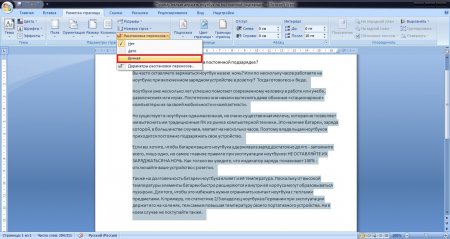
Next, a window will appear with a divided word for warehouses.
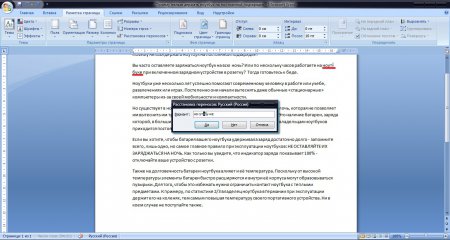
Thus, you will have to select warehouses until the end of the text and click "Yes". Not a very long, but rather troublesome way, especially if you will, for example, edit thesis or course project.
Auto hyphenation
With automatic hyphenation, everything is much easier. Just choose “Auto” instead of “Manual” and the program will do the job for you. At the same time, it will make transfers only according to the rules that are laid down in it. Don't worry - everything can be customized and debugged.
Word hyphenation from CAPITAL LETTERS - when this checkbox is enabled, the words written in capital letters, will be broken by syllables and wrapped to a new line (if you uncheck the box, an exception will be made for these words).
Wrap zone width - the distance from the frame to the nearest warehouse of the rightmost word is adjusted.
Forcibly - opens a dialog box for manual hyphenation.
In this tutorial, you learned how to make automatic and manual transfer words in text microsoft documents Word.
Microsoft Word attracts such a large number of users because it can offer a variety of ways to automate the work with text. One of these is automatic hyphenation.
To customize automatic placement hyphenation, you need to go to the tab " Layout" In chapter " Page settings"Select the item" Hyphenation"And in the list that opens, click on" Auto».
In this case, hyphens will be placed in all necessary and possible places. To do this, a dictionary of the language for which hyphenations are also included must be installed. However, all official distributions of Microsoft Word contain them for any supported languages.
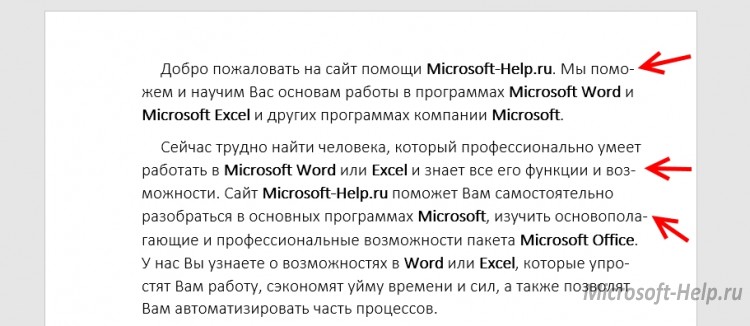
An important feature of automatic hyphenation is that if you suddenly increase the size, change the font, or add any decorative elements for the text, the hyphenation will adjust itself.
When you select the tear-out "Fit to Width", the page will generally look like a well-laid out book.
It is also not recommended to set line breaks in the document yourself using "-" and line breaks. To do this, Word uses the "Soft hyphenation" function. Select the required word, position the cursor and press "CTRL" + "-". Now, if necessary, the word will be transferred according to the rules you specified. Soft hyphens are not visible in the document, so to display them go to the " home" In chapter " Paragraph" Press " Show all signs».
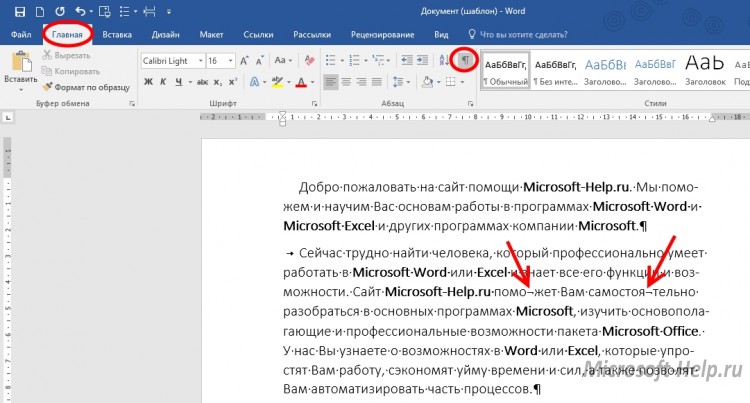
Returning to the paragraph " Hyphenation"And clicking on" Manual», The program will search all words for which hyphenation can be performed and show you options on how to do it. Place the cursor in the desired place and click " Yes».
![]()
The last item is the minimum settings. " Word hyphenation... "is responsible for including hyphenation separately in those words that are written in capital letters... Without the checkbox, an exception will be made for them.
IN " The width of the hyphenation zone»Sets the distance from the edge of the hyphenated word to the page frame.
« Max. number…»Will limit the number of repeated word wrapping for a selection or the entire document.
In order to remove hyphenation, it is necessary in the paragraph " Hyphenation»Choose option« Not».
Or, with the activated display mode of all symbols, remove the manually set ones. If there were too many of them, then you can use the "Replace" function, which is called by the F5 button.
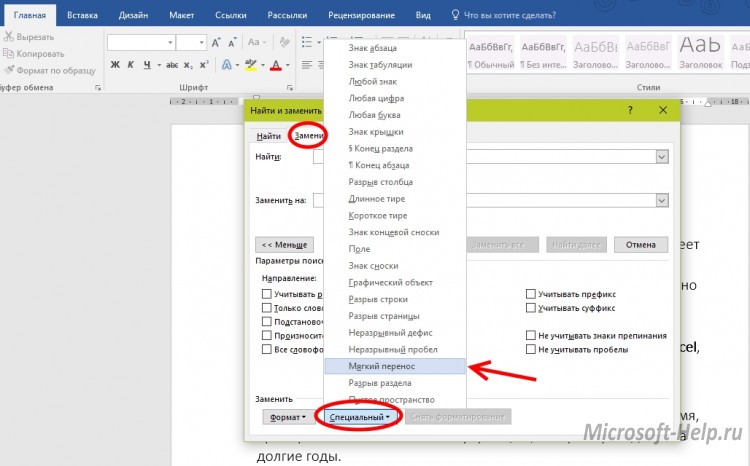
In the replace tab, click " More \u003e\u003e » -> « Special", Select" Soft transfer"And replace it with an empty string, no space.
An automatic hyphenation feature is also available for Word 2003. It is installed at the address " Service» -> « Language» -> « Hyphenation».
Word hyphenation in Word
Transfer is the correct division of a word into syllables and transfer of a part of a word to the beginning of the next line. Let's see how to assign hyphenation in the text automatically or place them manually.
The illustrations show the Word 2007 interface, but all of the commands and tools provided are fully compatible and applicable in Word 2010.
Multi-page area located at the top of the Word window - the ribbon consists of tabs:
Each ribbon tab contains grouped controls for specific editor tools. Launching the Word opens the "Home" ribbon tab, where the text formatting tools are located.
Let's open the "Page Layout" tab. Here, in the Page Setup group, open the Hyphenation dialog box and select the hyphenation mode:
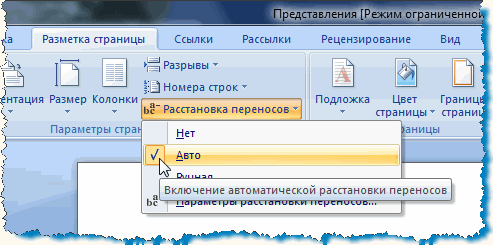
In the "Auto" mode, the program automatically wraps the words found at the end of lines. In case of subsequent editing of the text and changing the length of the lines, the editor will automatically re-arrange the necessary hyphens. To apply this setting, select a piece of text or all of the text - (Ctrl + A) and set "Auto".
In addition, we can ourselves assign individual words and phrases in the text a place to insert a hyphen. Let's open the hidden formatting characters first. On the "Home" tab, in the "Paragraph" group, activate the display function:

Select a word in the text, set and click the place of division with the cursor. Press the keyboard shortcut Ctrl + hyphen. A soft transfer symbol appears at the location indicated by the cursor:

Now, if this word gets to the end of the line, it will be wrapped to the next line just like that. We put hyphenations in the necessary words and turn off the display of hidden characters. Word breaks will not be visible if the words are in the middle of the line.
By typing the text, you can place hyphenations manually. To do this, in the "Hyphenation" window, select the "Manual" command. The editor opens a dialog box in which hyphenation words appear one by one. Set the cursor to the place of the desired transfer and confirm: "Yes". In the designated place, the word inserts a soft transfer. If the text is edited and the length of the lines changes, only those words from those previously marked with a soft hyphen that will fall into the ends of the lines will be displayed and printed. In this case, the repeated automatic reinstallation of hyphens is not done.
Another important formatting element is the non-breaking hyphen. It is necessary to prevent the separation and transfer of such structures as, for example: "golden yellow", "because of", "2nd" and the like. In order to prevent a break at the end of the line of compound words, compound surnames, compound numbers combined with a hyphen, use a continuous hyphen. Simply, we replace the usual hyphen with an unbreakable hyphen in these words. A non-breaking hyphen is inserted in the desired place with the keyboard shortcut: "Ctrl + Shift + hyphen".
Calling the window "Hyphenation" through the "Parameters of hyphenation":
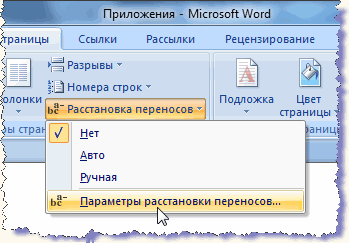
you can set the size of the transfer area. A wider area will increase the jaggedness of the right edge, but there will be less hyphenation. Narrowing the area will trim the edge, but the amount of hyphenation will increase.
Now, let's see how to remove non-breaking hyphens, soft hyphens and other manual formatting elements from the text. On the main tab, in the "Editing" group, we find the "Replace" command, which also corresponds to the useful combination of Ctrl + H. In the "Find and replace" window, in the drop-down list, mark the item for deletion. The symbol of the selected element appears in the "Find" line:
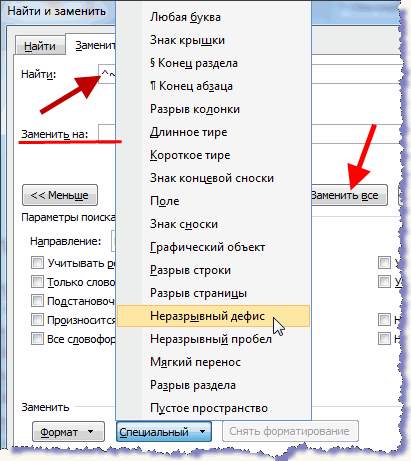
Leave the line "Replace with:" empty. Click the "Replace All" button. A window pops up to complete the operation, indicating the number of replacements made. Then, in the drop-down list, select the next item and also delete it.
And, to remove automatically placed hyphenation in the window "Hyphenation" select the command "No".
Correctly placed hyphens, non-breaking hyphens, the optimal size of the hyphenation zone form an easy-to-read text with equal intervals between words. Compact text takes up less space on the pages, which is important when drafting bulky documents.