Audio reader for computer. Balabolka speech synthesis software and Russian voice engines
Many people love to read books, and they do it at home, at work, on vacation and even on the road. Everyone likes various literary genres and trends, some people cannot even imagine life without their favorite books. Sometimes it happens that we need not only visual reading, but also voice-over of the text (this can be implemented on various sites of available content).
Here we will be helped by various Internet sites and resources that have voice engines and allow the user to reproduce texts in different voices. What is online voice scoring? What sites and services are designed for such work and how to quickly use them?
Online text reading
Most often, the voice acting of the text online is quite simple and is, rather, a means aimed at increasing the capabilities of the engine chosen by the user, rather than voice acting large and long text files... Free of charge voice over text files on many sites it will be limited to 250-300 characters, and you will have to pay your own money for full use of the site to reproduce larger volumes of texts.
The scheme of work with such sites is similar everywhere: first, you go to the selected site, put in the window the one you need text file and click on the play icon. The site reproduces your file, and you listen and try to understand whether you liked the work of the site and whether it is worth working with it further.
Text-to-speech software
The network has many services that can voice text files, but we will present you only the most popular:
- Acapela service.
 One of the very first resources dedicated to voice text reproduction. The engine has quite high quality voice acting, also presented here choice of male or female voice at your request (Russian is represented by only one female voice Alyona). The number of characters provided for the free version of reproduction reaches 300, for larger texts you will have to pay a fee.
One of the very first resources dedicated to voice text reproduction. The engine has quite high quality voice acting, also presented here choice of male or female voice at your request (Russian is represented by only one female voice Alyona). The number of characters provided for the free version of reproduction reaches 300, for larger texts you will have to pay a fee.
To use the site's features, first go to it. In the left window, select the language you need, change English to Russian, enter the text in the “tupe your text her” window and tick the “I agree with text and condition” box. Next, to listen to the text, click on the Listen icon.
- Google Translate service.
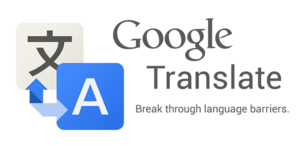 This translator from the Google system can also be used as a voiceover for some texts. The advantages of the site are the absence of a strict restriction on several hundred characters and absolutely free to use the site. The main disadvantage of the site is its voice acting, since it can be several times inferior to sites with paid content.
This translator from the Google system can also be used as a voiceover for some texts. The advantages of the site are the absence of a strict restriction on several hundred characters and absolutely free to use the site. The main disadvantage of the site is its voice acting, since it can be several times inferior to sites with paid content.
To listen to the text, it will be enough to go to the site, insert your text and click on the speaker icon. Playback will start automatically.
- Linguatec service.
 Another resource that also has a character limit. Here playback volume reaches 250 characters (for full use site also needs payment), and the quality of the voice acting on this site cannot be called the best.
Another resource that also has a character limit. Here playback volume reaches 250 characters (for full use site also needs payment), and the quality of the voice acting on this site cannot be called the best.
To listen to your text, you need to go to the site and select Russisch in the language settings, you will also have a choice of voices, male or female. After that, in an empty window you need to insert your text and click on the play button at the bottom of the screen.
- Service Text - to - Speech.
 One of the many talkers, in her work is similar to the previous ones. Here number of free symbols much higher - about 1000, voice acting and reproduction are at a decent level. Use is possible after going to the site. Here you change the language from English to Russian and enter the text you want in the window. Then you should click on the Say it icon.
One of the many talkers, in her work is similar to the previous ones. Here number of free symbols much higher - about 1000, voice acting and reproduction are at a decent level. Use is possible after going to the site. Here you change the language from English to Russian and enter the text you want in the window. Then you should click on the Say it icon.
- IVONA service.
Another popular online service for reading text files. This resource has the most high-quality and convenient engine from the above sites. But the disadvantage of the site is its exclusively paid work. If earlier on the site it was possible to listen to several sentences and test the quality, now this opportunity is no longer there.
A few more programs for reading text by voice
On the Internet, there are talkers not only with online work, but also those that you can easily download to your personal computer. The most famous of them are Govorilka and Sacrament Talker.
- Govorilka program.
 A small program for reading any text file by means of voice playback. There is a possibility convert read text into files formats such as audio wav and mp3. The size of the file that is played in the program should not exceed 2 gigabytes, there is also a convenient adjustment of the reading speed, voice volume and illumination of the read at your request. To work with the program, you need to download it from an Internet resource, install it on a PC and run it. Next, enter a text file into an empty window and click on the file playback icon.
A small program for reading any text file by means of voice playback. There is a possibility convert read text into files formats such as audio wav and mp3. The size of the file that is played in the program should not exceed 2 gigabytes, there is also a convenient adjustment of the reading speed, voice volume and illumination of the read at your request. To work with the program, you need to download it from an Internet resource, install it on a PC and run it. Next, enter a text file into an empty window and click on the file playback icon.
- Sacrament Talker program.
 Another source for dubbing your file is the Sacrament Talker program. This resource has its own universal engine Sakrament TTS Engine 3.0 and six different voices in Russian. The program is capable of working with voluminous and large text files, while the program has an excellent soundtrack that is not inferior to other online sites and PC programs.
Another source for dubbing your file is the Sacrament Talker program. This resource has its own universal engine Sakrament TTS Engine 3.0 and six different voices in Russian. The program is capable of working with voluminous and large text files, while the program has an excellent soundtrack that is not inferior to other online sites and PC programs.
The work with the text is carried out in the same way as in the previous program.
Application for playing text by voice on a mobile device
There are many mobile applications for reading books that have built-in voice reading in their functionality text materials... This function can be used by any user application data. Among these readers are: Cool Reader, Normad Reader, FBReader, EBookDroid and many others. All of these programs have an automatic function of reading documents; to use them, the user must review the program settings.
findings
For online playback of text by voice, you can use many different programs, both free and paid, at your discretion. Wherein in free programs the number of symbols is unlimited, and in paid ones it is limited to several hundred, for a larger volume of text in this case you will have to pay. Which site to choose and which to use is up to you.
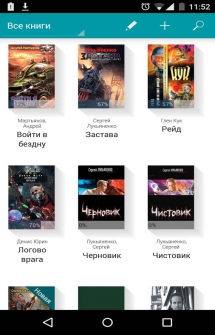
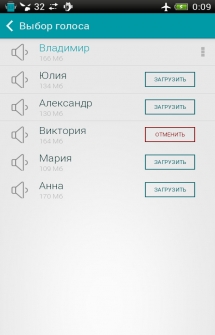
A high-quality reader out loud, which is in beta testing, but already offers very good functionality and capabilities.
Agree that you can read a book only while you are sitting, eating in a minibus or subway, but not when you are riding a bike or jogging. Moreover, reading when the eyes are terribly tired is very, very harmful. The Reader application will help you with all these problems. It was created by the Center for Speech Technologies and has its own text scoring engine. In addition, you are offered a choice of 6 different voices that perfectly sound the text. What is most interesting is not just reading the text, but attempts to read the text with intonation are quite audible.
After starting the application, you will be shown short instruction, which be sure to look carefully. You can add any books in EPUB, TXT, FB2 and RTF format to the application. The main screen is a bookshelf with 3 pre-prepared books. To add a new book, click on the plus sign on the top bar, and then select the book you need on your device. If you want to edit an already added book, hold your finger on it and then fill in the required fields. After opening the book and if it opens for the first time, then you have to wait while the text of the book is processed for the speech engine. The reader interface is very simple and minimalistic. In the center is the text, on the left is a slider to adjust the screen brightness, and on the right is to adjust the reading speed. The bottom bar shows the page number and total hours at the selected reading speed. The only thing that is inconvenient is the lack of convenient rewinding and page selection. You can only roughly select a page. First thing after opening the book, click on the head icon and select the voice you want to download. Also on the bottom panel of the reader you will find the opportunity to view the contents of the book and you can go to the settings.
In the settings, you can change the font of the text, its size and background color. The application is still in beta testing, so keep in mind that it may not work correctly on all devices. To summarize: “Reader” is a very high-quality reader with its own voice engine, which even now copes with the tasks assigned to it. Enjoy your use!
Download an application that reads (read aloud) books and documents - Reader for Android you can follow the link below.
Developer: Speech Technology Center
Platform: Android 4.0 and above
Interface language: Russian (RUS)
Condition: Free
Root: Not needed
Balabolka, developed by Ilya Morozov, is intended to reproduce text in sound form. The program is an environment for converting text to speech with a pleasant and convenient multilingual interface. Speech synthesizers are directly responsible for reproducing human speech, which are separately downloaded and installed on a computer. On this page of the site, the site can legally download for free Balabolka with the Russian voice in the kit, without registration and SMS. In this case, you do not have to hack either the application or the speech engine, look for keygens and cracks, and subsequently you do not need to fight viruses. Everything here is virus-free, free, legal and legal.
Why Balabolka, its advantages, competitors and necessary components
Today software for a computer with operating system Microsoft Windows XP, 2000, Vista, 7, 8, 8.1, 10, applications for Android installed on a tablet or smartphone, and online services with the function of synthesizing human speech, using various sources and voice engines, is quite enough for a multi-page overview with a short and clear conclusion. To read texts aloud in a computer voice in Russian, three components are required: Speech API, an audio speech synthesizer with Russian support and a small program with the function of reading text aloud. This page provides links to everything you need for a full-fledged work, including the ability latest version Balabolka free download for Windows 10, 8 ..
On a more or less modern computer, the Speech API, and three options at once, are already installed in the system, and the user just needs to select a speech engine, for example, for Balabolka or a similar application, in the appropriate tab: SAPI4, SAPI5 or Microsoft Speech Platform. If you need to update the MS Speech API library for Windows, you should be aware that installing SAPI 5.1 on a computer running SAPI 5.3 or 5.4 will result in quality degradation.
Features of playback in English and Russian using various audio synthesizers, for example: Alexander and Elena, developed by Olga Yakovleva from RHVoice, Boris, Nikolay and Svetlana, produced by Lernout & Hauspi TruVoice TTS, Nikolai and Alena from Acapela, Tatiana and Maxim from Ivon , Olga from Lokendo TTS, Katerina from ScanSoft RealSpik, Igor from UkrVox and others will be discussed in detail below.
The pre-installed speech engines automatically connect to the corresponding applications installed on the computer. For speech synthesis, such readers and text editors are suitable that can reproduce various documents aloud in a synthesized voice, such as Balabolka, Govorilka, Govorun +, ABoo, Demagogue, Cool Reader, ICE Book Reader and several online services, for example: Translator Google and similar, but less advanced online services Ivona, Acapela, Linguatec, imTranslator. Programs in the process internet network not required, and any of the online services is available with a stable computer connection to the Internet.
The best choice for use on personal computer there will be a Balabolka program that works with SAPI4, SAPI5 and Microsoft Speech Platform, which supports working with texts found in documents of popular formats FB2, DjVu, PDF, TXT, DOC, HTML and other documents, as well as text copied to the clipboard.
As a result of Balabolka's work, it is possible to create a file of MP3, MP4, OGG, WAV, WMA and other sound formats, also using its own codecs, with the ability to display text as ID3 in MP3 files as subtitles on the player's display, at the same time, like in karaoke. We recommend downloading Balabolka for free Russian and for her Russian voice Alexander and Elena as part of the RHVoice software, without leaving the site without registration and SMS.
Balabolka interface and functionality
The multilingual interface with support for the Russian language allows you to go directly to listening to the content without wasting time studying the capabilities of Balabolka, for a start, simply by inserting a text fragment, be it a line, sentence, paragraph, page, chapter, part, volume or the whole book, even a multivolume collection essays.
The interface elements, menus and settings of Balabolka provide the user with the following options:
- set the interface language, skin, customize quick buttons,
- control by means of the play, pause, stop buttons,
- select the type of speech engine SAPI 4, SAPI 5 or Microsoft Speech Platform,
- set speed, timbre, synthesizer speech volume,
- correct pronunciation by several means,
- find homographs (words that match in spelling, but different by ear),
- control the reading process using short keyboard shortcuts,
- play text while the user is typing on the keyboard,
- arbitrarily change the font color on the computer screen, font style,
- correctly remove line breaks to avoid linguistic hesitation,
- convert a document to sound for listening on MP3 players, mobile phones, smartphones and tablets, etc.
You can control the reading of the text from the menu using keyboard shortcuts or from the tray (notification zones). If necessary, it is possible to compare two files, extract text from files, split a document into parts, translate, check spelling, save text to audio files, create a table of contents or bookmarks, navigate to a named bookmark.
Portable version of Balabolka Portable
On a computer or laptop, you can have several portable versions of Balabolka Portable with certain presets: voice, dictionaries, timbre, reading speed and other settings. Such a solution may be in demand, for example, in the case when some types of materials are better perceived by listening Nicolai Lernout & Hauspie TruVoice TTS from the SAPI4 library, and other texts are better read by Aleksandr RHVoice in SAPI5 or Elena from the Microsoft Speech Platform suite. The SAPI4 and SAPI5 libraries are incompatible and you can only work with one of the libraries at a time. If you need to use in parallel, two Balabolka Portable with the appropriate settings will be an effective solution. In such situations, we recommend downloading Balabolka Portable for free in Russian, which does not require installation, does not create configuration files on your computer or laptop, and can be run from a USB flash drive.
Sound and Speech API
The pronunciation of the sound in Balabolka is done by independent ones who appear in the Balabolka vocal list. To listen to the Russian text, you will need to find and install additional Russian voices into the system. The quality and correctness of pronunciation, stress placement do not depend on the program's capabilities for reading aloud text files or documents with text fragments, these parameters are determined by the audio engine selected in the settings. Freely distributed are not only Russian, but also English, German, several other European and Japanese voices.
Unfortunately, ideal software products with 100% correct pronunciation of Russian have not yet been created, however, even professional announcers on many provincial TV channels are far from perfect. Everyone who has already managed to download Balabolka for free with a Russian voice and have tried Balabolka in action, are convinced of this on personal experience... Voices function exclusively with a certain modification of SAPI 4 or 5, as well as with the Microsoft Speech Platform, and after installation in the system, they must be selected in the appropriate SAPI or Microsoft Speech Platform tab in Balabolka.
Voice engines for Balabolka
If the Speech API, as a rule, is already installed in the system, then finding a quality free Text-to-Spech Engine (TTS) with Russian language reproduction, high-quality pronunciation, a large dictionary and pleasant male and female timbres is not so easy. You can spend a lot of time solving this issue, however, it is known which Russian voices for Balabolka are worth downloading. One of the best options is the voices of Elena and Aleksandr from RHVoice. To begin with, you should immediately download the RHVoice voice engine for free and choose the Russian Alexander with suitable timbre settings and pronunciation speed settings.
If you need to have compatibility with SAPI4, it is worth evaluating the acceptability of the freely available Boris, Nicolai, Svetlana speech synthesizers from Lernout & Hauspie TruVoice Text-to-Spech Engine. The following synthesizers are noteworthy for SAPI5: the famous Acapela Elan TTS Russian Digalo Nikolai, as well as Alyona from Acapela Group, Alena from Nuance, Tatyana and Maxim from Ivona, Olga from Loquendo TTS, Katerina from ScanSoft RealSpeak, Igor from UkrVox, Russians Alena and Ivan , not very intelligible male and pseudo unisex from eSpeak and several other lesser known speech engines. The Russians Elena and TELE, which are bundled with the Microsoft Speech Platform - Runtime Languages, a platform that is not compatible with either SAPI4 or SAPI5, are somewhat separate.
Balabolka free download and Russian voices to her
| Update from: | 26.11.2017 |
| Latest version: | 2.11.0.641 |
| Synonyms: | balabolka, balabolka, whitebolka, balabolka |
| Operating system: programs for Windows, where everyone has the opportunity to legally free programs for a computer with Microsoft Windows download without captcha, without viruses and without SMS. This page was updated on 11/26/2017 .. Thank you for visiting the section. |