How to disable the touchpad on a laptop: clear instructions. How to disable touchpad on Lenovo laptop
Touchpad(TouchPad) is a device that replaces the functions of a traditional mouse in a laptop. The touchpad is controlled by touching a finger in a specially designated area, the functions of the buttons can be duplicated by touching and / or are provided by separate buttons located below the touch area. In this article, we'll go over all sorts of ways on how to enable the touchpad on Windows 10 and other versions. The need for this may arise in the event of an accidental shutdown, software failure, or for other reasons.
Enabling the touchpad using the function keys
Almost any laptop has a function key Fn, which is responsible for quick access to control additional functions of the laptop. It is located, as a rule, between the left Ctrl button and the key with the Windows logo, often painted in a different color from the main keyboard keys. The touchpad on Windows 10 and other versions is controlled using function keys, provided that the drivers are installed on it correctly.
In order to enable a function, you must simultaneously press the Fn key and the key with the required function. In our case, the touchpad power key is usually located in the row of F keys and is symbolized by the image of the touchpad and sometimes a hand touching it. Depending on the manufacturer of the laptop, the image may differ, but is almost always completely understandable to the user. On Lenovo laptop the key looks like the picture and provides the basic value of F6.

After pressing Fn and F6, the state changes (on / off).
Enabling and disabling the touchpad using BIOS
BIOS - software, which contains all the information about the hardware of your computer and how to manage some of its settings. In order to make sure that the touchpad is enabled in the initial settings of the laptop, you need to go into the BIOS. When you turn on the laptop, a prompt appears for a moment on how to enter the BIOS, it can be the F1, F2 and Del keys.
After entering the BIOS, do not change any parameters that you do not know about. Rough actions with this tool can disrupt your laptop.
In the BIOS menu, you need to find the item " Internal Pointing Devices", Its value should be set to position" Enabled". If set to " Disabled", It means that it is disabled. After that, you may need to repeat the activation procedure using the function keys.
Installing drivers on Windows
The most common reason for a lack of response from a touchpad is incorrect or missing software. In order for it to turn on, the drivers corresponding to it and the operating system are required. You can find a driver for your device on the official website of the laptop manufacturer, after that you need to select operating system and install it.
Installing and updating the driver using Windows
If for some reason you cannot find the driver on the laptop manufacturer's website, then you should use the built-in driver update system in Windows. To do this, you need to open the device manager. The easiest way to open Device Manager in Windows is to press the Win + R key combination and enter the command devmgmt.msc In the window that opens, after clicking OK, the Device Manager will open.

In the tab “ Mice and other pointing devices"Will be a list of all mice and other pointing devices. Even if your TouchPad is not marked, but “ PS / 2 - compatible mouse”, Then its driver should be updated. To do this, select the corresponding object and press the context menu key on the keyboard (looks like a list or cursor with a list). Select " Update drivers ..."And press Enter.

In most cases, it is the driver from the manufacturer's website that solves the problem with a non-working device.
After updating the drivers or installing drivers from the manufacturer's website on a Lenovo laptop, the touchpad is displayed differently in Device Manager, which means that the driver has been reinstalled.

How to customize the touchpad
A properly configured touchpad can make working with a laptop much easier. In order to get into the settings, you need to go to " Control Panel", Select the display of elements" Small icons"And select the item" Mouse". This window will contain all the basic settings for pointing devices and additional settings in the case of installed software from the manufacturer. Here you can turn the touchpad on and off.
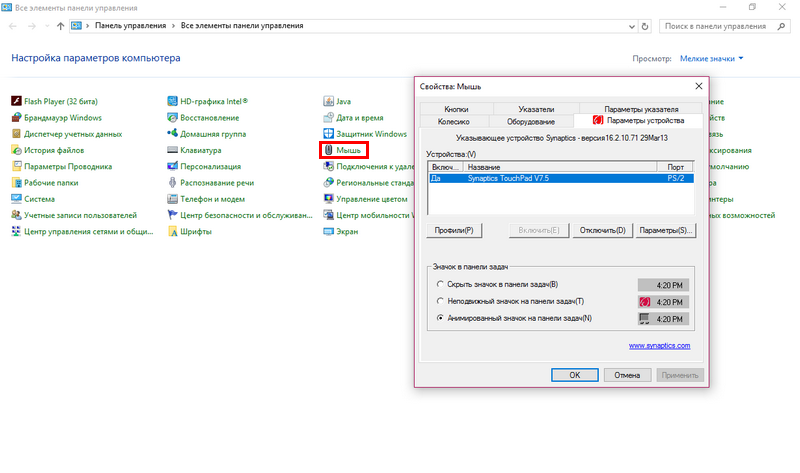
Company Synaptycs allows you to perform many actions with the device through its software, which opens from the Windows tray:
- turn on and off;
- adjust the intensity of the pointer movement;
- customize scrolling options and other options.
In most cases, without installed software from the manufacturer, the device works properly, but additional functions are not available.
Setting up a touchpad from other manufacturers is similar.
How to disable the touchpad on a laptop
In addition to problems with switching on, the often included touchpad interferes with the user's work due to involuntary touches with his hand. The shutdown methods are the same as for turning on.
Exceptions and nuances
On some laptops, turning on and off the touchpad is done using a specially made recess (button) in the corner of the touch area or a separate button that does not require pressing Fn.

If none of the software methods work and the device remains turned off, it may be defective. Remember whether you spilled even a small amount of liquid on a laptop or whether it was recently fully disassembled to clean it from dust, perhaps the ribbon cable was not trivially connected during assembly.
If after updating Windows 10 the touchpad does not work, then the first thing to do is to update the drivers by downloading them from the manufacturer's website. In some cases, the touchpad should be removed from the device manager and the computer should be restarted. In this case, the installed driver will be reinstalled automatically.
Some touchpads are set to turn off automatically when an additional pointing device is connected. These settings should also be looked for in the manufacturer's software.
Conclusion
If you have any problems with turning on / off the touchpad, you should be guided by the following procedure:
- Check and update drivers. Do not forget that for the correct operation of the function keys, drivers are required not only for the touchpad, but also for the keyboard.
- Check status in BIOS.
- If the laptop has recently been disassembled, then you should contact the person who assembled it.
- If it is impossible to turn on, contact service center.
In most cases, problems can be solved by simply reinstalling the drivers.
Related Videos
There are several ways to turn off the laptop touch panel: using the function keys, through the control panel or device manager, using special software. Disconnection is usually required if a regular mouse is connected to the laptop, and the touchpad becomes an unnecessary input device.
Disconnection via control panel
The first step is to figure out how to disable the touchpad on a laptop through the control panel. Most modern laptops have a Synaptics touchpad, so the shutdown follows one algorithm:
Here you can customize the behavior of the touchpad, as well as disable it completely. If you nevertheless use the touchpad periodically, then set the automatic disabling of the touchpad when connecting a mouse to the laptop. This is a very convenient function that will allow you to forget about the inconveniences arising from the simultaneous operation of the sensor and a regular computer mouse. 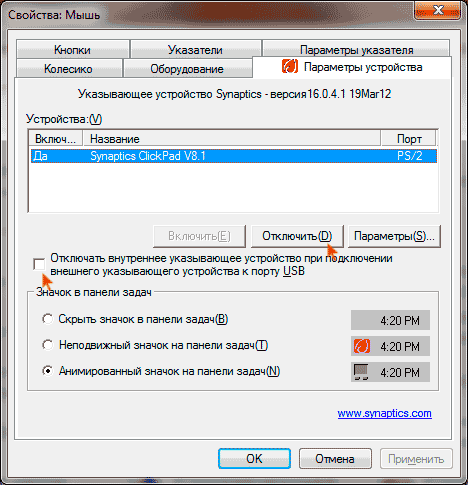
This method of disabling the touchpad will only work if the laptop has drivers from the manufacturer installed. If in the mouse settings it is not possible to disable the sensor, then you will have to use other methods.
Hotkey shutdown
If you want to know everything about how to disable the touchpad on a laptop, then you cannot do without information about hotkeys. This is the most quick way make the panel inactive: just press two buttons on the keyboard to make the sensor stop responding. Pressing it again will turn the touchpad back on. 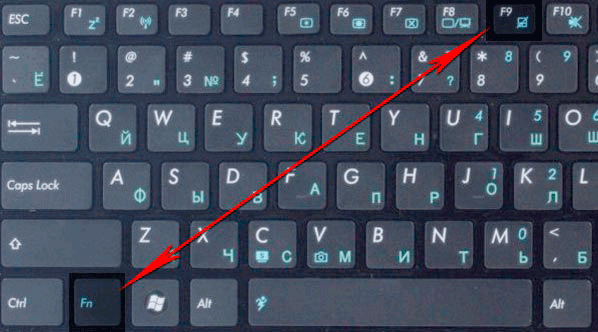
Manufacturers assign different combinations to their devices, but usually you need to press the Fn button in combination with one key from the F1-F12 row. You can find a suitable key by looking at the graphic image of the crossed out touchpad.
ASUS
On ASUS laptops the sensor is disabled by pressing Fn + F7 or Fn + F9. Pay attention to the icon - the crossed out touchpad will help you make the right decision.
Acer
If you have an Acer laptop, press Fn + F7. This combination will work if a hand is drawn in the corner of the button pressing the panel. 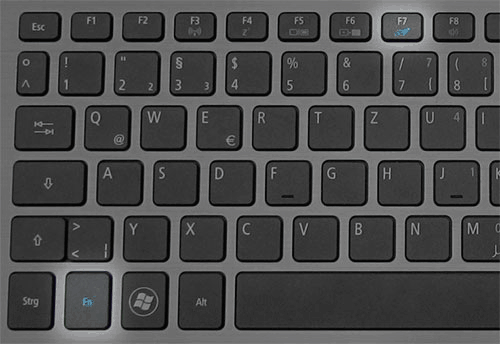
HP
To disable the sensor on an HP laptop, double-click the area at the top of the touchpad. 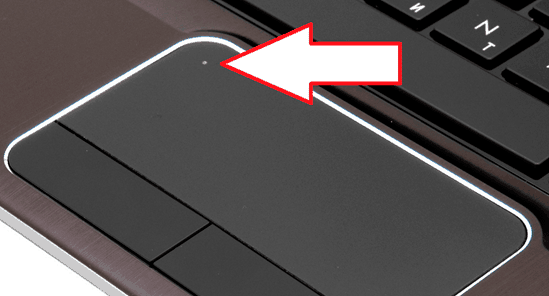
Usually the desired area is marked with a small depression. The built-in mouse is also turned on by double clicking.
Lenovo
On laptops made by Lenovo, you need to pay attention to the F5 and F7 keys. One of them will have a strikethrough panel, that is, if you press this key in combination with Fn, the touchpad will stop working.
Sony
Sony computers use Fn + F1. In addition, on Sony laptops, the Vaio Control Center application is installed by default, which also has a function to turn off the touchpad. 
Samsung
By default, Samsung laptops use the Fn + F5 combination. If you have a laptop from another manufacturer, then look for a list of hot keys in the instruction manual or see the icons on the buttons. In addition, in some cases, for hotkeys to work, you need to install a special utility - for example, ATK Hotkey Utility for ASUS. All software can be downloaded on the manufacturer's website for free, the main thing is to choose the right laptop model and OS version.
Using Device Manager
If the hotkeys don't work and you can't or don't want to find touchpad drivers for your laptop, try deactivating the built-in mouse through Device Manager.

If you cannot find the touchpad by name, disable all available input devices one by one and check if the touchpad has stopped working.
Application of third-party software
If you cannot disable the touchpad through the device manager, use special software to block the mouse built into the laptop. The program is called Touchpad Blocker, and you can download it for free from the developers' website. The only drawback of this utility is the lack of localization, so before starting to work with it, you need to figure out which parameter is responsible for what.

The application runs in the background, slightly loading the system. Unlike other methods, using Touchpad Blocker allows you to deactivate only at the moment of typing, so you can avoid accidental pressing without completely turning off the touchpad.
How to disable or enable the touchpad on a Lenovo laptop
The Touchpad performs the same functions as a mouse, but when using it, you do not need to move the device on the surface to move the pointer, but with your finger over the device, which is more ergonomic.
But some users still use the laptop as a desktop computer and prefer to use a mouse. In this case, the active touchpad can be inconvenient, as it is difficult to avoid accidental touches of the touchpad when using the mouse.
Especially for this, there is the possibility of turning off the touchpad. If, for some reason, you could not do it yourself, you can contact Lenovo laptop repair technicians.
Using a keyboard shortcut
The manufacturer provides so-called hot keys. Examining the keyboard key icons, you will find a symbol indicating that this button is intended to disable the touchpad. When connecting a touch panel, you can use the same combination. By pressing this key simultaneously with the "Fn" key, you will perform the desired action
Using system parameters
If your Lenovo laptop does not have such a key, but has a Windows operating system, then you can configure the settings you want using special program Synaptics, which controls the touchpad. You must have this program installed along with the drivers for the touch panel to work correctly.
You need to open the options window for the mouse through the control panel and configure the options by unchecking the USB device disconnect checkbox.
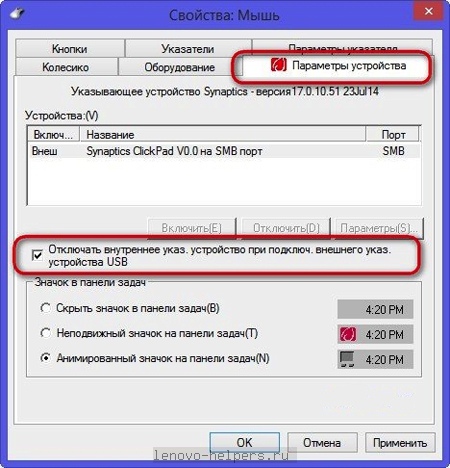
Disable via BIOS
Using such a radical technique for disabling the touch panel, as through the BIOS, you need to set the Disable value on the Internal Porting Device item in the Advansed tab. Now, unless you also activate this device, in any other way you will not be able to turn it on.
With these actions, you can easily disable the touchpad, if you need it, by choosing the method most suitable for your conditions.
On laptop Lenovo IBM touchpad not working? Now you do not know what to do and what to do right? We advise you to seek qualified help as soon as possible. First of all, it is important to determine the cause of the malfunction, and then fix the breakdown. Moreover, the sooner this is done, the better, since over time the situation only gets more complicated, and it becomes more and more difficult to fix a laptop. Our service center will certainly help you, since we have masters who perfectly know their job.
You wonderwhy is the Lenovo IBM touchpad not working?
Consider all possible options so that you can draw conclusions on your own:
1. do not rush to get upset. First of all, it is worth checking if the touchpad itself is disabled. This is done using the function keys Fn + F5-12. Different laptop computers will have their own combination. Look at all the F keys, one of them will have a touch control panel icon;

1800 + 990 rub.


Is free

2. the second option - the device is disabled by software. System utilities are responsible for the operation of the equipment, so it is important to check their status. In the lower right corner there is a special program icon, with its help you can quickly disable and enable the touchpad. If everything is in order here, then look for the error in the device manager;
3. The touch panel is connected to the printed circuit board with a ribbon cable, which is fixed in a special fastener. Often during transportation, when the PC is exposed to shocks and vibrations, the ribbon cable retainer may open or break off. It is possible to determine a problem of this kind only in the conditions of a service center after a complete diagnosis. In this case, a complete replacement of the loop or restoration will help. If it just comes off, our technicians will plug it back into the connector. It takes only a few minutes;
4. Happens when the control device itself fails. Repair Lenovo touchpad IBM is a complex operation. We do not advise you to repair it yourself, as this will only complicate the situation. Replacing the touchpad on a Lenovo IBM laptop requires certain knowledge and experience from the contractor;
5. If the touchpad and keyboard on a Lenovo IBM laptop do not work, it is constantly buggy, as a rule, this is due to a malfunction of the printed circuit board. Often one of its important components - the south bridge - fails, and then you cannot do without the help of specialists. We will always come to your aid.
What to do if Lenovo touchpad does not work well or is buggy?
As a rule, poor performance manifests itself as follows: it is impossible to set the pointer at the required point, the cursor does not listen at all and constantly jumps across the screen, it can move too quickly or slowly. The most common cause is dirt that gets on the touchpad. The situation will change only after it has been cleared.
 Lenovo IBM laptop touchpad problems? He has become too sensitive, which prevents him from working properly. First of all, you need to check the current settings. To do this, go to the control panel, where you need to find the "Mouse" item, and then play with the settings until it becomes convenient for you to control.
Lenovo IBM laptop touchpad problems? He has become too sensitive, which prevents him from working properly. First of all, you need to check the current settings. To do this, go to the control panel, where you need to find the "Mouse" item, and then play with the settings until it becomes convenient for you to control.
Sometimes you have to face the problem when scrolling on the touchpad of a Lenovo IBM laptop does not work.
As a rule, this indicates that there was a failure in the program. If the scrolling on the Lenovo touchpad does not work, you will need to install or update the existing drivers. After all, you need to install software that will suit your Lenovo model.
Users often contact us with the question why the touchpad buttons of the Lenovo IBM laptop do not work? Generally, the left button of the Lenovo IBM touchpad does not work due to liquid or dirt. For similar reasons, the right button of the Lenovo IBM touchpad does not work. Only cleaning will help here.
Whatever you have to face, if a Lenovo IBM laptop or netbook begins to malfunction, contact our service center for help. First of all, we will carry out comprehensive diagnostics absolutely free of charge. Our trained technicians will repair Lenovo 3000, IdeaPad, ThinkPad as soon as possible.
The touchpad has both advantages and disadvantages. It is present by default on laptops from different manufacturers and replaces the functionality of a computer mouse. The main disadvantage of the touchpad is that it interferes with typing on the keyboard. Today we will tell you how to disable the touchpad on a Lenovo laptop.
Ways to disable the touchpad
There are several methods to disable the touchpad. They vary in complexity. Let's get to the point.
Method number 1.
You can disable the touchpad on Lenovo using the keyboard shortcut Fn + F8. If you press these buttons again, the touch panel will start working again.
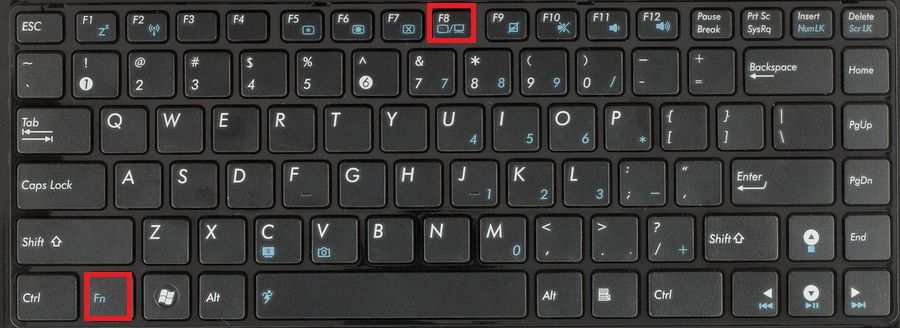
Method number 2.
You need to go to the device manager, find the item "Mice and other devices" and use the settings to disable the touchpad on the Lenovo laptop.
Method number 3.
Go to BIOS, find the item "Internal Device Settings" and select the value "Disable" for the parameter.
Method number 4.
You can use special utilities that have the desired functionality. These include TouchFreeze and Touchpad Blocker. It is worth noting that the programs may not work on all laptops, so it is better to use the methods described above.
Disabling the Lenovo touchpad is a simple task that even an inexperienced user can handle. If you have any questions, please write them in the comments.