How to connect a smartphone to a computer without any problems
In order to connect a smartphone to a computer, you need to have an appropriate cable. This cable is usually included with the smartphone upon purchase. The most common cables are microUSB. If there is no cable available, then you can go to an electronics store and purchase a cable there, just in case, taking a smartphone with you so that the consultant can choose the right cable.
If your computer is equipped with a bluetooth adapter, you can connect your smartphone to your computer wirelessly. It is enough to turn on bluetooth on your smartphone and computer and make them visible to each other.
Sometimes the smartphone comes with a disc that contains software for correct connection smartphone to the computer. However, this practice is gradually becoming obsolete, since almost all modern computers automatically detect the type of device when connected.
Connection purpose
The most important purpose of connecting a smartphone to a computer is data transfer. In order to do this, it is necessary, when connecting the smartphone, to transfer it to the flash-data carrier mode. In other words, the smartphone will be visible to the computer as an ordinary flash drive, to which and from which data can be transferred.
If a user has a need to work with a smartphone's memory card, then he does not have to connect it to a computer. It is enough to remove the memory card and use a special device - a card reader.
Another purpose of connecting a smartphone to a computer is. Modern smartphones can be used as 3G / 4G modems, with which a person can access the network. However, do not forget that this method of connecting a smartphone does not affect its battery for the better.
Where appropriate software the smartphone can be used as a webcam or microphone.
Features of connecting a smartphone to a computer
At the moment, the most common cables for connecting these devices to a computer are microUSB and miniUSB cables. The exception is Apple products, which are equipped with unique connectors. MiniUSB cables are becoming less common, this is due to the fact that Europe is preparing to move to a single standard for cables for gadgets.
If you connect your smartphone to a computer for the purpose of recharging it, then this will not be an entirely correct decision. The standard USB connector of a computer gives a current of 500 mAh, while most modern smartphones need a current of 1 A. Yes, the smartphone will still charge, but this will be extremely slow, or will not happen if smartphone is running many programs and processes.
Technology is constantly evolving, and mobile devices are a clear example of this. A modern mobile phone is not just a means of voice communication, but also has a lot of additional functions, such as Internet surfing, games and all kinds of entertainment, a camera, a navigator and much more. In this regard, many users have a question, how to connect a smartphone to a computer?
Just think, relatively recently, few people had the opportunity to purchase an ordinary phone that performs one single function - voice connection... And at the moment we already cannot imagine life without a modern mobile phone - smartphone.
IN everyday life these devices are indispensable helpers, as well as an excellent means of spending leisure time. But let's look at the options for connecting a smartphone to a PC.
1. How to connect a smartphone to a computer
First you need to decide what you want to connect your smartphone to PC for. For example, a phone can be used as a webcam for video communication using programs such as Skype. In addition, the smartphone can act as a conventional storage device, while users can transfer files from PC to device or vice versa. Another function of a smartphone is that it can be used as a modem for wireless internet connections.
Modern smartphones provide a lot of possibilities, and depending on the purpose of use, the connection method also differs. At the moment, there are several methods for connecting a phone to a PC:
- USB connection;
- Wi-Fi wireless connection;
- HDMI connection.
Let's take a look at all these methods, their capabilities and benefits.
1.1. How to connect a smartphone to a computer via Wi Fi
Wireless connection via Wi-Fi is the most convenient way, however, not all smartphone capabilities are available, for example, so you cannot use the device as a modem. Typically, this connection is used to easily transfer data from a PC to a phone and vice versa.
In addition, using wireless connection the smartphone can be used as a webcam for video calls via Skype.
The first thing to note is that to create such a connection, you must have Wi-Fi router... However, even if you don't have a router, you can use an external Wi-Fi adapter. The connection principle is the same in any case.
Connecting a smartphone to a PC via Wi-Fi can also be done in several ways. The easiest method is to use an application that is installed on a smartphone. It does not matter which operating system you have installed. The working principle is the same for both Android and IOS.
Let's consider connecting a smartphone to a computer via Wi Fi using the FTP server application as an example. it free program, which can be downloaded from the playmarket. After installing the program, you just need to launch the application and press the button to launch it (the big red button). After that, an IP address will appear on the screen, which must be entered in the status bar of the standard file explorer (for example, "my documents"). In other words, in my documents, instead of the file address in the top line (where the path to the file, for example, libraries / documents ... and so on) is written, you just need to enter the address indicated in the application on the smartphone.
After that, the computer will identify the files on your phone, after which you can work with them - copy, delete, and so on. The program has flexible settings. It is worth noting that many smartphones have not only internal memory, but also a removable flash drive. Depending on where the desired files are stored in the program settings, you need to specify the path.
This method is the answer to the question of how to connect a smartphone to a laptop via Wi-Fi. In principle, almost all applications for wirelessly connecting a phone to a PC work in the same way, so you shouldn't have any problems.
1.2. How to connect a smartphone to a laptop via USB
I would like to say right away that it is the USB connection that opens up the widest range of possibilities for the user. Such a connection combines all the possibilities of a wireless connection and all additional functions, such as using a smartphone as a modem, a webcam, working simultaneously with files on a flash card and during internal memory etc. Only USB allows you to fully use all the capabilities of the smartphone when connected.
However, unlike a wireless connection, when connected via USB, your device will be tied to a PC. That is, you will not be able to leave with the phone, which is very inconvenient, for example, if you receive a call at the time of connection.
So, how to connect a smartphone to a computer via USB. Everything is also simple here. To transfer data, you just need to connect a special cable (micro-USB / USB) to the corresponding connectors on your phone and PC. It should be noted that in the vast majority of cases, for simple data transfer, you do not need to install any drivers (if you are using Windows 7 or 8). The system automatically detects the device as a removable disk.
In some cases (depending on the model mobile device) you may need to make some settings in your smartphone. On older models, you need to enable USB debugging in the app settings. After that, in the "USB connections" tab, press the "connect USB storage" button. Also on some models when uSB connection cable, a window may appear with a choice of connection options, among which you need to select the desired option - work with files or a USB modem.
2. How to connect Android to PC via Wi-Fi, Bluetooth or USB cable: Video
However, in some cases, you will still need to install special drivers, but this is not a problem, since they are easy to find on the Internet. It is enough just to register in search engine your phone model and download the correct driver. After installing the driver, additional options are opened, such as flashing the phone using special programs... However, this is not recommended, as there is a risk of turning the device into a "brick". Also, after installing the driver, it becomes possible to use the smartphone as a 3G / 4G modem to access the Internet.
As you can see, connecting your smartphone to your PC is a simple task that shouldn't be difficult. As mentioned above, you should choose a connection method depending on what goals you are pursuing. In any case, there are advantages and disadvantages. For example, connecting a smartphone and a PC via Wi-Fi allows you to move freely within the coverage area. That is, within an apartment or house. However, such a connection limits the capabilities of the smartphone, that is, you cannot use it as a modem and so on.
The advantage of a USB connection is that you get the full range of features and capabilities. However, the phone is tied to the PC and you have no freedom of action. Now you know how to connect your smartphone to your PC. It is worth remembering that there are different methods of wireless connection, as well as many different applications, both paid and free. However, they all work the same way. Follow the prompts on the screen and you won't have any problems.
Connecting a smartphone to a computer when uSB help cable is an extremely simple procedure. However, many users who have only recently purchased a smartphone are facing connection problems. In this article we will try to solve these problems by describing in detail the entire process of connecting a smartphone.
Step # 1. Finding the right cable to connect your smartphone to your computer.
Firstly, in order to connect your smartphone to a computer via USB, you need the cable itself. This should be a USB cable, which on one side is equipped with a regular USB Type A connector (we will connect this side of the cable to the computer). This is the same connector as on USB flash drives (photo below).
On the other hand, your USB cable must have a connector that is compatible with the connector on your smartphone. If you have Android smartphone or smartphone on windows based Phone, then, in most cases, this is a Micro USB connector.

Most modern Android devices can also use the USB Type C connector.

If you have an iPhone 5 or more a new version iPhone, you need a USB cable, which on the other hand has a Lightning connector.

If you have an older iPhone, then you need a USB cable with the old Apple 30-pin connector.

Step # 2. Connecting the smartphone to the computer via a USB cable.
After finding a suitable USB cable, you can start connecting your smartphone to your computer. To do this, simply connect one side of the USB cable to your computer and the other to your smartphone. To connect a smartphone to a computer, you can use the front USB connectors on the case of your system unit.

Connecting a smartphone to a computer
After connecting, the computer should emit a beep, indicating that the smartphone is connected.
Step 3. We use the connected smartphone using a computer.
After the smartphone is connected, you can interact with it using a computer. For example, if you use Windows computer, then you can go to "My Computer" and see the connected smartphone there.
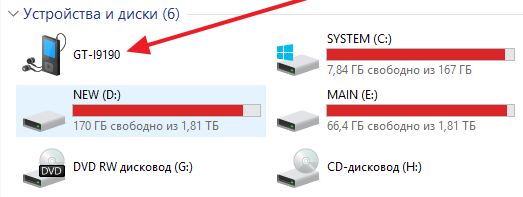
Connected smartphone in the My Computer window
If you want to transfer data from a computer to a connected smartphone, or vice versa, then you just need to open the connected device and drop the files, as you do when you connect a flash drive to a computer.