How to remove an excess page in Microsoft Word. How to remove an empty page in the Word
Hello everyone! Today we will look at how to remove the page in the Word. It would seem that it would be easier to make it easier by pressing a pair of keys on the keyboard, but as practice shows, many users facing this problem cannot solve it on their own. If you hit this situation and your text document Microsoft Word. Contains an empty page, then it means there are hidden paragraphs or gaps that the user put manually. When editing a document, it is recommended to remove such pages, as they, after, will be in a paper document printed on the printer.
If you have recently started working at Microsoft Office, consider the easiest method. To remove an unnecessary page in Word, select all the text on the page or part it and click the "Delete" or "Backspace" button on the keyboard.
As a rule, the page should disappear along with the text if nothing else remains on it. Since this method, the most simplest, maybe you have already tried it.
If the text document contains an empty page, most often at the end, and it is not automatically deleted, then we go down to the bottom, pressing the Ctrl + End key combination, and then click the "Backspace" key to remove all hidden information. Most likely that such a page will be deleted if there were hidden paragraphs or gaps that the user put randomly. 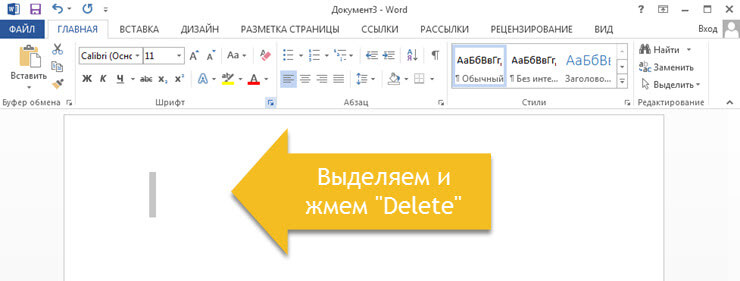
Note! Often, the blank page contains several empty paragraphs and to remove them, you need to press the "Backspace" key several times.
If after the manipulations done, the empty page is not doing anywhere, then most likely the problem lies in the other and to solve it to decide the information below.
Because of what empty pages appear and how to remove them in the Word
It is not always clear, because of what an empty page appeared in text document Word.. To understand this, you must enable the display of paragraph characters.
By the way, this feature is included in all versions of Microsoft Word, with its help, we can figure out how to remove the page in the Word.
For this, we carry out the following actions:
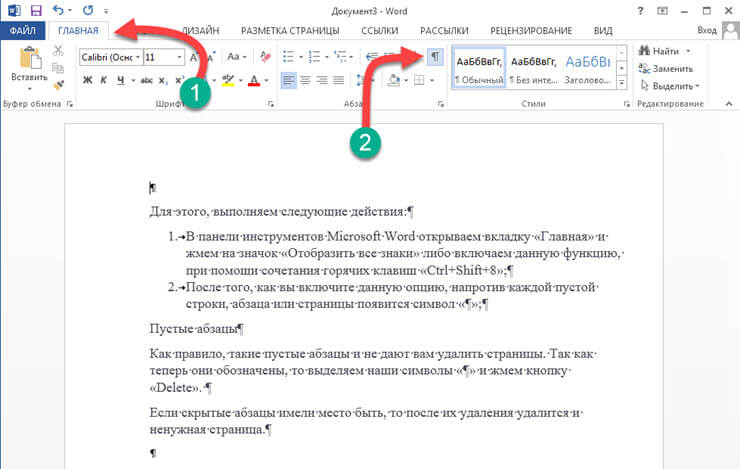
Empty paragraphs
As a rule, such empty paragraphs do not allow you to remove pages. Since now they are marked, we allocate our characters "¶" and click the "Delete" button. 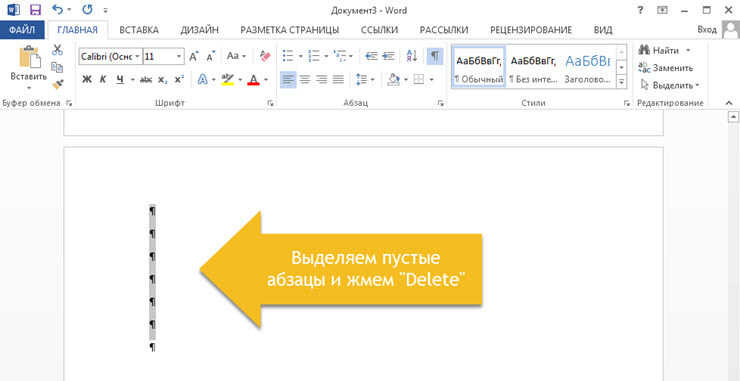
If hidden paragraphs had a place to be, then an unnecessary page will be removed after their removal.
Installed forced pages.
Often blank pages Appear due to forced breaks, which are added by the user manually. To delete it, you need to put the mouse cursor before breaking the page and click on the "Delete" key. 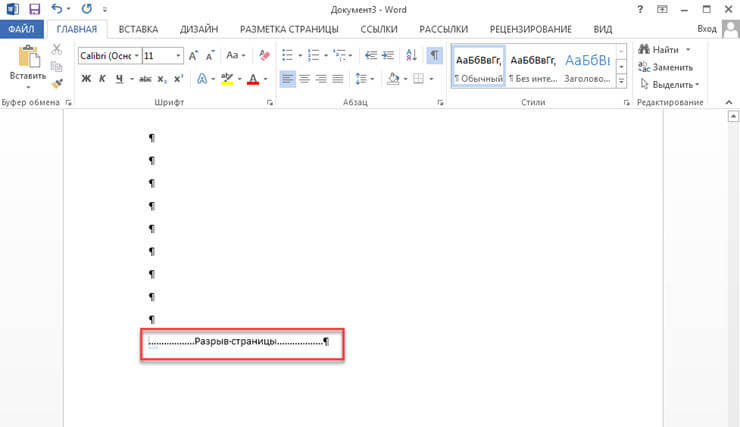
Note! Very often, the empty page appears in the middle of the document, due to incorrectly installed breaks. Therefore, pay attention at the moment.
Installed partition breaks.
Another important point, due to which an empty page may appear in the document - this is a set division of the section. Such a gap can be installed in three versions:
- From an even page;
- From an odd page;
- With the next page;
If the empty page is at the very end of your document, then in order to delete it, you need to install the mouse cursor before the partition is breaking down and press the "Delete" key.
Note! There are cases when users do not see where the page break is installed. In this case, you need to open the View tab in the Word menu bar and switch to draft Chernovka mode.
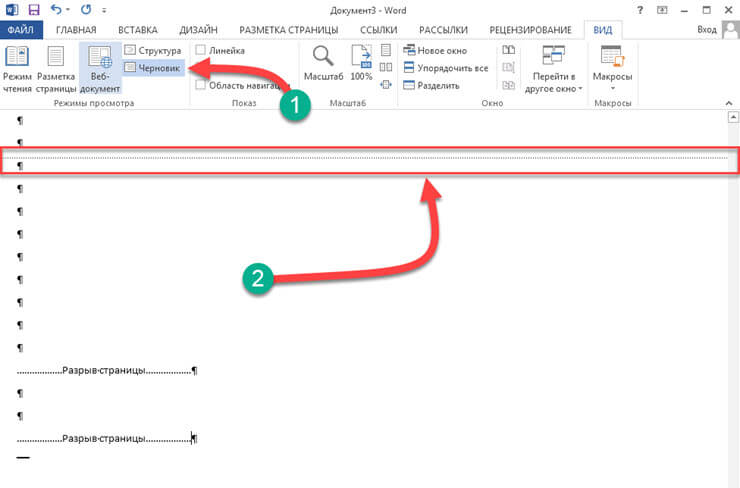
I would like to draw your attention even in case, after removing the page breaks, the document formatting is clogged.
In this case, if you need to format text after a rupture, it is not recommended to remove such a gap. Since if you delete the separation of the section, the formatting that is applied after this section break will also be applied to the text that is located above this break.
To get out of this situation, you need to set the burst type: "Gap on the current page" (how to do this below), thereby sagging text formatting and do not add an empty page.
Install the tip type: "Gap on the current page"
To change the tip type on the page microsoft document Word We carry out the following:
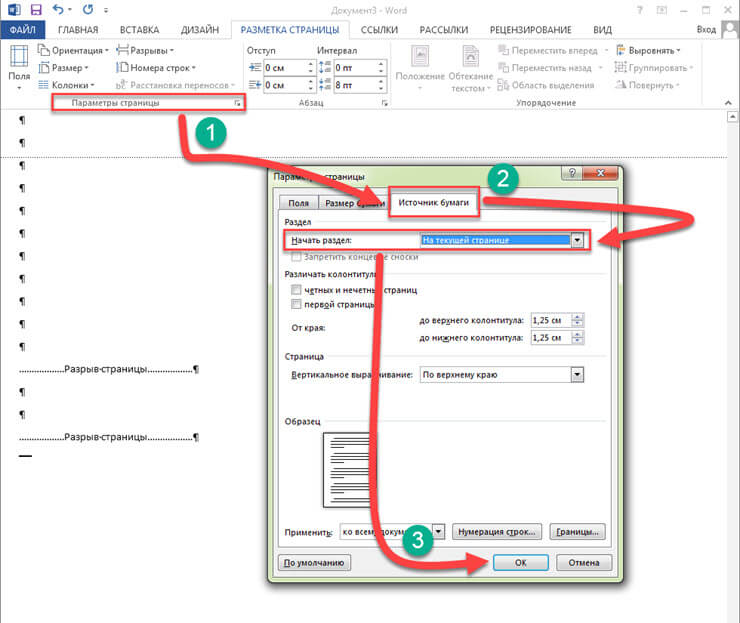
After the settings done, the blank page will be deleted. As you can see to solve the problem, as in the Word, you do not need to have a lot of knowledge. If the problem is not solved, I recommend paying attention to another item.
Installed table.
If the above methods did not help you, and the blank page takes place in your text document, then pay attention to whether there is a blank page, the table. The fact is that if the table is located on the penultimate page of the document and comes to the edge of the sheet, then an empty page will appear after it. This happens by the fact that after the table must be an empty paragraph, and since the table reaches the edge of the page, then the paragraph is transferred to the next sheet. 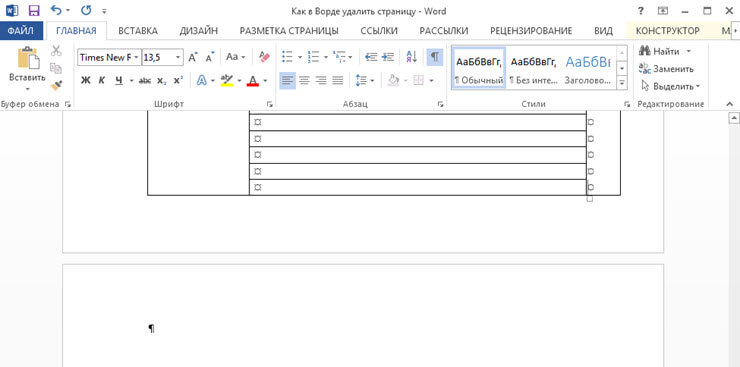
If you are enabled: "Display all characters", then an empty paragraph will be highlighted by the "¶" symbol. Such a paragraph cannot be easily deleted by pressing the "Delete" button. Here you will need to perform some settings. To find out how in the Word Delete Page Make the following:
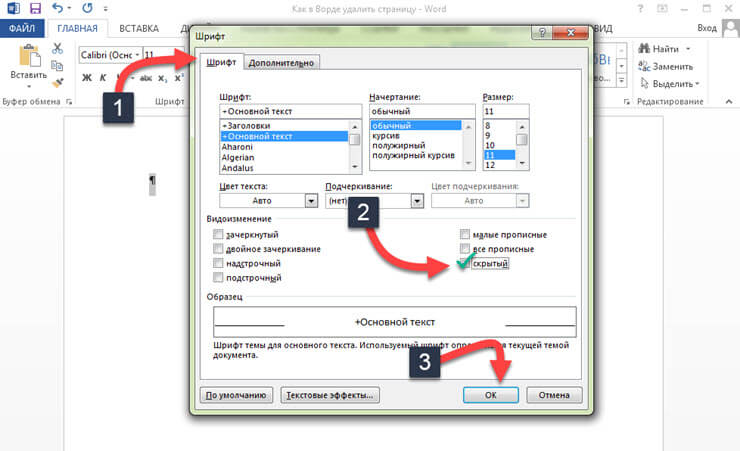
Let's summarize.
Today we figured out in detail how to remove the page in the Word. I hope you can easily edit Word documents, because if you know the reason why the excess page appeared in the document, it is easy enough to remove the instructions in the instructions.
Not always, knowledge of users about the work of computer programs is enough to independently exit a difficult situation, and some often arises the question of how to remove the page in the Word.
It is this text editor that is most often used to create, read and edit documents in all areas of activity.
To figure out how to remove an extra empty or filled page, saving the place and not damage to all the text, consider several simple methods.
Method number 1. Delete an unnecessary new document
In the case when the document is only created, and all the dialed information is no longer needed (copied or used, or requires correction), delete all its contents are very simple. To do this, it is enough to close the file by refusing to save changes.
To continue working in the document, you can simply select the entire text (hot keys "Ctrl" + "A") and click Delete or Backspace. The last removal option is suitable in the event that the document is only one sheet.
Method number 2. Deleting empty sheet
In order to delete a clean page, you will need to perform the following steps:
- Install the cursor in the right place;
- Select the display icon for all characters on the Word 2007 panel (and any other version) or simply press "Ctrl", "SHIFT" and "8" simultaneously.
Now on a sheet in the middle of the document, instead of emptiness, the paragraph of transition to a new page, footers and spaces will appear. All of them occupy a place, but are easily removed and the backspace key in turn, and the allocation of all invisible characters immediately.
Cleaning an empty sheet from signs, achieve it automatic removal.
Method number 3. Removal of the last empty sheet
Sometimes at the end of the text, you can notice the last empty sheet or even a few. This increases the printer's print queue and the size of the file, and, it means that it requires removal. To quickly eliminate the problem, you will not even be included in the special mixtures.
It is enough just to install the cursor at the end of the last sheet and click Backspace until it deals with all its formatting.
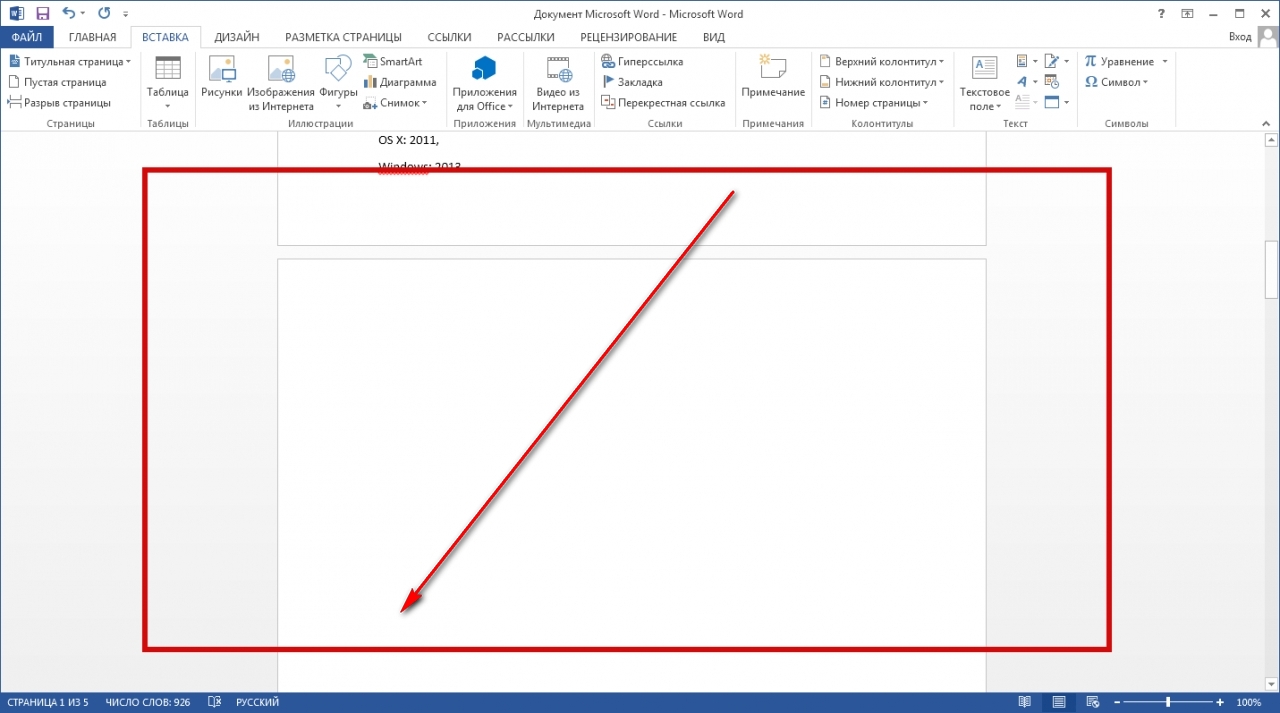
Method number 4. Deleting page with text
If it is necessary to delete not empty, and part of the document filled with text, images or other visible inserts, there are two main optional options.
Deleting occurs with the help of a cursor or special Word commands - each method has advantages for its situation.
Second page
Suppose that there is a document, the second sheet of which you want to delete.
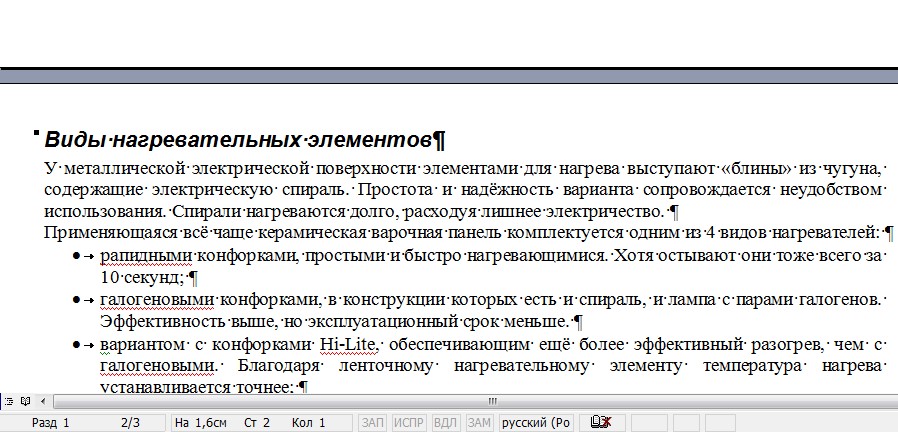
The easiest option suitable for Word 2007, 2003 and even earlier versions, including the 1995th year program:
- Scroll the document to the top of the removed item;
- Bring the cursor on the field opposite the first line and highlight it;
- Move using the mouse wheel to the bottom (or the whole text, if you need to remove several sheets), without pressing the text;
- Press "SHIFT" and, without letting it, highlight the most recent line of the removed part of the document. As a result, all text on the sheet will be highlighted.
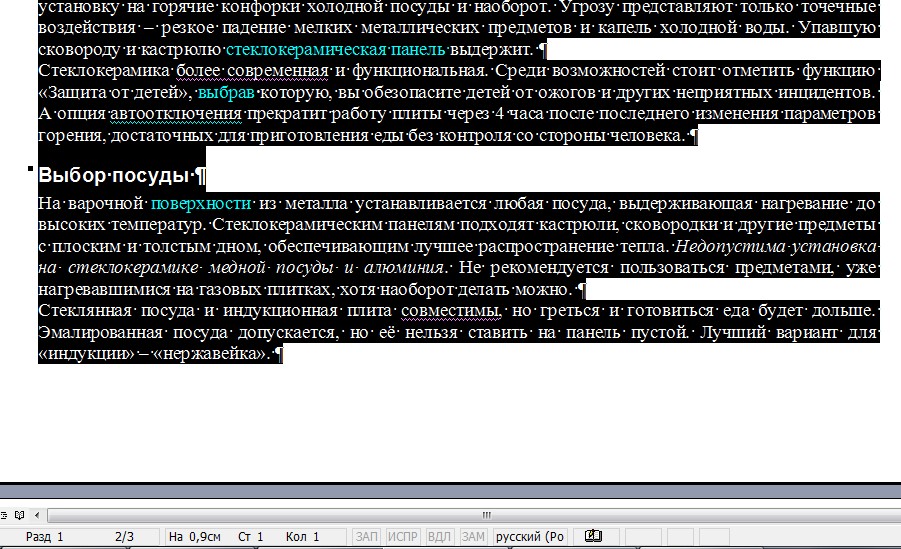
Now it can be erased, leaving the rest of the document being untouched and freeing the place from unnecessary information. In the same way, you can remove several sheets in a row, highlighting them from the beginning first to the end of the last, and even most of the document.
Although in the latter case, when you need to save only a few paragraphs from all text, and remove the main volume, easier and faster copy the necessary information in new document.
Page inside a large document
If you have to delete not the first or second, but, for example, the 120th or even 532th page, their search within a large document can take a certain time. In order to save it, use the following way.
- First of all, the transition to the package that is cleaned is made. To do this, the "Ctrl" and "F" keys open at the keyboard at the same time, opening the search and replacement window.
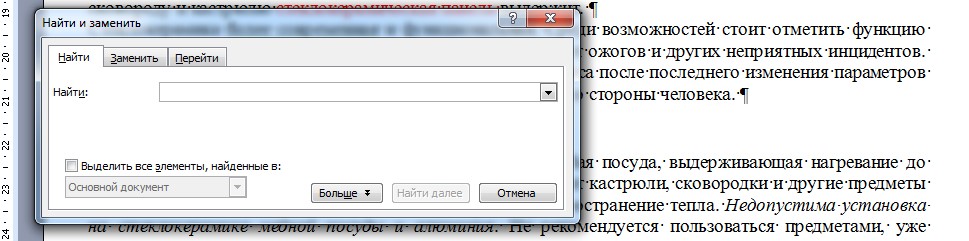
- Next, the "Go" tab is selected, and the page number is entered into it.
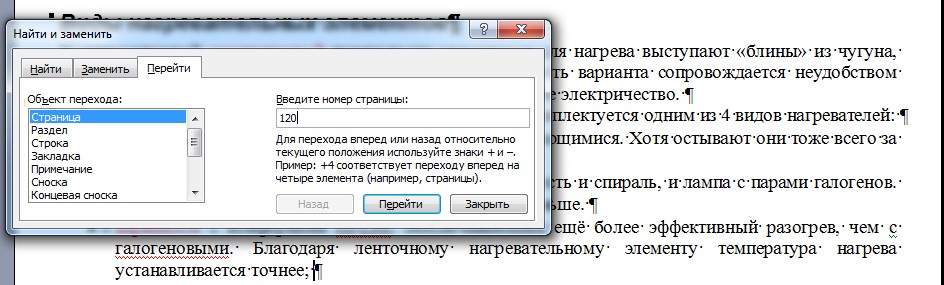
- All that remains now to do is to clean - to dial instead of her number "\\ Page" and click "Go".
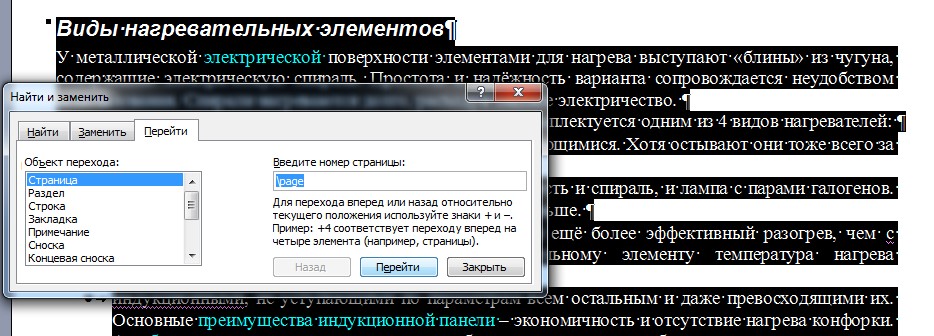
You can now close the search panel (cross in its upper right side) and easily get rid of the unnecessary page of one of the keyboard keys.
The method is great for large documents and saves users of any versions of a text editor, including Word 2013. It is not always advisable to use it to remove a part of a small amount of information.
Tip! Instead of selection by commands, some users will be more convenient and faster to mark the text deleted text using the mouse - in this case, only the first part of the method for finding the right place should be used.
When working with a Word text document, many people often put in a dead end, it is unknown from where the empty sheets appeared. One who is familiar with Word solves this problem pretty quickly. But if a novice user is located in front of the computer, he has a question how to remove an empty page in the Word.
Delete Page Delete key
Schoolchildren and retirees, just beginning their acquaintance with Word editor, are afraid to press the wrong button. They fear that they can remove not only empty pages, but also the necessary paragraphs. Users spent a lot of strength and time to create them. And now risk losing all the information because of one incorrect button pressing.
If you have not yet mastered the Word text editor perfectly, then use the simple instruction. She will tell how to deal with empty pages at the end, beginning and in the middle of the document:
- To delete the pure page to a text editor, you should use the toolbar. Sometimes it is in the folded form and is not visible to users. To open the tools, click on the upper right corner icon. After that, locate the menu item called "Display All Signs". Click on it
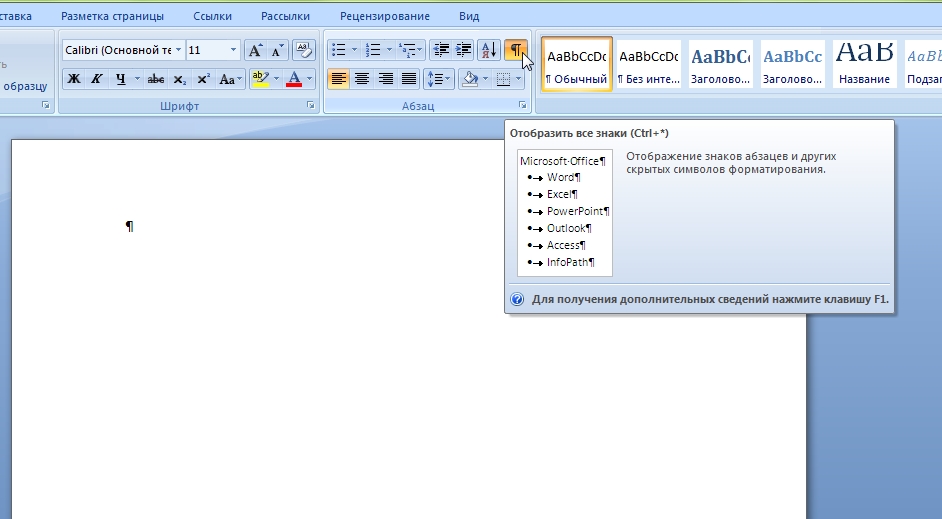
After that, all characters will be displayed in the document. We will see the icons that are technical symbols. Before that, they were hidden from our eyes. When printing a document on a sheet, they are not displayed
- After we used the "Display All Signs" icon, you should find the item "Page Barrow". This inscription is located at the end of the text you worked on. Also, this mode can be activated if you click on the "View" menu item and click on the line "Structure"
- Put the cursor after the last word you dial and press the Delete button as long as the empty sheet disappears. At the same time, you will see how technical symbols are erased, and you will control the process of removing signs.
The excess page that prevented you will be deleted.

What is hidden signs
When the user sees the text structure, it is easier for him to navigate the characters. It is for this that the document structure mode is turned on.
Hidden signs - These are unreadable characters that remain on the page. You may have removed the text, but could not get rid of hidden signs. These include the following symbols:
- Page break
- Blank sign
- New line
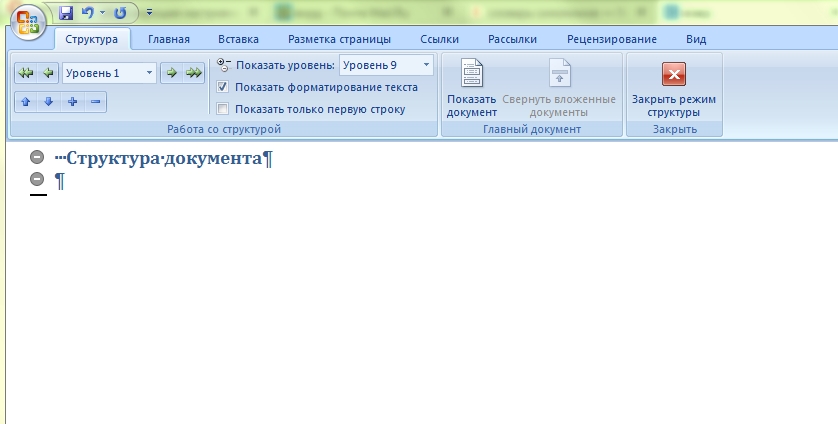
Each of these characters has its own designation in the word text editor. The rupture of the page is denoted by appropriate inscriptions and dots.
The new line is signs similar to the letter n Blossies is indicated about the help of the point.
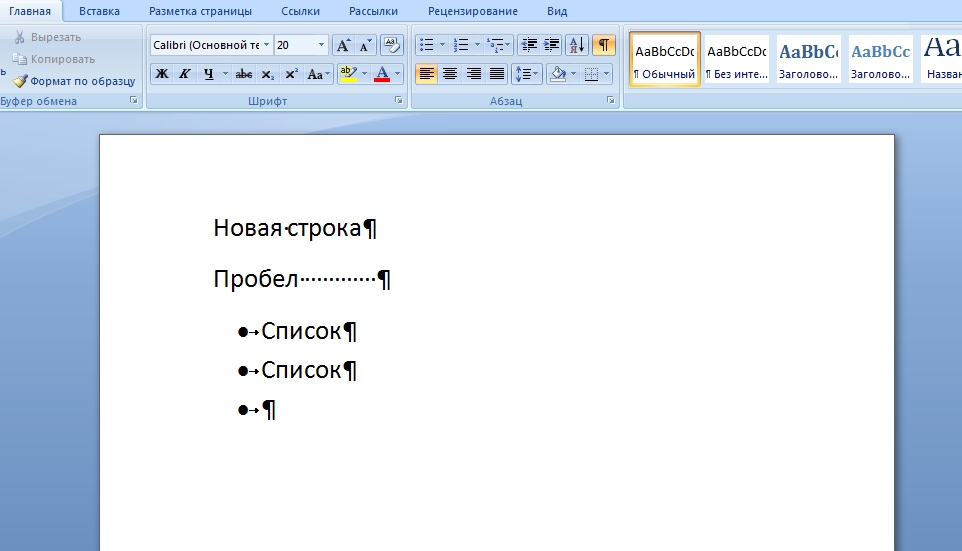
Remove the backspace page
Quite often, the user, without knowing, creates invisible lines and columns. Word editor is configured in such a way that any key pressing will be displayed and stored in the document. Therefore, empty pages appear.
To remove an empty sheet using the backspace button, you must first move the cursor at the end of the document. It needs to be put in place, where your text ends, and at the last point of the empty page that prevents us.
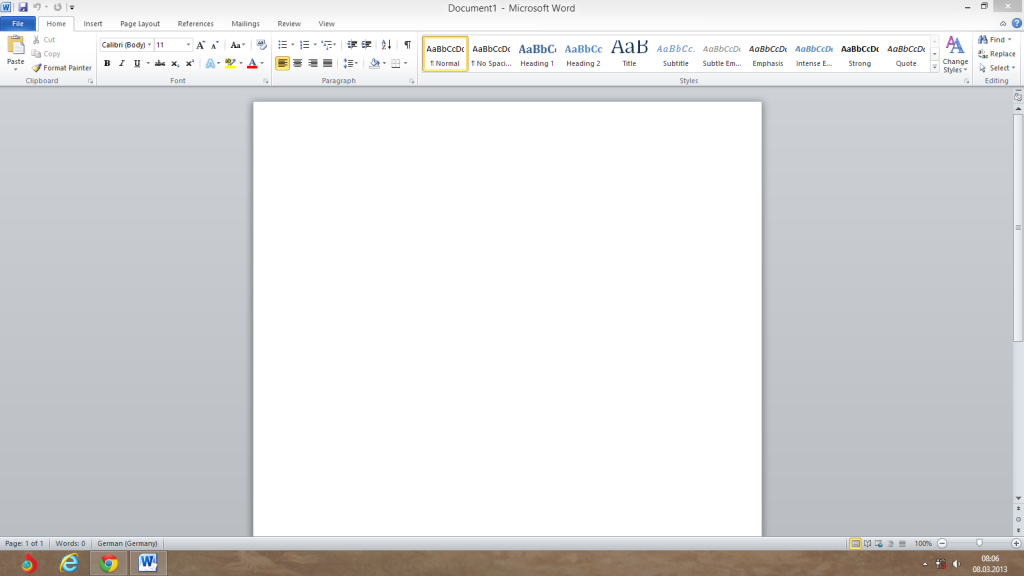
Then you need to press the backspace key several times. In this case, the cursor will move right to left to remove invisible characters. Press the Backspace button until the white page disappears.
It should be noted that to remove an empty page in Word it is not necessary to see technical symbols. You can remove the blank sheet blindly. You will again help the DELETE and Backspace buttons.

Why delete empty pages
Some users do not pay attention to empty pages and leave them in the document. They believe that white sheets that go after the text gained, do not interfere with anyone.
If you want to print a document with empty sheets at the end or in the middle, then you increase the load on the printer. It will analyze these gaps for a long time and spend your time and its resources. Preparing printing documents, it is better to reinforce and remove unnecessary white sheets.

It should also be noted that the removal of empty pages is a good tone of office correspondence. If you are going to send a colleague document and did not delete empty pages, there is nothing reprehensible. But, seeing that in the file after the last paragraph there is a certain number of pages, the user will start flipping them, scrolling the mouse wheel.
Realizing that all these sheets were empty, he can get angry. Work day is usually full of fuss. And the time for scrolling empty sheets from many office workers is simply no.

How to quickly remove several empty Word pages
To remove invisible characters, you need to bring the cursor to the left field of the document text and allocate all the signs. If you do not have one empty page, but a few, you need to select all clean sheets with one movement:
- Put the cursor at the beginning of the sheet you want to delete
- Press the SHIFT key, hold it
- Click the mouse at the end of another clean page
- Make sure all invisible characters are highlighted
- Click on the keyboard Backspace or Delete
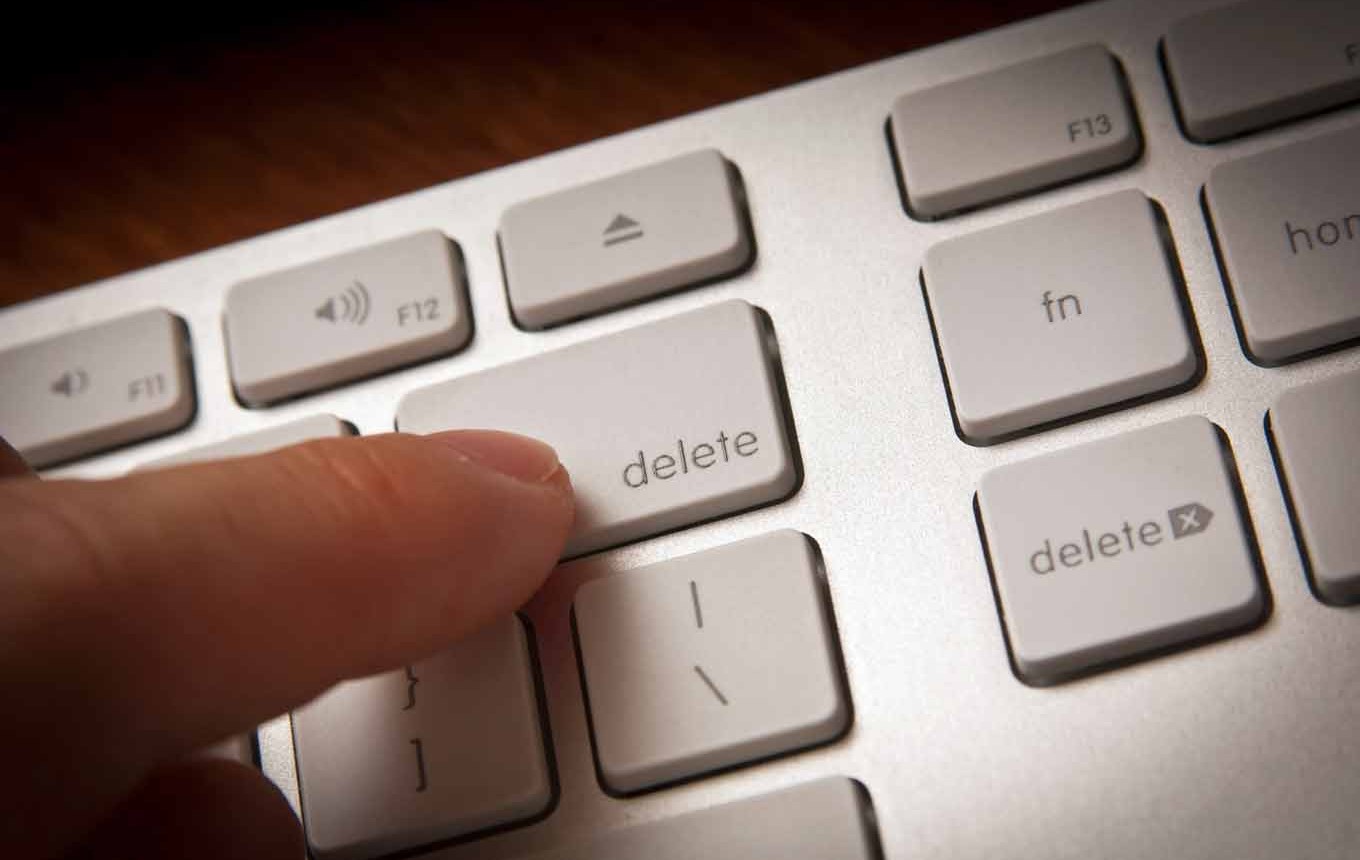
Empty pages in the middle of the document
Sometimes in the middle of the Word file we will see the snow-white pages that appeared not clear from where. Usually the reason for their appearance becomes a page break. With the help of it, the new part of the text from the previous chapter is separated.
Also, empty pages in the document may appear due to pressing the Ctrl and ENTER buttons. Sometimes users do it by chance, without even suspecting that such a combination is created to insert clean pages into the body of the document.

If you have noticed that a clean page appeared in the middle of the document, you should put the cursor at the end of the paragraph, followed by emptiness. After that, you need to click the Delete button. You will notice how the text will rise. Snow-white sheet that created problems will disappear.
It should be noted that before each removal of empty pages, the user needs to save its document. Otherwise, you risk losing not only empty pages, but also part of printed data. If you make a mistake and put the cursor not in the place, you can erase the desired information.
Video instruction
If you have to edit text documentswhich were created by someone else, then you probably faced problems. One such problem may be empty pages that cannot be deleted. It is this case that we will consider in this article. Here you can learn how to remove an empty page in Word 2003, 2007, 2010, 2013 or 2016.
Empty pages are usually removed without problems. It is enough to install the cursor at the end of a blank page and erase all spaces and crossing lines. After that, the empty page is removed without any problems. But, in some cases it does not work. You can click on the Backspace and Delete keys as you like, but the page still refuses to be deleted.
Most often, this problem is associated with non-printable characters that are on the page. To solve such a problem and finally remove this ill-fated page you need to make a couple of action. First, you must enable the display of non-printable characters. It is done very simple. If you have Word 2007, 2010, 2013 or 2016, then you you need to open the "Home" tab and click on the "Display All Symbols" button.. You can also use the key combination Ctrl + Shift + 8.
If you are using Word 2003, then this button must be somewhere on the toolbar.
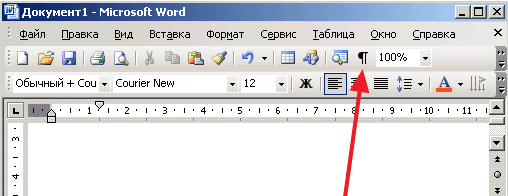
After clicking on this button, all non-printable characters will be displayed in Word. Now you need to go to a blank page that is not deleted, and remove all non-selected characters from it. Among the rest, you must remove the page break. Since it is, in most cases blocks the removal of empty pages. To remove the page break, set the cursor in front of it and press the Delete key on the keyboard..
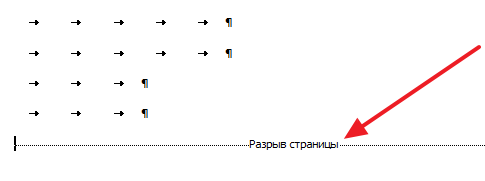
In some cases, removing empty pages in the Word can be blocked by a separation of the section. If such an unprinted symbol is on a blank page, then you need to delete it. It also deletes, as well as the page break. You need to install the cursor before breaking the partition and click on the Delete key on the keyboard..
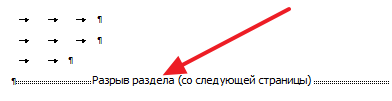
If necessary, after removing empty pages, the partition break can be restored. In Word 2007, 2010, 2013 and 2016 to do this, use the "Rales" button On the tab "Page Markup".
Cut unnecessary sheets from the document is easy. A little harder to fight with empty pages that have suddenly emerged in the middle or end. We'll figure it out how to remove the page in the Word - check all the ways from simple to manipulations with hidden signs.
The easiest way to remove the "Delete" or "Backspace" buttons on the keyboard. To get rid of the last sheet, move the cursor to the end of the document. If the unnecessary content is in the middle to highlight it, clinging the left mouse button. If the sheets are already clean, but still not deleted - set the cursor on them and press the delete keys several times to remove hidden characters.
When a blank page occurs only when printing, and it is not visible in the document - check the printer settings. Most likely there is a seal of the separator between different tasks.
Extra paragraph
An empty page can be formed due to the unnecessary paragraph characters - they appear if you accidentally press the "ENTER". To see them, on the main toolbar in the section "Paragraph" click on "Display All Signs". This feature is in all versions of the program - Word 2007, 2010, 2013, 2003 and others.
How to remove an empty page in the Word: If the signs of paragraphs in the form of a symbol appear on the sheet, highlight them all and erase. Excess pages will disappear.
Page break
Sometimes extra pages in the Word appear due to the forcibly inserted breaks. If you have done such a gap, and then add text in front of it, the separator can slide down the next sheet, and it will become empty.
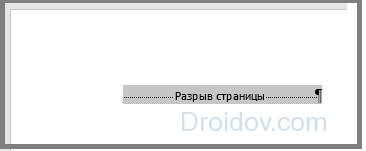
As in the Word, remove a blank sheet with a break: select the separator symbol and erase it with the "Delete" key. You will immediately see how the page is removed.
Gap section
If your document consists of several sections, their separators can create empty pages. When the gap stands in front of the last sheet, you can simply remove it, as well as the break page.
If an extra sheet in Word appeared in the middle, the removal of the division of the partition tabs the formatting of the lower part. To avoid this, change the type of gap:
- Put the cursor immediately after the gap, which must be modified.
- In the "Layout" tab, open the Advanced Settings of the "Parameters" section along the button in the bottom corner.
- In the "Start Section" field, set the value "on the current page".
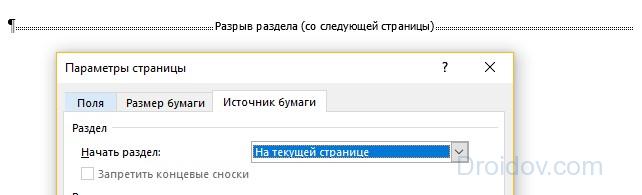
Thus, it turns out to simultaneously remove the empty sheet and save sections formatting.
After the table
If the table is located on the last sheet below, it can create an empty page. After tables Word. Be sure to put a sign of paragraph, to remove which is impossible. If the tablet comes to the bottom of the page - for example, in the Summary template, the table view - the symbol of the paragraph will be automatically transferred to the next leaflet.
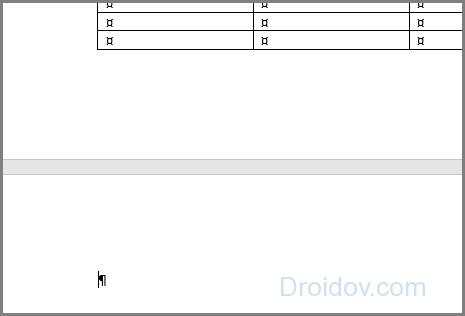
How to remove a sheet after the table:
- Select the paragraph symbol, open the "font" - for this, hold the Ctrl + D or select the item item the right mouse button.
- In the "Modify" section, install a tick to the "hidden" item.
- Hack the display of hidden signs in the "Paragraph" panel, the unnecessary sheet will disappear.
Conclusion
We learned to remove unnecessary sheets. Hidden formatting signs help to see the structure of the document and manage it flexibly.
In contact with