Insert date and time into word. How to insert date and time into Microsoft Word document.
How to insert a date in Word? The Word text editor has such functions that are needed only when creating business documents. But this does not mean that they are not needed at all. How much needed! After all, it is on the little things that we spend most of our time and nerves. We remember well what we have to do all the time, but if we rarely have to do something, then memory often fails us. Therefore, if something is done once, then most likely more will be required. In such cases, it is better not to be lazy and write down your actions in some kind of notebook. Take at least such a trifle as inserting a date into Word.
There is nothing complicated about it.
You can quickly insert a date in all versions of Word with just one press of certain keys on your keyboard. These are the magic keys:
Alt + Shift + D
One has only to press these keys simultaneously, and the date will immediately appear in the place where you had the cursor.
But if you are not satisfied with the format that appears automatically, then you have to sweat a little.
Insert date intoWord 2003
We set the cursor to the place where we need to insert the date;
Open the tab in the menu Insert and select the item date and time ;
In the next window of the same name date and time in the formats window, select the required format, check the box below Update automatically and press the button OK ;
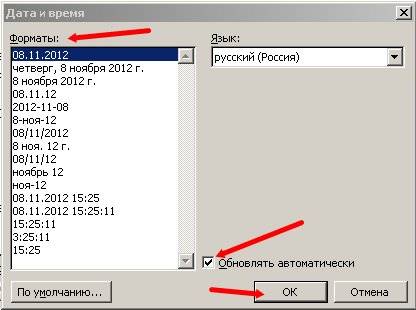
In the event that you just need the date of the document, then check the box on Update automatically do not set, otherwise it will change to the current one every time you open the document;
IN Word 2007 and 2010 the date is set through headers and footers. To do this, you need to open the tab in the top menu Insert and find there Headers and footers ... Set your favorite header and put the date in it.
In this respect, I'm old Word 2003 like it more. As it is all more understandable and humanly.
Here, in a non-tricky way, you can insert a date into the Word .
Replacing the current date and time in a document may be necessary for several reasons. You may want to insert the date into the letter or add to the top or footer... Whatever the occasion, you can easily insert the date and time into word document.
If you want the date and time to be automatically updated when you open or print a document, insert it as an automatically updated field. The field can be updated manually at any time.
To insert the date and time into your document, create a new or open an existing Word document and go to the tab Insert (Insert).
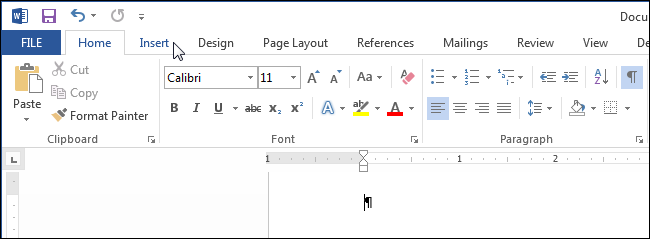
In section Text (Text) click the button date and time (Date & Time).

Note: You may need to expand the Word window to see the button on the ribbon. date and time (Date & Time). If you cannot make the window wider, you will have to look for a button with such an icon as shown in the picture below. When there is not enough room on the ribbon for an entire button, only its icon is displayed.
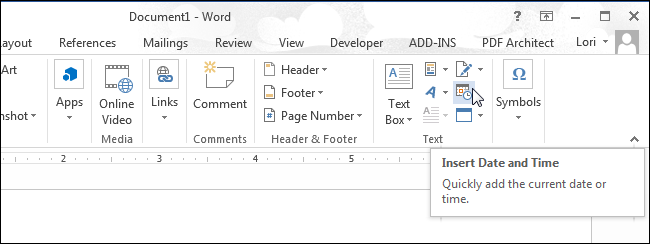
A dialog box will open date and time (Date and Time). Select the date or time format (or both) from the list provided. To update the date and time automatically, check the box next to Update automatically (Update automatically). Click OK.

The date and / or time will be inserted into the document. If you chose to update automatically, they will be inserted as a field. If you put the cursor in the field, the button will appear at the top. Refresh (Update), which allows you to manually update the field value at any time. If the cursor is not in a field, you can update it by pressing F9.
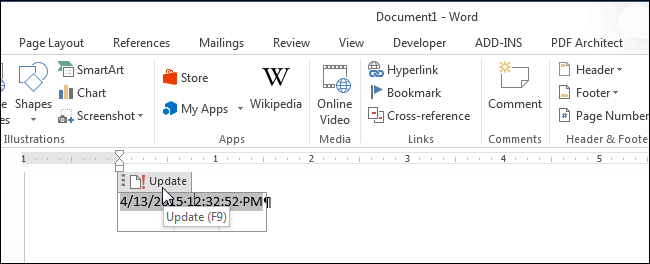
If one day you no longer need to automatically update the date and time, select the field or put the cursor in it and press Ctrl + Shift + F9to unbind the field. It might be a good idea to update the field to include the current date and time before removing the link.
Microsoft Word is a popular word processing application used in schools, homes, offices and many other places. Users can create brochures, reports, books and even web pages using this software... To keep track of the date and time when the Word document is saved, you can insert a time stamp. The date and time can also be set to update automatically. Here's how to do it.
Instructions
- 1 From the top menu bar of MS Word, select Insert\u003e Date & Time ... The date and time are displayed in the window.
- 2 Check the available formats. Some are date changes and others are time changes. We will look at how to insert the date first, then the time.
- 3 Select the desired date format.
- 4 Check the check box on automatic updateif you want Word to change the date to the current date every time the document is opened and saved.
- 5 Click OK to insert the date. Adjust the position on the page.
- 6 From the top menu bar of MS Word, select Insert\u003e Date & Time ... again to display the Date & Time window.
- 7 Select the desired time format.
- 8 Check the Automatic Updates check box if you want Word to change the time to the current time every time the document is opened and saved.
- 9 Click OK to insert the time into your document. Adjust the position on the page.