Http 192.168 10.1 login to your personal account
Acquired Wi-Fi router and don't know how to connect it? To do this, you will need only 15 minutes, with a clear implementation of the visual aid.
A router is a network device that runs on its own OS. This means that a driver is not attached and is not installed to configure it. To fully set up the router connection, you need to use a special Web resource and the specified data to enter Personal Area... You can find this information on the bottom cover of the device.
Basically, in the column "Default Router Settings", the standard settings are indicated:
- IP: 192.168.0.1
- Username: admin
- Password: admin
Access to personal account
First, you need to connect the router to personal computer and in the address line of the Internet browser, enter the IP address of the settings page. After loading the site, a window-form for entering a login and password will be displayed. We enter the personal account 192.168.0.1 by specifying the standard data from the label on the router.It's important to know!
If this router was previously used to connect to another provider, it is possible that the password was changed to admin1.
The settings menu appears on the monitor.

TP-Link settings menu
The “Menu” may be displayed in different ways, since it is individual for each router manufacturer.
Quite often on the forums you come across the question: “I can’t enter the router settings management menu, what should I do?”. If you have the same dilemma, analyze where the error is with the following tips.
How to restore access to server 192.168.0.1
If you specified the required IP address on the command line, and the response is silence, there are several reasons for this. We will now analyze them, therefore, we will eliminate them.LAN connection
One of the first reasons for a failure to enter the router settings page may be due to a lack of connection network cable, which is easily identified on the panel.
To fix the problem, just disconnect / connect the power cord or restart the router / computer. After that, the panel will look like this:
Get iP address and DNS automatically
We followed the recommendations from the 1st paragraph, and the entrance remained unavailable, you should check the IP address data. To make changes or auto-receive settings, you need to do the following:
Click on the icon showing the Internet connection, then enter the "Network Management" menu. In the new window, click on "Change parameters".
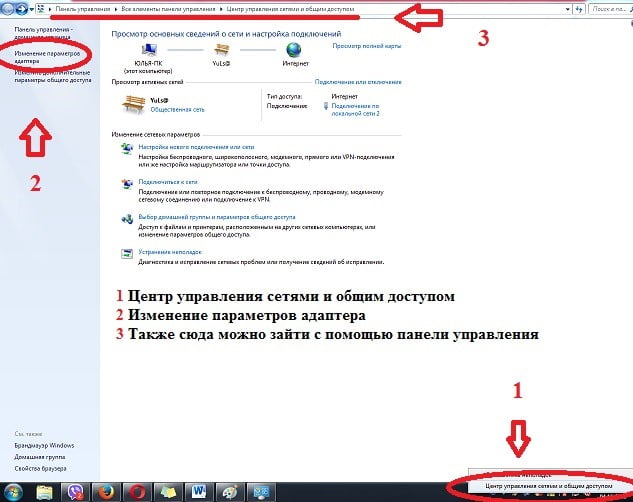
Hover over the active connection, open the Properties menu, right-click.
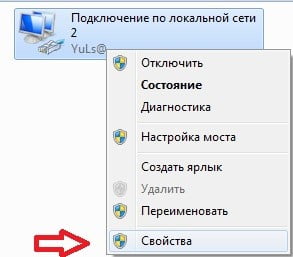
Select the column "IP version 4 (TCP / IPv4)", it may also be called "Internet Protocol version 4 (TCP / IPv4)" and click properties
In the window that opens, check: "Obtain IP automatically" and "Obtain DNS server address automatically", confirm your choice by clicking "OK"
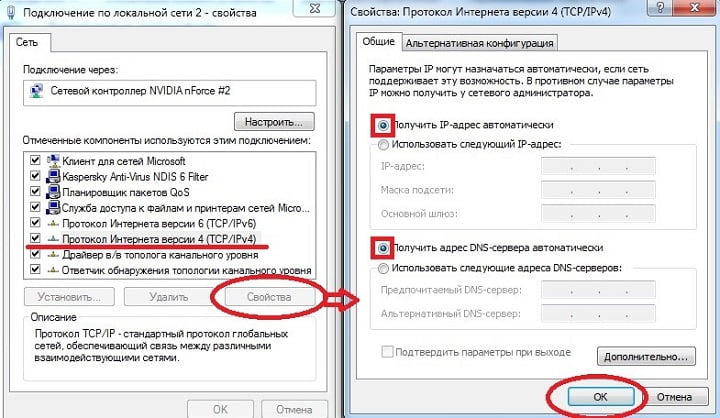
Having done such a simple manipulation, you should restart the router (the button on the back panel, near the LAN input) and the computer.
If, after turning on the computer, you enter the data to enter your personal account 192.168.0.1 and still cannot get access to the server, then try to set the parameters manually. In the same panel, check the Use the following IP address and Use the following DNS server addresses checkboxes, then set the parameters. To clarify your parameters, you can call the provider's Call Center.
Blocking access by Anti-Virus
Often, access to the configuration server is blocked by an antivirus program, the most basic blocker being Kaspersky Free.
To eliminate such a dilemma, it is enough to temporarily turn off the anti-virus activity, and after configuring the router, you can activate it again.
It's important to know!
If you cannot temporarily disable the activity of the security software, you will need to completely remove the antivirus from your computer.
Clearing the browser cache
Often the problem for which there is no access to the configuration server is a clogged cache. To eliminate it, it is enough to clean the Internet browser or reset it by simultaneously pressing Ctrl + F5.
Ways to quickly clear browser cached files:
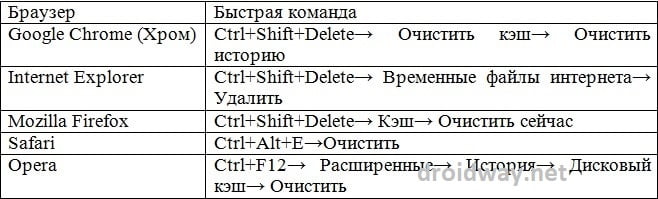
After completing the process of clearing cached and cookies, restart your Internet browser.
Having done such manipulations, you have not restored access to the 192.168.0.1 server to configure the router? There is one more proven action - factory reset!
Reset
This is perhaps the most radical way to solve problems that arise in the operation of a router. Also, this method is used to reset the password and login, for example, if you forgot or the router is not yours.The "Reset" button, to reset the settings to the factory defaults, is often recessed in the rear panel of the device, near the LAN input. To deactivate the settings, hold it down for 10-15 seconds and release it, then start the setting again.
What 192.168.0.1
? it IP address, i.e. the address of your modem or D-Link router in the local network. The overwhelming majority of manufacturers of network equipment (ASUS, Zyxel, NetGear, Trendnet, LinkSys) have ip on their devices by default, and almost only D-Link uses 192.168.0.1. However, there are also exceptions. These are the Chinese Tenda routers using this address, but there are still not enough of them. You can also add some devices from TP-Link (for example, some versions of TL-WR740N, TL-WR741ND and TL-WR841N). Well, do not forget the branded Wi-Fi routers from the famous Russian provider Dom.ru. But this is already a "drop in the bucket". Of course, this is their right as a manufacturer, but still it would be better to bring everything to the standard. This is more convenient for everyone - both producers and consumers.
Well, enough of this controversy, let's take a closer look at this situation: you want to go into the settings of a modem or router (let it be, for example, DIR-300 Dlink), type the address in the address bar of the web browser http://192.168.0.1, and as a response you get "the page is unavailable." What to do?!
Step 1. Check if the router is available at 192.168.0.1
To do this, you need to "ping" the device. We run the test command: ping 192.168.0.1... How to do it? Push the button<<Start >> and select the item<<Run >>... If you have Windows 8 or 8.1, then you just need to press the key combination win + r.

In the window that opens, type the command:
ping 192.168.0.1
Let's see the result.
If we see this:
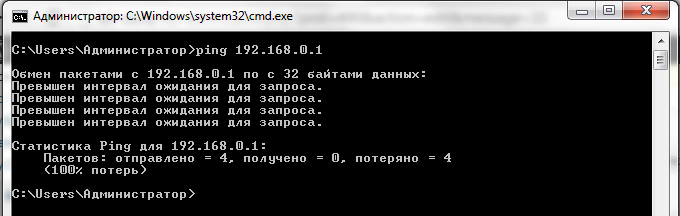
Then we go to Step 2.
Note: If you have a modem or router with several LAN ports, try plugging the cable into each of them in turn and start pinging.
If the router pings perfectly and without losses:

Then go to Step 3.
Step 2: check the network settings.
For Windows XP: Control Panel -> Network Connections.
For Windows 7, Windows 8 and Windows 10: Open Control Panel.
Find the section<<Сеть и Интернет>>:
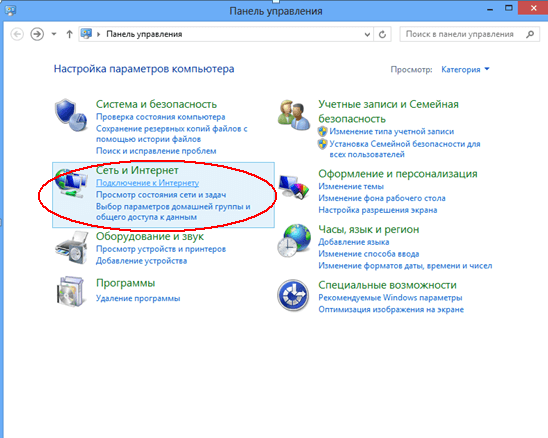
And click on it. Then you need to click on the link<<Центр управления сетями и общим доступом>>:
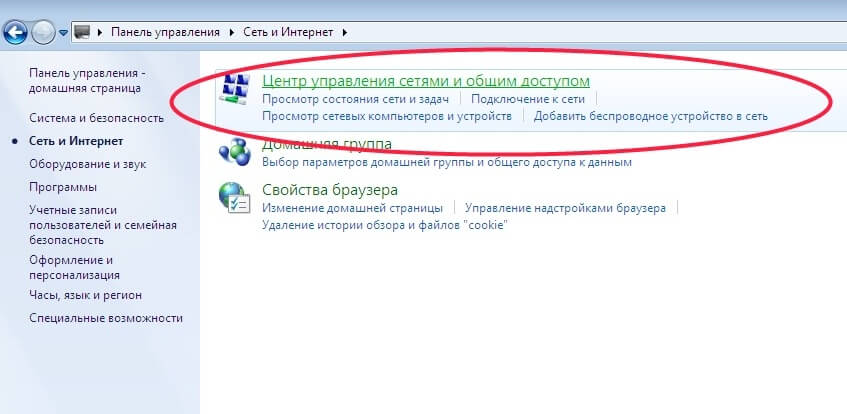
In the menu on the right, select the item << Changing adapter parameters >>:
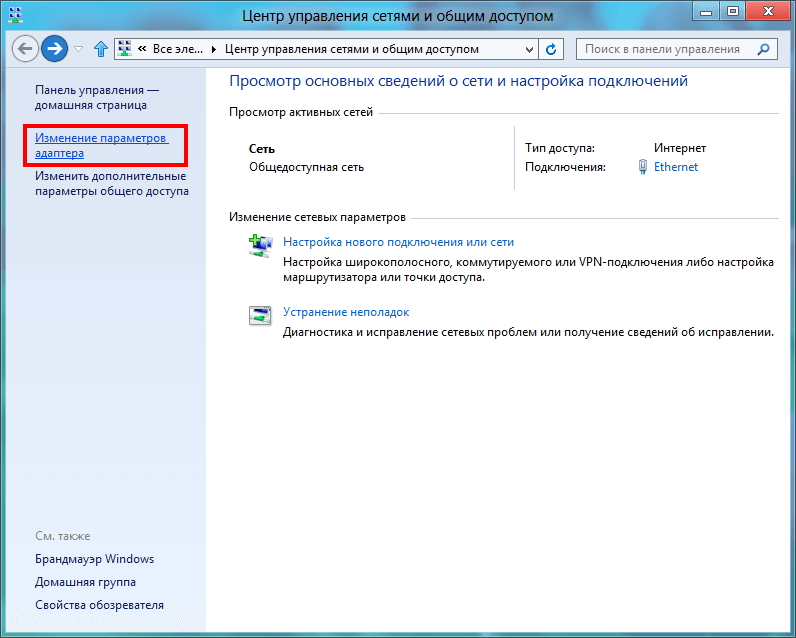
Find<<Подключение по локальной сети>> and right-click on it.
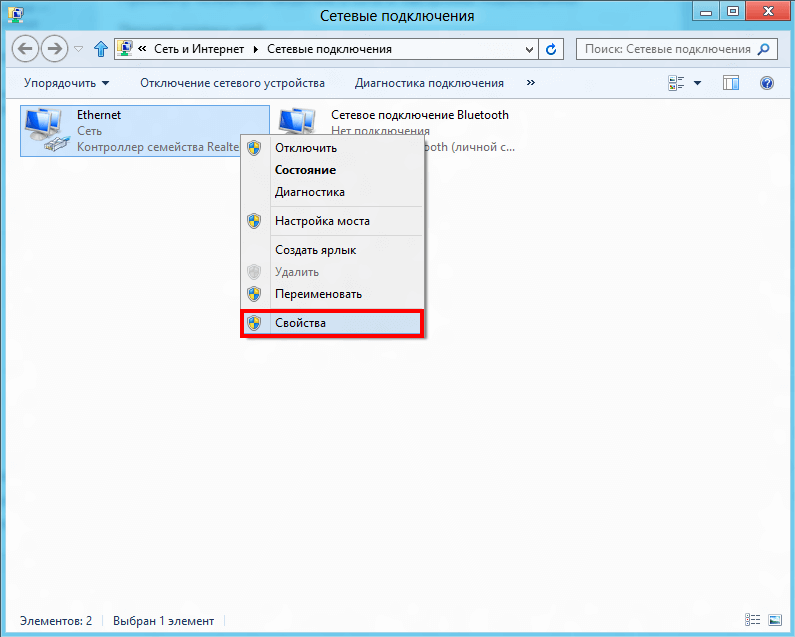
In the menu, select the item<<Свойства>>. The "Local Area Connection Properties" window will open. We look at the list of components:

Double click on the item<<Протокол Интернета TCP/IP версии 4>> (in Windows XP - Internet Protocol TCP / IP). This window will open:
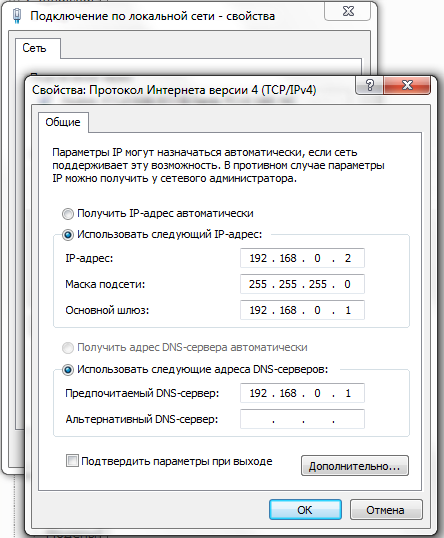
login to 192.168.0.1 by admin / admin.
Write down the IP address exactly as in the picture - 192.168.0.2 and the gateway 192.168.0.1 ... Why manually, you ask, and if on Is DHCP enabled on the router? We intentionally register the IP address statically so that rule out any problems from DHCP.
We are trying to log in to 192.168.0.1. If it still doesn't work out, go to Step 3.
Step 3. Checking the Security System.
Very often there are cases when a modem or router becomes unavailable on the local network due to incorrect configuration of the Firewall. To check this option, turn off the security system completely. In the case of a standard Windows firewall (or, as it is also called, "Windows Firewall"), you need to go to the System Control Panel, select the section Windows firewall fully deactivate it by simply clicking on the value<<Выключить>> (For Windows 7 and Windows 8 you need to go to the section<<Включение и отключение Брандмауэра Windows>>).
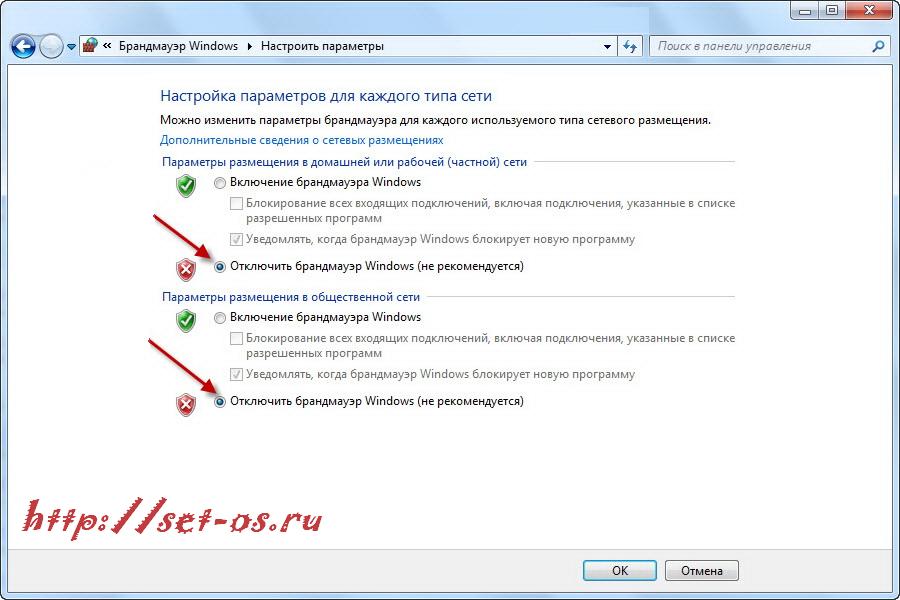
Login to 192.168.0.1 by admin / admin.
If you have installed any other security systems from third-party manufacturers - Kaspersky, Nod32, DrWeb, Avast and so on - they also need to be completely disabled. In this case, it is highly desirable to make a complete stop of the service, for which you need to find the antivirus program icon in the system tray near the clock and right-click on it to open the menu:
![]()
Selecting an item<<Приостановить защиту>>. If there is a request - how long to disconnect by time, then select the "Before reboot" option:
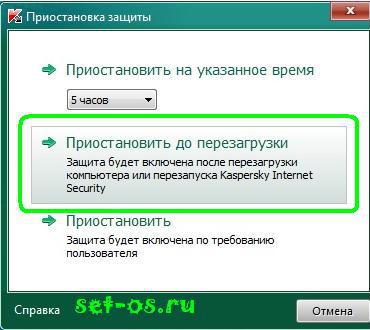
We try to log into the D-Link router via http://192.168.0.1 admin / admin. If the input to the DIR-300, used for the example, does not work, feel free to go to Step 4.
Step 4. Checking the Web Browser.
First, let's check the properties of the Windows browser - again go back to the Windows Control Panel -> section<<Сеть и Интернет>>:
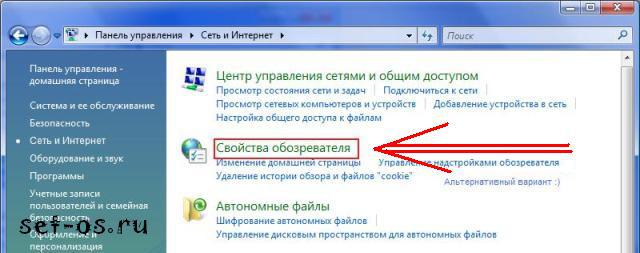
Find a reference<<Свойства обозревателя>>, and then - select the tab<<Подключения>>, where you need to click the "Network Settings" button:

Pay attention to the picture! No Proxy servers should not be spelled out. Otherwise, the web interface (or "personal account" as they like to call it) of the router or modem will not be available, and you will constantly receive the error "The page is not available".
It is also worth noting that the web browser, like other programs, sometimes may not work quite correctly. Therefore, to check, you need to install another browser - Firefox, Opera, Chrome - and try to implement login to http://192.168.0.1 from him.
If the above methods did not help you, then 2 options are possible:
1 - The IP address has been changed on the router from standard to some other. In this case, it remains only to reset the router settings with the reset button on the back of the device and configure it again.
2 - Malfunction of your modem or router D-Link, Tenda or TP-Link... In this case, you will not do anything on your own (unless, of course, googu in electronic equipment and circuitry). Therefore, there is only one single way out - to carry the router into the service. Well, or to the trash can. It's up to you to decide!
Another special case, which also takes place - this is when there is an entrance to 192.168.0.1, the router is available, but does not accept admin / admin password.
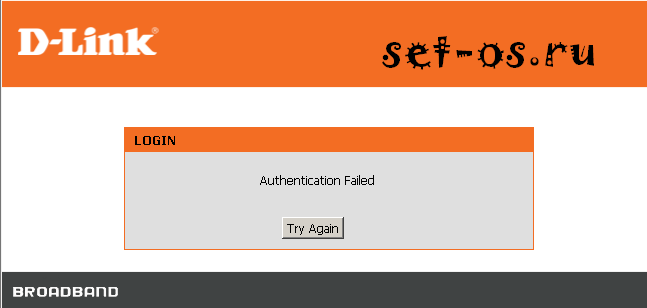
In this case, you have 2 outputs:
1 - reset the router settings with the Reset button.

In this case login to 192.168.0.1 by admin / admin should be available again. But immediately note that after resetting the settings, the router will have to be reconfigured completely again. Therefore, before resetting the settings, be sure to call the technical support of the provider and check the settings for your modem or router model. Otherwise, you run the risk of being left without Internet access.
2 - look for the one who initially set up the router and ask: what password did he put on the router to enter at http://192.168.0.1 ?! But again, if this was done by the on-call master a couple of months ago, this is a hopeless task and, most likely, you and the installer will not find this and you still have to reset the settings to the factory settings.
Video tutorial on how to log into the D-Link router via http://192.168.0.1 admin / admin:
Modems and routers using the 192.168.0.0 network:
D-Link WiFi routers:
dlinkrouter, the password is "admin" or an empty string.
DIR-100, DIR-100 F, DIR-100 FE, DIR-120, DIR-130, DIR-140L, DIR-300, DIR-300A C1, DIR-300A D1, DIR-300 C1, DIR-300 NRU, DIR-320, DIR-320A D1, DIR-320 NRU, DIR-330, DIR-400, DIR-412, DIR-450, DIR-451, DIR-456, DIR-456 C1, DIR-457, DIR-457U , DIR-506L, DIR-615, DIR-615 FB O1, DIR-615 K2, DIR-615 K1, DIR-615 M1, DIR-620, DIR-620 D F1, DIR-620 S G1, DIR-628, DIR-632, DIR-635, DIR-636L, DIR-640L, DIR-645, DIR-651, DIR-655, DIR-685, DIR-806A, DIR-815, DIR-815 A C1A, DIR-825, DIR-825 A D1A
D-Link ADSL modems:
To access the settings use IP 192.168.0.1, password - "admin" or an empty string.
DSL-300, DSL-300T, DSL-302G, DSL-302T, DSL-306, DSL-310, DSL-360I, DSL-360T, DSL-500, DSL-500G, DSL-500T, DSL-502G, DSL- 502T, DSL-504, DSL-504G, DSL-504T, DSL-506, DSL-510, DSL-514, DSL-520T, DSL-524T, DSL-560I, DSL-562T, DSL-564T, DSL-584T, DSL-604 + G, DSL-604G, DSL-700, DSL-1510G, DSL-2300U, DSL-2500U, DSL-2500U BRU, DSL-2500U BRU C, DSL-2500U BRU D, DSL-2500U BRU DB, DSL -2520U, DSL-2520U BRU, DSL-2520U BRU C, DSL-2520U BRU D, DSL-2520U BRU D8, DSL-2540U, DSL-2540U BRU, DSL-2540U BRU C, DSL-2540U BRU C2, DSL-2540U BRU C3B, DSL-2540U BRU CB, DSL-2540U BRU D, DSL-2600U, DSL-2600U BRU C, DSL-2600U BRU C2, DSL-2640U, DSL-2640U BRU, DSL-2650U, DSL-2740U, DSL- 2740U BRU, DSL-2750U, DSL-2760U BRU D, DSL-6540U, DSL-6641i, DSL-6740U, DSL-7850, DSL-G604T, DSL-G804V
TP-Link routers:
To access the settings use IP 192.168.0.1 or hostname tplinklogin.net, the password is "admin".
TL-WR740N, TL-WR741ND, TL-WR841N
As a postscript, I will give one more reason for the problem with access to the settings configurator (the so-called "personal account") of the router. It - simple spelling mistakes ah-pi addresses. You just need to enter 4 groups of numbers in the address line through a dot - 192.168.0.1 without any "http: //" or "www." Moreover, there is no need to add ".ru", ". Com" or ".net" at the end.
Sometimes people also manage to specify the address itself incorrectly. What they do not enter - and "192.168.0.0.1" and "192.168.0.1.1", and even letters instead of numbers are entered - "192.168.l.0". Remember - in IP there are only numbers and all 4 groups, separated by dots.
Some users are haunted by "woe from wits" and they begin to ascribe the name of the page at the end. For example - goform, index.asp, setup.asp, login.php or internet.php. None of this is necessary - just enter the address and press the Enter button.
The control panel of the router is needed so that you can set up an Internet connection, change the name and password of an access point, check if the Internet is working, etc. Most routers are wired under a single address 192.168.1.1 or 192.168.0.1. But it is not always possible to simply enter this address in the browser and gain access to the router's personal account. Sometimes problems arise that prevent this.
What to do to enter the control panel via http://192.168.1.1
The most important aspect is that your router must support hotspot access via Wi-Fi. The device should do this even if it does not connect to the Internet. If this does not happen, try disconnecting the router from the power supply, wait 20-30 seconds. and reconnect it to the network.
Also, sometimes a full reset of the settings helps - for this on the router it is intended special button which is often labeled “reboot” or “reset”. Sometimes, instead of a convex button, a narrow hole is provided where you need to insert a needle or a match and hold the button for 30 seconds. before full reset settings. In this case, the connection name (192.168.1.1) and password are returned to the factory values (admin admin) - they must be indicated on the router case.
After the point Wi-Fi access will be detected by your computer, connect and go to the browser. Enter in the address bar. If nothing happens, try 192.168.0.1. On the page that opens, you need to specify the administrator's login and password.
Please note that the credentials of your access point are not related to the admin panel. If you did not change it yourself, you can enter your personal account using the login and password "admin". Sometimes the manufacturer sets other standard settings - look for information on the box of the router or in its documentation.
The router works, but does not enter the personal account 192.168.1.1
If you encounter this situation, make sure you are using the correct control panel address. On most routers, this is http://192.168.1.1, but on some models (D-Link, Tenda, etc.) 192.168.0.1 is used. Try connecting your router using the built-in power cord slot. In this case, the computer must independently connect to the Internet, which is configured on the router.
If that doesn't work, check your IP and DNS settings in Network and Sharing Center (Windows 7 and 10). To do this, right-click on the Internet connection icon, click LMB (left mouse button) on the section with the corresponding name. The control panel will open, right-click (right mouse button) on the name of the connection opposite “type of access” and in the context menu that opens, select “properties> IPv4”.
Here you need to check the boxes opposite the items that cause automatic detection of DNS and IP addresses. Static data only need to be specified if it is predefined by your ISP.
In this case, you need to indicate those identifiers and registration subscriber data that were issued to you during the execution of the contract. If you were not given them or you have lost the necessary information, call the technical support of the provider and find out the IP / DNS.