Graphic tablets. Wacom Bamboo graphics tablet. Features, description, prices
- Wacom Bamboo Pen & Touch Tablet
- MicroUSB cable
- CD with software
- Instructions
- Replacement nibs
- Replacement tweezers
In 2012, the word "tablet" is usually used to refer to something from Apple, Samsung and other large companies - in short, a device with touch screen... But there is another class of devices - graphic tablets, otherwise called "digitizers". In general, this is a kind of platform (maybe with a screen, maybe without), connected to a computer and supporting pen input. The gradations of pressure are recognized, the tilt of the pen - that is, using such a tablet, you can draw like on paper.
The manufacturer of the tablet in question is the well-known company Wacom. The Intuos series of digitizers is the company's business card (the price is from 10 to 30 thousand rubles), and the Bamboo series in question is an attempt (successful or not, we'll understand in the process) to enter the mass market.
Judge for yourself, the device in question (Bamboo Pen & Touch) costs from 4 thousand rubles, a simpler device (Bamboo Pen) - from 2 900 rubles, there are also more expensive versions - Bamboo Fun Small (from 5 500 rubles) and Bamboo Fun Medium. The differences lie not only in the name, for example, Pen & Touch responds not only to the pen, but also to the touch. We will consider these possibilities a little further, but for now I offer you a comparison table from the manufacturer's website:
Comparison of Bamboo tablets
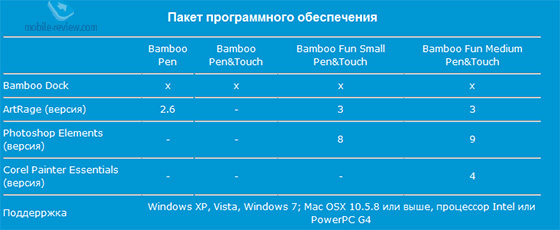
Bundled software for Bamboo tablets
For one and a half thousand rubles, you can also purchase a set for wireless connection to a PC - a module for a computer, a module for a tablet and a battery for it. There are also covers, replacement nibs for nibs, nibs themselves - in general, everything is cool.

But let's get down to looking at the device, something I was delayed by the introduction.
Packaging and equipment
In a rather large "dust jacket" there is a neat (and also cardboard) case with the tablet itself, a pen, replaceable refills, tweezers for replacing them, a disk with software and a short "manual". There is also of course a USB cable. All the words on the packaging about wireless operation are correct, but let me remind you that the set will have to be purchased additionally.
As for the kit, I have nothing special to say, everything is there, and what is not, you can buy in addition if you wish.



Design
The tablet is made of plastic, the color combination is frankly “toy”, black and light green. As a result, all this looks surprisingly stylish, a glossy insert on the front side, buttons with a stone texture - five points for the design. Perhaps, for a strict professional, such a device will not work - but for such people, completely different products are intended.




Almost the entire front part of the tablet is occupied by a touch pad (working area 147x92 mm), to the left of it there are reassignable buttons. By default (from top to bottom) they are responsible for turning off the multitouch function, invoking the Bamboo dock, right and left mouse clicks. On the left side there is a microUSB connector, on the back there is a cover for placing the wireless module and battery. On the right is a special loop for securing the pen.


The nib is also made of plastic, looks like a regular marker. There is both a drawing rod and an eraser on the back. There is a button on the side of the pen that can be reconfigured, by default it is right-clicking or panning / scrolling (in supported applications).

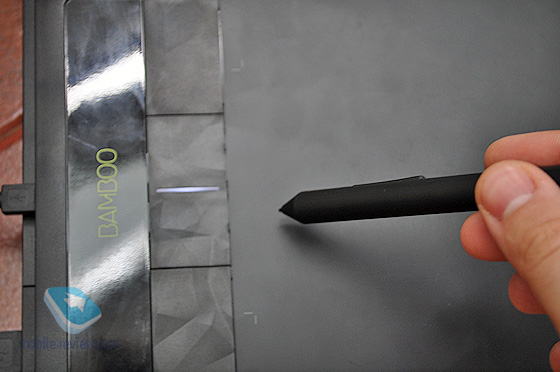
PC connection, software and setup
First you need to install the tablet driver and software. Since I couldn't find a working CD-ROM drive at hand, I had to surf the Internet, since the search for a driver is simple.
Immediately after installing the driver, you can connect the tablet and use it. Must-have apps include Bamboo Dock and a graphics editor. Wacom recommends ArtRage, it is available in Russian.
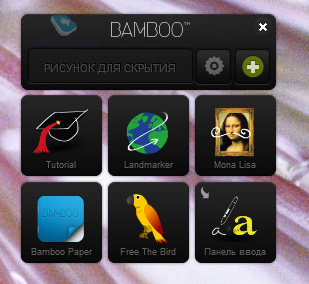
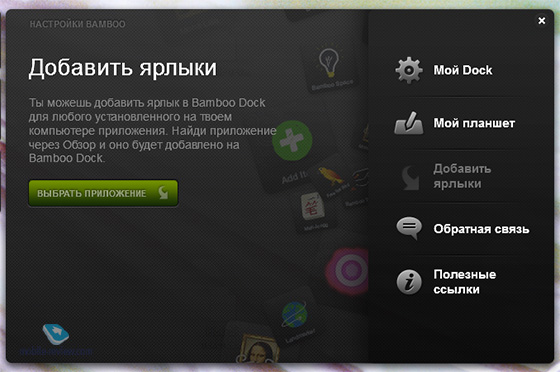
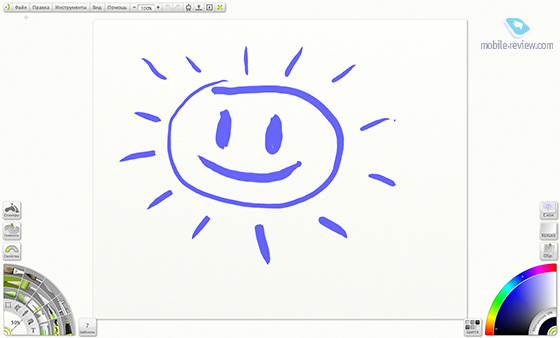
ArtRage Studio Pro 3.5.0
From Bamboo Dock you can access the tablet settings menu. As you can see, the range of settings is wide, there are many functions for the multitouch mode.
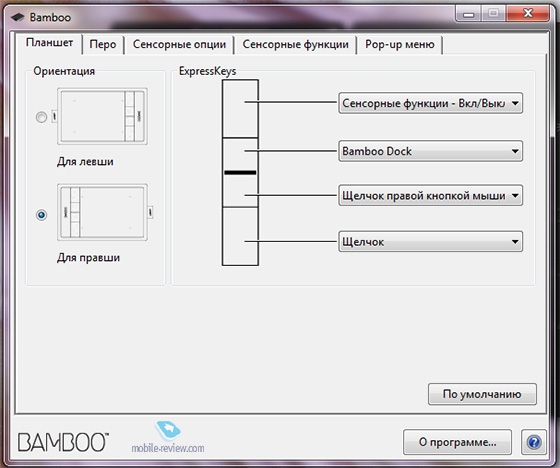
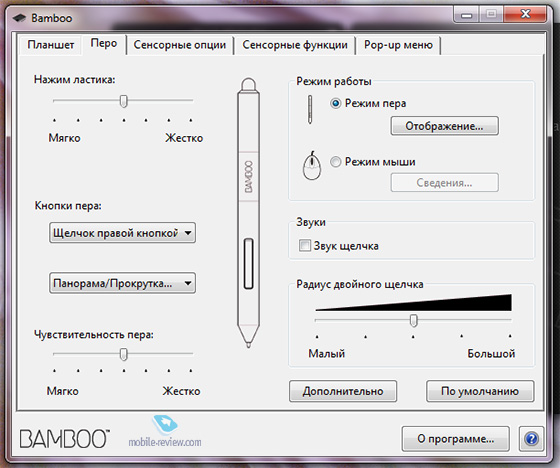
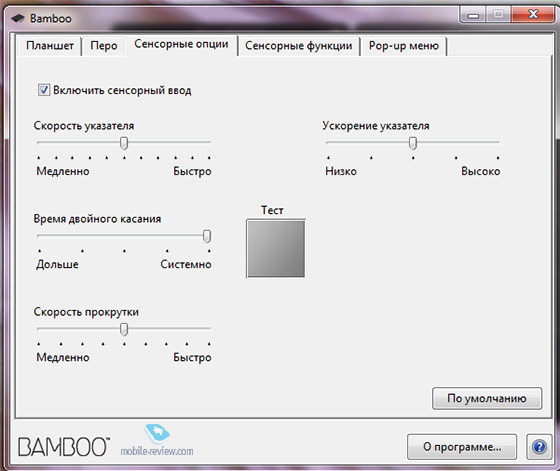
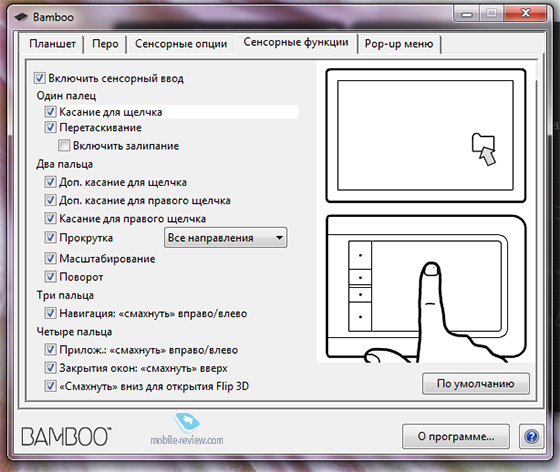
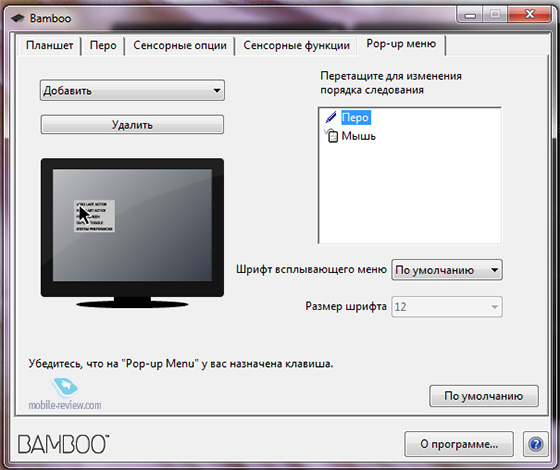
Also tablet functions are supported by Windows 7 OS:
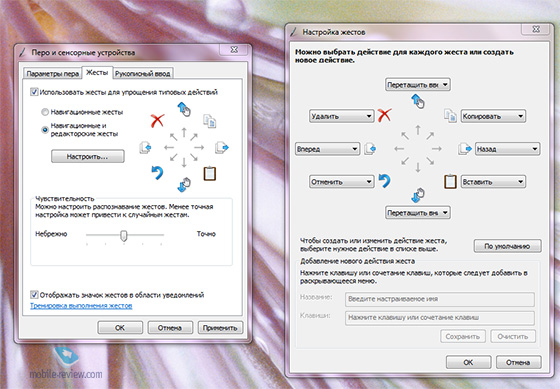

I will say this, recognition of handwritten Russian text is a very evil and incomprehensible thing, I am never used to it. But it works, and quite well - it just lies in the most unexpected places. For example, in the word "hello" (in my performance) she likes to recognize everything except the letter "t".
Multi-touch mode
Let's start with an additional function, there is not much to talk about here.
In fact, using the tablet as a touchpad is not particularly convenient. Maybe it's a matter of personal preference. That is, multitouch support is good, but rather for the case when you don't want to reach for the mouse. One way or another, this support requires only a thousand rubles to be paid, and it costs that money. Plus, the simplified version has no buttons at all on the front panel, which is a big drawback.
Using a tablet with a pen
As for the main function of the tablet - working with the pen - everything is much more interesting here. The tablet "sees" the pen at a distance of only 16 mm, so using Bamboo is not very convenient for controlling a PC - every now and then the pen goes beyond the line of sight, and this, frankly, annoying. I would like Bamboo to recognize the pen at least 2 to 3 centimeters away.
For drawing, this limitation is also important, but not fatal. The ArtRage program has full tablet support, very quickly you get the full feeling that you are drawing on paper. There are many tools to choose from, including a brush, a pencil, and various effects.
Since I got mostly "masterpieces" like the sun above, I asked my friend, who draws well, to make some sketches, and this is what happened:
 |
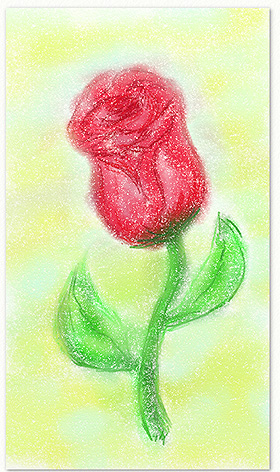 |


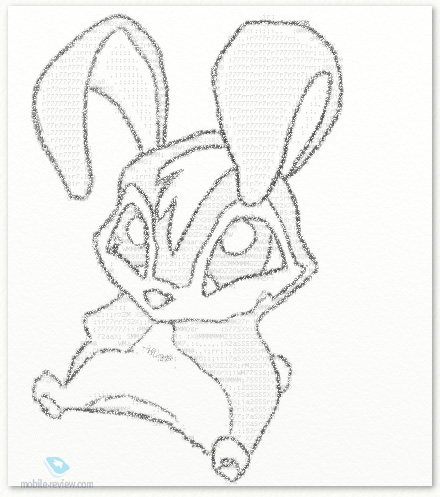
I don’t know how the specialists see it - but I liked the result. So, as an interesting toy or a simple working tool, the Wacom Bamboo tablet is quite suitable.
By the way, literally the day before writing this article, I managed to use a tablet - I had to remove the background in one photo, and with the help of ArtRage and Wacom Bamboo, everything turned out to be done quite quickly and accurately.
Conclusion
I understand that everything turned out to be rather compressed and chaotic, but in fact Wacom Bamboo is an interesting and not very expensive product from a well-known company. Yes, the tablet resolution is only 2540 lpi, the working area is 15 by 9 cm. But let's not forget about the price (from 4 thousand rubles for the model in question), multitouch support, and an interesting design.
I wouldn't buy such a thing for myself - because I don't process photographs and don't know how to draw properly. A friend to whom I gave it for a couple of days is also unlikely to buy a Bamboo for permanent use. Drawing on a tablet and painting live are two big differences, she said. Colors and the number of tools are better in the first case, with the feeling of drawing in the second. Quite obvious things, but not everyone understands them.
Decide for yourself - the main thing is that after the purchase the device does not gather dust on the far shelf.
The editors would like to thank the Sotmarket store for the Wacom Bamboo Pen & Touch tablet provided for the test.
Ilya Tarakanov ()
The Wacom Bamboo series graphic tablets are designed for people who want to improve the convenience of their computer. Let's take a closer look at the Bamboo pen & touch tablet, which has established itself as a lightweight, functional and easy-to-use device.
Device appearance
First of all, the wacom graphic tablet is designed to bring drawing on the computer as close as possible to the real process. The developers have tried and made the working surface of the device slightly rough and it feels very similar to real paper to the touch. The name of the model implies control not only with a special pen-stylus, but also with fingers, which gives freedom in the choice of control.
The pen itself is quite light (15 grams) due to the plastic and has 2 programmable buttons. There is a so-called "eraser" on the back of the tip, which will allow you to remove incorrect sketches and lines on the virtual canvas. The wacom graphic tablet is quite compact in size: 147 mm long, 92 mm wide and, as it should be for all modern devices, is very thin (only 11 mm). In addition to the working rough working area, there are glossy controls - these are buttons that duplicate the "Back" key, "Left / Right" mouse clicks, as well as other functions for the user's choice. On the side below these buttons is a compartment for storing the lithium-ion battery and other accessories, which you will learn more about later.

When you hold a wacom tablet in your hands, it is nice to know that the device is made for creative people - on the back it is lemon-colored (it does not distract during work, but pleases the eye when carrying it and makes it easy to find yourself among other objects). On the right, there is a fabric pen holder that will help you not to lose it. A special convex edging around the entire device is made so that the hand lies correctly during work and does not slip - you can immediately see that everything is thought out to the smallest detail.
Features of working with a graphics tablet
PC connection:
First you need to insert the cable into the USB-connector of the computer, then into the device.
Then the computer will detect the new device and offer to install the driver for correct operation.
We insert the disc that comes with the kit and wait for the complete installation
To improve device performance, Wacom periodically updates drivers available for download here http://www.wacom.com/en/support/drivers
Reboot the PC after the driver has been successfully installed.
When correct connection the indicator will light up, when you use the pen, it becomes brighter.
Good to know…
- If you use simultaneous connection to multiple monitors, the tablet surface will perceive them as a single unit.
- To avoid accidental hand presses, the tablet automatically turns off touch input when the pen touches the tablet. To restore touch control, move your hand and stylus to the side, and then resume using your fingers.
Functionality
Bamboo tablet attracts attention not only by the number of its functions, but also by the technical side of their implementation.
Typically using a tablet means a seamless tandem between the surface and the pen, but bamboo is unique in that it can distinguish up to 4 simultaneous finger touches. These are such popular functions as enlarging the image (sliding towards two fingers) or double tapping with one finger to launch the program; a three-finger gesture from right to left will switch you to the next open application. With the help of convenient Russified software, you can customize each movement and each control button according to your needs, which is shown in detail in the figure below.
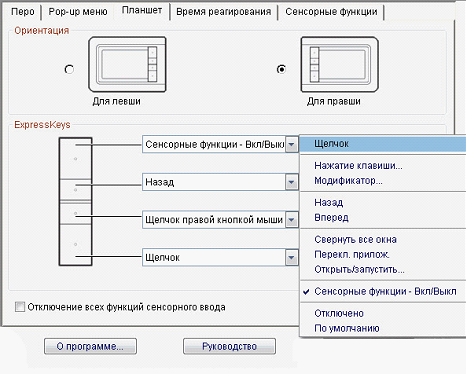
Graphics tablet The wacom bamboo pen will especially appeal to geek designers who are very demanding on precise settings and do not trust the manufacturers.
It is important to note that the device has a high resolution touch panel which is 2540 lines per inch, and the pen for drawing can transmit 1024 levels of pressure.
The bamboo graphics tablet will allow the owner not only to draw, but also to enter handwritten text for further computer recognition and translation into text format... Setting up your wacom tablet using the driver software is easy for both right-handed and left-handed users. For aspiring designers who cannot afford a larger, more expensive device, the bamboo graphic tablet is the perfect choice as a work tool.
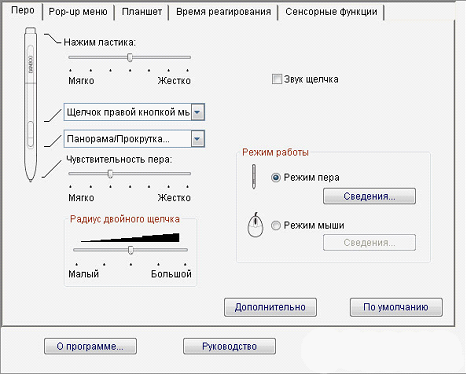
If you plan to use your wacom bamboo tablet, for example, sitting on the couch in front of a large TV, no problem: you can purchase a wireless accessory kit separately. It contains a battery, a USB receiver for a computer and a bluetooth module for a tablet. All this is easily hidden in the compartment of the tablet itself thanks to a special design.

Equipment
The wacom bamboo pen tablet comes with the following accessories:
- USB cable for connection to PC / MAC;
- Pen-pen;
- Replaceable tips;
- Tweezers for quick change of tips;
- Manual;
- Instructions for download and installation software,
- Bamboo installation disc (with driver, online user manual and online tutorial).
This is quite enough for comfortable use, especially since everything you need is there.
Summary
The bamboo pen is a great thing, drawing on it is easy and convenient. The pen and panel are easy to customize. Comfortable and familiar, when the sensations are very similar to those that we experience when drawing on rustling paper simple pencil... The finger sensor can be turned on or off. This feature is useful to avoid accidental clicks when resting your palm on the tablet surface. Comfortable work surface. The assembly is of high quality, nothing creaks or sags.
Pros:
- Lightweight;
- the elastic band on the back of the device prevents it from sliding on the table;
- 5 tips are enough for a large number of drawings;
- free games are included in the training program;
- the surface is easy to clean after finishing work and looks like new;
- nothing is lost thanks to the dedicated connectors and pen holder.
Minuses:
- no wireless accessories, but fine without them.
A small video from the official site:
The keyboard and mouse are two indispensable input devices. True, in the case of using portable PCs (they are also laptops, netbooks), the mouse is replaced by a touchpad or trackball, but this does not change the essence. IN modern world, especially taking into account the huge popularity of the Internet and interactive communication, the user would not hurt one more, alternative device input - graphic tablet. It allows you to simply and easily do those things that are not so fast and pleasant with the help of a mouse and keyboard. And why a modern active user needs it - we will try to explain in this article.
What is a Graphics Tablet?
At first glance, it seems that the tablet is a big brother of the touchpad - the same touch panel, only very large, and you can poke your fingers. Indeed, in the most modern models, the tablet has two modes of operation, one of which is the emulation of the touchpad. I don't think it's worth explaining, everything is clear here. To use such a device in such a "flawed" mode is simply blasphemy.
It is much more useful to use it for its direct original purpose. The tablet becomes, as it were, a copy of the screen, and where the user points with the stylus (or finger, if the model supports this mode), the cursor will move there. It turns out a kind of "touchscreen", only the sensitive panel is located separately from the screen, in the place where it is convenient for the user. Seems like "inconvenient"? Only until you try it yourself.
It is logical that the tablet has at least two important parameters: the physical size itself - how bigger tablet, the easier it is to "aim", and the resolution - again, in order to "hit" the desired pixel was more convenient. It becomes clear that using the touchpad as a tablet is simply unrealistic - practicality is reduced to zero. Whether it's a full-fledged tablet with a working area size of at least A6 sheet. By the way, the most popular formats are from A6 to A3. Although they exist in nature with an even larger work area, they are unlikely to interest the ordinary user, because take up a huge amount of table space
We are used to conducting a conversation in a substantive manner, so as an example we will take an interesting model Wacom Bamboo Fun Pen & Touch. It is produced in two versions - A6 (has the index "S" from the word "Small") and A5 ("M" - "Medium"), the last model fell into our hands. Let's talk about her.
The device comes in a box of impressive dimensions, which is not surprising - the tablet measures 336.8x223x8.5 mm, of which 216.48x137 mm is the working area of \u200b\u200bthe pen (the touch area is slightly smaller, 190x130 mm). The weight of the device is 720 grams. Touch input resolution - 4 lines / mm, pen - 100 lines / mm. In general, the characteristics are not bad, but these are only dry numbers, in this case we are interested in practicality.

The Bamboo Fun Pen & Touch tablet has many large and small parts that prove the high level of the product. First, the symmetrical design makes the tablet equally comfortable for left-handers and right-handers. Secondly, there are 4 programmable buttons on the body that the user can customize to his taste. Thirdly, there is a special pen holder on the body, which will not allow the pen to get lost while the tablet is not in use or used as a touchpad. Especially important for those whose roommates like to carry out unscheduled cleaning in the room with the throwing away of "all unnecessary". And the pen is very easy to confuse with a regular pen, but more on that later.

Of the technical highlights, we can note the presence of two sensors for pen and multitouch input. The latter means that the tablet senses the touch of several fingers at the same time. In particular, the tablet understands swipe, rotate, and zoom gestures. Owners touch phones are familiar with these handy features.
As for the pen, it has an ergonomic shape, is equipped with two buttons and does not have batteries / accumulators (read, there are no problems with replacing them and inconvenience with the weight and center of gravity of the pen itself). The "tip" (read, the analogue of the rod) can be changed using a special "tweezers". The set includes not only tweezers, but also three replaceable tips.
In terms of convenience, the pen is not much different from a regular pen, even the dimensions are similar - length 154 mm, diameter 11.8 mm, weight 15 grams. The pen has 1,024 pressure levels. An analogy with a regular slate pencil (or felt-tip pen) will be appropriate here - the thickness of the line, for example, will depend on the force of pressing. On a regular mouse, this is simply impossible.

From a technical point of view, the Wacom Bamboo Fun Pen & Touch is a very advanced model. And thanks to its modern and bright design, it will look great next to other technological gadgets, such as FullHD LCD display with LED backlighting, beautiful speakers, and, of course, an expensive wireless keyboard. It is not for nothing that we did not mention the mouse - if you use the tablet at 100%, then you will no longer need a "rodent". This tablet will definitely not look like a gray crow on a modern user's desk. But it will be on the table not so much to serve as decoration, but to make life easier for the user. How? Let's move on to the most important part of the article.
Why do modern users need a tablet?
What does a modern user do every day? Of course, he surfs the net and also communicates with friends. And social networks in the modern world are practically the second life of a person, without it anywhere. In terms of attendance, they occupy almost the first place among all resources.
How long does it take to process photos? It is not good to upload a photo to the network without minimal processing - to fix the white balance, cut out unnecessary from the frame, cover up pimples, finally. A tablet makes these daily tasks much easier and faster. With its help, it is easy and simple to edit photos, draw, make text notes. If you want to leave a person a nice inscription on the "wall" of a social network, then you can write a message by hand - human handwriting is more pleasant than machine type (if, of course, the social network supports it). You can also sign the photo "To the beloved Kitty from Rybka", and the person will understand by handwriting that it was you who signed this photo.

With the Wacom Bamboo Fun Pen & Touch, it is convenient not only to edit, but also to view photos. Thanks to the support for "multi touch", the user can easily scale and flip images. Of course, this can be done with a mouse / keyboard, but with a tablet, these actions are much more convenient.

We are not talking about the fact that a graphic tablet is also useful in work - for creating diagrams, graphs, diagrams, presentations with handwritten notes and comments in files and slides. You can also put electronic signatures or just handwritten notes in documents. For example, in order not to waste paper and speed up the procedure, you can sign an electronic copy of the order or instruction, or put a mark like "Vacation denied - finish your project first" and send an electronic copy by e-mail.
A graphics tablet also eliminates the need for a mouse. Indeed, after some getting used to, surfing the Internet, working with office applications, and even playing simple games will be at least as convenient and easy as using a mouse. Moreover, working on a tablet avoids a common (among mouse users) disease - carpal tunnel syndrome. It turns out that a tablet is not only convenient, but also good for health.
Finally, you can try your hand at painting with a graphic tablet. This is especially true if the family has a child - manufacturability will be doubly interesting, not to mention the fact that parents will be able to save a lot on expensive Whatman paper and paints. And the child will try and understand whether he is interested in drawing or not, and whether he has any abilities at all.
Software
There are no problems with installing the tablet - drivers (which can be installed both from the supplied disk or downloaded from the Internet) are available for any OS of the Windows family, as well as MacOS. Moreover, the owners of the latter know firsthand how this OS is friends with multitouch.
Graphic tablets compare favorably with the "mouse" manipulator in that in addition to the very fact of "versatility", many software has additional functionality for working on a tablet. There are several dozen graphic editors alone, in which work on a tablet is much more convenient than on a "mouse", for example, Adobe Photoshop, Corel, Illustrator, Sketchbook, Painter. Not to mention the endless number of free apps.
Bamboo mini
Bamboo Minis apps are designed to prove the simplicity and, most importantly, usability of Bamboo pen tablets. These small applications unlock the full potential of devices. Applications can be just as interesting, for example, "ZZING" - "playing" on virtual glasses (as in life - if you hold a wet finger along the edge of a glass) allows you not only to extract sounds, but also to record music. There are also useful applications, for example, "Doodler" - an analogue of a regular paper notebook - with its help you can easily and quickly make notes by hand, write down fleeting ideas, draw images.
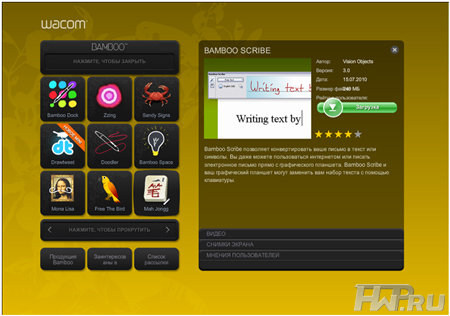
With the help of "Sandy Signs" you can leave notes on the sand - it will be especially important on a cool winter evening, when the desire to show on the warm sea is strongest. You can use Bamboo Scribe to recognize handwriting input and translate it into machine text. There are also some simple time-killing toys - the well-known "Mah Jongg" and "Free The Bird" about saving birds.
For convenient use of "Bamboo Minis" the user can download "Bamboo Dock" - a launch pad from which you can launch both Minis and any other applications.
The list of programs is gradually expanding, which is good news.
conclusions
Let's try to summarize. A graphics tablet is a versatile device that can handle a variety of tasks. Today, this gadget is not exclusively the prerogative of artists, and it is getting closer and closer to the average user. Even on the user's desk social networks The tablet will have to be in place - it will simplify procedures such as preparing photographs for uploading them to the network, and also allow you to draw beautiful graffiti on a friend's wall (and not that scribbled malyaku, which is usually drawn when using a mouse).
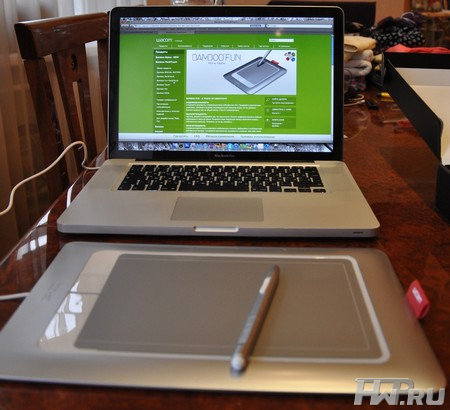
Also, the tablet remains a loyal friend in the work area. Electronic signature, text markup, presentation design - with a device like the Wacom Bamboo Fun Pen & Touch, you can easily perform not only these, but also many other familiar tasks.
Lutovinov Maxim (aka. Kok)
10
/07.2011
Graphics tablet - a device designed for input, correction of graphic information. Its peculiarity is the need to connect to a computer / laptop. This is due to the fact that the tablet does not provide the ability to display images.
Graphics tablet, drawing on which it is much easier than using standard input methods (keyboard, mouse), it is advisable to use people of creative professions: designers of all directions, design engineers, office workers in creative directions.
Graphics tablet: buy and you need to choose the right one
By choosing graphic tablet for drawing or work, it is worth being guided by the assessment of the main parameters. These include:
- The size. Has a big impact on the cost of the tablet. There is no direct unconditional relationship between the size of the work surface and the comfort of its use. This is influenced by the range of functions performed. Small tablets A7-A4 are suitable for children and beginners, high-precision work requires A4-A3 format.
- Connection method. To pair graphics tablet with a computer, various technologies can be used: wired connection via USB port, wireless Bluetooth. Professional models may also require an electrical connection (due to their high productivity).
- Electronic pen. Before buying, you should clarify which stylus is used, whether batteries are needed for its functioning, their type (they can make the pen heavy). They can be equipped with additional functions, buttons, wheels for fixing the cursor.
Types of stylus in graphics tablets
Functionality graphics tabletthe result you get depends on the pen used:
- The Grip Pen is the most common and has a standard tip;
- Classic Pen - the main difference from the previous version is the thinner nib, with which you can make fine lines;
- Art Marker - similar to the usual marker, beveled tip allows you to change the angle of inclination, line thickness;
- Air Brush - a multifunctional pen that is used as a brush, has the ability to spray, adjust the density, transparency of the line;
- Ink Pen - The pen nib is replaced with an ink ball that can be used to write / draw on a regular sheet of paper placed on the work surface.
Graphics tablet: - a leader among manufacturers
Graphics tablet - a wide range for beginners and professional users. The manufacturer has provided three main groups of tablets:
- Bamboo - for novice users working with office applications. They are distinguished by low performance, small size of the working surface. Even small children can handle them perfectly (the tablet is absolutely safe to use).
- Intuos - professional solutions for professional activities. It can be used to work with 2D, 3D programs.
- PL and Cintiq are special interactive tablets that input and output graphic information. They provide the ability to quickly make edits without being distracted by the translation of a glance at the computer display.
Graphics tablet can be used for drawing in simple editors, making drawings, volumetric images. It greatly simplifies and speeds up work, making it ergonomic and comfortable. Choose a tablet according to its function.