Programs for creating drawings on a computer. Programs for drawing on a graphics tablet. Professional drawing programs
Nowadays, computers have become a part of all spheres of modern human life. They have ceased to be the lot of only professionals who use them for complex mathematical calculations or creating special effects in films. The modern PC is the center of communication, entertainment and human development. It is suitable not only for games or correspondence with classmates. Software developers are constantly expanding the available functionality. Graphics is a priority in PC development. To create masterpieces using a computer is available not only to a professional, but also to an ordinary user.
Let's consider what programs you can use to turn your computer into an art studio.All programs discussed in the review are free.
Paint - a program from the standard set
The Paint program appeared to users along with the first windows version... It is with her that a novice user begins to get acquainted with the possibilities for processing graphics on a PC. With the release of Windows 7, Microsoft has significantly redesigned the application, bringing the interface to new standards and expanding the functionality.
The main functions supported by the free graphics editor from Microsoft:
- trimming;
- inserting text explanations;
- ready-made figures;
- 9 types of brushes.
The presence of the program in the OS distribution determines that for the first time a user makes drawings on a computer in Paint. The program is launched by default from the section of standard applications in the start menu.
For experienced users or artists, the editor is unsuitable, as there is no support for layers, textures and other important functionalityGIMP - graphic editor for design and photography
The graphic editor GIMP began to be created in 1995 as a graduation project. For 21 years of development, the program has become a powerful competitor to paid editors. This application is often called the free analogue of Adobe Photoshop, but the developers disagree with this position.
GIMP is designed to work with raster graphics, but has partial support for vector graphics. It is possible to connect a graphics tablet for drawing and other specialized equipment.
The main functions that the GIMP paint program offers:
- photo correction, restoration of unsuccessful frames;
- cutting layouts for web designers;
- drawing from tablets;
- support for many formats, including .psd;
- expansion of functionality due to easily installed plugins;
- native file format that supports layers.
MyPaint - the app for digital artists
Drawing on a computer is a fun process, as an artist can go beyond the usual limits.
The raster editor MyPaint was created specifically for those who want to createIt allows you to create not just an image, but a whole picture, thanks to an extensive set of brushes.
Features of MyPaint app:
- The lack of borders on the canvas. This allows a computer of any size. Only the occupied part is saved.
- Accessing commands through the momentary keys.
- An extensive set of brushes. There were not enough ready-made brushes - create your own, the program contains all the functionality for this.
- Multiplatform. works under Linux, Windows, Mac OS.
Graffiti Studio - creating full graffiti sketches
Users began to draw on the computer 20 years ago, but they have recently moved into narrow specializations. The Graffiti Studio program is for those who appreciate contemporary street art. It is proposed to use wagons, walls, cars as a canvas.
The functionality of the application allows you to:
- choose from over 100 colors;
- form smudges;
- apply markers;
- adjust line thickness;
- use 3 drawing methods;
- publish and save finished work.
Artweaver is a free analogue of Adobe Photoshop
Who said that a graphic editor must be a commercial product ?!
Boris Erich also disagreed with this and created ArtweaverIt is aimed at professionals and hobbyists who have previously used commercial raster graphics editors Corel Painter or Adobe Photoshop.
Let's consider the functionality of the application:
- Emulation of classic effects. The picture is easily converted into a natural looking artistic image using this function.
- Filters, transparency, layers. You can save the data, if necessary, in your own .awd format.
- Compatible with .psd, .jpg, .bmp and other formats.
SmoothDraw
Create a graphic drawing from scratch using the SmoothDraw program. An extensive set of tools is available to the user:
- brush;
- pencil;
- pen;
- a pen;
- other.
PixBuilder Studio - mini Photoshop replacement
The graphic editor PixBuilder Studio was dubbed a miniature replacement for Photoshop right after its appearance.Indeed, the application offers an extensive set of functions:
- work with layers;
- correction of brightness, contrast;
- standard effects - blur, sharpness;
- creation of web graphics;
- support for gradients, masks;
- image transformation.
A set of functions allows you to use the application to replace Photoshop and analogues by non-demanding users. Professionals will not like the lack of a number of features. But the size of the distribution kit is only 3 MB, and the computer requirements are minimal. The program works smartly even on outdated PCs. The application has support for several languages, including Russian. This simplifies the learning process for beginners.
Inkscape - replacement for the vector editor Corel Draw
Free vector graphics editor Inkscape will easily compete with commercial Corel Draw. The distribution of the program is completely free, and releases are made for Windows, Linux, Mac OS.
Unlike bitmaps, vector graphics editors use directional lines for drawing. This makes it possible to quickly scale the image and not lose quality. I found application of vector graphics in printing and in the exchange of drawings.
Inkscape features:
- Native image format and support for sharing with others, including import from Corel Draw.
- Keyboard shortcuts to access functions.
- Tools for creating and modifying objects.
- Various operations with contours.
- Plugin support.
Livebrush - for those who like to paint with a brush
Livebrush app is different from other editorsThe only tool available to the user is the brush. But she has a lot of options and settings. This makes it possible to create without limiting yourself.
The user can create new brushes by himself or download from the network. In this case, a brush can be not just a line, but also a model of a complex shape.
Graphic tablets
A gadget called a graphics tablet is considered to be the lot of professionals. Although this PC drawing device will come in handy for those who are faced with graphics editing. It is connected via a regular USB cable, and setting up the tablet is easy. You only need to choose programs for drawing on a graphics tablet.
Included in tablet goes electronic pen or nib. It allows you to edit complex paths, create masks, retouch, and so on.
Important! Not all graphics tablet software is suitable. Feature support must be present directly in the application. Photoshop, GIMP and other advanced editors can do this.
Users who have worked with the tablet for a month or two usually have no idea how they previously did without it.
Summing up, we note that it is quite possible to replace expensive commercial products for working with graphics with free analogs. All you have to do is change your habits, as functions may be in unexpected places or require the loading of separate plugins. But you won't have to spend money on purchasing licenses.
WATCH THE VIDEO
FotoSketcher is a free graphic editor with which you can turn a photo into a drawing using a large number of effects. The program transforms images into drawings made with pencil or paints in different styles. Instead of a regular photograph, you will get a picture painted by the artist's hand.
With FotoSketcher you can discover the artist in you, turning photo images into paintings. Photos taken in FotoSketcher will be noticeably different from pictures taken with a camera, if you try, you can create a real work of art in this wonderful program.
The name of the program FotoSketcher in Russian can be translated as a photo sketch (sketch or sketch). A photograph (image) as a result of modification becomes a drawing, or painting.
In FotoSketcher you can create images not only in the form of drawings made in different techniques, in the photo editor you can improve original photos: add or decrease brightness, increase contrast, color saturation, resize, crop an image, sign a drawing, add watermarks, send to print etc.
You can download FotoSketcher from the developer's official website. The program works in operating system Windows, the application has a Russian interface language.
fotosketcher download
After launching the main window of FotoSketcher will open. There are two panels in the upper part of the program window: the menu bar and the button bar. The program is controlled from the menu bar.
The buttons provide access to the most requested program functions. Almost any graphic editor has similar functions: open an image, save an image, copy to the clipboard, paste, undo, crop, resize, add text, send to print, etc.
By default, in the main window of the program, to demonstrate the possibilities, the initial image is open on the right side of the window, and a processed drawing made in the form of a picture drawn by hand is on the left side of the window. You can practice with this image, or add a picture from your computer to the editor.
The program can be controlled not only with the mouse, but also with the help of "hot keys". Click on the "Edit" menu item. In the context menu that opens, you will see which commands correspond to the keyboard keys.
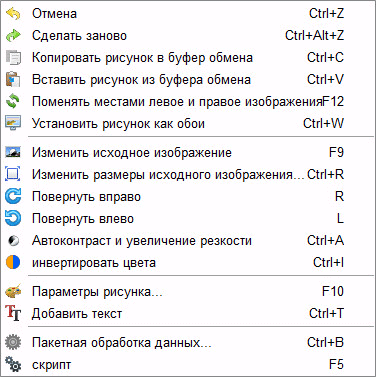
Creating a picture in FotoSketcher
Select the initial image, open it in the program, and then click on the "Picture Options ..." button. This will open a new "Drawing Options" window. Here you can load parameters (if parameters were saved before), save parameters, or reset parameters to default.
First you need to choose a drawing style. A wide variety of effects are available in FotoSketcher:
- 6 pencil sketch effects
- 2 ink pen sketch effects
- 10 painting effects (watercolor, oil)
- 7 stylized effects (cartoon, mosaic)
- 3 other effects
- 1 option without effects (frame, texture, text)
In the "Drawing style" setting, you must select one of the presented styles: drawing made with a pencil, ink, painting, cartoon, mosaic, etc.

Moving the mouse cursor over a certain style, you will see that a fragment of the image made in this style is displayed next to it. This makes it easier to choose the right option.
After choosing a style, a fragment of the picture will be displayed in the "Drawing options" window. This fragment can be enlarged to show the full size of the image in a reduced window size. This thumbnail can be moved with the mouse in order to see different areas of the future drawing.
Now you can modify the image in accordance with the selected style: adjust the color intensity, contrast level, etc. Each style has its own settings. Using the Brush Guide button, you can change the size of the brush with which the drawing will be made.
Apply various filters to give the image the desired look. Experiment in order to create a painting in a certain style based on your ideas. Try to create a simple drawing first, and then, after you acquire the necessary skills, you can move on to creating more complex images.
After choosing the settings, click on the "Draw!" The project has been processing for some time, so wait for it to complete.
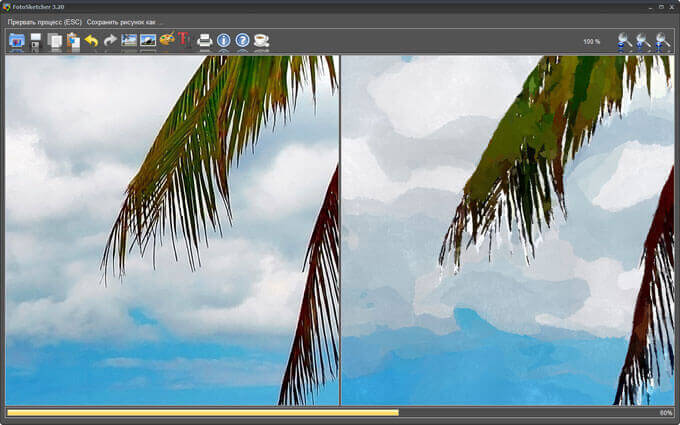
After finishing processing, save the image to your computer. If the result is noticeably different from what you intended, then you can try to create several options before settling on a more suitable drawing.
This image shows that this is no longer a photograph, but a watercolor painting. The author of these lines studied at an art school as a child, so I tried to make the drawing look like it was done with watercolors (I liked watercolors the most).

Likewise, you can be creative by converting photos into paintings painted in different styles.
In the final version of the image, you can enclose it in a frame, add a caption to the picture. Try, create, create portraits, landscapes, etc. In order for you to get good pictures, you need independent experience in the program.
Conclusion
Free program FotoSketcher is a graphic editor for image processing. With the help of FotoSketcher, ordinary images are transformed into hand-painted pictures. The program has a rich selection of effects in order to turn a photo into a drawing made in different styles of painting and graphics.
TuxPaint is a small program designed specifically for drawing and is aimed at children.A wonderful little application that can be downloaded for free for a windows computer.
The new Tux Paint application provides a rich toolbox that has the most complete set of tools for working with graphics and simple drawing. In addition, the program under consideration differs from competitors in that even children can work with it due to its ease of use and friendly interface.
Tux Paint is able to provide an opportunity for young users to gain a great knowledge of drawing, in particular, teach them how to use paint correctly.
The interface of the program is designed in such a way that there is no need for in-depth study of tools and functionality, as well as for people whose computer training is not so high. Outwardly, Tux Paint resembles a cartoon children's movie, therefore, children and their parents will appreciate the ideology of this graphics program.
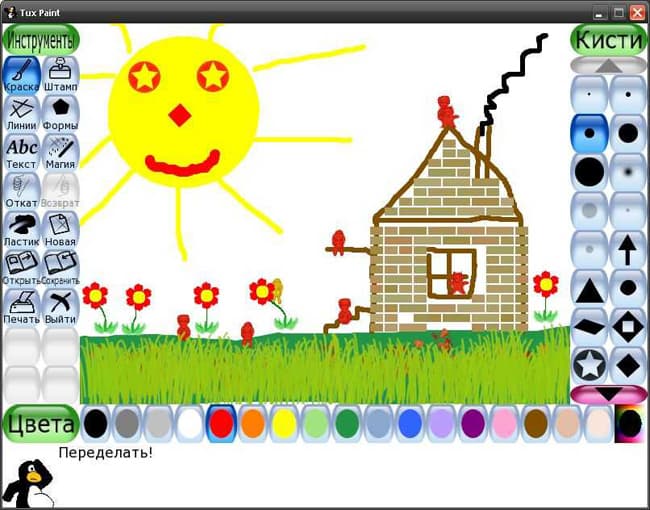
After launching the application, at the bottom of the screen there are buttons related to different types custom tools available for use in the program at any time. The user can apply both brushes and pencils on the virtual canvas, having previously decided on the paints. In addition, Tux Paint has other specialized tools that are used for various graphics operations.
Tux Paint is an indispensable companion for parents looking to introduce their little ones to the world of computer graphics, starting with simple drawing using a personal computer.
| SCREENSHOT: | TECHNICAL INFORMATION: |
 |
Turn your digital photos into works of art! SoftOrbits Photo to Sketch Converter converts pictures to sketches in just a few button clicks and a few slider tweaks.
Photo to Sketch Converter produces a colorful hand-made drawing out of an ordinary photograph, laying accurate pencil strokes even if you can "t hold a pencil. It makes converting photos to sketches fun!
Surprisingly, converting photos to pencil sketches is not that difficult even if you are not an artist. In fact, all you need to turn a picture into a sketch is a computer equipped with photo to sketch software. Program is fast, tiny and extremely easy to use. Open a picture, move the sliders until you like the result, and click "Save" to produce a wonderful pencil sketch!
Numerous presets are available to allow converting photos into pen or pencil sketches, creating color drawings or watercolor paintings in just a few moments. You can tweak each preset to create a drawing that matches your desired style just perfect.

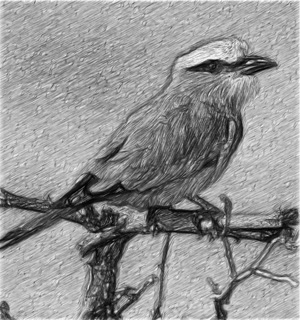


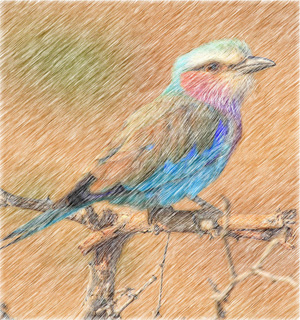


Put your cursor right on each of the pictures and you "ll see an original image.
Creating a wonderful colorful sketch with accurately laid pencil strokes could not be made easier. You don "t have to be able to hold a color pencil or even own one! All you need to turn a photo into a color sketch is Photo to Sketch Converter.


Photo to Sketch Converter allows producing color and black-and-white sketches equally easy. Draw with colored pencils by ticking the "Color Sketch" box to convert a photo into a color sketch, or clear the box to draw with a graphite pencil. Converting images to sketches and saving them as JPEG files will only take a few clicks and tweaks. Change photos to sketches with multiple art options.
Want a number of photos converted into sketches with all the same options? Turn photos into sketches no matter how many you have! The available batch mode allows Photo to Sketch Converter to convert pictures to sketch easily even for beginners. In batch more, Photo to Sketch Converter can convert a single picture or process entire folders. Just make sure to adjust all the settings before you begin, and you "ll be rewarded with a bunch of perfect sketches in just minutes!





AKVIS Sketch allows you to turn a photo into a drawing.
Now you do not need to masterfully own a pencil to create an original work of art.
It is enough to have a little imagination and AKVIS Sketch!
The program turns photographs into sketches made pencil or coal, allows you to create not only black and white pencil sketch, but also color drawingand also get the effect of watercolors and pastels.

Drawings created by the program can compete with real works. Sketch allows you to get amazingly high quality results, similar to the work of an artist.
If you've always dreamed of learning how to draw, but didn't know how, try AKVIS Sketch!


The program provides two main styles that allow you to create drawings with different types of hatching: Classical and Art... Each style comes with a selection of ready-made presets.
An intuitive interface, the ability to select parameters using a quick view window, a tooltip bar and a rich collection of presets will help you quickly get used to the program and learn how to create your own masterpieces.


The transformation of a photo into a drawing takes place before your eyes. Frame tape allows you to track the process of converting a photo at different stages and get pictures of different degrees of elaboration without changing the effect parameters.


With the help of the program, you can prepare illustrations for a book or article, create a unique greeting card, an interesting avatar, a poster or a picture on the wall, a print for a T-shirt.
The program is good not only for processing portrait photos, but also types of nature, architectural monuments. Sketch is used by professionals to showcase features