Shortcut keys make large letters small. How to capitalize all letters in excel
To change capital letters to uppercase letters, press the Caps Lock key on your keyboard. If you need to type a small number of capital letters, hold down the Shift key, and without releasing it, press the letters you want. In the case when the text is printed, change its case using the Shift + F3 key combination. The text editor Word has a special menu item that is responsible for case.
You will need
- keyboard
Instructions
Then continue typing in capital letters. If you need to continue typing again in capital letters, press Caps Lock again. If this key is pressed and the dialing will be made in capital letters, the corresponding indicator will light up in the upper right part of the keyboard.
Greetings, dear readers. Today I will share with you some very useful function in Excel, namely, I will tell you how to make all letters CAPITAL in Excel. When working with Word, this is pretty easy if you know. How to do it in Excel? Let's figure it out together.
How is this done in Word? You need to select a word and press the SHIFT + F3 key. After a few taps we get all words in UPPERCASE. What happens in Excel? He suggests entering a formula.
The fact is that in the Excel table you need to use special formulas that lead words to UPPER or lower case. Consider two cases - when everything is written in CAPITAL letters, and when everything is written in small letters.
I have prepared a table for one of the lessons (), and I will use it. I will work in Excel 2013. But the method for converting capital letters to small letters and vice versa will work in Excel 2010, 2007.
How to make small letters BIG
In my table, the data is located in column A, so I will enter the formula in column B. You, in your table, do it in any free column, or add a new one.
So let's start with cell A1. We put the cursor on cell B1, open the "Formulas" tab and in the "Function Library" section, select "Text".
In the drop-down menu we find "UPPER". We will open the "Function arguments" window, which asks for the address of the cell from which the data will be taken. In my case, this is cell A1. I choose it.
After that I click on "OK", and faster, press ENTER on the keyboard.
Now cell B1 says “\u003d UPPERCASE (A1)”, which means “CAPITAL all letters in cell A1”. Great, all that remains is to apply the same formula to the rest of the cells in the column.
Move the cursor to the right edge of the cell and the cursor becomes a bold cross. Hold down the left mouse button and drag to the end of the data column. Let go and the formula is applied to all selected lines.
That's all. See how it looks for me.
How to make BIG letters small
When we have succeeded in forming into uppercase letters, I will show how to return them to lowercase. Column B is filled with big words, and I'll use column C.
I'll start with cell B1, so I put the cursor in C1. We open the "Formulas" tab, then "Text" in the "Function Library". In this list, you need to find "LOWER" from the word "lowercase".
Again, a window pops up asking you to specify a cell with data. I select B1 and press Enter (or the OK button).
Then I apply the same formula to the entire column. I move the cursor to the lower right corner of the cell, the cursor turns into a thick cross, hold down the left mouse button and drag to the end of the data. I let go, and it's done. All LARGE letters are now small.
How to save data after modification?
I guess it good question, because if you delete the original values \u200b\u200bfrom column A, then all the results of the formula will disappear.
See what you need to do for this.
Select all the received data in the result column. Copy them CTRL + V (Russian M), or right-click - "Copy".
Selecting an empty column. Then we click on it with the right mouse button, find the special Insert parameters and select "Values".
Here's a trick. Now you will not be confused by the need to convert all letters to UPPER or lower case.
Good day to all, my dear friends and readers of the blog site. You probably happened that you wrote a word or sentence in a Word, but suddenly you wanted to somehow select the text and make each letter in the text become uppercase, not lowercase. Or maybe the other way around? Have you written the text with Caps Lock and want to make all letters lowercase? So today I'll show you how to capitalize all letters in a word and vice versa, and in two ways at once.
Method number 1
The easiest way, which will work in any version of Word, is to select the part of the text that needs to be fully capitalized, and then press the key combination SHIFT + F3... But what is most interesting, the case change occurs in two stages: first, only the first letters of each word become capitalized, and when pressed again, absolutely all letters become uppercase.
Method number 2
The second way is even easier than the first. You just need to select the fragment where you want to change the case, then go to the "Home" tab and click on the "Register" button. The screenshot below shows how it looks. And here you are immediately given several options for the development of events. I will not list, everything should be clear anyway.

Well, in general, if you really decided to capitalize all the characters, then do not forget to press the magic key before typing Caps lock... Then you will no longer have to perform any manipulations with changing the case).
That's basically it. Now you know how to do lower case capitals, and I really hope that my article today helped you, so do not forget to subscribe to updates on my blog articles. It will be interesting. Good luck to you. Bye Bye!
Best regards, Dmitry Kostin.
Are you familiar with the situation when you are typing in a document and then looking at the screen and realize that you forgot to turn off CapsLock? All letters in the text are capitalized (large), they have to be deleted and then retyped.
We have already written about how to solve this problem. However, sometimes it becomes necessary to perform a radically opposite action in the Word - to make all letters large. This is what we will discuss below.
1. Select the text to be typed in large letters.
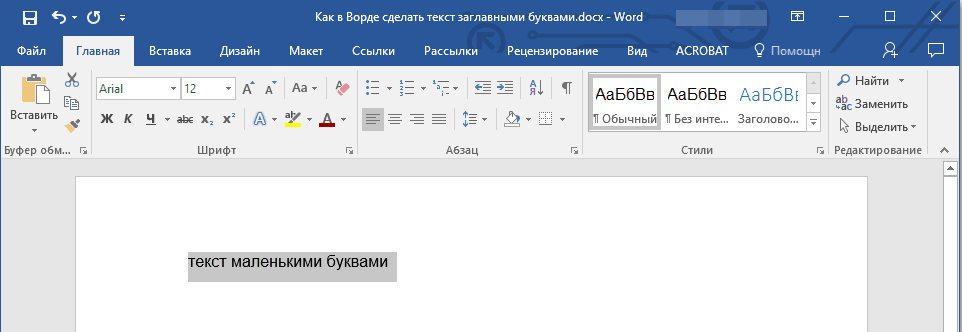
2. In a group "Font"located in the tab "The main", press the button "Register".
3. Select the required register type. In our case, this is "ALL CAPITAL".

4. All letters in the selected text fragment will be capitalized.

Make capital letters in Word, you can also use hot keys.
1. Select text or a piece of text that should be written in capital letters.

2. Press twice "SHIFT + F3".
3. All small letters become large.
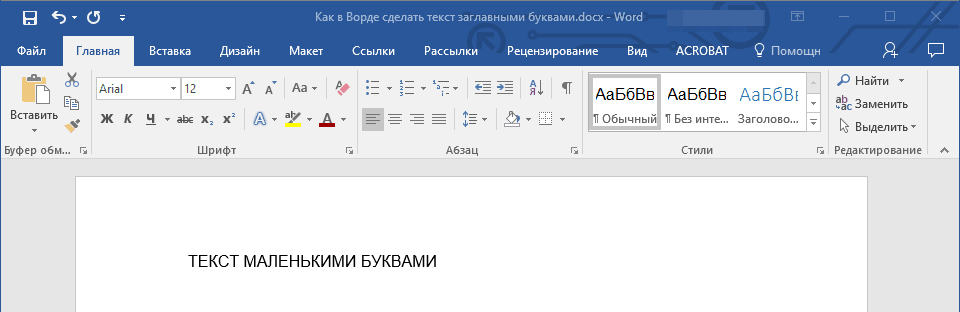
It's so easy to do in Word uppercase letters from the little ones. We wish you success in further exploring the features and capabilities of this program.