Where to throw games on android. How to open APK file
But when you try to download a game or application from some resource, the APK file is loaded. And it is completely unclear what to do with it. Windows is not familiar with this extension and is not going to open the file. And if you just throw it on the memory card of your smartphone or tablet, then the desired application or game will not appear in the list of installed ones.
We figure out how to properly install applications on Android and where to drop APK files.
Preparing to install apps on Android
Before you install any application on your Android device, you need to prepare it. This is done once and advanced settings does not require.
Stage 1: How to enable the installation of applications from third-party sources
Despite the fact that Android supports installing applications not only from the Play Store, this feature is disabled by default. Often such software obtained from third-party sources is infected with viruses (yes, there are also viruses for Android!) or adware, and itself operating system protected from such pests.
Therefore, you need to disable protection.
To do this, open the Settings app. There, find the item "Security". In it, respectively, there will be "Third-party sources". The last point may be called somewhat differently, but the essence is the same.
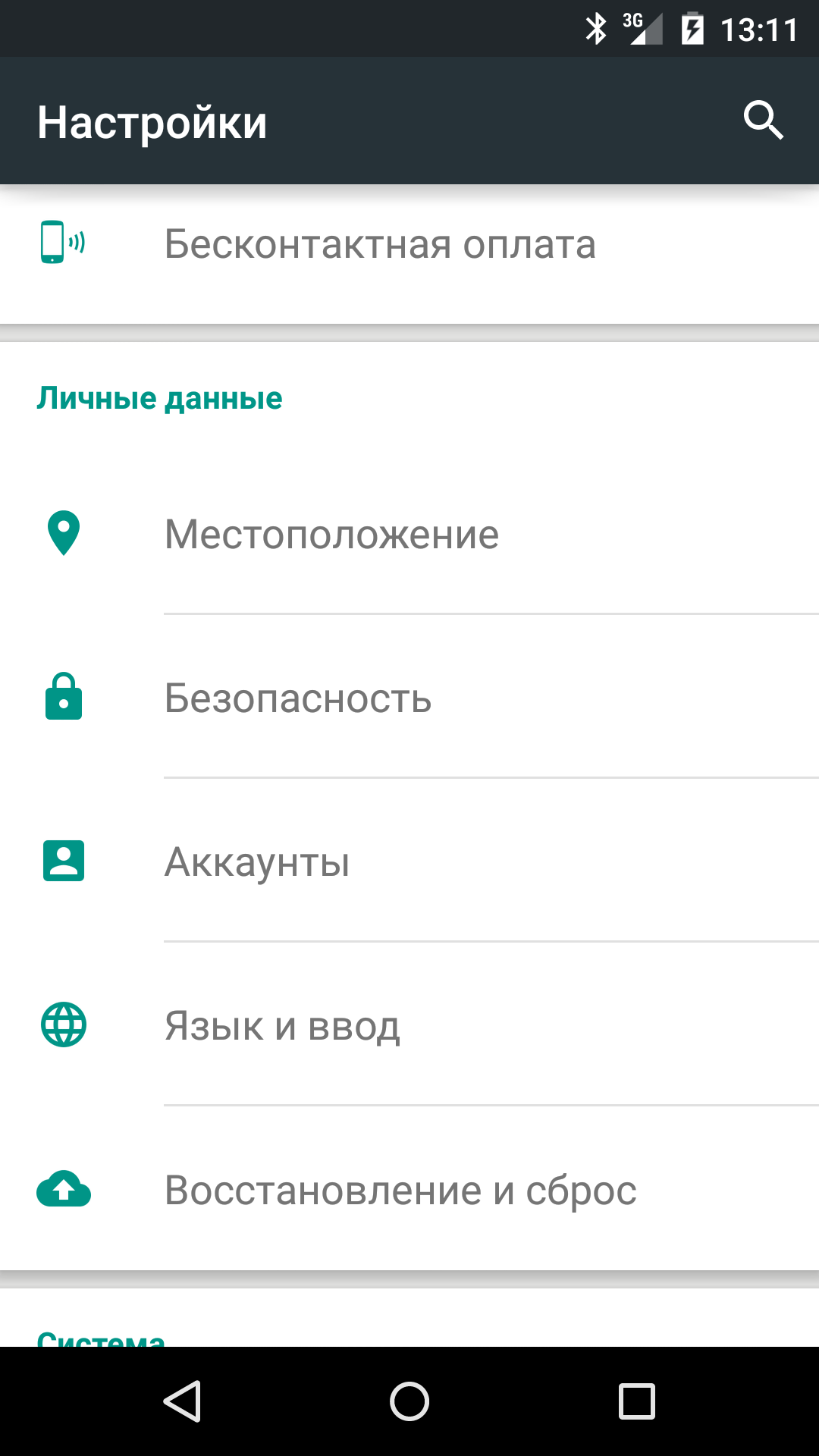
If the checkbox next to the “Third-party sources” item is not checked, it must be checked accordingly. A window will appear in which Android threatens with all the punishments of heaven. You need to click OK.
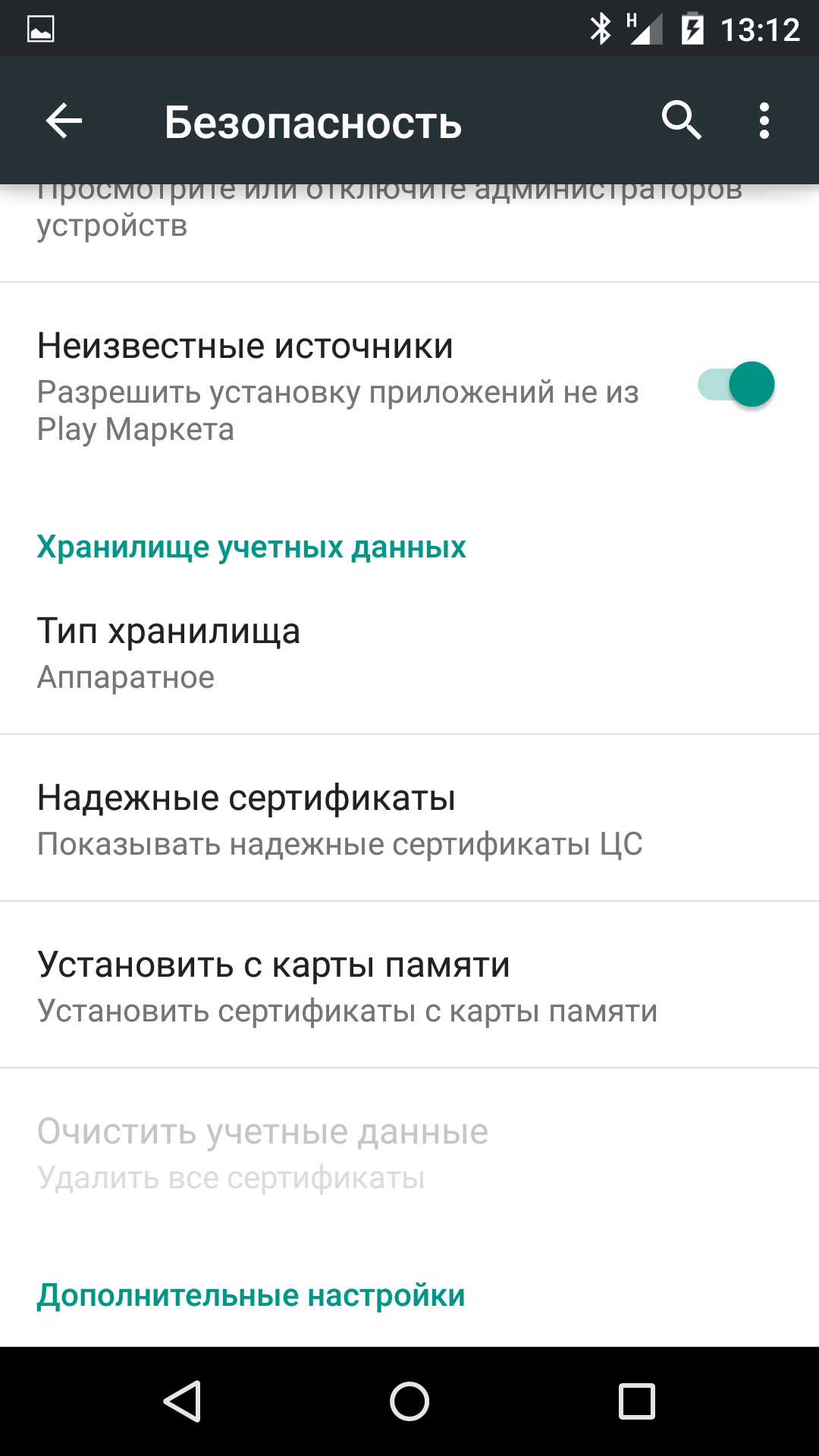
Everything, you are amazing! Installation from third-party sources is allowed.
Stage 2. Download the file manager for Android
The next thing you need is to install a file manager (explorer) on your Android device. Chances are it's already installed! It just needs to be found.
For example, Sony smartphones and tablets are often equipped with the Astro File Manager app. This is what you need. Samsung devices have the Files app installed. On smartphones and tablets from other manufacturers, other programs can also be installed - ES File Manager, File Manager, etc.
If the corresponding program was not found, you can always download it from the Market!
We recommend ES File Manager for "weak" devices - an excellent and highly functional file manager with minimal resource consumption; or Cabinet Beta is a beautiful file manager with a Material Design interface.
We need a file manager to find the APK file copied to the phone / flash drive and install it.
Then they can be removed. Simple and detailed instructions for uninstallation is given in the article "".
Stage 3. Download APK
And finally, we need the actual APK file of the application or game that we want to install.
Where to put APK files on Android?
So, permission to install applications from third-party sources has been received, the file manager has been installed, the APK file has been downloaded and “lies” on the computer. Where, exactly, to throw it?
Yes, anywhere!
Want to copy to a memory card? In internal memory? To any folder on external or internal memory? You are welcome! The main thing is to remember the place.
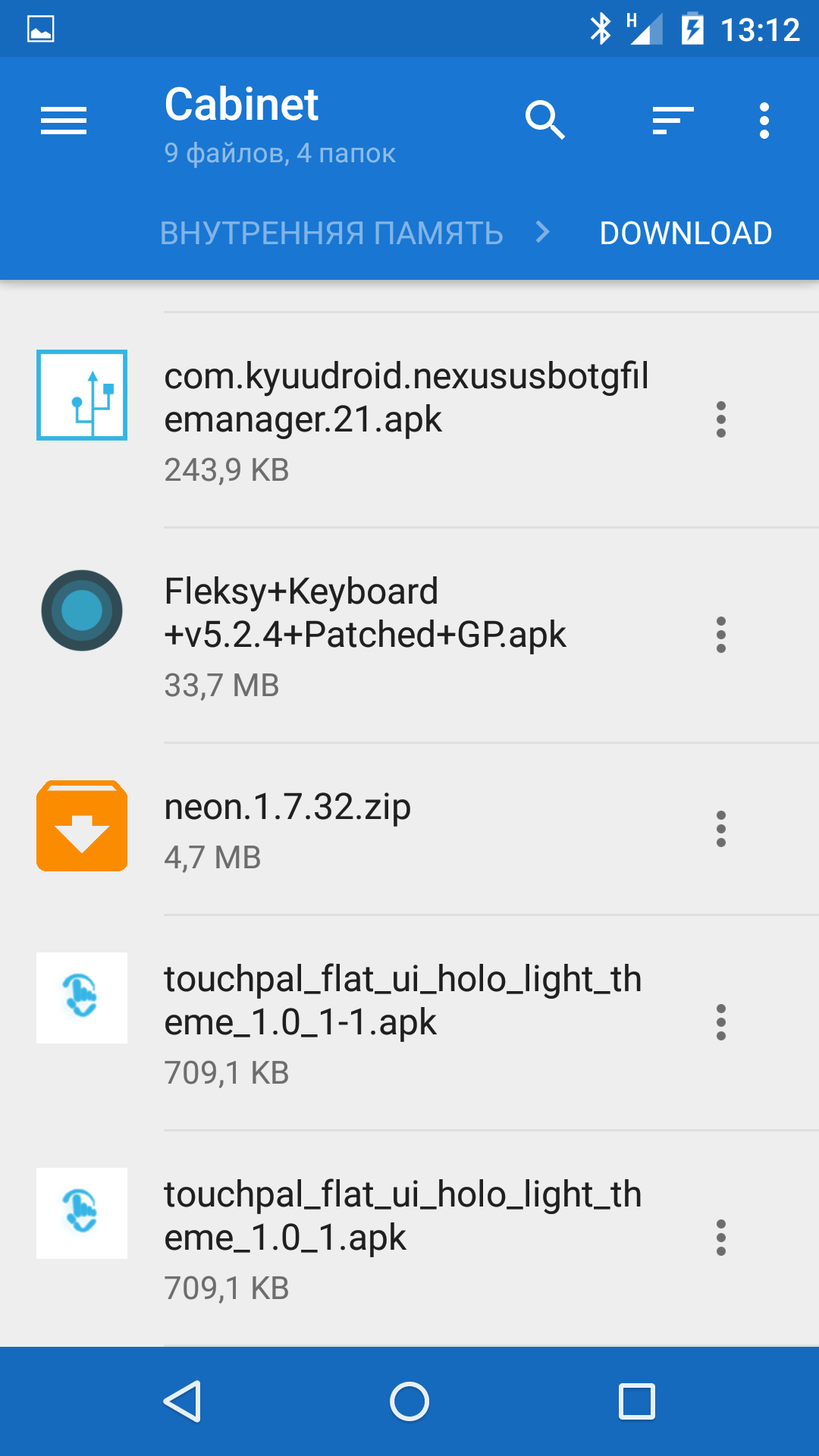
Therefore, it is better to copy directly to internal or external memory, and not to any folders on these drives.
How to install an app on Android
After the freshly downloaded APK file has been copied to external or internal memory, the application needs to be actually installed. This will require a file manager, which was written about in the first part of the article (Stage 2).
Opening the downloaded file manager, you need to find the copied APK file. That is why it is recommended to copy not to any folder.
Therefore, you need to briefly tap on the APK file, and the installation of the program will begin. In the window for accepting permissions, you must additionally click the "Install" button, and after the installation is completed, the "Open" button, and the newly installed application will start.
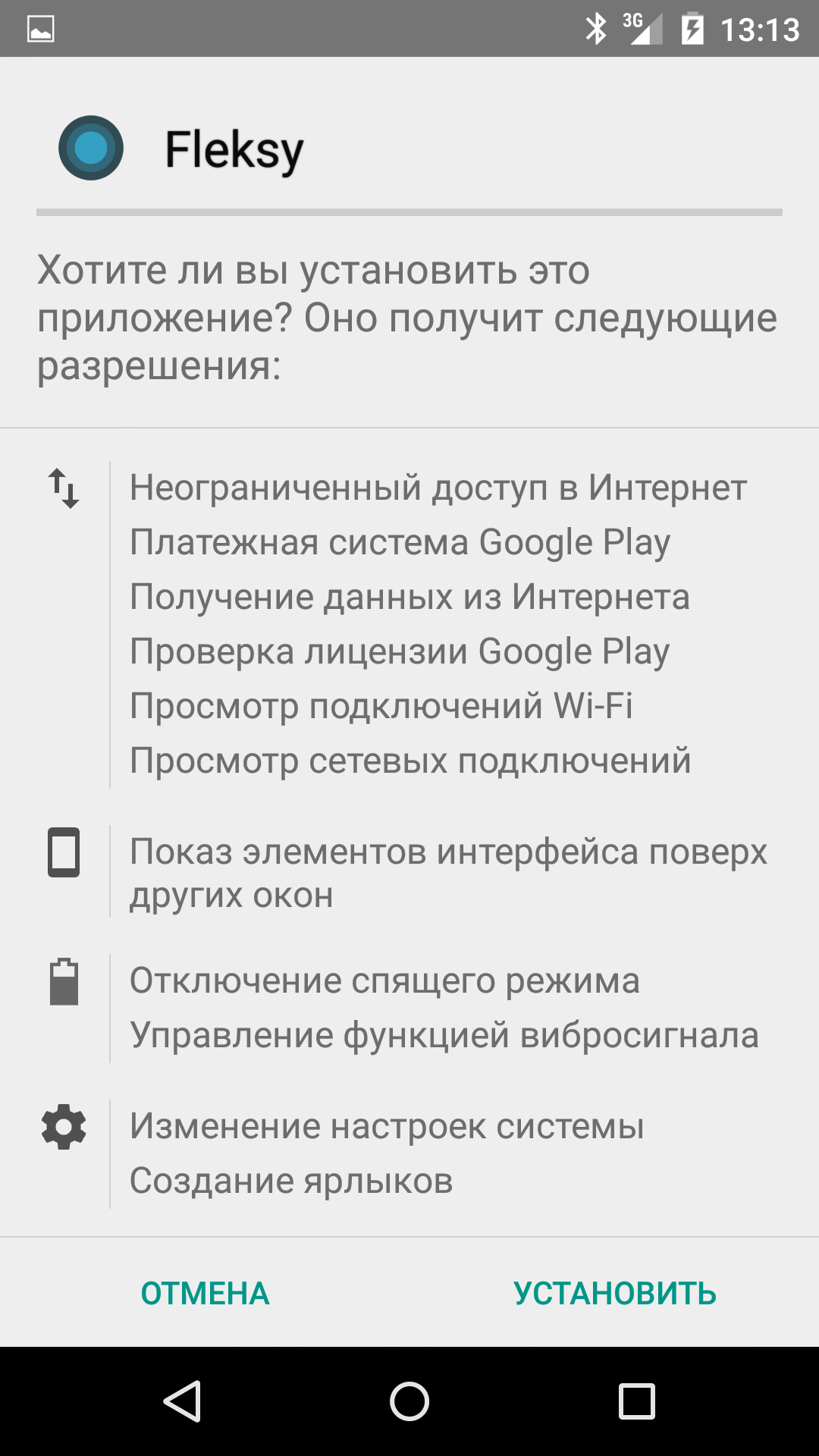
Editor's Choice
Alcatel Idol 5 is a smartphone with a good aluminum body and Full HD display. It received the Android 7.0 platform with...
Smartphone Nokia 6 stands out from the background of conventional models, and the point here is the interface. The manufacturer has put a lot of effort into...
The Android operating system, the most popular among tablet creators, involves setting up applications using the main communication channel through the Market, which shows the user of the device new arrivals among the released useful programs, games, books and movies.
Let's take a closer look at the types and stages of the game installation mechanism for tablet device. Among the main methods of copying games, two relatively simple and fast ones can be distinguished:
- setting via *.apk application;
- device using the internet.
The first way involves searching the network for a file with games in the *.apk format. We will immediately warn you that it is better to use proven, safe pages, otherwise there is a high probability of infecting your gadget with malicious viruses.
After downloading the programs you like, go to the Android menu item "Settings", then go to the "Applications" tab. In it, we allow materials from an unknown source.
The file is copied to a specially created folder on the tablet via a flash drive or mini-USB. It is most convenient to create a folder for games in the “Games” file, which is automatically stored in memory on all devices of the described operating system.
You can find it through any file manager, for example, ThinkFree Office. After the owner of the tablet finds the downloaded game, it should be installed.
The second option is carried out on a paid and absolutely harmless site from the point of view of foreign threats https://play.google.com/store.
Downloading takes place in the form of a purchase of the game of interest. Copying and installation of information on occurs automatically and the user does not need to create folders for games on his own.
Two necessary conditions for purchase :
- availability of funds for payment and connected,
- active internet.
If the game needs to be saved along with the cache, then the path to the desired folder can be set using the source site of the downloaded game.
How to create a folder on a tablet
Additional folders can be created both in the memory of the tablet itself and on an additional memory card. First you need to transfer the necessary shortcuts to the desktop area. If you grab a shortcut and move it to another one, the folder will be generated automatically. You can easily rename it if you wish.
Another way to create a folder is to continuously click on an empty space on the desktop for several seconds. You will see a menu pop up in which you need to select the "Folder" tab.
Have you downloaded a new toy for your tablet or smartphone but can't install it? Then this article can help you. In it, I will tell you how to properly transfer the .apk application to the device and then install it.
Files in the .apk format are associated with the Android mobile OS, which is installed on many modern smartphones and tablets. Today, you can download a bunch of applications on the network that can significantly expand the functionality of the gadget. So, in order to transfer the application to the gadget, you will need a USB cable.
We throw off.apk on the phone
1. Connect the device to the PC via a USB cable and click "Connect USB storage".2. Go to "My Computer" look for the connected device and select the folder where you want to transfer the application. Just drag it and exit the explorer window. We disconnect the gadget from the computer.
3. Next, look for the folder on the device where you previously dropped the application and install it. You need to click on it and when the menu loads, select the "Install" item.
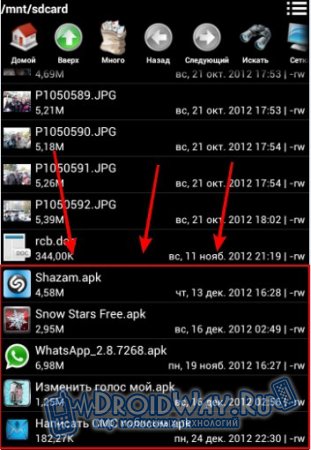
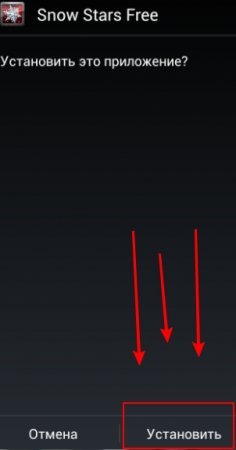
For the convenience of viewing the gadget's file system, you can install the ES-Explorer utility, with its help you can quickly find desired file. The interface of the program is organized very conveniently, besides it is very powerful. You can customize folder display options and more.
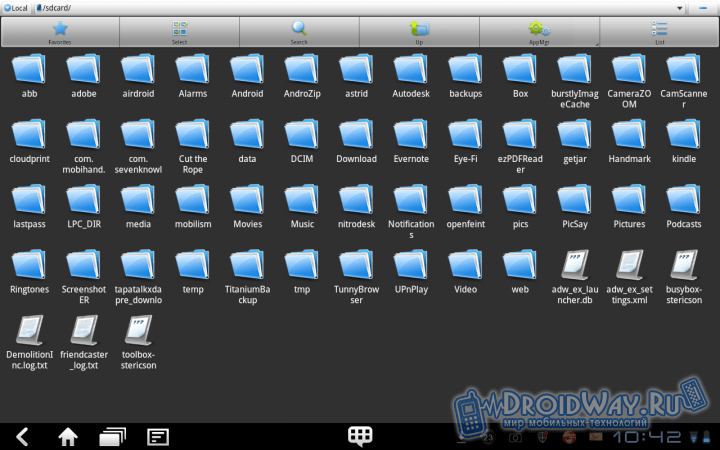
It is also recommended to install anti-virus software on your android tablet or phone, because very often viruses can be found in applications downloaded from the network. This threatens the slow operation of the device, as well as other serious consequences. For example, if you use , then after installing a new utility, it will be scanned automatically. Anti-virus databases need to be updated periodically (this is done automatically when the device is connected to the Internet).

Well, I hope now that you have definitely learned how to install new applications on your gadget. In addition, now you know about several useful utilities that you should definitely install on your gadget. With the help of an antivirus, it will be possible to monitor the activity of files, as well as see what data is available to a particular application. Spend a little time on this issue, and you will not have problems later!