The tablet turned off abruptly and does not turn on. What to do if your tablet freezes and won't turn off
The tablet computer is an advanced and popular device.
The popularity of the tablet is due to the following factors:
- the tablet can function as a telephone;
- the compact size of the tablet makes it very convenient when traveling and traveling;
- the functionality of the tablet is unusually rich. Sometimes it even exceeds the functionality of a laptop.
- the presence of a touchscreen display, the dimensions of which determine the dimensions of the portable device.
Despite all the advantages of a tablet computer, it is not a perfect device. Its imperfection, first of all, manifests itself when it hangs. Most often this happens with tablets from Chinese manufacturers, but there are situations when devices from brands such as Apple or Samsung freeze.
Identifying the cause of the freeze is very important in order to understand what to do when the tablet freezes and does not turn off.
There are a great many reasons for tablet computer freezing, but they can all be divided into two huge classes:
- software;
- hardware.
A software glitch is the most common tablet freeze, which is quite easy to fix on your own. In case of errors related to hardware, it will not work to solve the problem without the help of the service center.
The causes of errors caused by the hardware component of the device are very numerous and are understandable only for a very limited circle of tablet users. Often times, a hardware problem occurs when incompatible devices are connected to the tablet.
Causes of errors caused by the software component of the device:
- infection of the operating system of the device with viruses and other malicious codes;
- incorrect functioning of a specific program;
- damage to system files of the operating system;
- failure of the basic parameters of the device.
We make diagnostics
When the tablet freezes, it is very important to correctly diagnose the problem.

You should also clarify the time when the problem is activated:
- turning on the tablet;
- in the process of functioning;
- when a specific program is running;
- when using the Internet.
The case when the device does not turn on or off is the most critical, since it is very difficult to identify the cause of the problem. If, however, the source of the problem is identified, then the repair process is much clearer and easier. In most situations, a trivial tablet restart helps. If the problem persists, then there are other methods for resuscitating the tablet.
Video: What to do if the tablet freezes?
How to fix it
First, try pressing and holding the On / Off key for 15-20 seconds until tablet PC itself will not turn off. If this does not help, then you should try one of the alternative ways to fix the tablet freeze. Let's consider them in more detail.
With frozen programs
Often the tablet freezes due to the work of certain low-quality software. In this case, it is recommended to disable it, followed by uninstallation.
On Android devices, this is done like this:
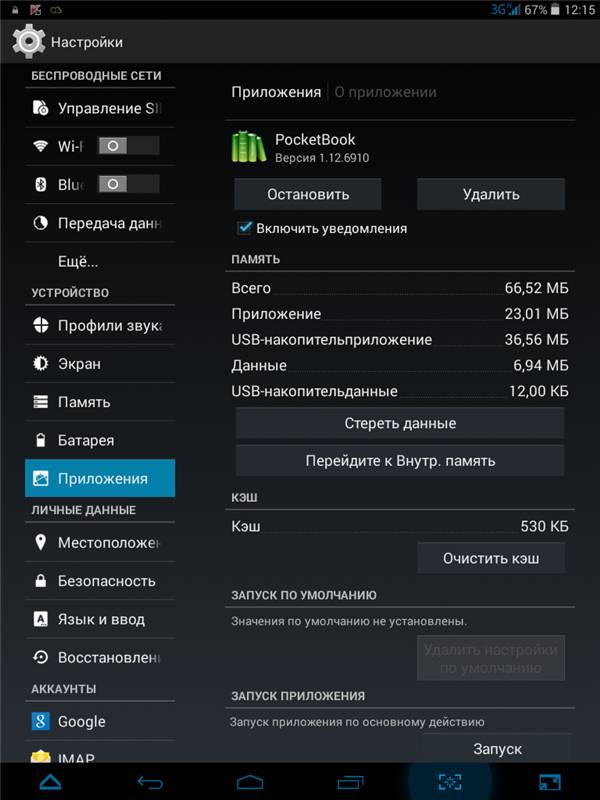
You can uninstall the program in the same menu. In this method, it is extremely important to correctly determine which specific application is complicating the normal functioning of the tablet. To solve this problem, it is recommended to experiment a little, gradually disable the program until an acceptable result is achieved.
On devices with IOS, to disable the program, press the "HOME" key on the front side 2 times, then, while holding your finger on the program to be stopped, press the "minus" button.
With an unresponsive tablet
Sometimes the device may freeze completely. What to do in a situation where the tablet doesn't respond at all? The only solution to the problem is to completely reboot the device.
The most trivial way is to turn off the tablet, remove SIM cards, storage media from it, and then turn it on "idle" again. This is an alternative way, often just "overclocking" the tablet. After successful start-up of the device, all storage media should be returned to their place.

But, how do you turn off your portable device if it is frozen and does not respond to the power key? To do this, you need to find a small hole on the back of the tablet. This is the reset button, which must be pressed with something sharp.
HARD RESET method
Often there are more global problems with hardware. For example, what to do if the tablet is frozen so that it does not even turn on or turns on, but the screen does not respond?
In this situation, you can use a very effective option. In this case, all data stored on the device will disappear. This is a huge disadvantage this method... Therefore, its use is advisable only in the most difficult situation.

To save at least some information, you need to remove the memory drive from the tablet. For this option, each tablet has a specific key combination or sequence of keys that reboot the tablet or call a special menu.
IOS
When the tablet is turned on, press the "HOME" and "POWER" keys combination. Then you should wait a little (5-7 seconds) until the manufacturer's logo is displayed on the screen.

ANDROID
In ANDROID devices, a combination of holding the POWER key and the volume up key is used. There are situations when you should also press the HOME key. In this case, the tablet will show a menu, where with the volume key you need to highlight the "Settings" item, and then "Format System".
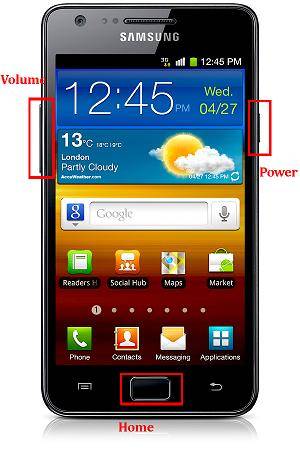
After selecting the menu item "Reset Android", the tablet will reboot, which will last quite a long time.
Factory reset on Android
As a result of this solution to the problem, the device returns to the factory settings and becomes almost clean. Of the disadvantages of this method, it is important to note that it will be necessary to re-drive your personal data, install programs, and so on.
Precaution
To avoid the situation associated with freezing and the impossibility of regular overloading of the tablet, several precautions must be taken, namely:
- use only original firmware;
- do not use applications from unreliable sources;
- good anti-virus software is required;
- to protect electronic device from mechanical stress and moisture.
If the problem is only software, then the described options for solving them will certainly help you. And if this is not the case, that is, there is a problem with the hardware, then it is recommended to go to service center, as only experienced engineers will be able to revive your tablet computer.
Putting the device into shutdown mode is necessary when the user has finished working with the tablet and does not want to use up its battery anymore.
Scheduled completion of work involves the preliminary closure of all existing programs and with the possible preservation of work. Then the user can use the Start button.
After selecting the tab, click on the line "Shut down or exit", and then apply the command "Shut down".
The version of Windows 8.1 makes available the "Power" button, by clicking on which you can select the "Shutdown" option, which will entail.
The InstantGo application can wake up the gadget from sleep mode, update existing programs or quickly turn it off. To do this, you need to hold down the "Power" button for about four seconds. A shutdown message will appear on the screen, to confirm which you need to swipe your finger.
How to turn off or restart a tablet that is frozen
There are several methods to turn off your tablet, the most common and safest are:
- the first option for dealing with the protesting device is to press the "Power" button and do not release it for a couple of seconds, such a manipulation can provoke a power outage;
- if the specified manipulation did not have the desired effect, you should connect the gadget to and find a hole next to the shutdown button. Often the word "Reset" is signed above it. There is a small button inside. By pushing it with a thin, sharp object, such as a paper clip, you can achieve the desired shutdown;
- the third way is the most radical, because when using it, you risk erasing unsaved information on the tablet or damaging the memory drive. To prevent possible damage, you should remove the drive before performing the operation. If the device runs on the Ios operating system, the user must simultaneously press the "Home" and "Power" buttons. They must be held for up to 10 seconds, until a picture with an apple appears on the monitor.
Owners Android devices two buttons should be pressed - volume up and "Power", some models require additional pressing of the "Home" button.
After performing these actions, a menu will appear on the screen, on which you need to select the "Settings" tab.
The operation can be done using simple buttons or the volume control. Next, the owner selects the "Format System" command, which contains the "Reset Android" option. This command allows you to reboot the tablet device.
Kingdia team 08/18/2017 10:53I quote Elena:
Hello. The problem is this. You need to flash the tablet. To do this, you must turn it off. Hangs on checking the file system. When you press a small button with a sharp object, it reboots, as well as when you hold down the on / off button. Recovery does not come out at all. Help me please. How do I turn off my tablet?
Hello. First, you need to clarify the tablet model so that I could understand what is at stake. As a rule, to enter the recovery menu, use the Power + Volume key combination (+ or - - you must try both options). If you can't load the recovery menu yourself, then it's better to contact someone who has more experience. I can't help you remotely. Best of all - take it to the service center so that you have the official service firmware installed. It will work most stably.
# 133 KingDia team 02/23/2017 10:33 PM
I quote Yuri:
Hello. What does " Hard rebootDo you have a factory reset? Do it again. operating system (Android) is loaded, then this is already some kind of firmware bug or hardware error. Remotely, I can hardly help. Here you have to understand personally, to carry out diagnostics. It is possible that the firmware is working fine, but one of the modules on the motherboard is out of order, from which the hang occurs. Maybe the CPU itself is dead. Here you can guess for a long time. Better take it to a service center. If you know how to flash, you can try flashing the tablet. first read this article -
Tablet computers are a little more complicated than computers or laptops. Where there is a shutdown key and other possibilities for turning off the device, for example, through the "Start" menu or a key on the laptop or PC case.

An Android tablet can be turned off with a short press on the power button. In this case, the menu for changing user, rebooting and shutdown will appear. You need to choose what you need at the moment. After a while, the tablet will turn off. You can turn on the tablet by pressing the power button again.
On Apple tablets, the shutdown process looks similar: hold down the power button until a slider appears at the top of the screen. It needs to be held in the extreme position. Then the tablet turns off.
An Apple tablet can be rebooted by simultaneously pressing the Power button and Home button. Hold until the tablet turns off. If done correctly, the iPad will restart.

If the tablet does not respond to user commands, you can turn it off by long pressing the power button. After a certain time, the tablet will turn off. The same goes for Apple products. The latter can be rebooted as described above - by simultaneously pressing the power and Home keys.

This can be done by long pressing and holding the power button until the screen turns off. In this case, all unsaved data will be lost. Apple Tablets when the touch screen is not working, they are turned off in the same way.

There are several ways:
- Download an application that turns off the device when launched. Available with a timer or as a widget. If the power button is broken, then re-enabling is impossible.
- By pulling out the battery, if it is removable. But in most cases it is not removable. Some tablets have a hole for a needle on the back - " Hard reset". Not to be confused with a microphone hole. When pressed for a long time inward, the device should turn off or reboot. It is important to keep in mind that all data will be lost.
- Wait until the battery is discharged or send it to a service center. If the equipment is on "YOU", you can disassemble the tablet and disconnect the battery. But only if the device is not under warranty. When disassembling, it is necessary to unscrew all the screws and use a "pick" or sharpened credit card to separate the back and front of the case.
However, when parsed, not all devices are the same. Be careful!

If the operating system does not have an icon for your device, then you can unplug the interface cable without first disconnecting it "for safety reasons." As a rule, this does not lead to undesirable consequences for both the tablet itself and the computer.
The modern rhythm of life dictates its own rules, many have already given up spending time on the Internet on a PC, and preferred to use a tablet. But, as you know, any, even the highest quality equipment can work intermittently or even breakdowns. Many users do not know what to do if the tablet freezes and does not turn off. If you are having similar difficulties, then this article is for you. If you are already trying to do something with a non-working gadget, wait. It is very easy to make the problem worse.
So what if the tablet freezes and won't turn off? There are many reasons for this. But this does not mean at all that you cannot figure out the problem yourself without technical knowledge. You will certainly be able to carry out the simplest diagnostics of the tablet. And given the fact that service centers take a huge amount of money for work, you will also save money. The main thing is to carefully and one by one follow all the recommendations.
First, you need to figure out what the breakdown really happened, since all our subsequent actions to resuscitate the device depend on this. The first step is to inspect the gadget for any significant damage. Remember if you dropped the device any time soon. Or, maybe it was used by someone else who could have dropped it inadvertently. So, having examined the tablet and found damage on it, you should take it under warranty or without to a service center. Even a slight shock can cause the contacts inside the device to come loose. In this case, it is strictly forbidden to repair the tablet yourself. If a gadget has a damaged screen, its inoperative state can be easily explained. Here, the fact that the tablet is frozen and does not turn off does not play any role. If no damage is found, the device looks intact, and the scratches were inflicted before the problem, then we try to turn on the gadget again. You have done this procedure many times, but now you are watching closely as you try to "breathe life" into the tablet.
There are several options for the development of events: A - The gadget is loaded, but cannot turn on completely. B - The backlight comes on, but the tablet does not give out other signs of operation. C - The device does not react at all to any of your actions. Let's try to analyze all these events thoroughly, starting with the last one. If the tablet freezes and does not turn on, does not show any signs of life at all, it will be difficult for you to figure it out. It is better to contact a service center or an equipment repair shop. If only the backlight is turned on, there is a possibility that the device has a mechanical breakdown, but it is quite possible that the situation is with some software freezing. It is recommended that you complete all the steps that will be described below. If the measures did not help, we turn to the service center for help. The option when the tablet does not turn on completely is the most common. As you know, now there are many viral programs that harm smartphones and tablets. In addition, the operating android system complex and vulnerable to any unstable program. The system could shut down as a result of an incorrect shutdown of the device.
We come to the main question. What to do if the tablet freezes and won't turn off? Running the gadget in safe mode will help in the event that it gives signs of life and responds to requests. When you start the tablet, go to safe mode and reset system settings... It turns on in different ways on different tablet models. If your Samsung tablet freezes and does not turn off, use the following instructions. While holding the power button, restart the device. To confirm entering safe mode, touch the OK button. Perform a factory reset and restart the gadget again. If you want to completely format the tablet memory, tap the Erase All button. If the Lenovo tablet freezes and does not turn off, do the same operation as in the previous case. The system settings for entering Safe Mode are quite similar for these tablets. No matter how offensive you may be, all data on your tablet will be deleted after this operation. But there is no other way.