Samsung galaxy tab 2 tablet won't boot. Samsung tablet won't turn on
Perhaps you recently became the owner of a multifunctional tablet. But I had to rejoice at the perfect purchase for a short time. Your gadget began to display an error or work with regular interruptions, that is, the electronic device stopped working correctly for no apparent reason. Let's figure out why the tablet doesn't turn on and what to do.
Of course, it's best to go to a professional service. Wizards will eliminate the breakdown and bring your Samsung Galaxy Tab 2 tablet into working order in a fairly short time. As a rule, there are no breakdowns for them that cannot be repaired. The above problem often occurs with these models, therefore, after conducting a diagnostic examination, the master is able to revive your electronic friend.
However, not all tech gadget workshops reveal the cause of the breakdown. This means that there is always a possibility that the situation will repeat itself. You can fix some problems and problems yourself. You only need to press the appropriate buttons on your device. But in the workshop they will take some payment from you, even though the breakdown did not happen as such.

It also happens that we have to figure it out ourselves out of despair, since such service companies may simply be absent in small settlements. There are craftsmen involved in the "treatment" of gadgets and mobile devices at home. It is enough to study your tablet, and, perhaps, you can independently determine why the Samsung Galaxy Tab 2 does not turn on. Next, we will try to highlight the main reasons and tell you what you should pay attention to first.
Reasons for the failure of the gadget
The gadget may not turn on for several reasons. If you find such a problem, inspect your device - you may find the cause. After fixing it, your tablet 2 will work again.
The gadget is dead
The main reason, which may seem overly simple, is the tablet running out. There is no charge, therefore, the gadget refuses to turn on. First, find a similar charger and try connecting your gadget to it. If the situation is not resolved, the battery should be checked. , even after connecting to the battery, indicates that the connector is out of order, it will need to be replaced with the original one. However, you should not immediately try to fix the gadget yourself. The first thing to remember is when you purchased your tablet - it may not have passed the warranty period yet. Find the receipt and packaging, take the Samsung Galaxy Tab 2 to the store where you bought it, and explain the problem in detail. Otherwise, you need to contact the service center to replace the connector. Also, the charge may not go because the tracks of the printed circuit board are damaged. This is due to mechanical damage or oxidation. In this case, a careful jewelry work of restoring the tracks is done. After completing the process, the gadget will start working.
Ingress of moisture
Remember if moisture has gotten on your electronic device. If yes, then it should be borne in mind that a humid environment provokes oxidation on metal parts. Rust and corrosion also occurs. This the cause can be eliminated by purchasing a moisture-resistant cover. Today, the accessory market offers a wide range of gadget cases. They will protect not only from water, but also from unexpected drops and scratches. True, in our case the tablet does not turn on anymore, which means that the oxidation process is already in a serious stage. Such a breakdown is eliminated in a service center by cleaning the damaged surface.
The power chip is broken
A faulty power chip can cause the reason for not turning on samsung tablet Galaxy Tab 2. It is better to replace it in the near future, otherwise this breakdown will affect the rest of the functional parts of the gadget. You may have to wait for the original custom-made microcircuit. The malfunction cannot be ignored, since all this negatively affects the rest of the components.
Mechanical impact, breakage of the power button
If you remember perfectly well that the gadget did not come into contact with water, then the question of mechanical impact arises. For example, falls or careless blows. Strong pressure could also affect the work, it arises if you put something heavy on or step on. This reason often provokes rejection. electronic device... The services use special diagnostic equipment that will accurately establish what was damaged and in what place. Power button does not work. Listen for a characteristic click when you press. If not, then the contacts have come off, you need to solder the button in place.
Replacing the firmware
The tablet has its own operating system, so it is possible that due to software failure. If so, then you need to visit the manufacturer's website. There you can find the new firmware that you need to download to your Samsung Galaxy Tab 2. Please note that this process is not an easy one, and after such an intervention, the device's warranty will void.
Video adapter problem
In fact, it may just seem to you that the gadget does not turn on. It started, but the screen does not reproduce the picture. This means only one thing - the video adapter is out of order. This is due to the frequent overheating of the tablet. In this case, urgently change the electronic device under warranty or contact the service center. It will not be possible to eliminate the breakdown on your own.

Unsuccessful firmware: how to fix the problem
The system in any electronic device is imperfect, very often it freezes and stops responding. Because of this, the tablet completely turns off, after which it is difficult to bring it into operation. But this problem can also be eliminated. Everyone knows that the Samsung Galaxy Tab 2 runs on the Android system. This means that the failure can be corrected and continue working on the gadget. If you store important data on the device and you do not have backups, then you will not like this procedure, because in the process of troubleshooting all information will be irrevocably deleted. But, if the matter is in the firmware, the following solution is considered universal:
- We find the button responsible for the volume, and hold it down, after that we press the power button on the device.
- Turn on the device through the Settings menu.
- Next, we format the entire system.
- In the pop-up window, find the "Reset Android" section and wait for the electronic device to reboot.
- After that, you have a working tablet in your hands, the only drawback is that it is completely empty.
What should be considered when contacting a service center?
These are the main reasons why your email friend cannot connect. Of course, if the device is still silent, then it is better to go to a repair service point. There you will be provided with qualified assistance and will not harm the device itself. Usually, the work of such an organization is accompanied by some details that it is desirable to know about:
- You will be asked questions to find out if the gadget was in the water or maybe it fell out of your hands.
- After that, within thirty minutes, diagnostics are performed using specialized equipment.
- In case of a simple breakdown, troubleshooting is done in a few hours.
- It is important that parts are only replaced with original parts. There is no need to prioritize the low cost of components, otherwise such a choice will soon affect the performance of your tablet.
- A serious company provides a guarantee and a certificate for the originality of the replaced part. It is worth clarifying this point immediately. If there is no documentation, then contact a more reputable workshop.
The lifespan of an electronic device does not matter, even a brand new gadget can fail. Of course, it can be easily changed under warranty. In any case, each user should know the main causes of breakdowns and how to eliminate them. Returning to factory settings is important for those who are sure that the problem is a software hang. Be that as it may, the problems of refusal in the work of Samsung Galaxy Tab 2 must be approached competently, otherwise you can aggravate the situation. And for doubting users, there are always professional repair points.
There is a lot to tell. The problem is common. The user is accustomed to sending letters, going online, listening to music anytime and anywhere and no longer wants to part with these benefits for a day. Conclusion - use the device with care and taking into account the manufacturer's recommendations. Here are the main causes of breakdowns and tell you how to get rid of them. Consider the following:
- Power supply problems;
- The power button is broken;
- BIOS error;
- Failure of software or OS;
- Breakdown of the screen unit;
- Power supply problems;
- Faulty loops;
- Consequences of corrosion;
- Hardware damage;
- Service Center recommendations.
SAMSUNG Tablet Power Problems
The first thing to think about is whether the battery is dead. If the connection to the current source does not change the situation, option number one - the charger has broken. Then check which memory you are using - whether it matches the model. If not, connect the original one. Option number two - the power connector is not working. In this case, you need to clean, solder or replace the faulty socket. But do not rush to grab the brush and screwdriver - self-repair threatens with unpredictable consequences. In order not to break completely, contact the service.
If the Samsung tablet does not turn on due to the battery being discharged to zero, when the power is connected, the indicator still does not light up for a couple of minutes - you just need to wait. One more thing: you can't drain the battery 100%. This will shorten the life of the tablet.
Another reason that is easy to identify is the breakage of the on / off button. It happens due to careless handling. For example, passed or pressed too long, as a result of which the contact moved away. You can check as follows: if you do not hear a click when pressed, the device does not turn on, the button is really broken. To recover in Service center the device is disassembled and the contact is soldered into place or the defective part is replaced.
BIOS error
The device seems to turn on, but freezes on the splash screen or the Samsung inscription is constantly on. This could be due to a software error or hardware malfunction. To restore, we recommend rolling back the device to the factory settings: simultaneously hold down the volume and on / off buttons (first pull out the SIM and flash cards so as not to erase the data). The model will work, but the memory of the "tablet" will be formatted.
If this does not help, the firmware change is shown. However, it is not a fact that it will go smoothly and will not create new problems. Re-flashing is a complex process and is within the power of experienced Service Center engineers.
Tablet software or OS crash
Typically Samsung tablets run on an operating android systems or Windows. An OS is a set of interdependent programs that make up an interface. The user can expand it by downloading applications and widgets, including antiviruses. And failure can occur as a result of their conflict with each other. The solution is to return to factory settings or reflash the device.

Video adapter (display adapter) - the link between the display unit and the processor. Its role is to form and display the image on the screen. The matrix is \u200b\u200bthe liquid crystal inner part of the screen, and the touchscreen is the outer layer, touch glass.
If the matrix is \u200b\u200bfaulty, the device turns on, but the picture does not appear. Replacement of a failed component is required.
Power supply problems
It is useful to periodically check the voltage in the network with a multimeter, voltmeter or phase screwdriver. If it is too low or jumping, sooner or later it will lead to burnout of the elements. For example, the power microcircuit (controller) will deteriorate. Unfortunately, it cannot be restored, therefore it is replaced using specialized equipment. To prevent the breakdown from happening again, we recommend purchasing a voltage stabilizer.
Loop failure
It is customary to call flexible elements that connect parts to each other by loops. There are many of them inside the case. The main ones connect the battery, the screen unit and the power button to the motherboard. Due to inaccurate handling, the shaking loops leave, and the tablet does not turn on. It is enough to disassemble the structure and fix the detached elements, and everything will work, if the problem is not in the connectors that secure the contacts.
Consequences of corrosion
A humid environment provokes metal oxidation and the appearance of salts. As a result, rust spreads along the microcircuits and contacts. The tracks of the motherboard are damaged. They are soldered and all parts are washed in a special solution. Drying takes 24 hours.
It is not only the ingress of liquids that causes corrosion. Enough of the usual change of weather: they carried the device down the street in the rain, went to a cafe, sat down by the battery - the moisture evaporated and settled on the microcircuits. A special moisture-resistant cover is capable of protecting the tablet. By the way, it also softens mechanical damage.
Hardware damage to the tablet
Repair may be required, in principle, for any component of the "tablet" Samsung, which has been exposed to external influences: display, motherboard, battery, cables - there are many options. And the protective cover is far from always able to save from mechanical damage. For example, it is unlikely to save you from falling from the 10th floor.
If the damage is not fatal in your situation, repair or replacement of broken and bent components will be required. The necessary information can be found in the Service Center.
The exact reason why it does not turn on will be established only by the SC engineer. Do not be discouraged ahead of time - the diagnostic results will correct expectations. Exactly one thing - careful and careful handling, observance of operating rules are the key to the long service life of the equipment. SC provides guarantees for up to three years.
One of the most frequent reasons user requests to repair Samsung GT-P5100 Galaxy Tab 2 10.1is the problem when he is not downloading, that is, it does not turn on until the end, and hangs on logo splash.
This symptom, one might say, has already become a classic for Samsung Galaxy Tab P5100 tablets. Usually this malfunction dictates the need to replace the flash memory - it stores the data area and the software part of the firmware.

When the flash memory is damaged, the flashing process does not succeed due to bugs at the software level, which drag along with errors in the partitions. Most often, a permanent error appears, indicating that the flash memory is write-protected, while on the screen we see the inscription .
However, if the flash drive is in the status "Read only", (which, in fact, is also a flash protection against writing new data), it may seem that the device is being stitched, but upon completion, you can find out that it was simulation firmware and the software part of the tablet remained in the same state as before the firmware.
This problem can be solved 1) either by replacing the flash memory, 2) or by changing the microcode of the chip itself. Indeed, it is often enough to change the microcode of the memory chip and the correct markup of the internal media. After restoring the flash memory, the device is stitched in a regular way and boots.
But in the case of this tablet, it was decided to replace the flash memory, since it was faulty, it was not flashed - it could not be restored.
Samsung Galaxy Tab P5100 Flash Memory Replacement
Therefore, if the Samsung Galaxy P5100 is not flashed due to a malfunction of the flash memory, it is usually replaced. To do this, you need to disassemble the tablet to the motherboard.
To dismantle a faulty flash memory, you must first remove the shielding plates, unfasten all the cables. And then clean the compound along the contour of the microcircuit. Compound is a thermoactive paste, which is poured into the elements of the motherboard to protect them from mechanical damage and possible moisture penetration.
Cleaning the compound is necessary in order not to accidentally touch the elements of the system board located nearby when dismantling the memory chip. After stripping around the perimeter of the microcircuit is completed, using heating, you can remove the faulty flash memory from the board.
Then you need to clean the glue, compound and tin from the pads on the motherboard:

Reball a new memory chip of the same nominal size:

Install it on the system board, and then start programming it. But before you start programming the new flash memory, you need to register the security zone from the old microcircuit through the programmer. In particular, you need to make a backup in order to later write this memory to the new EFS zone. This will allow you not to face the problem of the IMEI null-null curve or incorrect numeric combinations later.
Upon completion of reading the security zone from the old flash, we flash three memory areas on the new flash - ROM1, ROM2 and ROM3, where the first is User Data, and the latter are other memory areas used when loading the tablet.

Samsung Galaxy Tab tablet firmware
Then you need to assemble the tablet and forcibly enter the device into Download Mode, then flash the device with stock firmware using a PIT file and markup the internal flash media through software Odin in the regular way.
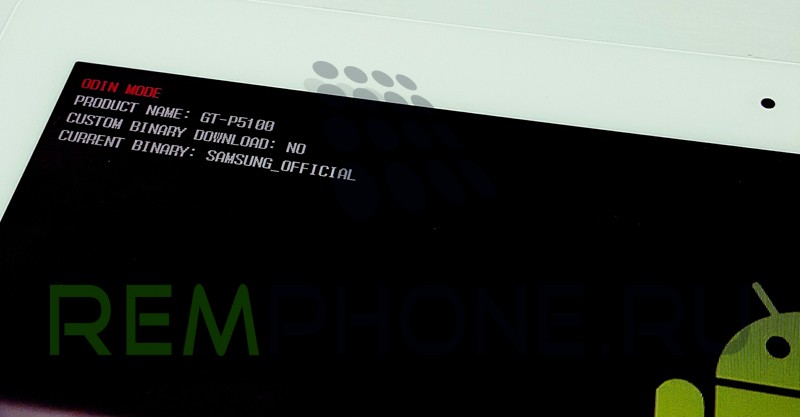
After successful flashing, the device boots up correctly: a greeting appears on the screen, and then a proposal for the initial settings of the device.
Contact us if you have a similar problem with your Samsung tablet, we will definitely help you. In addition, you can address other malfunctions, for example, if:
- the tablet is locked;
- asks to enter a code / password / pattern, but you forgot it;
- the tablet is buggy, freezes, constantly reboots;
- forgot your Google account and don't know how to unblock;
- pop-up windows, banners, intrusive ads are constantly flashing and there is a suspicion that this is a virus;
- in other cases.
Copying content from the site site is possible only with a link to the source.
© All rights reserved