Why does the Word not print the background. How to make a color page in a Word
Even avid gamers sometimes work with the Word text editor. And an office worker has to deal with typing every day and all day. But sometimes there are solemn moments. And this is where the same text editor can become an irreplaceable assistant. In order to congratulate a colleague on the anniversary, you can quickly create a beautiful postcard or even a certificate. If you decide to create a whole or, then all the more you have to change the color of the page. In new versions of the Word, this is done quite simply, and you can even see in advance what will come of it. For those who still have Word 2003, I advise you to read this one. We will now look at a way to change the page color using Word 2010 as an example.
In order to make a color page in a Word, we need to open new document and go to the tab Page layout, and in the ribbon of this tab find the block Page background and click on the small black arrow to the right of the shortcut Page color... A palette will open in which you need to select the color of our future page.

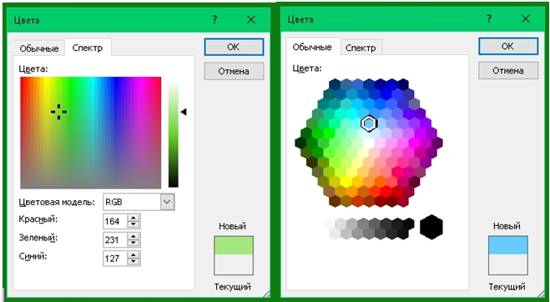
And if you choose Fill methods, then there is a "not plowed field" for your imagination.
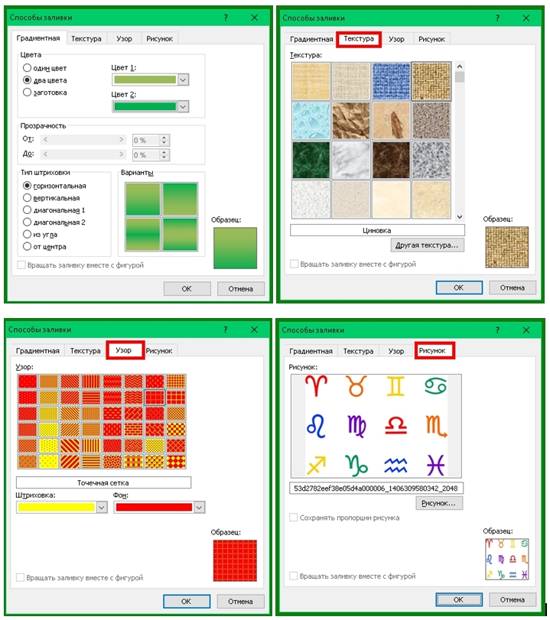
- In the tab Gradient, you can choose the transitions between colors and methods of filling the sheet.
- In the tab Texture, you can choose a texture that suits your idea, or upload your own.
- In the tab Pattern, you can choose an uncomplicated pattern and tile the entire page of your document with it.
- And on the tab Picture, you can upload your drawings or pictures, and arrange the page in your style.
And after you have decided on the color of the page, you can print on it, or any other text. Or you can add pictures and create a postcard,
If you want to make a background for your work, then it will not necessarily be one solid color. You can create such a masterpiece that you will show it to all your friends! In this article, I will show you how to do colored page background, watermark and what other ways are there to design your work.
Attention! All the settings described in the article will be reflected the way you configure them, only in electronic version of the document. When printed, even the Print Preview can give a distorted representation of how the document will look on paper. The print result can be very surprising!
In the Tools menu - Options - Print tab, check the Background colors and pictures box. If you don't have any background at all, then this may help.
Many people face the problem of background printing. A clear answer to the question why the background is not printed correctly in Word 2003,i did not find it on the Internet. I offer my own way to solve this problem.
Sometimes to text document MS Word needs to add some background to make it brighter and more memorable. This is most often used when creating web documents, but also with the usual text file you can do the same.
Separately, it is worth noting that you can make a background in Word in several ways and in each case appearance the document will be visually different. We will describe each of these methods below.
This method allows you to make a page in the Word color and for this it is not at all necessary that it already contains text. Everything you need can be printed or added later.
1. Go to the tab "Design" ("Page layout" in Word 2010 and earlier; in Word 2003, the tools necessary for this purpose are located in the tab "Format"), click on the button there "Page color"located in the group "Page background".
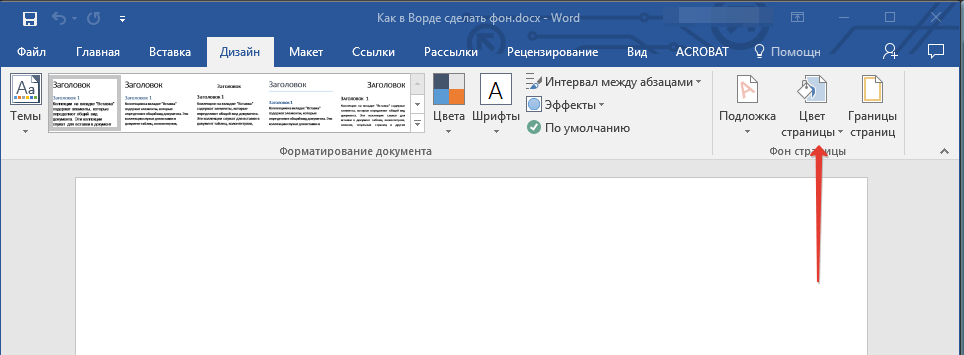
2. Select suitable color for the page.
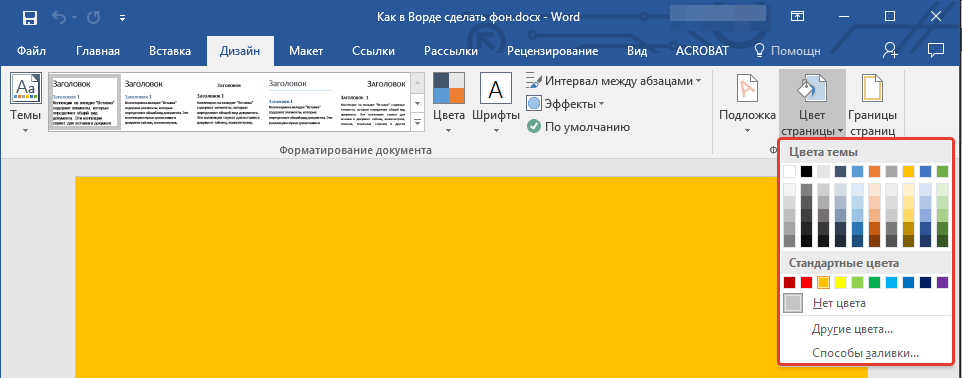
Note:If the standard colors do not suit you, you can choose any other of the colors by selecting the item "Other colors".

3. The color of the page will change.
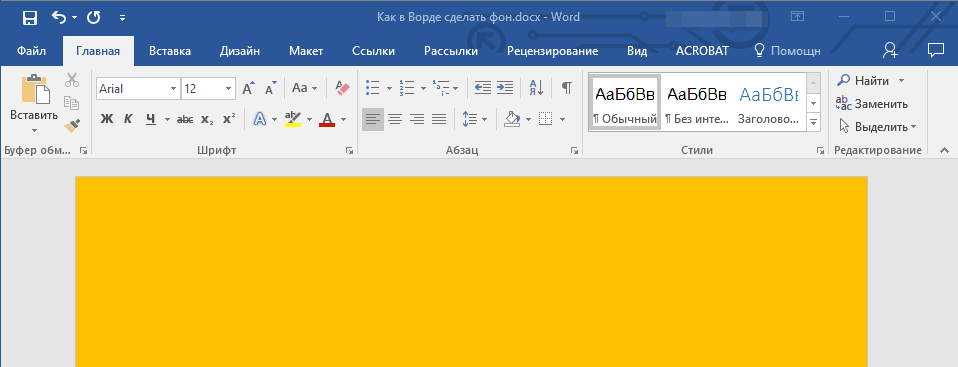
Besides the usual “colored” background, you can also use other fill methods as the background of the page.
1. Press the button "Page color" (tab "Design", Group "Page background") and select the item "Other ways of filling".
2. Switching between tabs, select the type of page fill that you want to use as the background:
- Gradient;
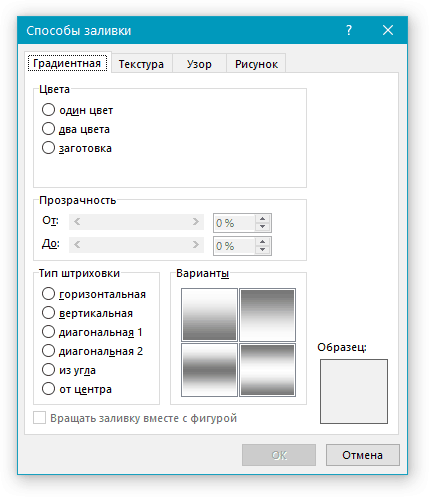
- Texture;
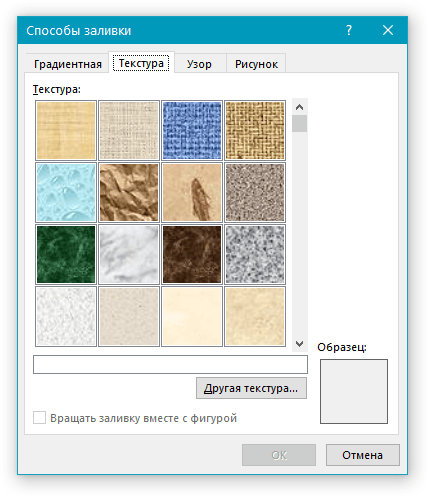
- Pattern;
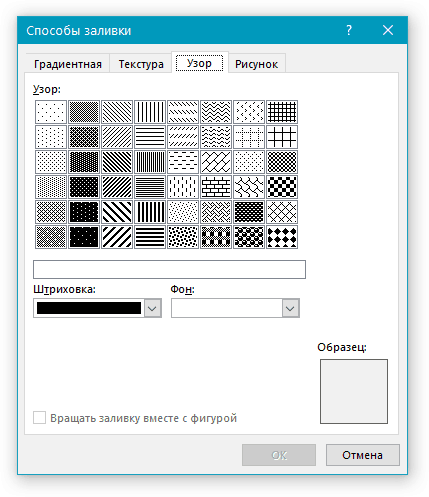
- Drawing (you can add your own image).
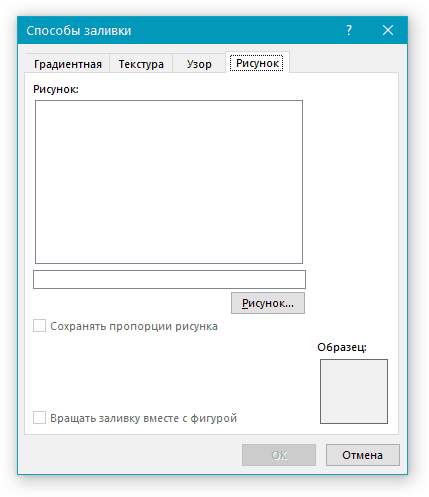
3. The background of the page will change according to the type of fill you selected.
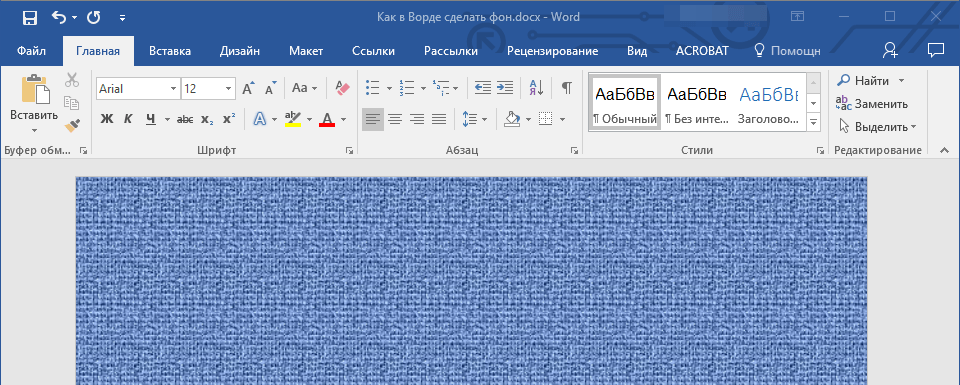
Change the background behind text
In addition to the background that fills the entire area of \u200b\u200bthe page or pages, you can change the background color in Word only for text. For these purposes, you can use one of two tools: "Text highlight color" or "Fill", which can be found in the tab "Home" (previously "Page layout" or "Format", depending on the version of the program used).
In the first case, the text will be filled with the color of your choice, but the distance between the lines will remain white, and the background itself will begin and end where the text is. In the second, a piece of text or all of the text will be filled with a solid rectangular block that will cover the area occupied by the text, but end / start at the end / beginning of the line. Filling in any of these ways does not apply to document margins.
1. Select with the mouse a piece of text, the background of which you want to change. Use the keys "CTRL + A" to select all text.
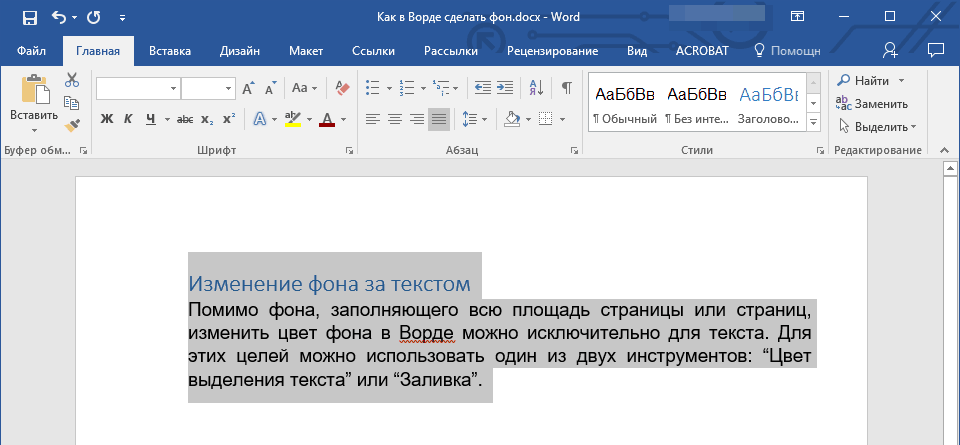
2. Do one of the following:
- Click the button "Text highlight color"located in the group "Font", and choose a suitable color;
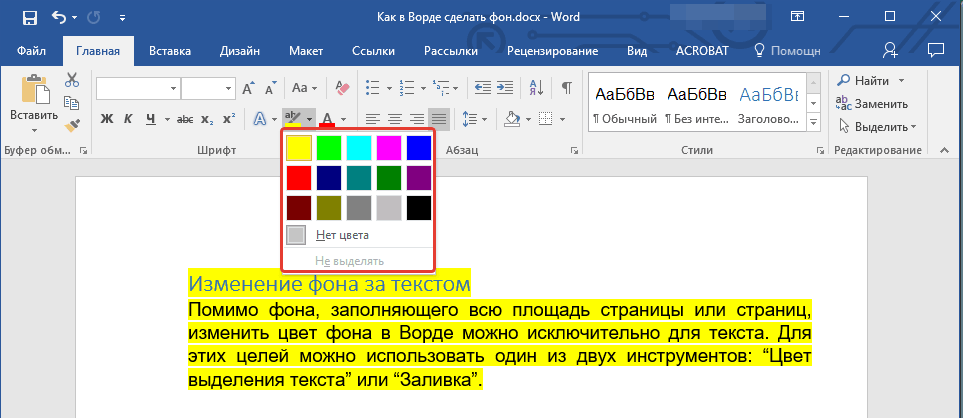
Background inWord
Is a translucent drawing, text, symbol, inscription, image, etc., located behind the text. The background can be used to decorate documents, announcements, etc. You can use the background for copyright protection by writing words behind the text, for example, "Sample" or place an email address, company logo, etc.
Background in Word can be different.
You can change the color of the page.
You can make different page borders.
You can insert the words "Sample", "Draft", email address. mail, etc.
You can insert a picture, photo, another image.
You can customize the background as you like, write your own text, etc.
The background in Word is called Watermark. This feature is located on the Page Layout tab under Page Background in Word 2007. And in Word 2013, these features are located on the Design tab.
The background can be made to fill the entire page, the entire document. Click on the "Substrate" button. In the "Printed background" window that appears, put a tick next to the word "Picture" if you want to insert a picture, photo, image as a background. " In the window that appears, press the "Select" button and select the desired picture from the folder. You can choose a scale, put a tick next to the words "desaturate" so that the picture is not bright. Click "OK".
If needed write your background text inWord, then in the "Printed background" dialog box, put a check mark next to the word "Text". We write the text, choose the font, size, color, position of the text, etc. Click "OK".
To remove background inWord, click on the button "Background" - "Remove background".
About the background, read the article "Page Layout Tab in Word".
Word 2013 introduces the "Additional Watermarks from Office.com" feature to download other watermarks. Change page color toWord you can click on the "Page Color" button and select the desired color or fill method.
Clear Word Background.
There are situations when we need to paste the copied text onto a colored page. The text is inserted, but there is no colored background behind the text, but a white one. For example, like this.To remove the white background behind the text, see the article "Clear Word Format".
To make borders all over the pageWord, you need to click the "Page Borders" button.In the Word 2007 Borders and Fill dialog box, these are the tabs.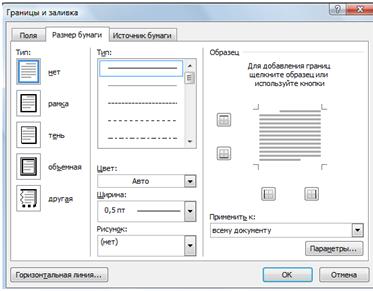 There are three tabs in the Word 2013 Borders and Fill dialog box.
There are three tabs in the Word 2013 Borders and Fill dialog box.
The functions of bookmarks in Word are the same, only the name is different.
How to insert word text framed.
Tab "Border" (in Word 2007 - "Margins") - set borders not on the entire page, but in the area of \u200b\u200bthe selected part of the sheet. For example, we selected a part of the page, set such borders, and chose a frame. You can choose any one or more defined boundaries. For example, only the bottom or side border. We have chosen so. 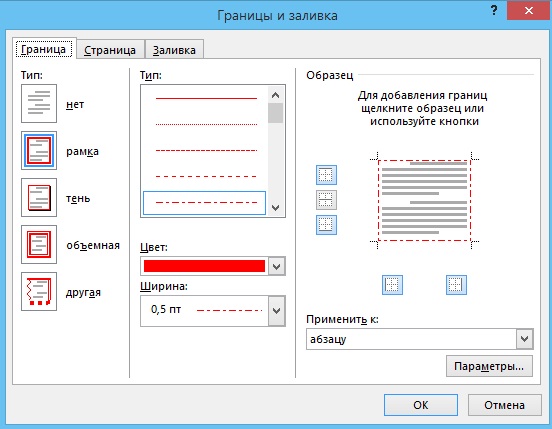 Click "OK". The result is such a frame. This is not a table, but a background. For example, it will turn out like this.To remove such borders, you need to select a place near these borders, then in the "Border and Fill" dialog box on the "Border" tab, click on the "No" button. Click "OK".
Click "OK". The result is such a frame. This is not a table, but a background. For example, it will turn out like this.To remove such borders, you need to select a place near these borders, then in the "Border and Fill" dialog box on the "Border" tab, click on the "No" button. Click "OK".
To set a border across the entire page, go to the "Page" ("Paper Size") tab in the "Borders and Fill" dialog box.
Here you can select the type of border, the width of the line, the drawing that will make up our frame. For example, set up like this. 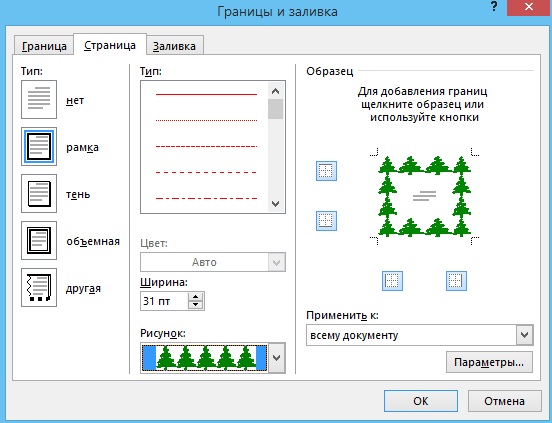 It turned out like this.
It turned out like this. 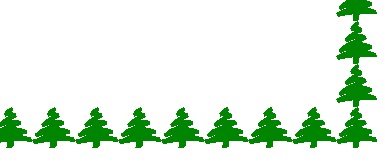 And here we chose a drawing with an asterisk and waves.
And here we chose a drawing with an asterisk and waves.
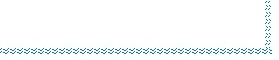
How to change the color of the entire page, we discussed above.
And here, on the tab "Fill (" Paper source "), you can fill in a certain, selected part of the page. For example, like this.
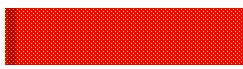 Or so.
Or so. 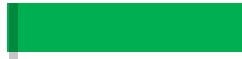
To put away inWord background, all borders, watermarks, fills, go to the same functions and select "remove background" or "No" on the same tab of the dialog box on which all this was installed. If part of the page was selected to set the borders, fill, then, to remove them, select again.
Watermarks inWord.
There is one more background option in Word - these are watermarks. A watermark is a translucent image, a logo, an inscription made on a page, which is printed with the document. it good way copy protection followed by pasting to another location, copyright protection.
First way.
Install the backing. You can customize your substrate. We examined this option above.
Second option.
To make watermarks, you need to tick this function in the printer settings.
Press the button "Office ", Select the" Print "function, press the" Print "button in the window that appears. In the "Printer" section of the dialog box, click on the "Properties" button. In the window that appears, go to the "Layout" tab and select the desired one in the "Watermark" section. We exit all open windows by pressing the "OK" button.
 You can use a combination of different font and sheet color changes in Word. For example, make the leaf color blue and white color font or on a colored sheet, highlight both the font and the background of the phrase. How to do this, see the article "Word Home Bookmark".
You can use a combination of different font and sheet color changes in Word. For example, make the leaf color blue and white color font or on a colored sheet, highlight both the font and the background of the phrase. How to do this, see the article "Word Home Bookmark".In Word, you can set a title page on the first page of the document. How to do this, how to work with such a sheet, read the article "Word Title Page".
How to print a table, words in a column, mirrored, a selected fragment of text, without borders, how to set up two-sided printing, etc., read the article "How to print in Word".