Heading styles insert table of contents and multipage document.
This allows you to see the structure of the written material and navigate in it. And if this is not a book, but a text editor, then you can quickly move to any section by clicking the required item with the mouse pointer. By switching to structure mode in the program, it is easy to swap parts without deleting them in one place and inserting them in another.
You can also quickly, without much labor, update information when adding or removing certain paragraphs, changing the actual numbering of their pages when formatting text, etc.
This becomes possible only if the information is created automatically text editor. Written by hand, it does not provide such opportunities and is practically not used. Every advanced computer user should be able to create and use this feature of a text editor.
Creating a table of contents in Word 2010, 2007, 2013 manually and automatically
Before starting work, you must number sheets of document. The principle of manual creation is clear, but difficult.
But we will also simplify this work for our convenience. Copy in the order of the paragraph names, which are headings, into the Office Clipboard, set the cursor to the desired place and select the button Paste all.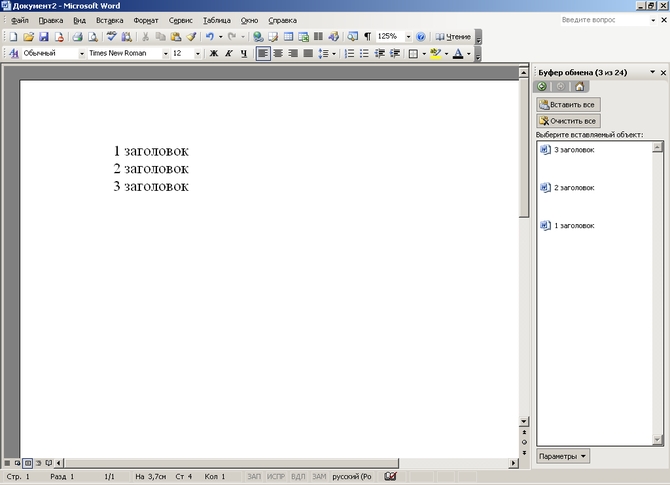 All the names we have chosen will be arranged in the order of their copying. We indicate in the list for each paragraph number sheet. Manual work only makes sense when very small, unchangeable amount of information. Or, which is rather paradoxical, with a very large volume, when there is more than 9 levels nesting (Word supports no more than 9).
All the names we have chosen will be arranged in the order of their copying. We indicate in the list for each paragraph number sheet. Manual work only makes sense when very small, unchangeable amount of information. Or, which is rather paradoxical, with a very large volume, when there is more than 9 levels nesting (Word supports no more than 9).
By creating the same content automatically, at the beginning of each paragraph, select the title we are formatting. In the tab the main - select the button " Heading 1». 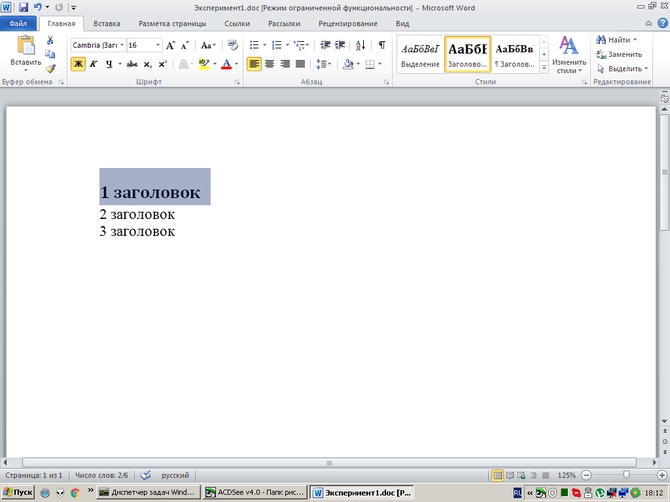 The selected paragraph is formatted with its style. Change formatif necessary or keep the current view. Similarly, the rest of the paragraphs we have selected. Next, set the cursor in the document to the desired location, tab Links → left button Table of contents, and here we choose Auto-assembled, the mouse pointer.
The selected paragraph is formatted with its style. Change formatif necessary or keep the current view. Similarly, the rest of the paragraphs we have selected. Next, set the cursor in the document to the desired location, tab Links → left button Table of contents, and here we choose Auto-assembled, the mouse pointer.  Everything, list of paragraphs established.
Everything, list of paragraphs established.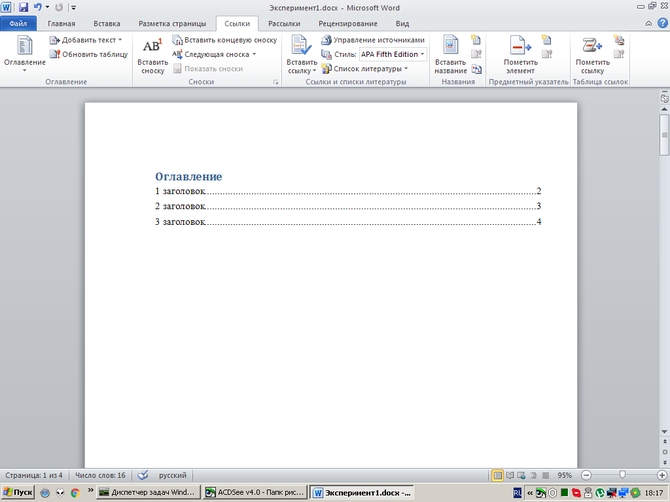
How to update content in Word 2007, 2010, 2013
In the editor, with the mouse pointer, move to the page margin just above the content we created. 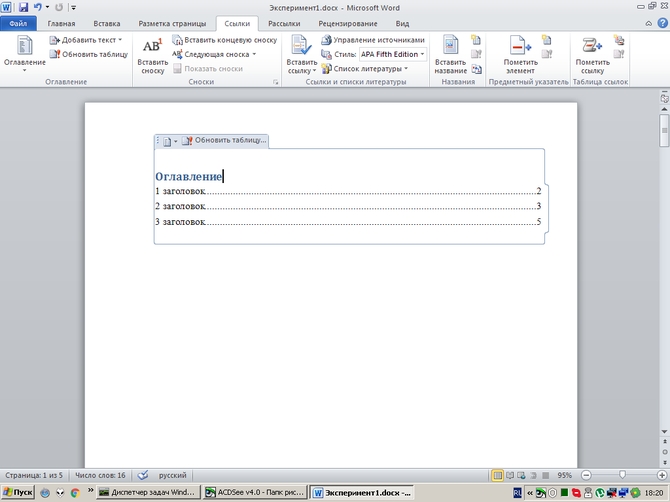 Then the button appears Refresh table, select it, a dialog box appears Update tables of contents, where they suggest either updating only page numbers, or updating entirely.
Then the button appears Refresh table, select it, a dialog box appears Update tables of contents, where they suggest either updating only page numbers, or updating entirely.  We choose the right one and OK.
We choose the right one and OK.
Create a table of contents in Word 2003
In the text, select the formatted paragraph. Next menu Format → Styles and formatting.  The task pane opens to the right, listing the available heading levels and visualizing the formatting of each.
The task pane opens to the right, listing the available heading levels and visualizing the formatting of each. 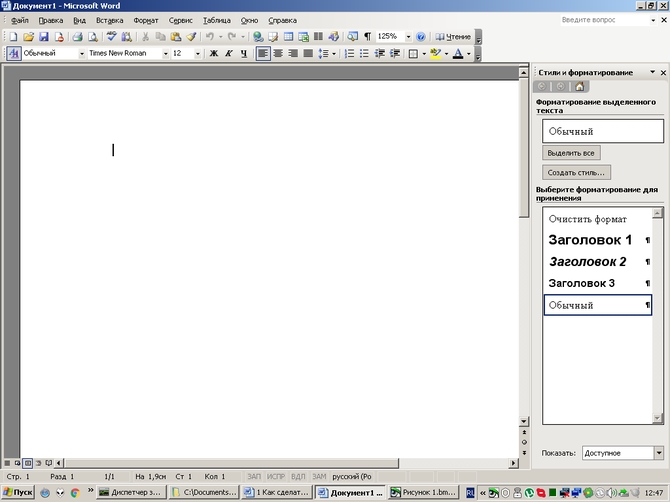 We choose first level... If the title should be written in capital letters, then we mark it in the format. There is a certain subtlety: Before this procedure, the text must not be written in capital letters, otherwise, when creating the content, the letters in it will be the same.
We choose first level... If the title should be written in capital letters, then we mark it in the format. There is a certain subtlety: Before this procedure, the text must not be written in capital letters, otherwise, when creating the content, the letters in it will be the same.
Similarly, the rest of the paragraphs we have selected by level.
We create ourselves content... Menu Insert→ Link → Table of contents and pointers. 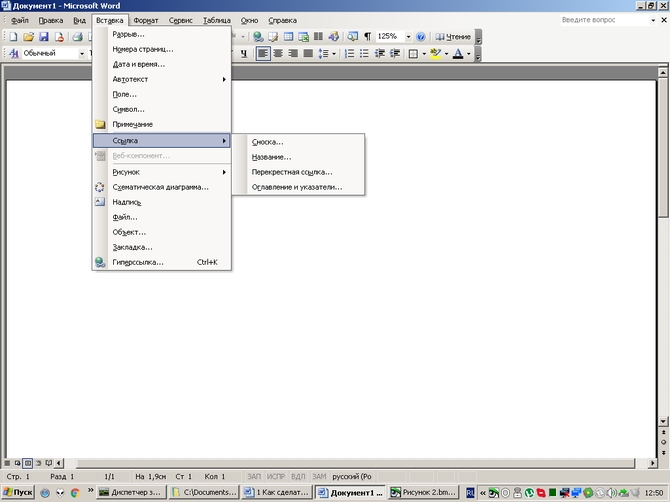 In the dialog box that appears, select the tab Table of contents... Choosing the right Format, Level, Aggregate, put the checkbox on Show page numbers and Rooms pages to the right.
In the dialog box that appears, select the tab Table of contents... Choosing the right Format, Level, Aggregate, put the checkbox on Show page numbers and Rooms pages to the right.  And push OK... If necessary, we format the resulting list immediately, or change the style in advance “ Table of contents».
And push OK... If necessary, we format the resulting list immediately, or change the style in advance “ Table of contents». ![]() Word also has alternative semi-automatic methods, using specific styles and field codes.
Word also has alternative semi-automatic methods, using specific styles and field codes.
But these features are quite complex, time consuming and are only used by professionals when assembling very large documents.