HDMI connection for windows 10. What to do if HDMI does not work on a laptop
Friends! All you do on a computer, see movies, cartoons, communicate in Skype, play, view photos, slides or Internet pages in the browser, all this will be shown and on the screen of your TV if the TV will be connected to the computer via the HDMI cable. Now, in almost any TV there is an HDMI input, and most of the available video cards are there an HDMI output.
The HDMI interface and was invented in order to connect two high-tech digital devices among themselves (they are undoubtedly your computer and TV) and transmit information from the device to the device without loss of quality. Such transmitted information may be an image and multichannel quality sound. If you have a movie or cartoon on your computer, in any HD, Blu-ray or AVI format, MOV, MPG, MP4, then all this can be viewed on your TV. There are slides or photos, please see. I don't say about the game, since not their supporter, they take a lot of time in young people who can spend on study. Connect the TV to a computer via HDMI by the second monitor To connect the computer to the TV, we will use the HDMI cable, it looks like this and can be up to 20 meters long, select the cable you need.

For example, take Samsung TV, not quite a new 4 series (type LED), bought several years ago, but there are already two connectors for connecting HDMI devices.

The computer, which we will use with you to connect to the TV, was also purchased about three years ago, it is installed on it the NVIDIA video card and also with the HDMI connector.

As I said, there are two HDMI connectors on our TV. On the TV turned off, connect the HDMI cable in the HDMI 2 connector,

The reverse end of the cable is connected in the HDMI connector of a stationary computer. The computer, in turn, is already connected to the monitor (also Samsung Syncmaster 971p) Cable DVI.

Turn on your computer and TV. On the TV immediately, the image may not be, instead, we observe this message "Cable is not connected". "Check the cable connection and source parameter" or "weak signal or no signal"

On Samsung TVs, to display a list of all available video sources, you need to press the Source (source) remote control button.

The TV comes out the menu, in this menu, with the remote control, select the HDMI 2 connector,
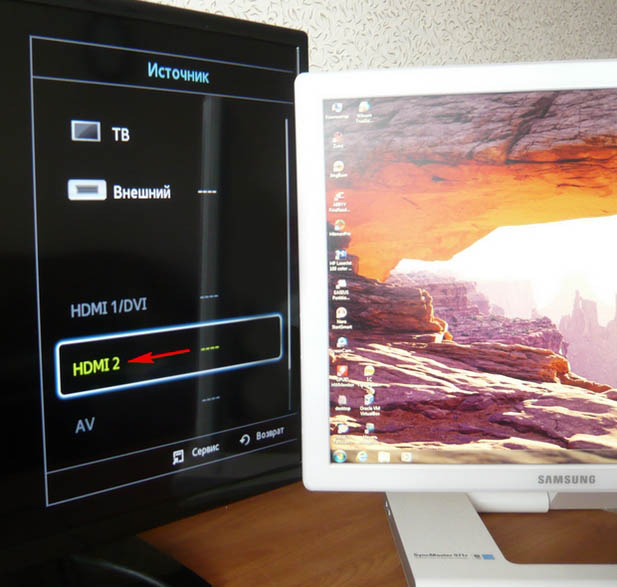
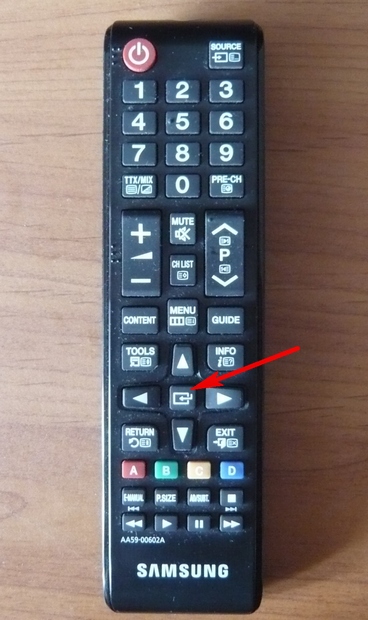
Now, on our TV, an exact copy of the desktop of our computer should appear. But again there is nothing, it turns out the same mistake on the black screen. So we go to the "Screen Resolution" settings. Click the right mouse on the desktop and select "Screen Resolution".

As you can see in the window that appears, the main screen is set by the second (2) Samsung Syncmaster 971p monitor, and in the "Multiple screens" parameter, we are displayed "Display the desktop only on 2 monitor", that's why the image is present only on the computer monitor screen, And on TV it is not
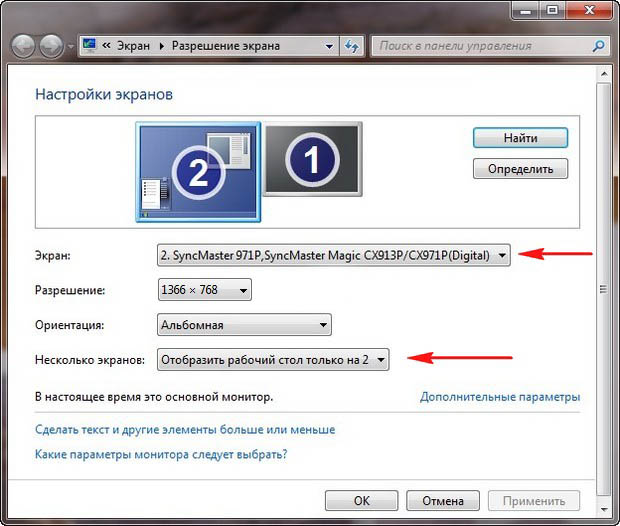
We bring in this window all here to this state. Select the parameter
Multiple screens: "Duplicate these screens"
In the "Screen" parameter, "several monitors" are automatically set, click apply and approx.
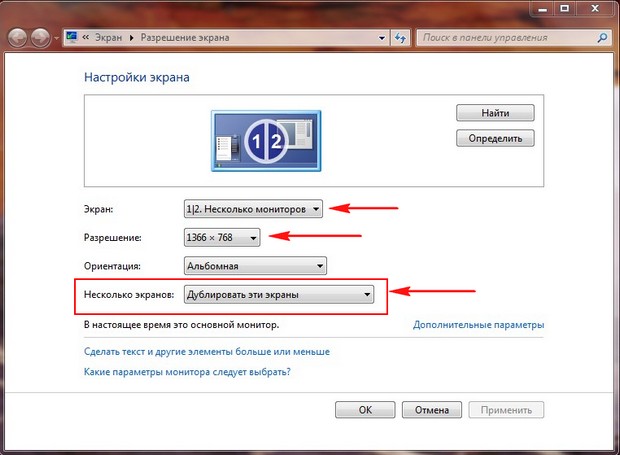
The TV table appears on the TV.
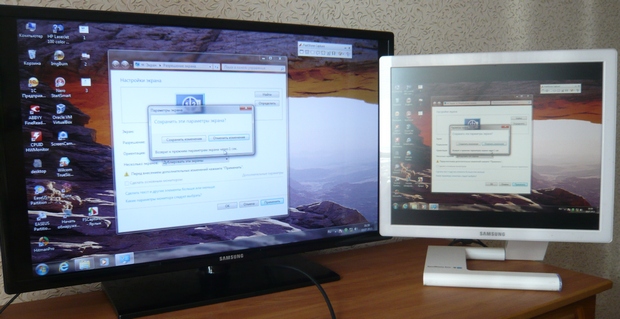
The resolution of our small Samsung 1366 x 768 TV. If your computer monitor supports this permission, it means that it will be set up the same resolution of 1366 x 768 automatically. If not, it means either on the TV, or the monitor will be incorrect resolution. For example, my Samsung Syncmaster 971P monitor has a maximum resolution of 1280x1024. With the simultaneous use of the TV and a computer monitor, I basically correctly set permission on the TV, otherwise I have connected it then. I exhibit on television samsung. Resolution 1366 x 768, the image is perfect.

And on a computer monitor such a resolution 1366 x 768 looks like this.
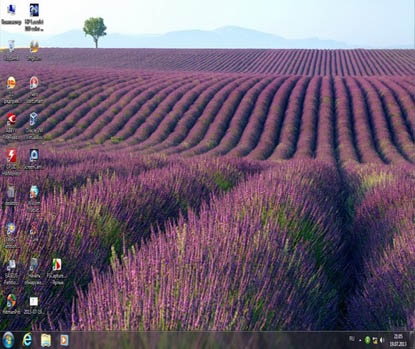
And it is impossible to do anything here. If you need the perfect image on a TV and a computer monitor, then they must maintain the same screen resolution, that is, have the same characteristics. After connecting the TV to a computer via HDMI on TV there is no sound Friends! Do not forget that the HDMI interface transmits video and sound on one cable and we can specify in the operating system settings to use the built-in TV columns.
Let's fix the problem using the TV instead of the monitor. We go start-\u003e Control Panel-\u003e
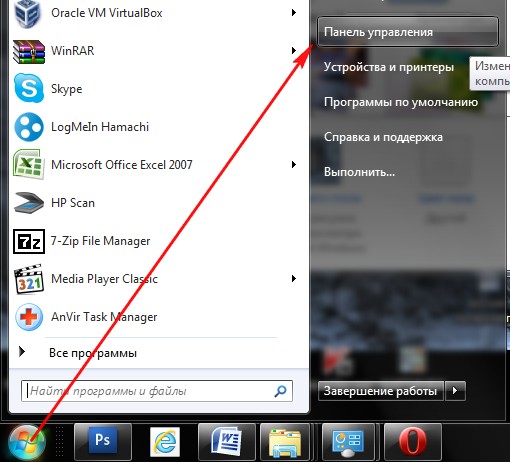
Equipment and Sound-\u003e Sound
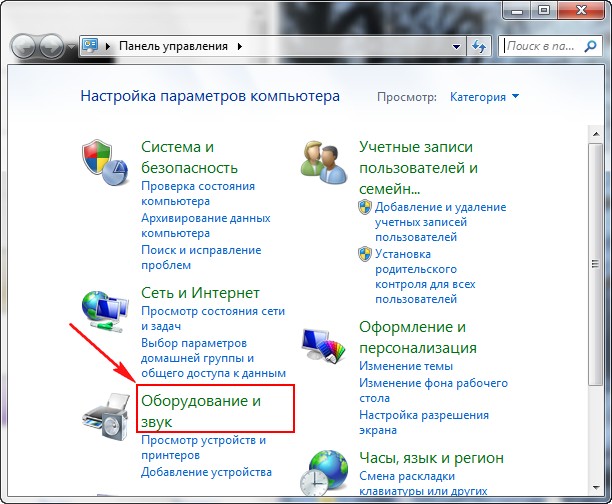
If you don't have anything in this field, you click on your empty place with the right mouse and in the menu that appears, mark the items "Show disabled devices". "Show connected devices"
Now see the name of our TV, in my case it is samsung, you need to turn it on, and the rest is turned off. Click the right mouse on Realtek and choose disable.
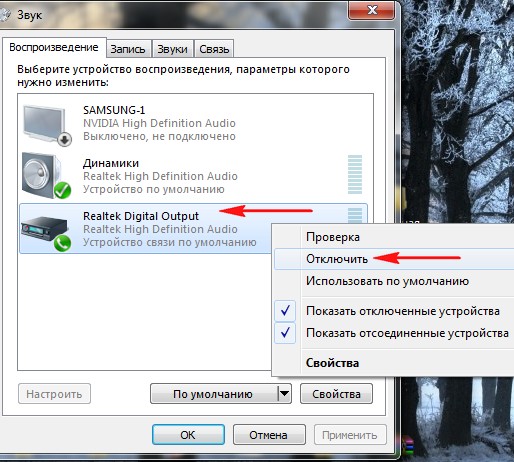
Dynamics also turn off.
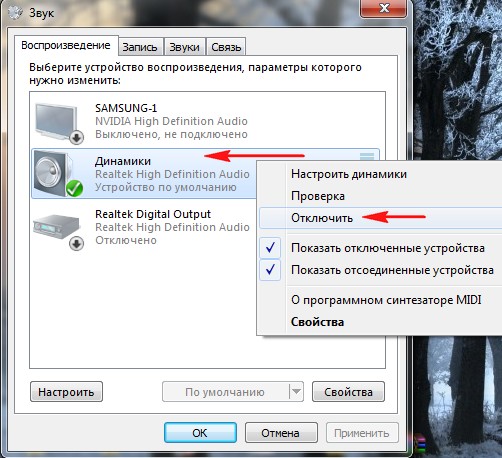
Samsung - Enable, apply and approx.
HDMI ports are used in almost all modern techniques - laptops, televisions, tablets, onboard computers of cars and even in some smartphones. These ports have advantages over many similar connectors (DVI, VGA) - HDMI is able to transmit sound and video simultaneously, supports transmission in high quality, more stable, etc. However, he is not insured against various problems.
HDMI ports have different types and versions, for each of which needs a suitable cable. For example, you will not be able to connect using a standard size cable device that uses the port C-type (this is the miniature HDMI port). You also have difficulty connecting ports with different versions, plus a suitable cable must be selected for each version. Fortunately, everything is easier with this item, because Some versions provide good compatibility with each other. For example, version 1.2, 1.3, 1.4, 1.4a, 1.4b are fully compatible with each other.
Before connecting, you need to check ports and cables for the presence of various defects - broken contacts, the presence of garbage and dust in connectors, cracks, cable sites on the cable, hike mounting port to the device. From some defects will get rid of easy enough, to eliminate others will have to take the technique in service center or change cable. The presence of problems such as bare wires can be dangerous to the health and security of the owner.
If the versions and types of connections correspond to each other and cable, it is necessary to determine with the type of problem and solve it with a suitable way.
Problem 1: The image is not displayed on TV.
When the computer is connected and the TV, the image cannot always be displayed immediately, sometimes you need to do some settings. Also, the problem can be on TV, a computer infection with viruses, outdated video card drivers.
Consider the instructions for conducting standard screen settings for a laptop and a computer that will adjust the image output to the TV:
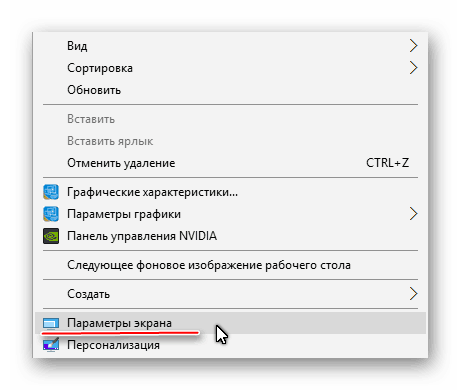
Conducting the display configuration does not always ensure that everything will earn 100%, because The problem may wage in other components of the computer or in the TV itself.
Problem 2: Sound is not transmitted
ARC technology is integrated into HDMI, which allows you to transmit sound along with a video content on a TV or monitor. Unfortunately, it is not always the sound begins to be transmitted at once, since to connect it to its connection you need to make some settings in the operating system, update the sound card drivers.
In the first versions of HDMI, there were no built-in ARC technology support, so if you have an outdated cable and / or connector, then to connect the sound, it will have to be replaced by port / cables, or to buy a special headset. For the first time support for the transmission of sound was added to HDMI version 1.2. And cables released until 2010 have problems with playing sound, that is, it may be broadcast, but its quality leaves much to be desired.
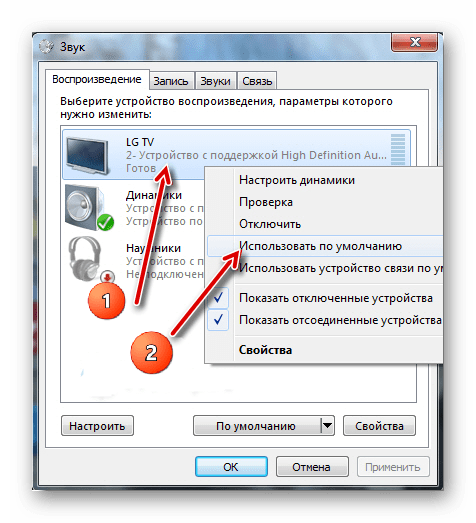
Problems with a laptop connection with another device via HDMI often occur, but many of them are easy to solve. If they are not solved, they will most likely have to change or repair ports and / or cables, as it is highly risk that they are damaged.
Hey! We continue to disassemble operating system Windows 10! Today you will learn how to configure projection and connect the second screen on Windows 10. For example, you want to connect a TV or a second computer to your computer or just an optional screen. You can not just connect an additional screen, but also be able to configure projection.
To connect the second screen, open the screen in the lower right corner of the screen. "Center notifications"By clicking on the corresponding icon in the form of a written list. In the window that opens, click on the tab - projection. Projecting must be configured only after connecting the second screen.
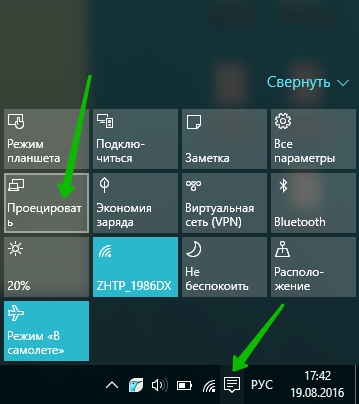
— Only computer screen, The default type when the screen of this computer is connected.
— Repetitive You can connect the second screen and it will be displayed on it as on your computer.
— Expand With this project, you can fold one image from several screens.
— Only the second screen, With this type, only the second screen will be shown, which you connect to the computer. The computer screen will be disabled.
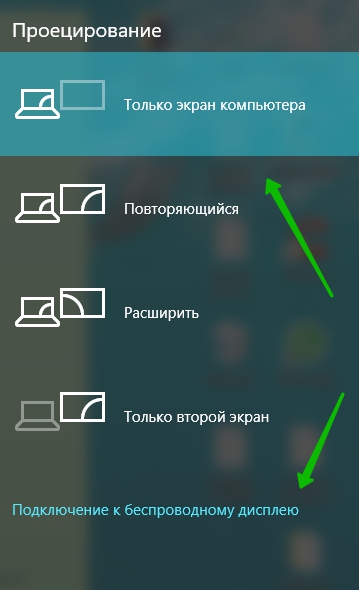
How to connect the second screen
To connect the second screen, at the bottom of the window "Projections" Click on the tab - Connect to a wireless device. Make sure that the second device you want to connect is turned on. The device will begin automatically. In the window, its name should be displayed.
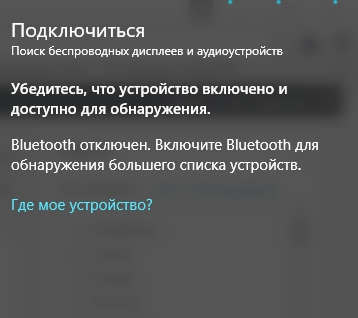
How to connect devices:
— TV set, Modern TV can be connected through HDMI Cable. Make sure the TV has an appropriate output. Modern TV can also be connected via Bluetooth if they have such an option.
— Projector, Connects via VGA or HDMI cable.
— Computer, laptop, Connected via Bluetooth.
How to connect Bluetooth:
Open the window in the lower right corner "Center notifications". In the window that opens, click on the Bluetooth tab. After that, in the taskbar you will appear the corresponding icon.